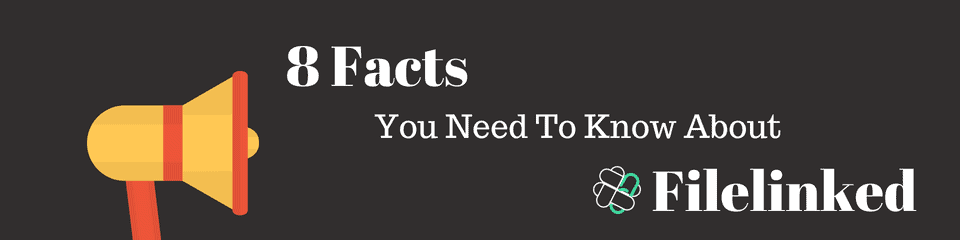Welcome everyone! In this blogpost we want show 8 facts you need to know about Filelinked (formerly DroidAdmin). There seems to be lots of confusion on how Filelinked works and what exactly it is. We are sure that these following points will help you to get an better understanding of how to use Filelinked.
Fact 1: Filelinked consists of two parts
What is Filelinked app? The most important thing to understand is that we can divide Filelinked into two main parts – Filelinked.com website and the Filelinked app. On the website, you can create configurations to get your own personal code that links your own files and sets everything up. On the other hand, there is the Filelinked App for Android, available for your android device. Let’s explain this in more detail to make it clear.
Let’s assume you’re on vacation and want to share your photos, videos, or any other kind of files available to your family and friends. This would mean that you are the producer because you want to make your files available to other people. Your family and friends are consumers because they want to watch your holiday videos and pictures.
The first thing you need to do as a producer is to upload your files somewhere on the internet. There are many services like DropBox or take a look at a pretty detailed UK web hosting comparison with providers that allow you to upload files along with a link to share it afterwards. Upon receiving this link, the next step would be to go to the Filelinked website (www.filelinked.com) and to Filelinked login or create an account. On the dashboard, you can provide the links to your files and give them titles, descriptions, and even logos. Filelinked will then give you a code that you can provide for your consumers. You can even protect your files with a PIN number so that only those with your Filelinked code and PIN can access your files.
Your family members or friends (consumers) only need to download the official Filelinked App for Android to their mobile phones or other android enabled devices to start. As a consumer, you’re only interested in receiving files. They don’t need to create a Filelinked account on the website. You only need to get a Filelinked code from the producer and the PIN (if the configuration is protected) to be able to access the files. So just ask the producer to provide you with the Filelinked code and PIN if you want to see and download their files.
Attention: Read before you continue
Governments and ISPs across the world monitor their users online activities. If found streaming or browsing content on your Fire TV Stick, mobile or PC, you could get into serious trouble.
Currently, the following information is visible:
- Your IP:
- Your Country:
- Your City:
- Your ISP:
If this is your real information, you need to use a VPN to protect your identity.
We strongly recommend you to get a good VPN and hide your identity so that your online experience doesn’t take a bad turn.
We use IPVanish which is the fastest and most secure VPN in the industry. It is very easy to install on any device including Amazon Fire TV Stick. Also, it comes with a 30-day money-back guarantee. If you don’t like their service, you can always ask for a refund. IPVanish also runs a limited time offer where you can save 74% on your VPN and they allow you to use one account on unlimited devices.
This is a flash sale that can expire at any time!
Fact 2: Filelinked does not create or share any codes
As you read before, there are consumers and producers on Filelinked. Filelinked only gives the toolset to be a producer (someone who create codes) or a consumer (someone who enter codes). As stated by Filelinked itself they do not create or share any codes with anyone and keep your list of DroidAdmin codes secret.
To sum it up:
Everyone can create codes and the platform is based on user generated content.
Fact 3: You can upload your files anywhere
The idea behind Filelinked is to allow you to collect your files from different sources and make them available on a central location without hosting them on Filelinked itself. You’re not limited to any specific file hosting provider and you can upload your files wherever you want. The only requirement for using it on Filelinked is that the hosting provider must create a direct link of your files. You can watch the official video from the Filelinked website below.
The video has no sound but we will soon create our own tutorial video, just to give you a better understanding of how Filelinked works.
Please keep in mind: DropBox is only one option from the unlimited options available.
IMPORTANT: The video below shows that you have to change the end of the URL from dl=0 to dl=1 but DroidAdmin not working anymore. You have to change the URL from dl=0 to raw=1 in order to get a working link.
Fact 4: Dropbox links need manual work
Maybe you have seen it in the video. DropBox supports creating direct links but they will not out-of-the-box. You must tweak your links a little bit to create a direct link. In the case of DropBox, you have to change the end of the url from dl=0 to raw=1. Changing the dl=0 to raw=1 will give you a working direct link.
What is the difference between a direct link and a “normal” link? It’s easy. If you click on a direct link, you will be able to download immediately your file and there will be no webpage showing on the browser. A “normal” link will redirect you to a website with a button like “Download File”. The download will not start immediately and you’d need to click the button in order to start the download. These “normal” links that require an extra step to start the download are not supported by Filelinked.
The following example url will show you how you need to change your DropBox url:
Original link: https://www.dropbox.com/s/blablabla/yourfile.jpg?dl=0
Changed link: https://www.dropbox.com/s/blablabla/yourfile.jpg?raw=1
Fact 5: Only use codes from sources you trust
You should never use codes from people you don’t trust. As already mentioned above in Fact 2, Filelinked does not create and share any codes; HOWEVER anyone can create codes, but you have to be cautious here. Hotlinking in Filelinked is not limited to a specific file type. So please make sure that you’re not using DroidAdmin PIN codes from someone you don’t trust.
Fact 6: Filelinked is the successor of DroidAdmin
What is DroidAdmin? The DroidAdmin app has officially changed its name to Filelinked. We also think the name is better suited for this kind of product because it does exactly what it says: Filelinked links your files together. There is only one official website called www.filelinked.com and the old website www.droidadmin.com or get.droidadmin com now redirects to www.filelinked.com. We’ve seen some “copycats” who are registering domain names and calling themselves “The official website”. These are fake websites. The only official website is www.filelinked.com.
Fact 7: It works on almost all Android devices
Filelinked does not work only on a specific device. As long as you’re using an android device (mobile phones, FireTV or FireStick), it should work. Majority of android devices are compatible with Filelinked, and only a very small percentage of android devices will not work, but iOS devices like the iPhone or iPad are not supported yet.
Fact 8: Only the Code Creator knows the PIN or code you're searching for
As we stated in Fact 2, Filelinked does not create or share any codes. This means Filelinked has no idea about the code or PIN you are searching for because someone else created the code. You should ask the person who’s created the Filelinked PIN code to provide you with the details.
Summary
We hope that this blogpost gave you some insights and a better understanding about how Filelinked works. Thank you for reading one of our first blogposts and look out for more tutorials and interesting posts about technical topics here on websafetytips. Thank you for your time!