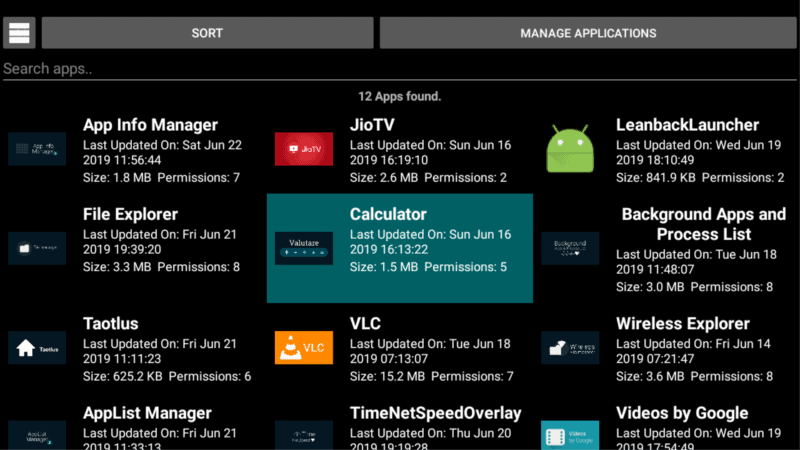Firestick and Fire TV devices are extremely useful and powerful in streaming online content. But sadly, they don’t come with enough space to handle all the apps you would want to install on your device.
Fortunately, you can easily identify and uninstall apps that you hardly use or ever need from your device using a tool known as the App Info Manager.
It’s a powerful app for devices such as Firestick, Google Chromecast, and TiVo Stream 4k which typically don’t have much storage. In this post, we look at how you can get and use the App Info Manager for Fire TV and Firestick to identify and uninstall apps that are eating up much of your device’s memory space.
App Info Manager for Fire TV is a free app that you can easily get from the official store. It also works on all devices including Firestick, Android TV devices, the new Google Chromecast, and many more.
Where to Get the App Info Manager for Fire TV
To get it just go to Amazon Store, type in or give a voice command of App Info Manager, and download the app.
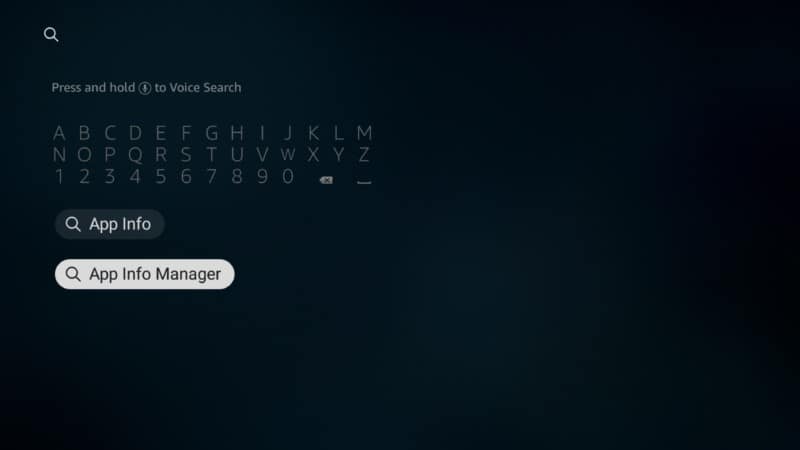
It’s a free app so you can just go ahead and install it.
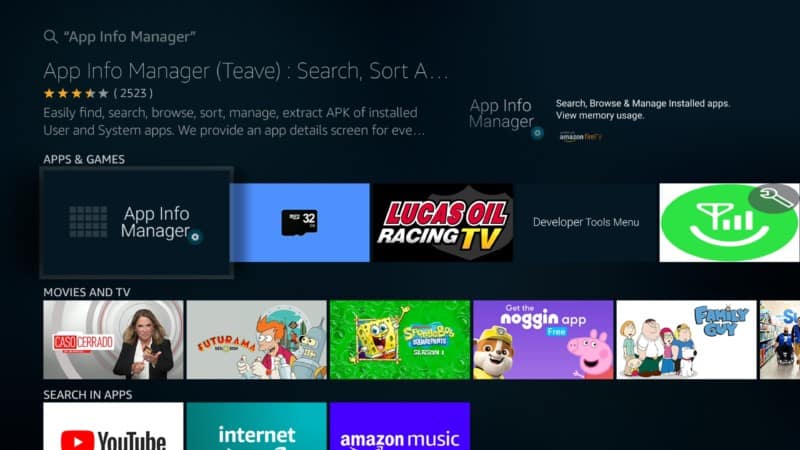
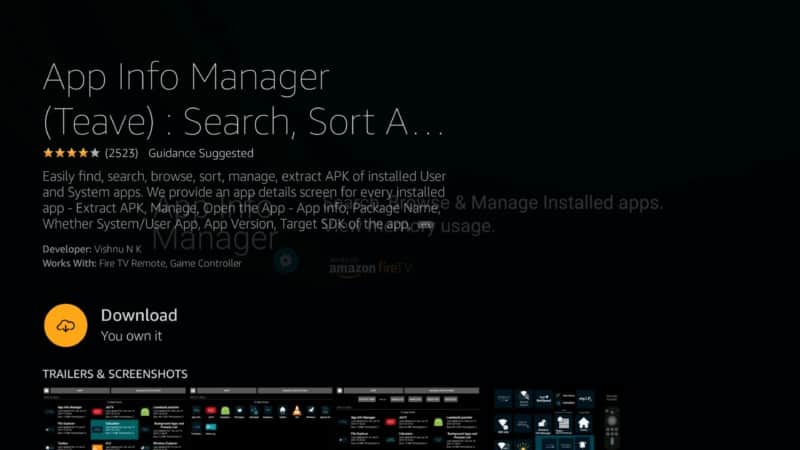
Hit Open to open it right away.
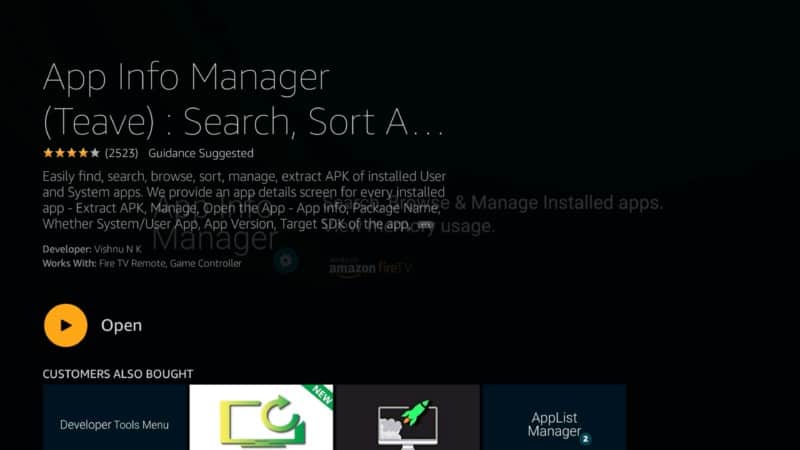
Once installed, the App Info Manager will show you a rather simple minimalistic icon on the home screen.
However, don’t be mistaken by its simple look because it’s powerful enough to suck in all your installed apps and put them in a single location. It will even tell you the number of apps found on your device.
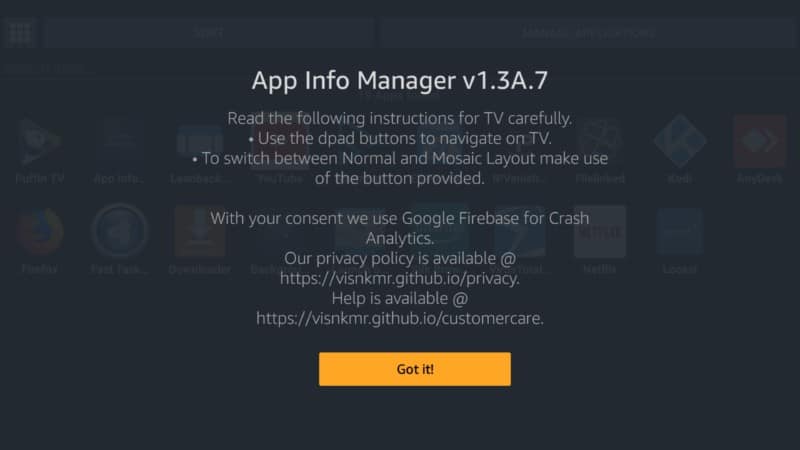
How to Use the App Info Manager for Fire TV
The App Info Manager app is extremely easy to use when you want to know and remove apps running in the background and taking up valuable space. Once you have installed and opened the app, go to the very top where it says SORT and click the button.
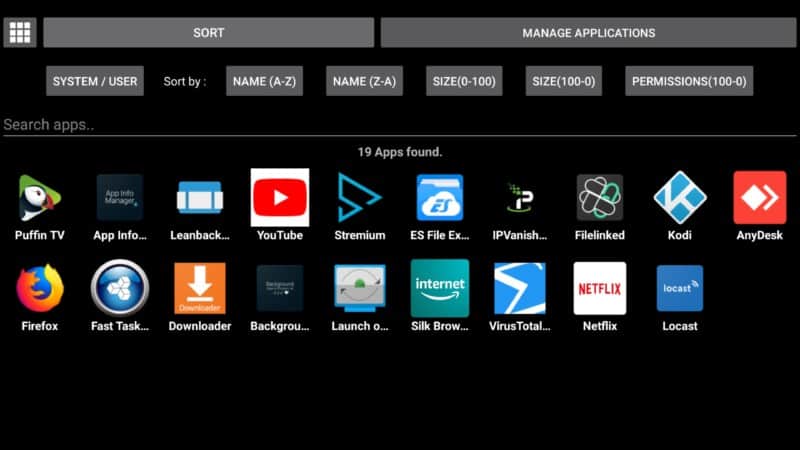
The app will then bring up a neat well-organized screen showing you the number of apps found and the apps’ icons, and different sorting options such as by Name (A-Z), Name (Z-A), Size (0-100), and Permissions (0-100).
The App Info Manager for Fire TV gives you several ways that you can sort your apps. The best way that I have found to sort your apps is by size. This means that the App Info Manager will sort and arrange your apps by size from the largest to the smallest.
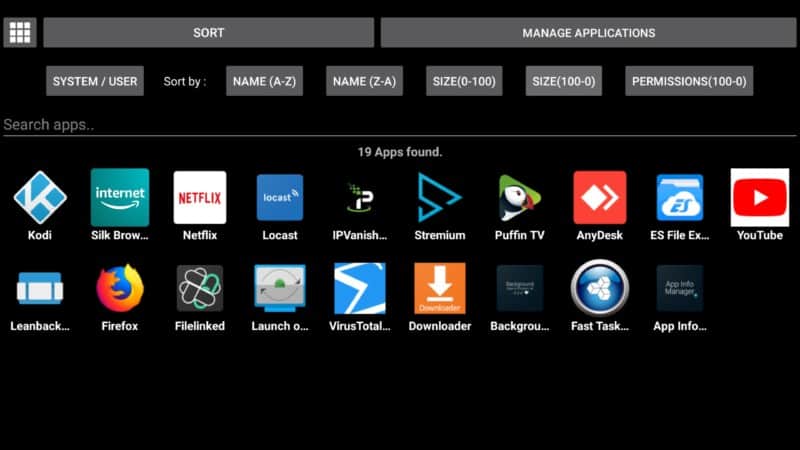
You can also do a vice versa kind of sorting from 0 to 100 or smallest to the largest. But 0 to 100 is highly recommended especially when you want to know which large apps are eating up much of your valuable memory.
When you sort your apps from largest to smallest, the first app on your screen will be the largest one while the last one will be the smallest one. To confirm the sorting, you can always click on the little mosaic icon at the top left corner and you will see the exact size of each app.
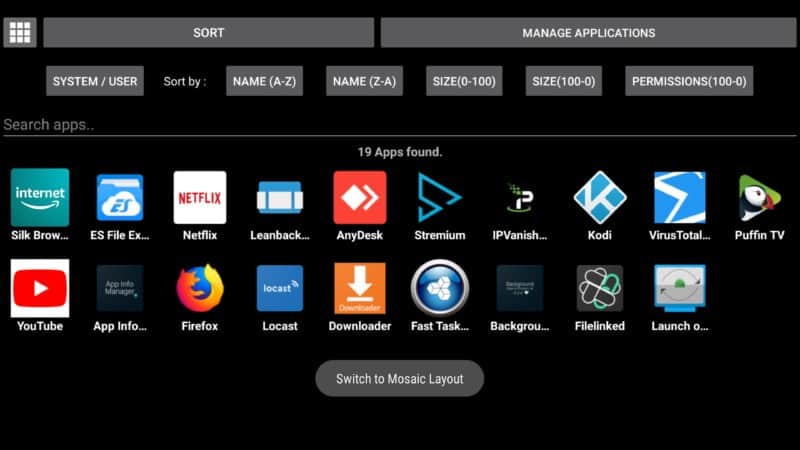
The App Info Manager for Fire TV gives you a great way to figure out which apps are using up your device’s space and by how much. You can then go through each individual app and choose to close the ones you don’t need or use. You can even uninstall large apps that you no longer need.
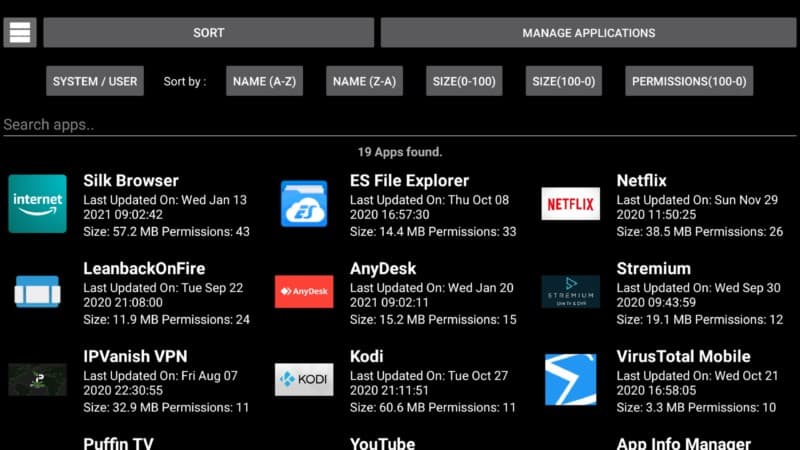
How to Uninstall Apps You No Longer Need
You can easily uninstall any of the apps that you don’t use or need using the App Info Manager for Fire TV.
You can uninstall the app directly from the screen simply by clicking on the app, go to the top where it says Manage Apps, and when you click on it you will be directed to a screen with the option to uninstall the app..
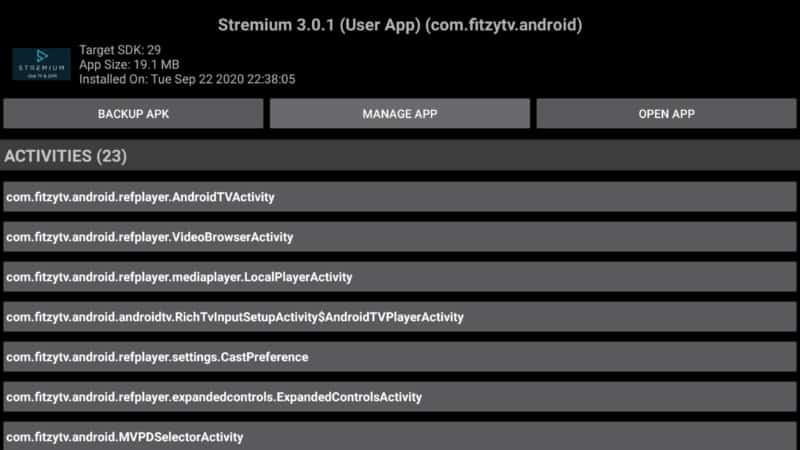
Hit Unistall.
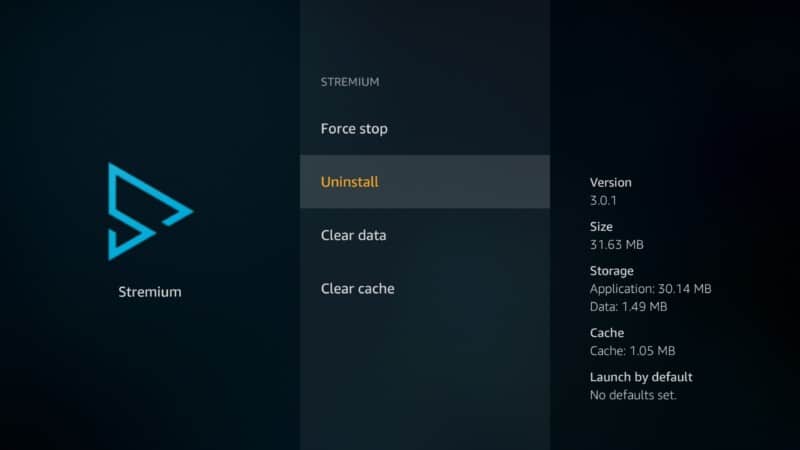
If you go back, you’ll notice that the app you had selected has already been uninstalled and no longer taking up any more space in your device. That’s how easy it is to use the App Info Manager for Fire TV app to identify and remove apps that you don’t need or use.
The App Info Manager is a great tool for managing the apps you have installed on your device and eliminating the ones you don’t need to free up more space. Keep in mind that the more memory or space your device has the better and faster it will run
Attention: Read before you continue
Governments and ISPs across the world monitor their users online activities. If found streaming or browsing content on your Fire TV Stick, mobile or PC, you could get into serious trouble.
Currently, the following information is visible:
- Your IP:
- Your Country:
- Your City:
- Your ISP:
If this is your real information, you need to use a VPN to protect your identity.
We strongly recommend you to get a good VPN and hide your identity so that your online experience doesn’t take a bad turn.
We use IPVanish which is the fastest and most secure VPN in the industry. It is very easy to install on any device including Amazon Fire TV Stick. Also, it comes with a 30-day money-back guarantee. If you don’t like their service, you can always ask for a refund. IPVanish also runs a limited time offer where you can save 74% on your VPN and they allow you to use one account on unlimited devices.
This is a flash sale that can expire at any time!
Uninstalling Apps on Other Devices
On the latest Firestick, whether it’s the Firestick Lite or Firestick, the App Info Manager app looks slightly different from the older Firestick, the 4K Firestick, Google Chromecast, or any of the other Android TV devices such as the TiVo Stream 4K or the NVIDIA Shield.
For instance, when you open the app then go to the Sort button at the top and select to sort by size from 100 – 0, choose and app and open it, you’ll notice that it says Open App instead of Manage App as in the other newer models.
There’s no Manage Apps option which you use to uninstall apps. So, you cannot uninstall apps from the App Info Manager on new devices until they have updated the tool. You can, however, use the application to figure out which apps you have installed and how much space they are taking in your device.
If you want to uninstall an app that’s taking up too much space yet you don’t need or use it, you can always go back to the home screen once you have identified the apps to uninstall. Scroll over to settings, then to applications, scroll down and click on manage applications, locate the app and then go ahead and uninstall it.
We hope the developers will update the app to allow users to uninstall apps straight from its interface in newer devices as it does on Firestick and Firestick Lite.
Conclusion
I hope you have learned something useful about the App Info Manager for Fire TV and Firestick from this post.
It’s a really useful app that helps to maximize the performance of your device by identifying and eliminating apps taking too much of your device’s valuable space.
Let me know if you have any questions or something you don’t understand about the App Info Manager in the comments section below.