The Apple TV 4K UHD provides you with some of the best screensavers you can get for just about any device today. The screensavers look great and inspiring or even motivating during these pandemic lockdown times.
There are several resources online that show you how to get these amazing screensavers on Firestick and other devices published in the past. But most of the processes require you to first install multiple applications. The main problem with such installations is that you were required to manually type in ADB commands.
In this post, I’ll show you the best and easiest way to get amazing screensavers on your device.
The TDUK Screensaver Manager
There is indeed an easy way to get amazing screensavers without any manual typing or any ADB. All you need is just a single click to get your favorite screensaver.
You just open the application with one click, select the option to enable custom screensaver such as the Aerial Dream screensaver, select your timeout and as well as the device timeout, and click on the Save option. In just a few seconds you can start enjoying your inspiring screensavers on all of your devices.
You can achieve all these from your Screensaver Manager app, which I’ll shortly show you how and where to get it from.
How to Install
The app works on Amazon 4K Firestick as well as on Firestick Lite and the 2nd Generation Fire TV Cube.
The first thing you’ll need to do is to go over to your device settings and scroll across to My Fire TV. In Developer Options make sure the ADB Debugging and Apps from Unknown Sources options are enabled or simply turned ON. You will need to download and install two applications namely the Aerial Dream Screensaver and the TDUK Screensaver Manager.
The Aerial Dream app pulls those beautiful Apple Screensavers directly from Apple servers. The TDUK Screensaver Manager allows you to run and manage the screensavers on your device.
So, after you enable both options, press the home key and go to the Filelinked Store. Keep in mind that you will need to have the Filelinked app already installed on your device to get the two apps. Filelinked allows you to sideload apps to your device.
If you have installed Filelinked, go ahead and launch it then simply type in the WST code 11111111 or the number 1 eight times.
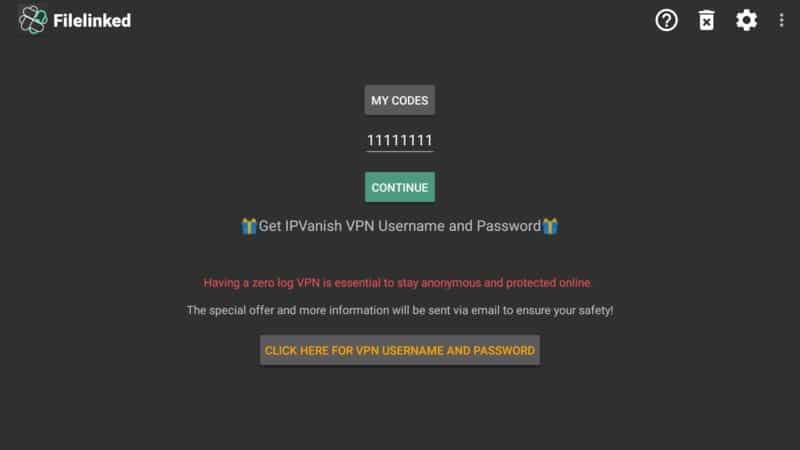
When you get inside the Filelinked Store go ahead and search for the Aerial Dream app.
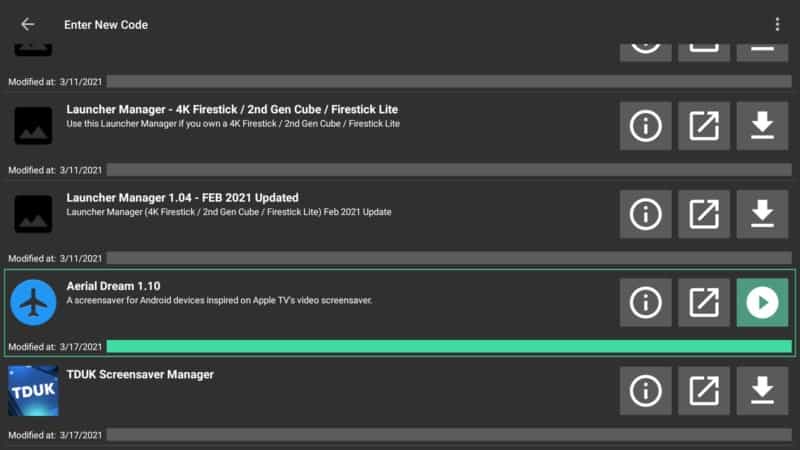
Hit Install.
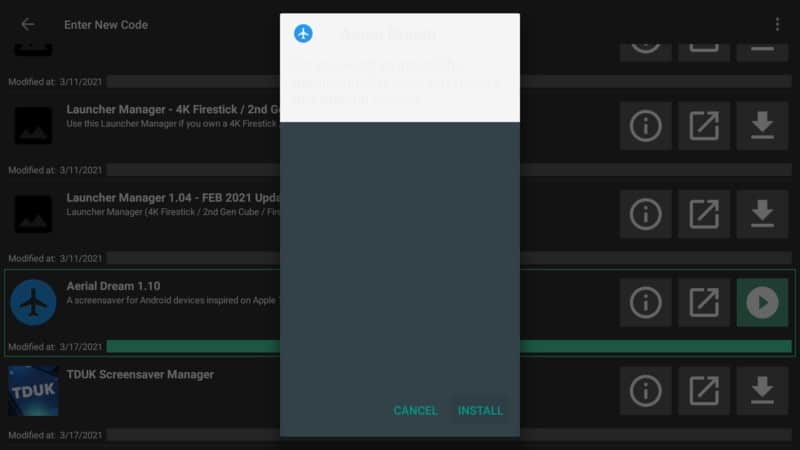
You can open the app right away but for the moment we need to install the TDUK Screensaver Manager app too so let’s go back on the FileLinked store.
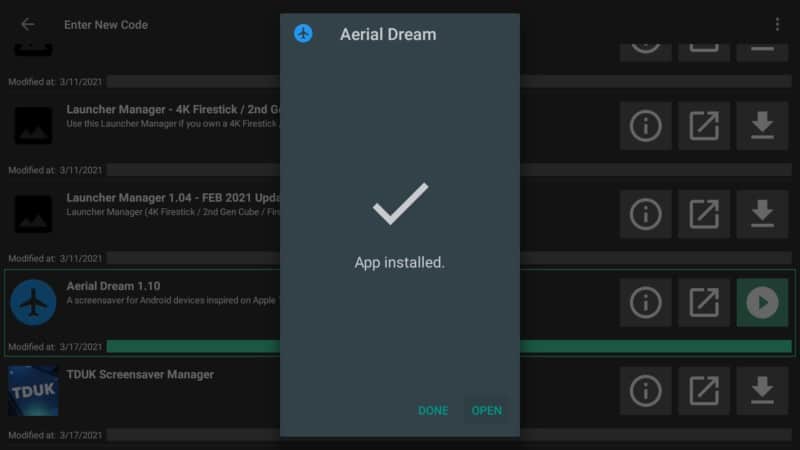
Search the TDUK Screensaver Manager file and click on it.
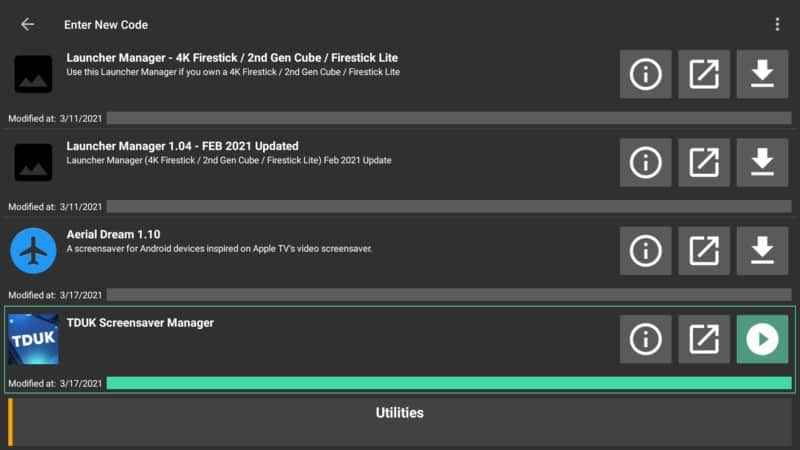
Go to Install.
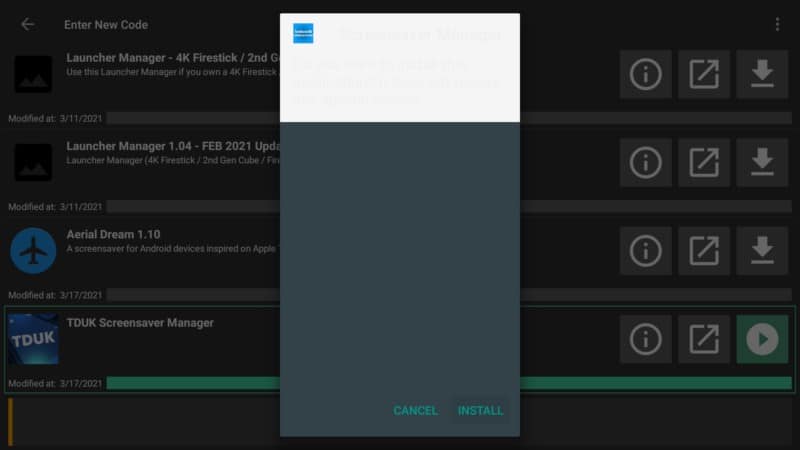
Open the just installed app.
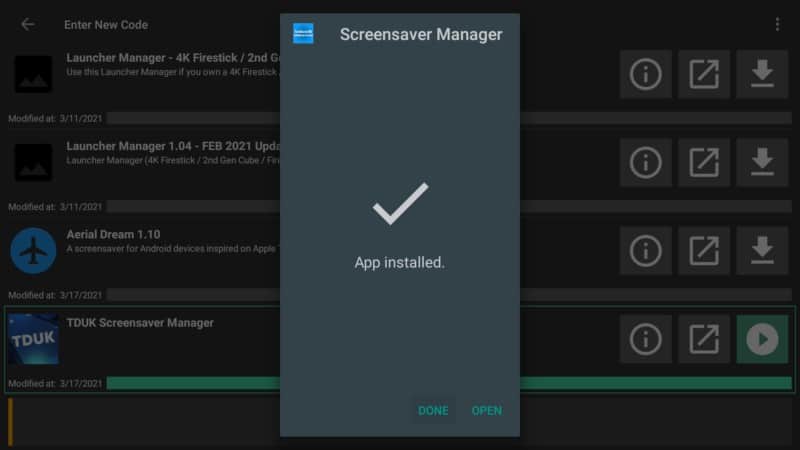
Attention: Read before you continue
Governments and ISPs across the world monitor their users online activities. If found streaming or browsing content on your Fire TV Stick, mobile or PC, you could get into serious trouble.
Currently, the following information is visible:
- Your IP:
- Your Country:
- Your City:
- Your ISP:
If this is your real information, you need to use a VPN to protect your identity.
We strongly recommend you to get a good VPN and hide your identity so that your online experience doesn’t take a bad turn.
We use IPVanish which is the fastest and most secure VPN in the industry. It is very easy to install on any device including Amazon Fire TV Stick. Also, it comes with a 30-day money-back guarantee. If you don’t like their service, you can always ask for a refund. IPVanish also runs a limited time offer where you can save 74% on your VPN and they allow you to use one account on unlimited devices.
This is a flash sale that can expire at any time!
How to Get and Use the Screensavers
Once you have installed the applications, you’ll see them on your home screen. If you have an Android TV device such as Chromecast, NVIDIA Shield, or Google TV, you can simply open up the screensaver and scroll down to Open system screensaver options.
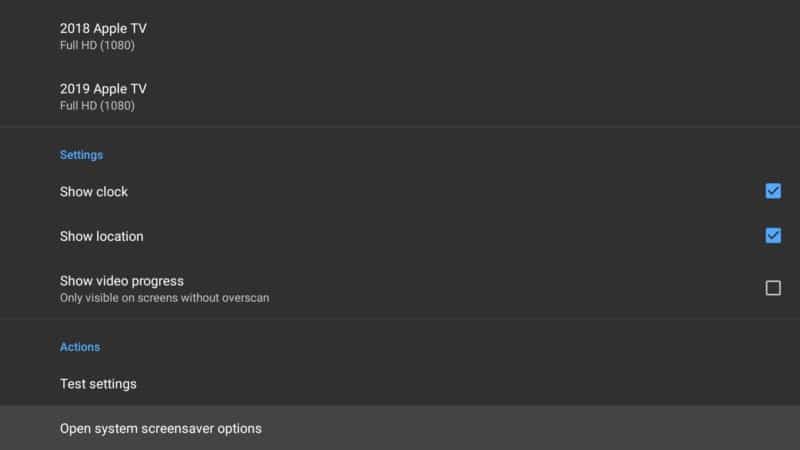
When you click the system screensaver options on Android TVs, a screen saver settings menu will open and you can easily choose the Aerial Dream as your default screensaver then set other things such as screensaver timeout and much more.
However, on Amazon devices, when you click on Screensaver settings, it won’t do anything. So, on Amazon devices, you’ll need to use the new toolbox. To do this simply press the home key and open up the Screensaver Manager app.
When you open the application for the first time, it starts by checking your current active screensaver. It will obviously tell you that your default screensaver is the stock screensaver that came with your device if you hadn’t changed anything before.
The Screensaver Manager gives you two options to either Enable Aerial Dream or Disable Aerial Dream. Obviously, you’ll need to click on Enable Aerial Dream and you’ll immediately get a message telling you that Aerial Dream is now your default screensaver.
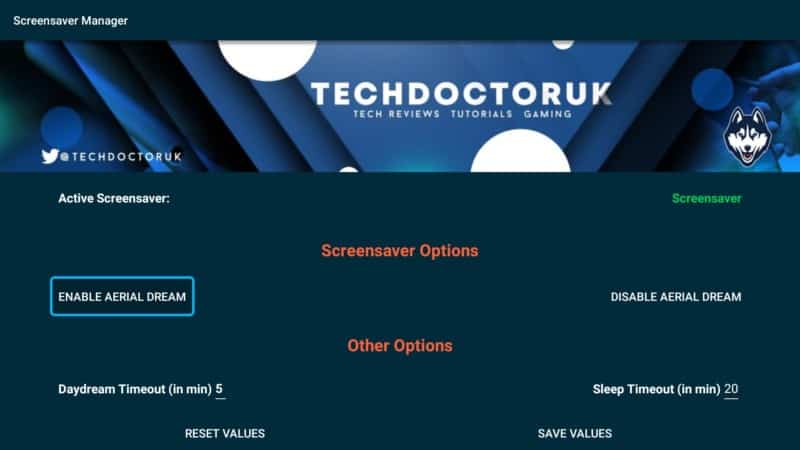
If hadn’t installed the screensaver, you’ll get a message telling you that Aerial Dream is not available.
Daydream Timeout Settings
After you have enabled Aerial Dream, you can go ahead to set Daydream Timeout in minutes. The default value on Firestick is 5 minutes.
That means that the screensaver will start after 5 minutes. To increase timeout just click on the 5-minute option and choose your desired timeout and click on next. If you choose 10 the screensaver will start after 10 minutes.
Sleep Timeout Settings
There is also the sleep timeout option which is basically the time before your screen goes blank. By default, sleep timeout is either 10 minutes or 20 minutes depending on your device.
You probably may not want your device to go to sleep at all or want it to go to sleep after 2 to 3 hours. If this is what you want simply click on the time value for sleep timeout. Type in your desired time in minutes, for example, 900 minutes.
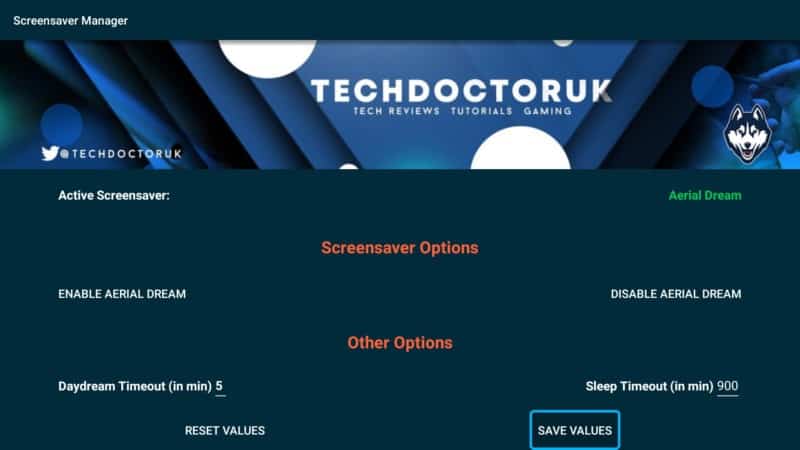
This will then mean that after 900 minutes your TV screen will immediately go blank. Once you have chosen your preferred settings remember to click on Save Values and after you get the message telling you that the values have been saved successfully, you can go back to your screensaver settings.
Head back to screensaver settings and if you click the option, you’ll see 4 video sources that you can choose from Apple TV. You’ll see Apple TV 2015, 2017, 2018, and 2019.
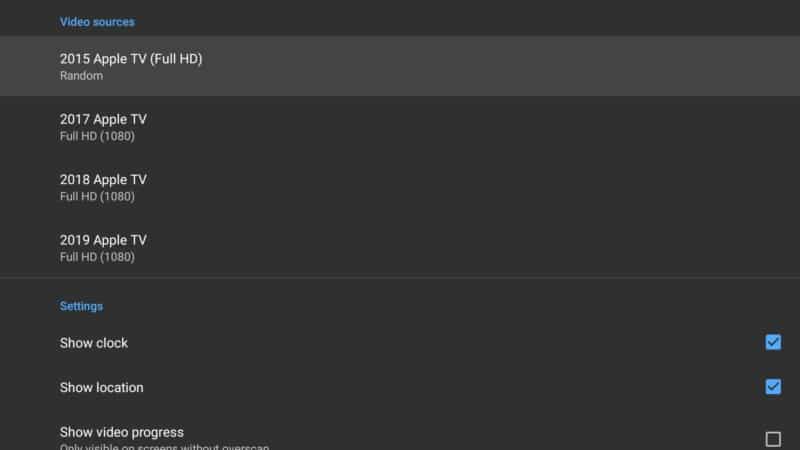
Choose an option and when you click on it, you’ll be presented with four more screensaver options namely Random, Daytime Videos, Nighttime Videos, and According to Local Time. You also have the option to disable the screensavers. If you set it to ‘According to local time‘ that will mean you’ll get videos based on your device’s time. For example, you’ll get evening videos only during the evening in your local time.
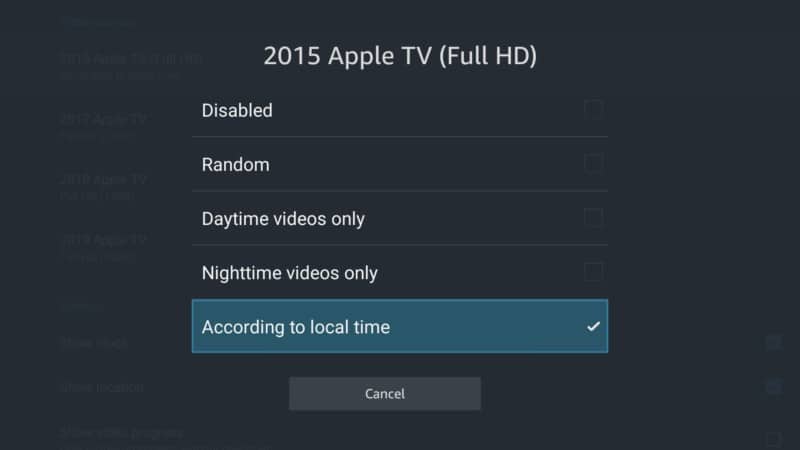
The other options will give you Full HD (1080) and Ultra HD (4K) options. Remember 4K will not be ideal for you if you have limited bandwidth from your ISP.
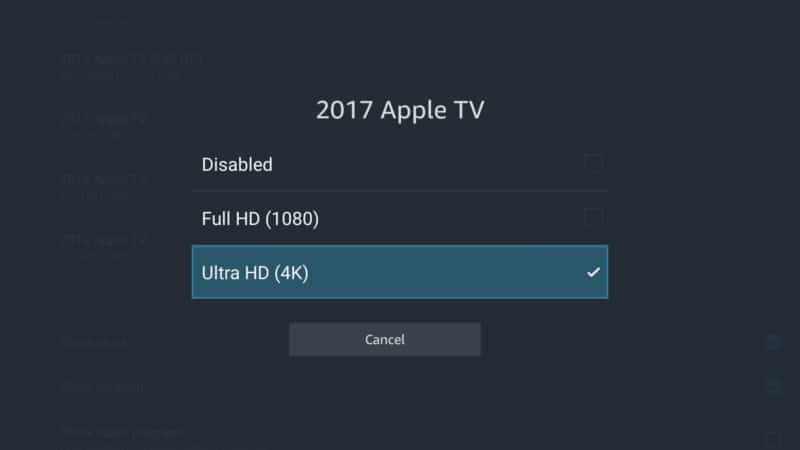
Once you have set up everything you can click on Test settings and start enjoying the amazing screensavers from Apple TV directly on your Firestick device.
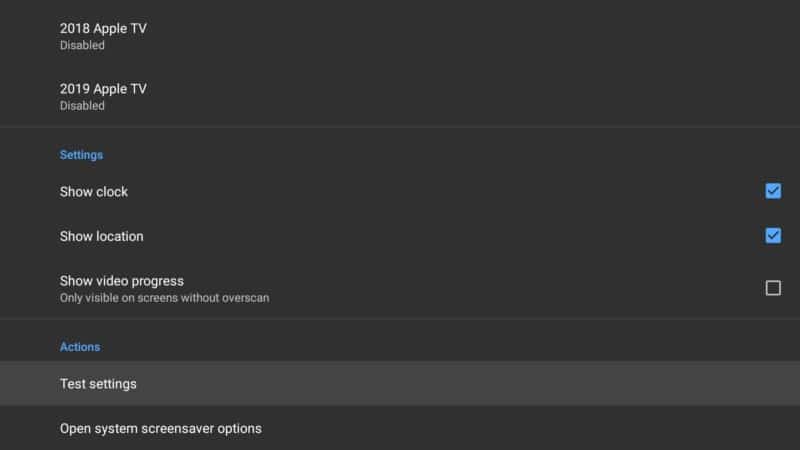
Conclusion
You can also check this video for a better preview of how to use the two apps we already installed via WST FileLinked store.
If you have any questions about the process or want to share your experience with Apple TV screen savers on Firestick, feel free to post in the comments sections below.


