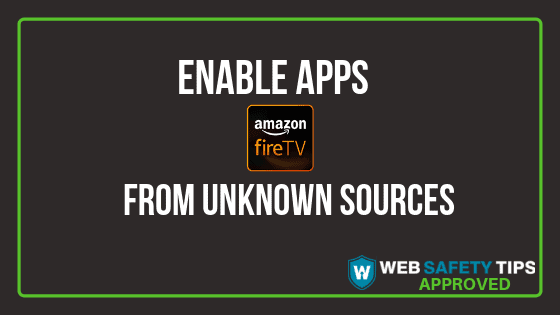In order to access content and apps that you can’t find on the official Amazon app store, you have to first enable the installation of apps from Firestick unknown sources on your device so you can install any app on your Firestick.
When you enable apps from Firestick unknown sources, every Android APK will be available for you to install.
Connecting to Fire TV Through ADB
In order to connect your development computer to your Amazon Firestick for app testing and debugging, you can use ADB (Android Debug Bridge). What is ADB debugging on Firestick?
Set up ADB debugging Firestick on your computer by enabling debugging on your Fire TV device.
Enabling Apps from Unknown Sources
How to deal with the Amazon app update unknown sources? Can’t enable unknown sources? You can’t install apps that aren’t available on the Amazon App Store without doing this step first. Then you will get access to a huge selection of free movies and TV shows that you can find online.
Attention: Read before you continue
Governments and ISPs across the world monitor their users online activities. If found streaming or browsing content on your Fire TV Stick, mobile or PC, you could get into serious trouble.
Currently, the following information is visible:
- Your IP:
- Your Country:
- Your City:
- Your ISP:
If this is your real information, you need to use a VPN to protect your identity.
We strongly recommend you to get a good VPN and hide your identity so that your online experience doesn’t take a bad turn.
We use IPVanish which is the fastest and most secure VPN in the industry. It is very easy to install on any device including Amazon Fire TV Stick. Also, it comes with a 30-day money-back guarantee. If you don’t like their service, you can always ask for a refund. IPVanish also runs a limited time offer where you can save 74% on your VPN and they allow you to use one account on unlimited devices.
This is a flash sale that can expire at any time!
Let’s jump straight into the guide!
Step-by-step screenshot guide on How to Enable Apps from Unknown Sources
1. Navigate to Menu.
2. Go to Settings.
3. Search for My Fire TV option and click on it.
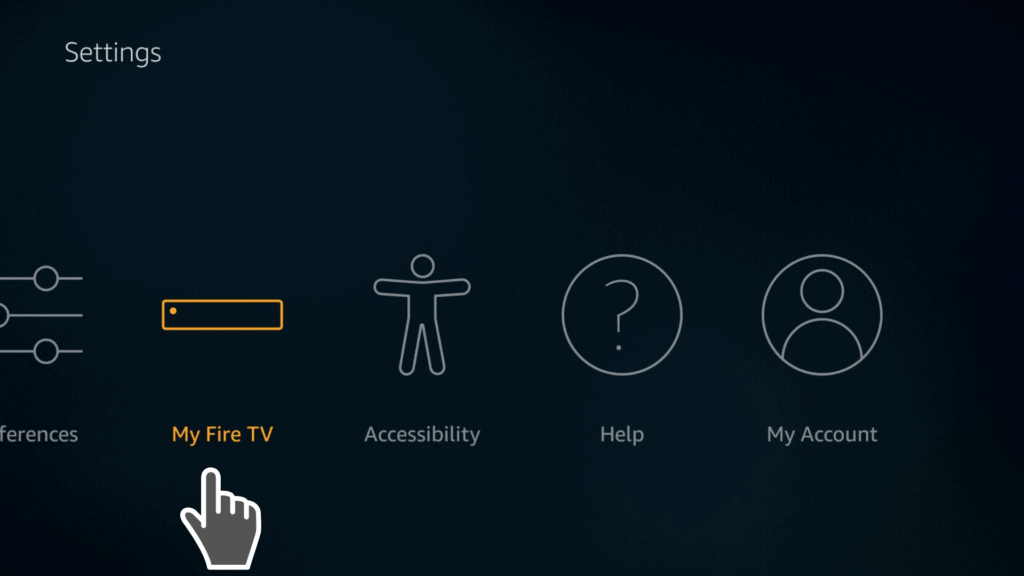
4. Tap on Developers options.
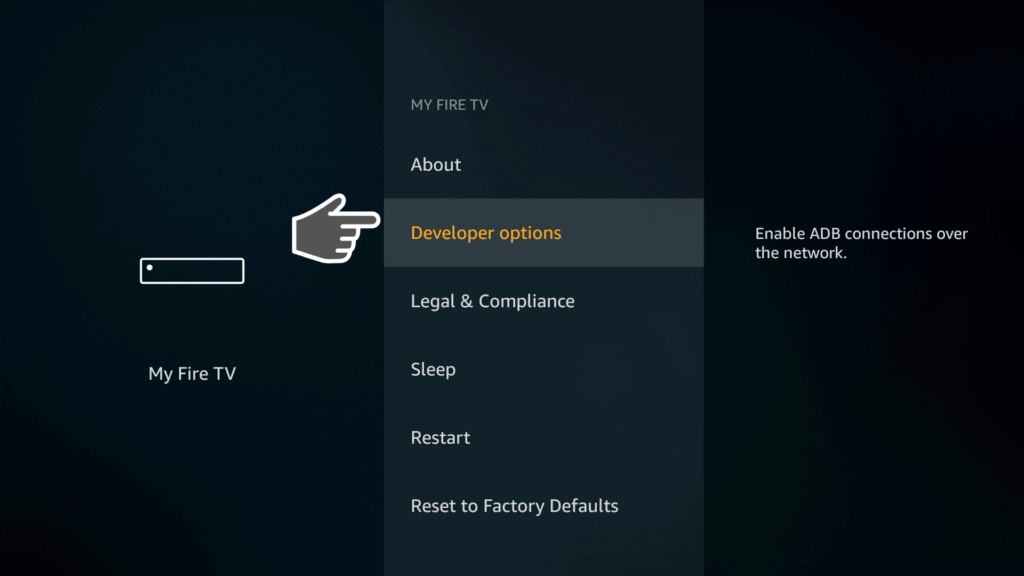
5. Make sure the option “Apps from Unknown Sources” is enabled.
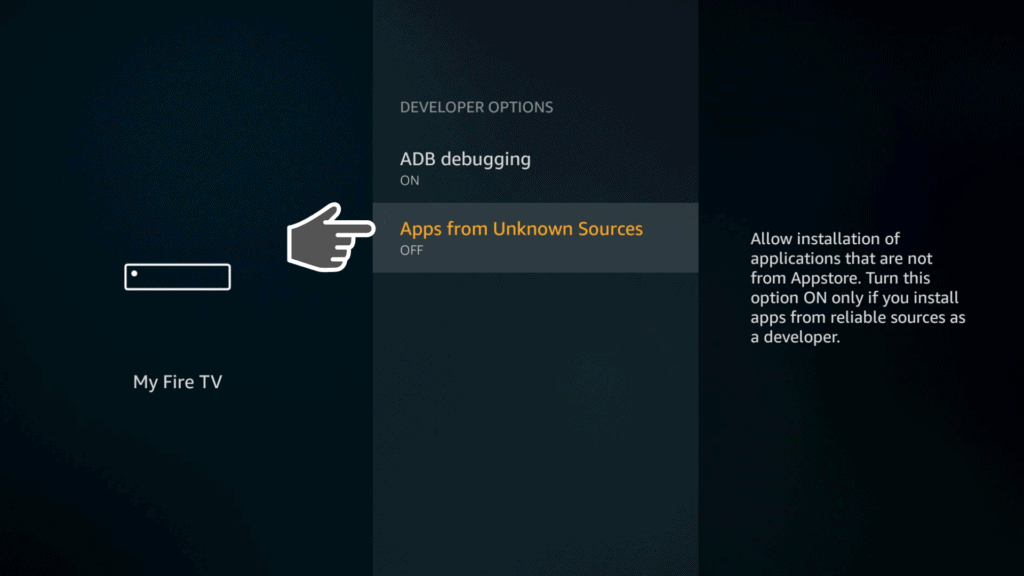
6. Click Turn On apps from unknown sources Firestick.
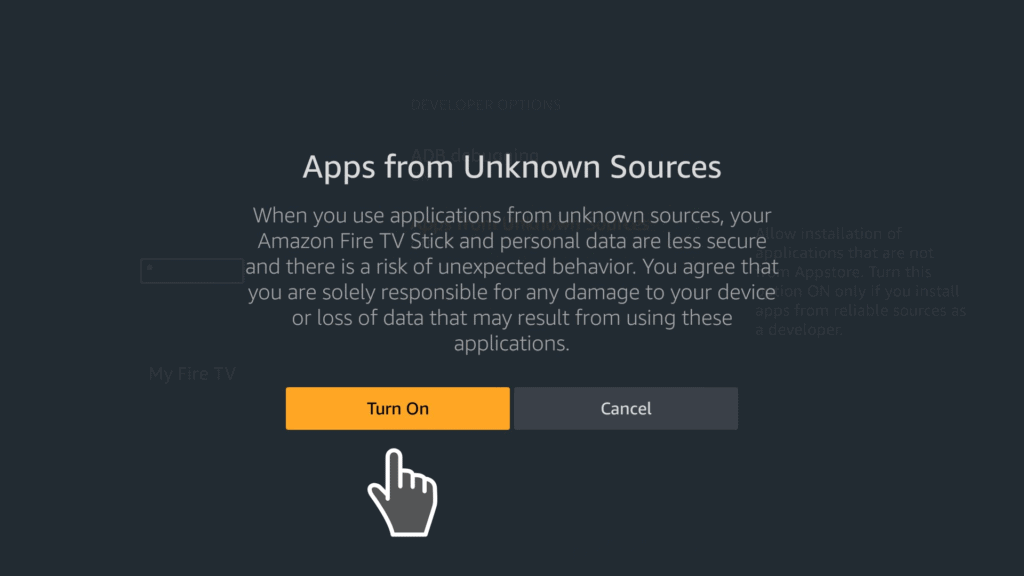
7. Check and turn on the ADB Debugging.
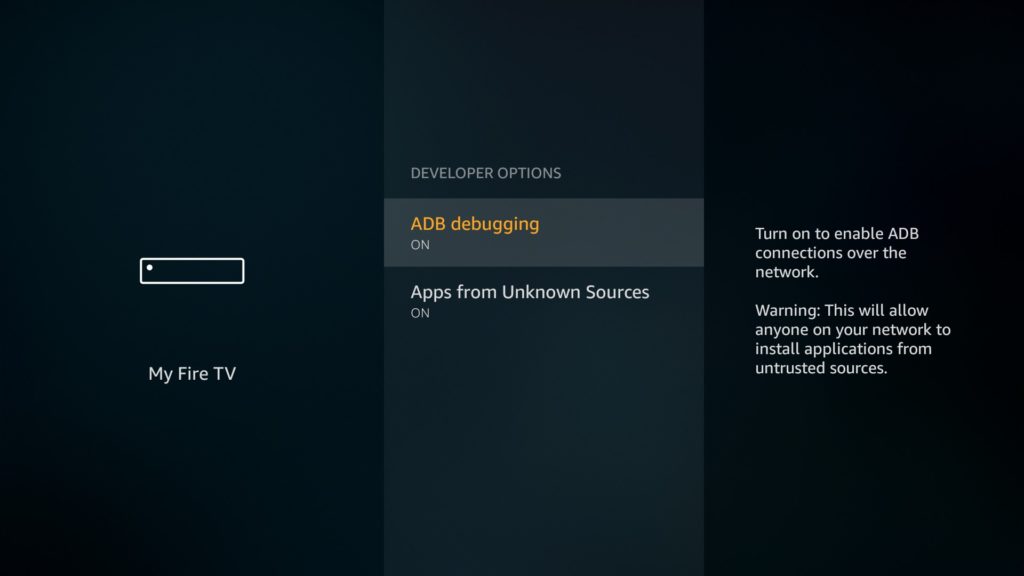
Now you are able to install any apps or content in your Firestick, that you couldn’t find on Amazon app store. Enjoy them!
Enable Apps from Unknown Sources - New Interface Updated Guide
With the new Amazon Firestick interface a few things have changed but you still have to enable apps from unknown sources. Check the updated guide right below!
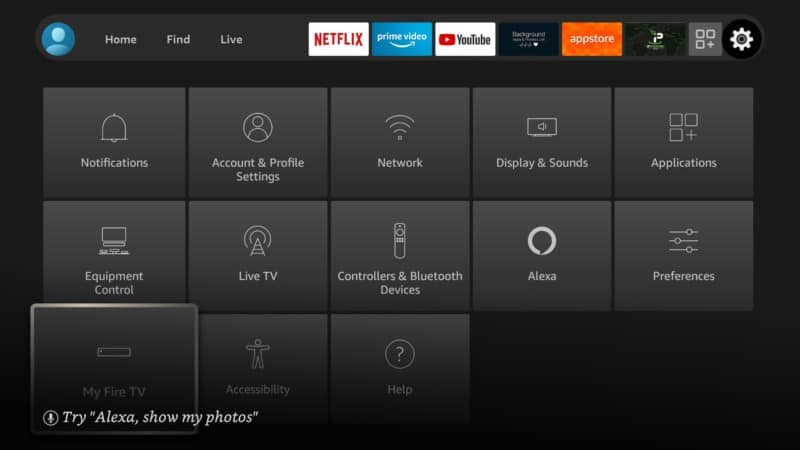
2. Choose ‘Developer options‘
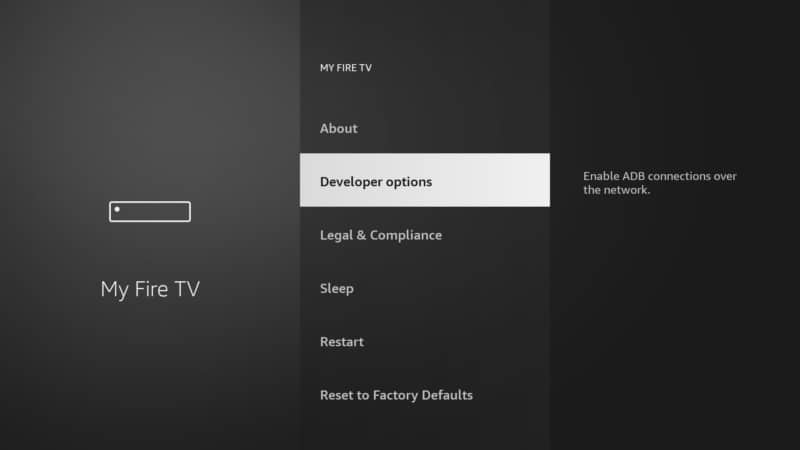
3. Click Install unknown apps
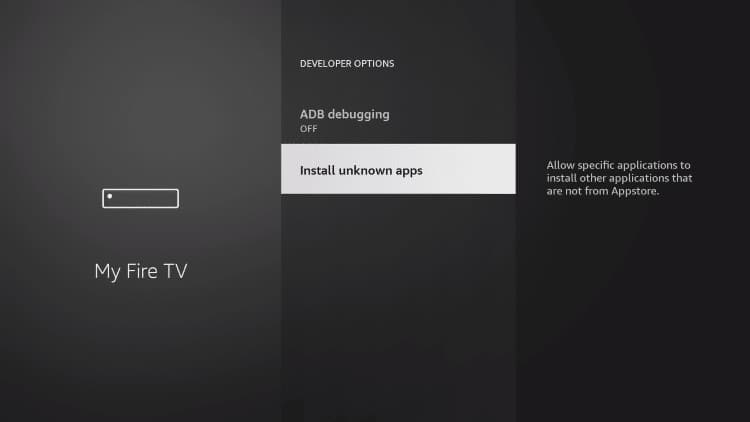
4. If ‘Apps from Unknown Sources‘ is OFF, tap on it.
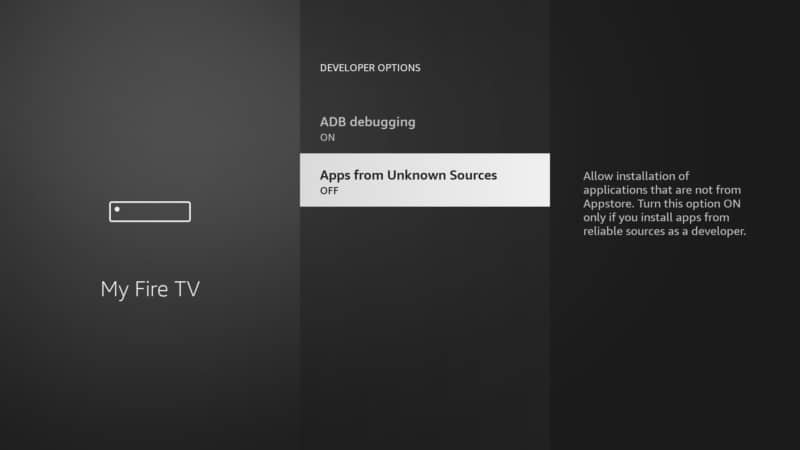
5, Choose ‘Turn On‘
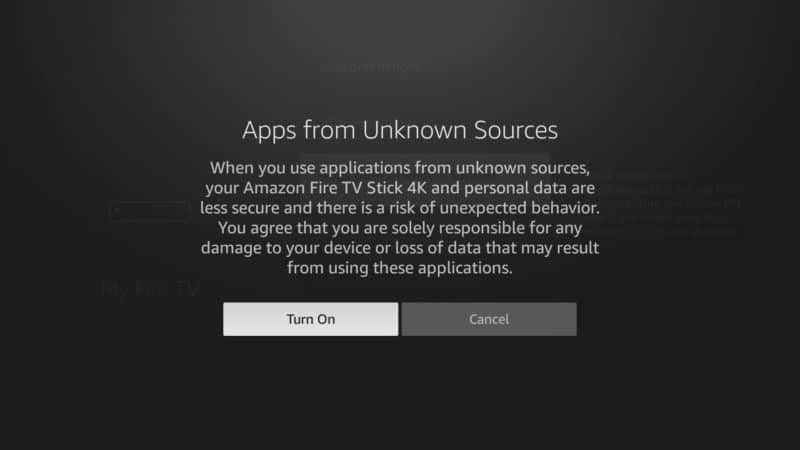
6. Make sure the final step looks like the screenshot below
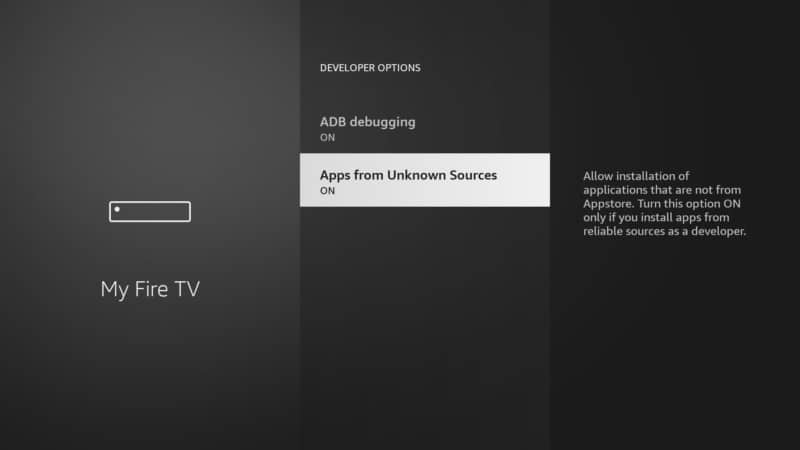
Conclusion
After following the guide step-by-step, maybe you will be interested to install two great apps like Downloader App and FileLinked to help you download thousand of apps in the most easiest way. Try them yourself!
Let us know if this tutorial helped you out by dropping a comment below. We would appreciate hearing from you!