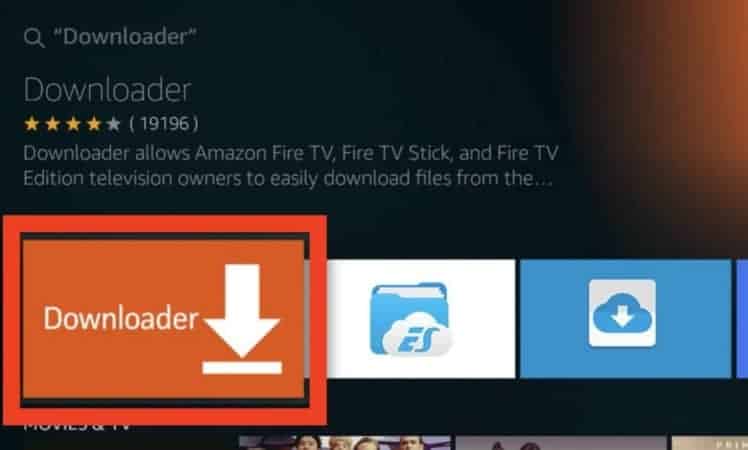The Downloader is without doubt one of the most important apps to have on your Amazon Fire TV, Firestick, and other Android devices. The good news is that your favorite Downloader received an update on July 19th, 2020. This latest Firestick Downloader update comes with a really useful feature. It gives you the ability to search on Google directly from the URL field in your Downloader.
This basically means that you no longer need to navigate back to Google when you want to search for some information, apps, product, or service.
With the new update, you can do any Google search directly from your screen via the Downloader. Besides the ability to search Google directly from the Downloader app, the new update gives you search results tailored to appear better on your TV screen.
This is quite useful when you’re using your remote control to navigate around the web pages that you get from Google searches. In this post, I’ll show you how you can get and use the latest Firestick Downloader update on your Amazon devices or Android TV.
How to Get the Latest Firestick Downloader Update
There are basically two ways to get the latest Firestick Downloader update. The first way is actually automatic.
For example, when you open the settings of your existing downloader in devices such as the Amazon Cube you may notice that the downloader has automatically updated. This is when you have the automatic updates option already enabled. That’s good for you because you will start using the updated version immediately.
However, in some devices such as the Firestick and Fire TV 4K, the automatic update may not be working as expected.
When you open the Downloader via applications, you may see a prompt telling you that there’s a new version available. It will ask you if you would like to update the Downloader before you launch it. That’s another way of manually getting the Firestick downloader update if it doesn’t update automatically.
Uninstalling the Previous Version
What if you don’t see the option telling you that there’s a new update available? For some unknown reason, some devices aren’t showing the update prompt.
Well, if you don’t get the prompt to get the new Firestick Downloader update, the only thing you can do is to uninstall the existing downloader from your device. Then you should reinstall it again. To do that, simply press the home key, go to Settings, then to Applications, and click on Managed Installed Applications.
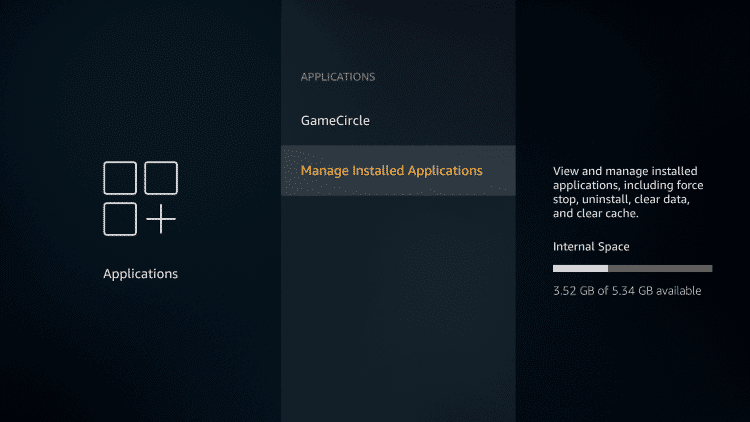
Find Downloader and click on Uninstall.
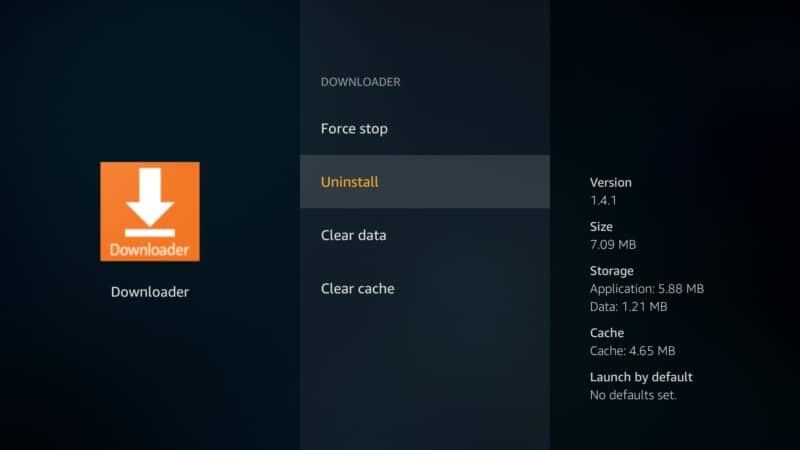
Your existing Downloader will be uninstalled after you click Uninstall.
Search for the same Downloader again, via the Search box top left of your screen. Type Downloader using the virtual keyboard and hit Downloader once it appears on the search options.
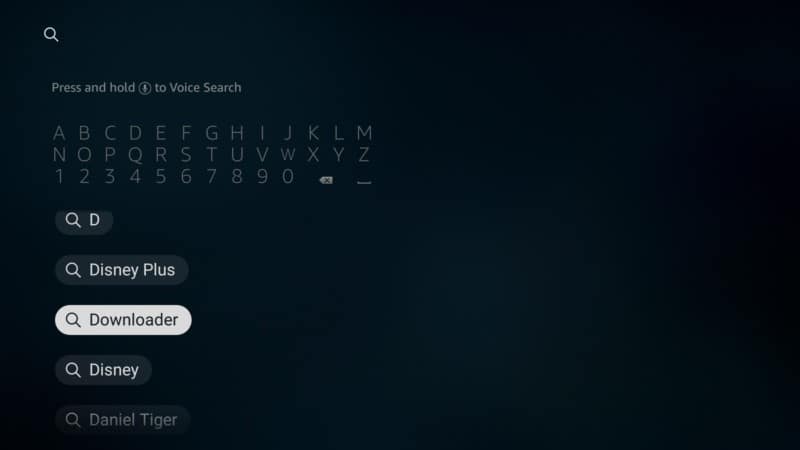
Click Download and wait for it until it the process is done.
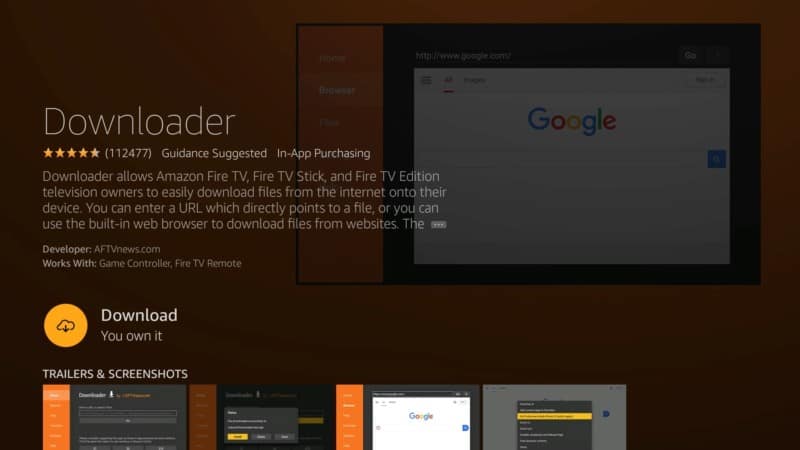
Open Downloader.
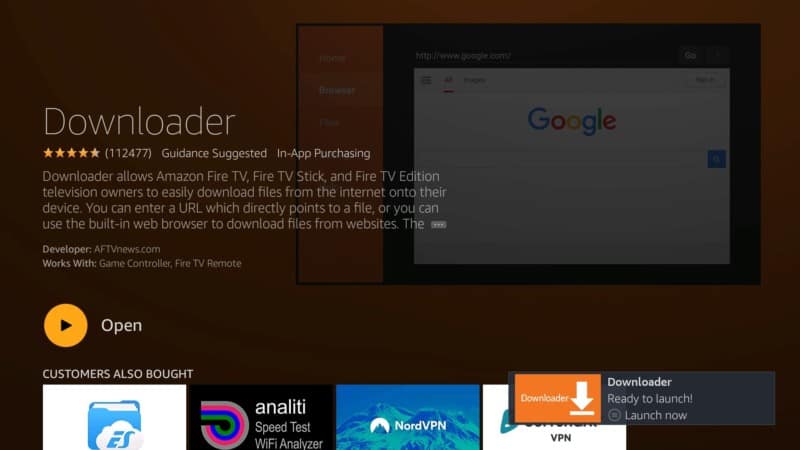
Click on Allow to allow the app to access photos, media, and files.
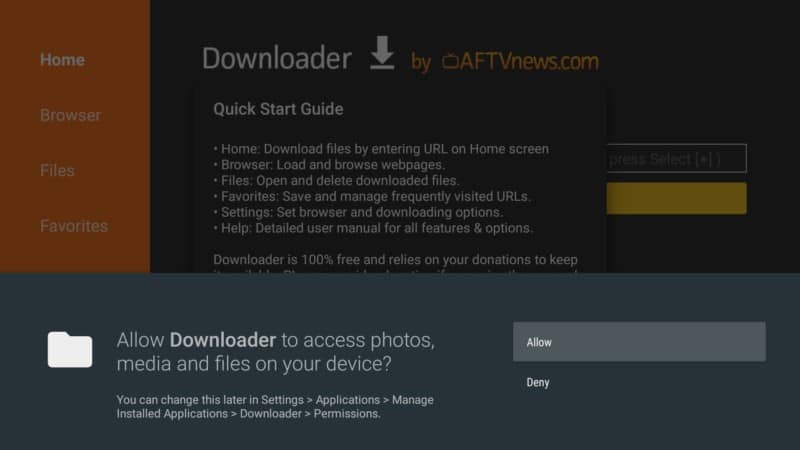
Youl will also see a quick start guide you might be interested in checking out.
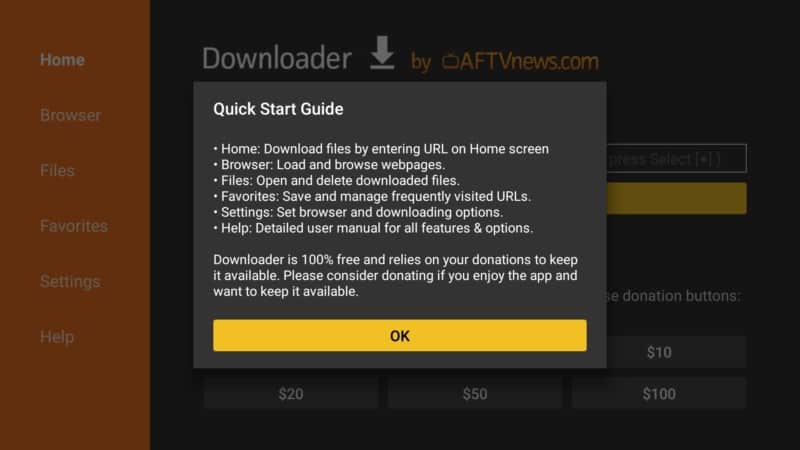
You’ll also see that the new downloader gives you the ability to search for anything quickly on the Downloader’s home screen.
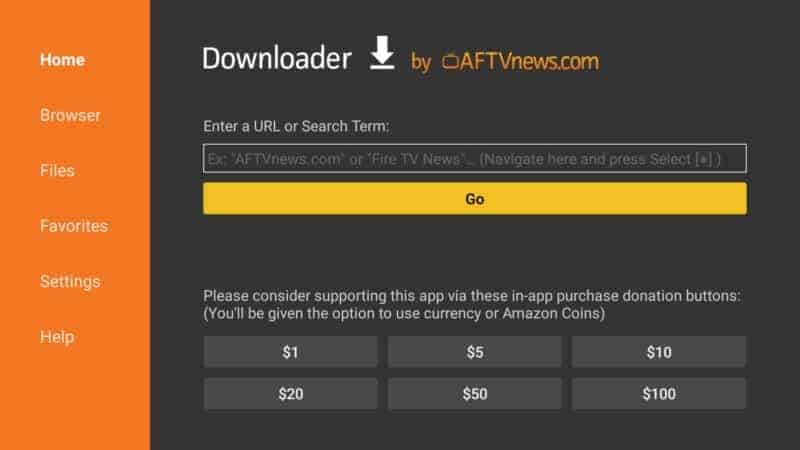
How to Use the Updated Downloader
You can even test how the updated Downloader works. Open the Downloader and search for any item or app that you need.
For example, in the previous launcher, when you wanted to search for custom wallpapers, you needed to go to Google. You had to find a link to a site providing custom wallpapers. Then you had to grab the link and enter it manually on the Downloader. All this in order to access the site.
With the latest Firestick downloader update, you just enter the search term. For example, background image, directly on the Downloader search field. The Downloader then makes an automatic connection to Google to pull down the results. It automatically format the results to make them easy to use on your TV screen.
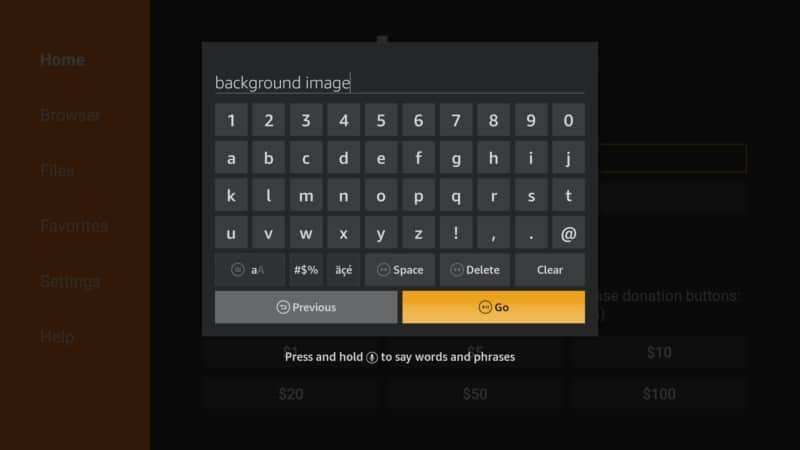
You will see that each of the results pulled from Google appears just like they do on your mobile or PC device. The results even come with thumbnail images that you can easily click on using your remote control.
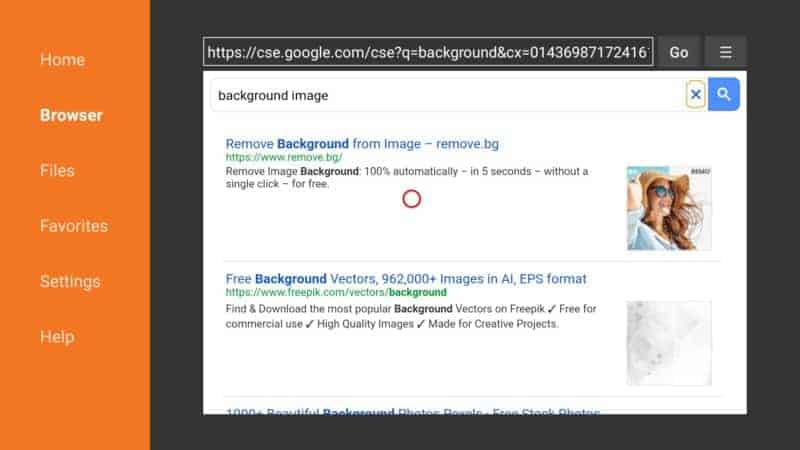
To go to any of the web pages that appear on the results, you can either click on the link or on the thumbnail images. The update makes it quite easy to search and navigate to the web pages that show up from your searches.
You can open any of the results and browse through the content. If you’re searching for wallpapers simply click on one that looks great on your screen. Download it directly to your device’s custom launcher.
As you can see the downloader is quite easy to get, either by automatic update or by uninstalling the older version and installing the updated version. That’s how easy it is to get the latest Firestick downloader update. This way, you can enjoy more convenience when searching for stuff on Google directly from your Firestick device.
Updating the Downloader in Other Android Devices
For those who use NVIDIA and other Android TV devices, you can also get the latest Downloader update in just about the same way. Just open up the Google Play Store, locate the Downloader application and you’ll get a prompt asking you to either update or uninstall the application.
Simply click the update button and it will automatically download and install on your device. You get the update directly from Google Play Store. Once the update has installed, you can open the app and start doing your Google searches directly from the home screen.
However, if you click on the browser, you’ll get a message telling you that the built-in browser isn’t supported on Android TV. The problem is on any device running the Android TV operating system. To fix the problem, go to Home, and search for a compatibility plugin from aftvnews.com. Once the plugin has installed, you can use the browser on your Android TV device.
Conclusion
The latest Firestick downloader update was released recently. But it does indeed make your life easier. This is when searching for apps and other useful content on your TV using your remote control.
It takes you directly to Google search results. All this without having to look for links elsewhere and pasting them on the search field. It’s also quite easy to get the update. You can either update the Downloader automatically or simply uninstall the older version and install a new updated version.
Go ahead and try it. Let us know your experience with the new Firestick downloader update in the comments below!