If you want to get the best streaming experience from your Firestick, you need to ensure that your device runs at the best possible speed with the least amount of lag and buffering.
However, most of the Firestick and Fire TV versions available today come with a limited amount of RAM which means that after you have installed several apps, you may start experiencing slowdowns and buffering.
This is because most of the apps continue running in the background even after you have closed them. Your best option in such cases is to use the Firestick Fast Task Killer to terminate all apps that are running in the background and free up more memory space in your device.
The Firestick Fast Task Killer helps you to instantly free up space in your device’s memory in an easy and fast process. It quickly scans all the apps that you had previously opened and are still running. Then closes them with a single click on your remote. It helps you save a lot of internal memory space to boost the speed and performance of your device.
In this post, I’ll show you how you can get and use the Firestick Fast Task Killer application on your device.
How to Check If an Application is Running in the Background
As stated, the Firestick Fast Task Killer works on all Firestick and Fire TV devices. You can always test to see how the application works by opening one of the apps you have installed on your device, for example, Netflix.
When any application starts from fresh, it usually prompts you by asking which profile you want to use. You can choose your profile and the app will open up.
When you press the home key and go back to the home screen then try to open the app again, you’ll notice that it doesn’t ask you which profile to use like it did the first time you opened it. This is because the application is still running in the background. That’s basically how you can test to see if an application is running in the background.
Most of the apps installed on your Firestick will normally give you a similar prompt when you open them for the first time. But once they start running in the background, they’ll open automatically without asking you which profile to use.
You can choose this hard way to check each app and see if it’s running in the background or simply use the Firestick Fast Task Killer to close all background apps in one click.
Attention: Read before you continue
Governments and ISPs across the world monitor their users online activities. If found streaming or browsing content on your Fire TV Stick, mobile or PC, you could get into serious trouble.
Currently, the following information is visible:
- Your IP:
- Your Country:
- Your City:
- Your ISP:
If this is your real information, you need to use a VPN to protect your identity.
We strongly recommend you to get a good VPN and hide your identity so that your online experience doesn’t take a bad turn.
We use IPVanish which is the fastest and most secure VPN in the industry. It is very easy to install on any device including Amazon Fire TV Stick. Also, it comes with a 30-day money-back guarantee. If you don’t like their service, you can always ask for a refund. IPVanish also runs a limited time offer where you can save 74% on your VPN and they allow you to use one account on unlimited devices.
This is a flash sale that can expire at any time!
Testing the Firestick Fast Task Killer
When you install the Firestick Fast Task Killer, you can test how effective it is in freeing up valuable space on your device in a very easy and quick way.
Start by checking how much free space your device has then click on the Firestick Fast Task Killer. The app will show you a list of all the processes running in the background. You can terminate them all in one click. Then you can check how much free memory space you have freed up.
To even confirm further, try to open any of the apps that the Firestick Fast Task Killer has terminated and you’ll notice that the app is doing a fresh start and will even show its launch screen prompt before starting.
The most important thing is that the precious memory that all the apps running in the background were consuming will be freed up and your device will start running more efficiently.
Why Do You Need to Stop Background Applications?
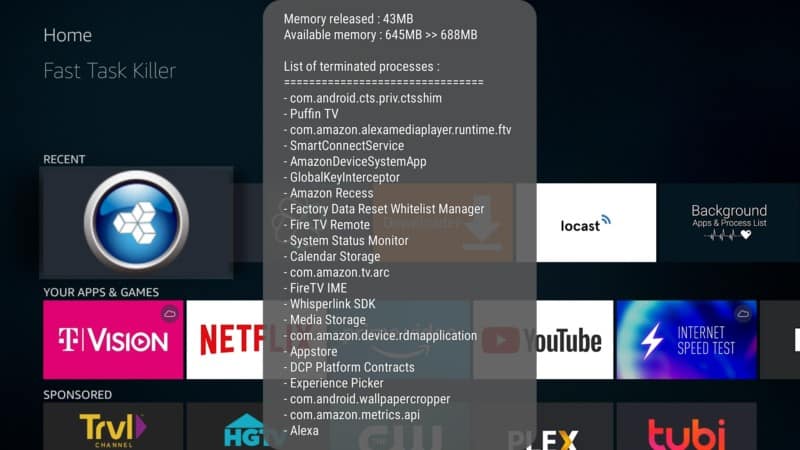
The more free memory your device has the better it will perform. You will also experience less buffering and lagging while streaming online content, especially if you have a fast Internet connection. It’s important to close all unnecessary apps running in the background to free up the memory that they would otherwise be using.
With more free memory in your device, you’ll see better performance and less buffering because the device needs a good amount of free RAM to cache the video stream and provide a smooth, uninterrupted, and consistent stream of the online content you’re watching.
The Firestick Fast Task Killer helps you to terminate all apps running in the background in one click. It’s quite easy to use too.
Unlike other apps that do a similar job, the Firestick Fast task Killer does not need to open each individual app with a prompt asking you whether to stop the app or not. It simply gives you a list of background apps and closes all of them at once. It’s fast and easy to use.
How to Install the Firestick Fast Task Killer App on Your Device
It’s quite easy to install this easy and fast apps killer. You can get the latest version simply by going to your device’s settings, scroll across to My Fire TV, and click on Developer Options. Enable the option for Apps from Unknown Sources and then press the home key.
You can then use FileLinked (click here to install it on your Firestick) and search for the Fast Task Killer file from the WST FileLinked store from where you can download and install the latest version of the app.
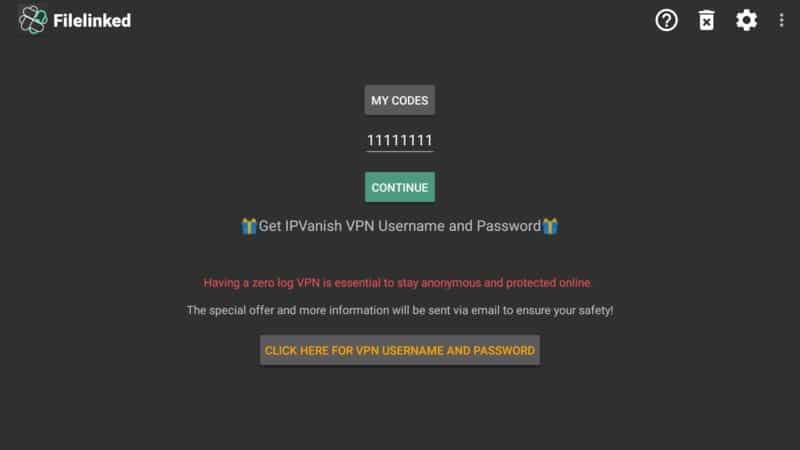
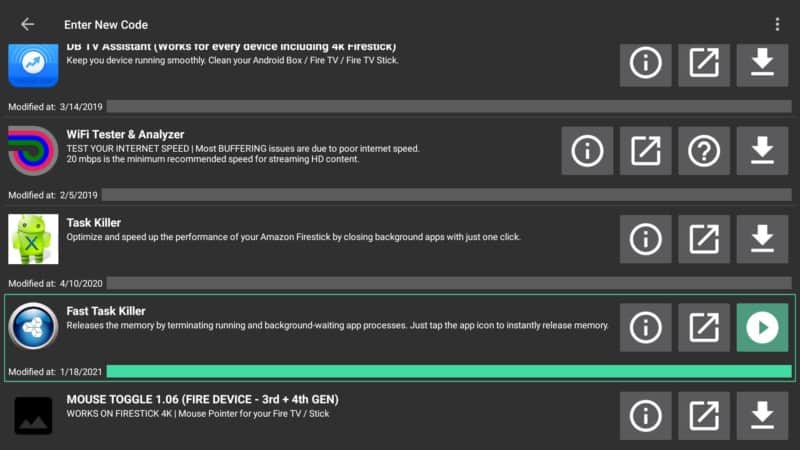
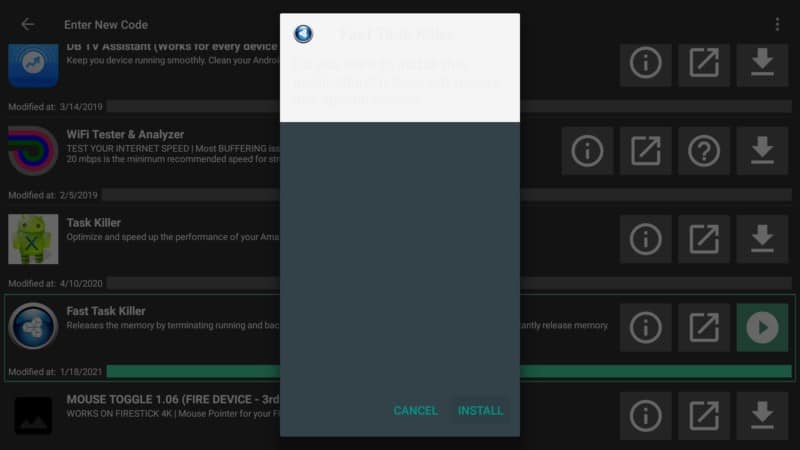
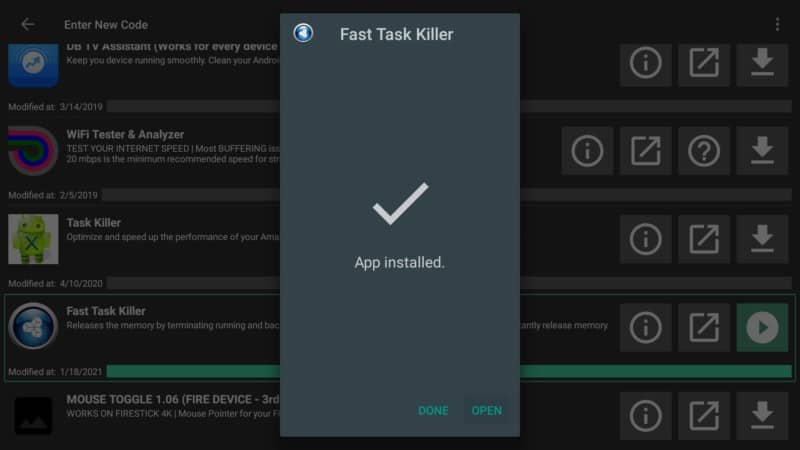
With just one tap on the app it instantly release memory as it shown in the screenshot below.
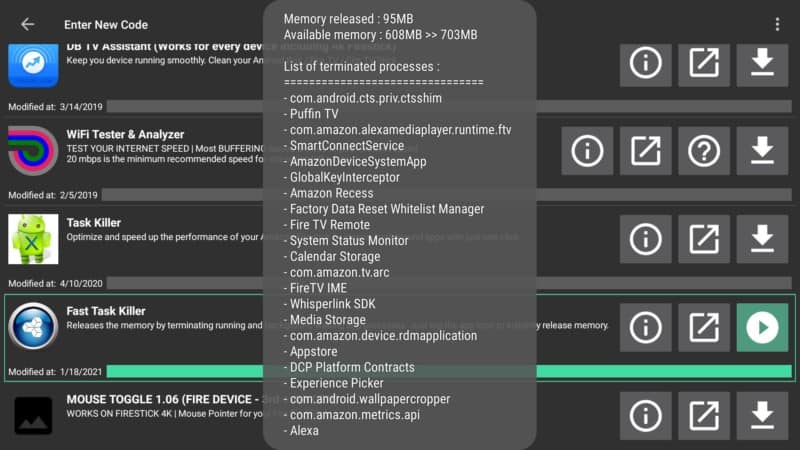
Conclusion
One of the major causes of lagging and buffering is low memory which is often caused by having a lot of apps running at the same time and hogging up much of your device’s RAM.
To free up more space in your device you need to constantly close all apps running in the background that you’re not using or hardly ever use. This is what the Firestick Fast Task Killer does for you.
With just a single click it will shut down all the apps you had previously opened to free up more valuable memory and make your device run better and faster.
If you’ve used the app before, kindly let us know your experience with it in the comments below.


