Amazon Firestick is without a doubt one of the best streaming devices in the world. This handy little device gives you access to so much online content and a huge diversity of entertainment. Amazon has done well to make the Firestick as easy to use as possible thanks to many superb Firestick features.
However, there are still a lot of features in there that you need to know about. Some of them might be things you use every day, others will be features you don’t use as often as you should, and there will be a few that you probably didn’t even know about.
Either way, there’s so much to learn. Without further ado, here’s a full list of common Amazon Firestick features you should definitely try:
1. The Voice Command
It’s tedious to search for apps and shows on your Firestick TV, right? Well, you can save yourself all this trouble by using the voice controls available on the device. Firestick voice commands simply allow you to access content without using the remote. Let’s say, for example, you’d like to open the Amazon Prime Video app. The only thing you need to do here is say “Open Amazon Prime Video” and it’s done.
And it’s not just about accessing content. Video commands also help you navigate through the Firestick interface. For example, if you want to change a few settings on your device, just say “Go to Settings”, and you’ll be navigated there. The voice commands are designed to make it easier for you to use your Firestick. The funny thing is that a lot of people don’t use them as often as they probably should.
These Firestick features are powered by Amazon’s Alexa. They are so interactive that it would feel like there’s a real assistant in your house. However, it’s important to keep in mind that the voice control feature only works with apps officially downloaded from the Amazon App store. So, if you have a few third-party apps in there, you’ll have to open them manually.
2. Free Prime Video
We already know that the Firestick is loaded with a lot of content. But there’s just something about Prime Video that sounds really exciting. Well, if you have an Amazon Prime Subscription, you can easily access the Prime Video catalog on your Firestick free of charge.
This is probably one of the Firestick features most of you know about. But it’s worth reemphasizing, especially when you consider that Prime Video has really upped its game as far as content goes.
Besides, Prime Video is also starting to air live sporting events. All this content is accessible through your Firestick without you having to pay anything.
3. Remote Info
No doubt the remote of your Firestick TV is an integral part of the overall user experience. You use the remote to control the device and to access whatever you want to watch.
It can, therefore, be annoying if you come home one day and the remote isn’t working as expected. The great news is that you don’t have to deal with this. Under the “Settings” section of your Firestick TV, you will find “Remote and Bluetooth Devices.” This is a feature that lets you see all the information about the remote you’re using.
It even gives you details about the remote app installed on your phone. This feature is extremely useful for one reason. It gives you a heads up if the remote batteries are running low or out altogether. In essence, if you check in there regularly, you can easily be able to anticipate the battery life of your Firestick TV remote.
4. Bluetooth Connectivity
Many Firestick TV users know about the Bluetooth function on their devices. The question is, how often do they use it?
The Bluetooth feature allows you to connect your Firestick to several Bluetooth devices. We’re talking about remotes, speakers, mobile phones and others. However, one thing that can be super helpful is the idea of connecting a pair of Bluetooth headphones to your Firestick TV.
Let’s say, for example, you have someone in the house who doesn’t want to be disturbed by the TV noise. Or maybe you just want to catch up on your favorite shows. Well, the Bluetooth headphones will be great in this case.
Since the TV already comes with its own speakers, most people don’t often see the need for connecting a Bluetooth headphone on their Firestick. But there are certain circumstances where it may be necessary.
It’s, therefore, nice to know that you have that option available. But the Bluetooth connectivity doesn’t have to end with audio devices. This Firestick feature also allows you to connect a Bluetooth keyboard, mouse, and even a gamepad. This makes things very convenient for you.
Attention: Read before you continue
Governments and ISPs across the world monitor their users online activities. If found streaming or browsing content on your Fire TV Stick, mobile or PC, you could get into serious trouble.
Currently, the following information is visible:
- Your IP:
- Your Country:
- Your City:
- Your ISP:
If this is your real information, you need to use a VPN to protect your identity.
We strongly recommend you to get a good VPN and hide your identity so that your online experience doesn’t take a bad turn.
We use IPVanish which is the fastest and most secure VPN in the industry. It is very easy to install on any device including Amazon Fire TV Stick. Also, it comes with a 30-day money-back guarantee. If you don’t like their service, you can always ask for a refund. IPVanish also runs a limited time offer where you can save 74% on your VPN and they allow you to use one account on unlimited devices.
This is a flash sale that can expire at any time!
5. Check Storage
The performance of your Firestick TV is determined by a lot of things. But, if the device starts to run out of storage space, then naturally it will become slower than normal. Sadly, a lot of people don’t often know how to diagnose this issue. This is partly because they rarely take the time to see if they got enough storage on their Firestick TV. Well, there are features that solve this for you.
Just hit the “Settings” button on your device and head to “My Fire TV”. Once you are there, tap “About”. You will see a lot of information regarding your devices, including the amount of free storage space available. A good rule is to make sure that your Firestick is not overloaded. So, if there are some things you can delete, go ahead and do it. Your device will perform so much better with ample storage anytime.
While you’re still on the “About” section of your Firestick TV, make sure the software running your device is up to date. Typically, the Firestick TV will automatically update itself. However, in some cases, it may not. Just click “Check for Updates” to be sure.
If the software is up-to-date, then nothing will happen. But if it isn’t, then it will update automatically. Keeping the software up to date is essential in maintaining the optimal performance of your Firestick TV.
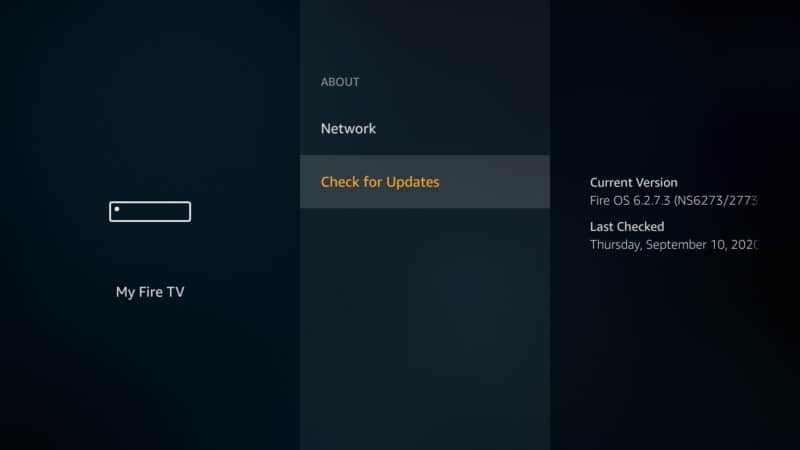
6. The Network Feature
The network that connects your Firestick TV will affect your overall experience. After all, this is a streaming device and how well it performs depends a lot on the kind of Internet connection you have.
A lot of people tend to assume that they will have great network all the time. To some extent this is true. But sometimes you may notice that your Firestick is buffering more than usual. This is where the idea of using the Network feature to diagnose the device comes in.
To access the feature, hit the “Settings” button on your device. Scroll across and tap “Network”. Now, once you’re there, a lot of information will become available. First, check out the signal strength. For your device to work great, the signal strength should be rated “excellent”. In most cases, a “very good” rating will also be fine but an excellent signal strength is always recommended.
Typically, the signal strength is determined by how far your device is from the router. But since we assume that the router is in the same room as your Firestick device, then the problem of distance shouldn’t be a factor. It’s also important to note that Internet speed isn’t the same as signal strength. You’ll hear a lot of people brag about how they are getting 250 Mbps or higher.
There’s nothing wrong with that but if your signal strength is rated “poor”, then the speed won’t matter. Signal strength means that your Internet connection is stable.
A stable connection reduces buffering significantly. As such, someone with download speeds of say 50 Mbps would have a better viewing experience on a stable connection than someone with 250 Mbps on an unstable connection.
7. Fire TV Mobile App
There are also people who find the idea of scrolling through their TV using a remote so tiring. Well, what if you could mirror the interface of your Firestick TV on your mobile phone?
No need to worry here because the Fire TV app makes this possible. The only thing you need to do is to download the app and install it on your mobile phone. Once it’s finished, click to open. The app gives you a list of available Firestick devices in your vicinity. Hit yours and that’s it.
The interface of the Firestick TV appears on your phone. You can swipe down, up or sideways to view content and apps instead of pressing tedious remote buttons. Using the phone app has several advantages. First, it’s easier to navigate through the interface. However, the most interesting thing about the app is that you get to use your regular QWERTY keyboard to do searches.
Remember when you want to search something on the Firestick, more often than not, you type the word using your remote. We all know that this takes time and is very annoying. The Fire TV app, however, lets you use your phone’s keyboard to type in commands into your streaming device. This is easier, more efficient, and much more fun.
But for one reason or another, you may be already used to your remote. The sad bit about this is that losing that physical remote is easy. In some cases, you may realize your remote has no battery power or some buttons aren’t as nimble as they used to be. Well, you can solve this by downloading the Firestick TV remote app. Keep in mind that we aren’t talking about the Firestick TV app here.
We mean the Firestick remote app, an application designed to look like the real Firestick TV remote. The only difference is that it’s virtual. Using a remote app ensures that even if your kids misplace your physical remote, you still have a way to control your streaming device.
Honorable Mentions
We also have a few other Firestick features that couldn’t quite make it to our list above but they are worth mentioning. Let’s start off with customizing the screen saver. So normally, Amazon has a list of stock photos that are already in your device. But in case you want to add more personalized images, then there’s a way around it.
First, make sure the Amazon Photos app is installed in your Firestick. Once you do that, click to open the app and you’ll see lots of personal photos there.
Select the ones you want to use as a screensaver, hit the “hamburger” button on your remote, and select “Set as Screensaver” on the dropdown menu that appears. However, this will only be possible if you’ve uploaded personal photos from your phone to the Amazon cloud. In case you don’t see your photos on the Amazon Photos app, go back to your phone and upload them.
Be sure to also check out the parental control features on the device. Some content available on Firestick TV may not be suitable for kids. If you have children around, then activating parental control is a huge plus. Most of you who have a Firestick know about parental controls.
But it seems like the only people who use the feature are those of you who have kids. But it doesn’t have to be this way. Even if you’re alone, it helps to know how to set parental control. You never know, sometimes you may have minors visiting.
Conclusion
The Firestick is probably one of the best streaming devices you’ll find in the market today. It has so much content to offer and lots of features too.
It’s therefore important to make sure you are utilizing everything it has to offer. And in case you have privacy concerns or perhaps you’re not able to access certain content because of geographical restrictions, consider using the IPVanish VPN to mask your location.


