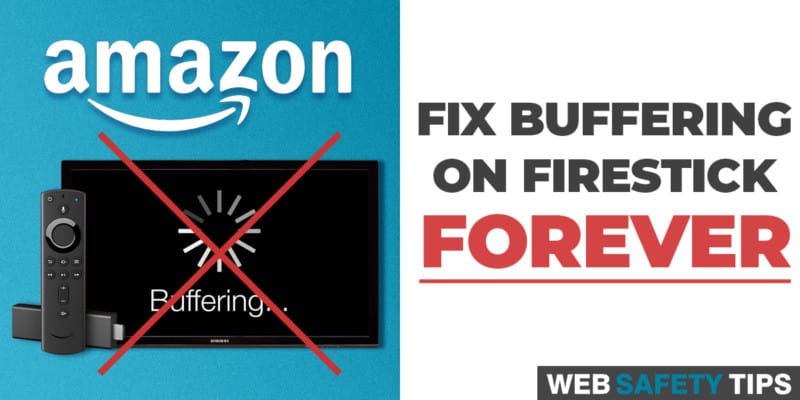Do your videos get interrupted frequently when you’re streaming content on your Amazon Firestick? If so then it’s high time you learned how you can fix buffering on Firestick. Or at least minimize buffering so you can continue enjoying your favorite TV shows and movies on Firestick without the annoying interruptions.
Amazon Fire TV and Firestick have opened a world of entertainment for global consumers. The devices provide a perfect combination of online and cable TV experience. The Firestick, for instance, is a low-cost option for accessing unlimited content in HD. This includes Netflix movies and shows, live sports events, HD movies, TV series, and much more.
However, Amazon Firestick is prone to occasional buffering problems. Although buffering only takes a few seconds or minutes at most, it can be extremely annoying when it happens more frequently. This forces you to wait until your show continues or starts again.
So, what is buffering and what causes it. There are many misconceptions about buffering and why it happens but fortunately, there are ways to fix buffering on Firestick. In this guide, we are going to look at what exactly buffering is. What causes it, and how to fix buffering on Firestick and Fire TV devices.
Without much ado, let’s dive into it by looking at what buffering is all about and what causes it.
What is Buffering While Streaming?
If you have been in the streaming world long enough, you must have heard of buffering or experienced it while using your Firestick.
Buffering is basically a process that allows a streamed media file or video to be loaded while you’re watching or listening to the content. The process works by pre-downloading and saving the video you’re currently watching in a temporary cache. This is before playback starts again on the device you are using.
To get a good understanding of how buffering works, it’s important to first look at how online video streaming works. Streaming is no different from regular downloading of content via the internet except that when it comes to streaming a music or video media file, you will be playing the file directly as it downloads from the source.
Furthermore, while a normal download stores the file on storage such as the hard drive, streaming puts the media file to temporary storage in RAM known as the “buffer”.
Why the “Buffer” is Necessary
The idea of creating buffer storage for downloaded media was developed to avoid data congestion transfer. This is while you are streaming content from the source. To understand this concept of buffering, let’s consider a regular YouTube video.
When you click the red play button on any YouTube video, your device will connect to the URL of the host through the internet. Then the video will be sent to your device in percentages according to your Internet speed.
The percentage downloaded at any time will be pre-loaded and saved in the “buffer.” This is what you see denoted by a white line.
Now, if you have slow Internet speed and your current playback position catches up with the buffered content, your video will automatically stop and wait for your device to download the rest of the video or at least a significant percentage of the video to continue playback.
The process of preloading the media file to temporary storage in your device’s RAM while streaming to ensure that you get an uninterrupted playback is called buffering. The process happens in every streaming device including Fire TV and Firestick devices.
It can be quite annoying and even ruin your streaming experience when it happens frequently or takes long enough to interrupt your movie or TV show.
Before I show you how to fix buffering on Amazon Fire TV and Firestick devices, let’s look at some of the common causes of buffering.
What Causes Buffering While Streaming on Firestick?
There are several key reasons why buffering occurs on Amazon Firestick and Fire TV devices.
Some of the most common causes of buffering include the following:
• Slow Internet Speed
Internet speed is by far the most popular culprit for buffering and streaming interruption. The amount of buffering you experience normally depends on how slow your Internet connection is. If you want to enjoy seamless uninterrupted playback experience when streaming content over the Internet via your Firestick device, you need to have a reliable fast Internet connection.
It’s basic math. A fast Internet connection will always preload downloaded media in your device’s memory ahead of the current playback position and ensure that you always have ready content to be displayed while the next batch downloads.
Slow Internet causes buffering and interruption because you have to keep on waiting for the media to pre-load intermittently before playback continues. So, what’s a reliably fast Internet speed that will help you avoid buffering and interruptions?
Well, basically you only need to have and Internet speed of around 5Mbps to buffer an SD video, 10Mbps for an HD video, and a speed of 25 Mbps or more to seamlessly stream 4K videos. Most video streaming services and platforms have their recommended Internet speeds for the best streaming experience. For example, Netflix recommends Internet speeds of 3 Mbps or more to stream content on TV.
You can also test your Internet speed on several platforms or applications to see whether your home has a reliable internet connection and bandwidth to handle the video quality you want to stream without buffering interruptions.
While considering Internet speed, you may also take time to check other internet-related causes of buffering such as:
- How many more devices in your home are sharing the available Internet
- Are the other devices downloading large files, getting updates, or streaming videos? If so, they could be siphoning bandwidth and starving your Firestick.
- Check for interference between your Firestick and Wi-Fi router. Interference can be due to the distance between the two devices, the presence of thick walls between the two, and interference from other devices.
- Your internet service provider (ISP) could be “throttling” video streams. Some ISPs throttle video streams deliberately and slow down your streaming just to save bandwidth consumption.
- Check if the streaming source has enough bandwidth as the problem could be on their end of the connection. This happens when you’re streaming a currently popular video that other people are streaming at the same time.
• Video Resolution
The type of video resolution you choose to stream will also contribute to the amount of buffering you will experience. This has mainly to do with your Internet speed.
For example, a 240p video will smoothly stream on an Internet connection with a maximum speed of 5 Mbps. But if you try to stream a 4K or Full HD 1080p video via the same Internet speed be prepared to experience intermittent buffering and interruptions during playback.
We highly recommend streaming videos at low or mid-quality resolutions such as 480p if you want to enjoy buffer-free and uninterrupted streaming experience on a connection with an Internet speed of 5 Mbps or lower.
If you want to stream high-quality videos such as Full HD, 1080p, or 4K then consider getting faster internet speeds of 25 Mbps or higher.
• Having Insufficient RAM
Insufficient RAM is also known to contribute to buffering. As stated earlier, media files are normally pre-loaded or buffered into your device’s RAM while you’re streaming online content.
If your device’s RAM doesn’t have sufficient storage to pre-load data, buffering and frequent interruptions may occur.
If you have the required Internet speed for the resolution you are streaming but are still experiencing intermittent buffering, you may need to check the RAM.
• Server Capability of the Content Source’s Website
Your Internet speed and network could be up-to-date but you are still experiencing interruptions and buffering.
Sometimes, the cause could be from the other end of the connection – the website or server hosting the media files you are playing. Streamed content is normally hosted on servers, which sometimes, due to diverse reasons, may be unable to deliver the data to end-users seamlessly.
Some of the reasons for such problems include connectivity issues, hardware failure, or in most cases an overload of users accessing the content at the same time. Any of these causes can cause your stream to occasionally buffer or not play as expected.
Why Would You Want to Fix Buffering on Firestick?
The last thing you want when streaming content on your Fire TV or Firestick is to suffer annoying lags and interruptions. Your Firestick device works by automatically downloading the content you stream. This is to ensure that there’s enough content available in its temporary cache.
This enables you to continually play from the cache while the device is downloading the next chunk of the content. The device is basically juggling two tasks at the same time. This is why buffering sometimes occurs, especially if your Internet speed is not fast enough to download and pre-load enough content into the RAM.
Buffering can be quite annoying. For example, when you’re watching a movie or TV series and the lag just happens in the midst of the action, you will easily lose track or drive to continue watching the movie or show.
If the interruptions are too frequent to keep up with the show or movie, you may end up losing interest in the content. Buffering may also cause longer interruptions which lead to bad user experience. Keep in mind that you invested in the Firestick device so that you can enjoy a wide range of TV shows, live sports, and movies in the best way possible.
You deserve to stream your favorite content smoothly, seamlessly, and without annoying lags. This is why it’s important to learn how you can fix buffering on Amazon Fire TV Stick.
Strategies to Detect Firestick Buffering Causes
So how do you detect causes of buffering on Amazon Fire TV Stick?
Here are a few things you can do to determine what’s causing interruptions and annoying lags while streaming content via Firestick:
1. Run an Internet Speed Test
The first thing you need to do when you notice frequent buffering in your device is to check the Internet connection speed that you have connected your Firestick to. Remember, video streaming is a bandwidth-intensive activity which requires your Internet speed to be at par.
This is especially true if you’re streaming content in high-quality resolutions such as 1080p or 4K. If your Firestick isn’t capable of keeping up with the content being downloaded and displayed at the time, the culprit is likely your Internet speed. You, therefore, need to run a speed test to determine if your Internet speed is at par.
There are many Internet speed checkers that you can use to test the current speed of your connection. One of the most effective and easy to use speed checkers is fast.com. It’s extremely simple and can load and run automatically.
The speed checker will test and tell you your current downstream speed. This is actually the only thing you need to check since you won’t be uploading anything while streaming video content. To access the speed checker, just go to your Firestick browser (Silk or Puffin) and search for fast.com, run the simple test, and see what comes out. You’ll then know if your Internet speed is the cause of buffering or something else.
If you’re wondering how fast your Internet speed needs to be to avoid buffering, just keep in mind that the absolute bare minimum required to stream a standard video while your internet is not being used on other devices is between 3 and 4 Mbps.
For high definition video streaming, you’ll need at least 6 to 10 Mbps and around 25 Mbps for 4K video streams. If you don’t have that much bandwidth, your Firestick won’t give you the best streaming experience.
Another important thing to note is that you actually need to test the speed at your Firestick not the router or any other device connected to the router. For example, the speed test results you get on your laptop may not necessarily mean that your Firestick has the same Internet speed.
Your Internet service provider (ISP) may be giving you 100 Mbps at your router but your wireless connection to the Fire TV Stick may only be getting 3 Mbps of the bandwidth. So, test the TV and not other devices or rely on the speed provided by your ISP.
2. Check If It’s Your Device That’s Technically Slow
Another possible cause for buffering could be your Firestick device itself. There are many reasons why your device could slow down.
For instance, your Fire TV Stick normally collects data from all the apps you have installed in the device, which may lead to an overconsumption of bandwidth and slow down its performance and result in buffering.
This option can easily be disabled through these simple steps:
- Navigate to Settings in the Firestick menu
- Click on Applications
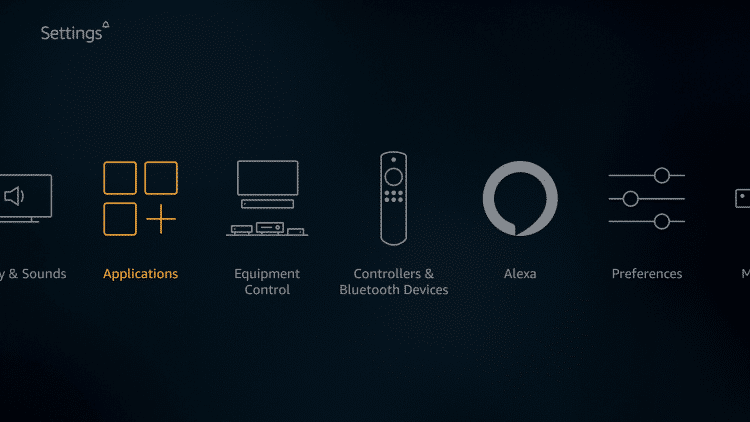
- Select the option Collect App Usage Data
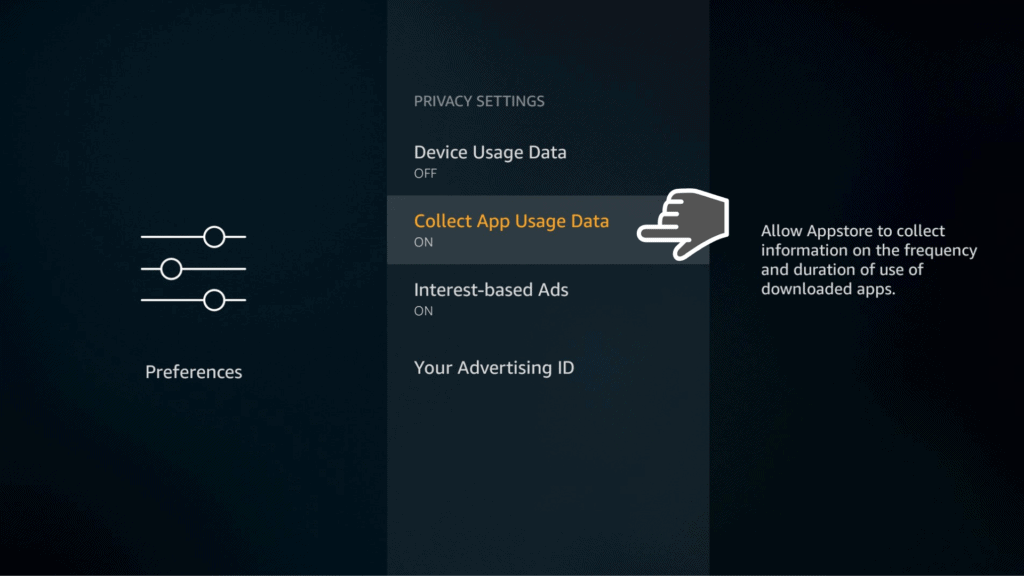
- Turn off Collect App Usage
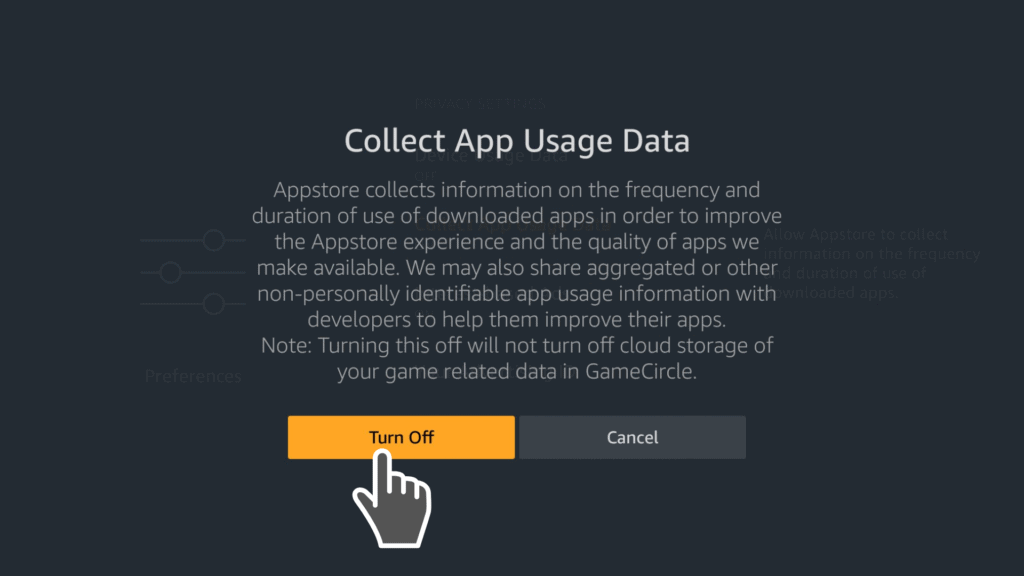
You can also make some preferences adjustments on the device to optimize its performance and speed up your streaming. To do this go to Settings, select Preferences.
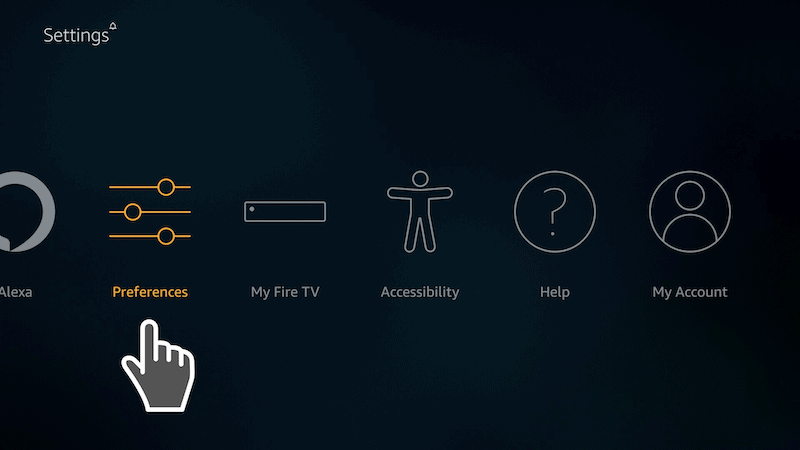
Select Data Monitoring.
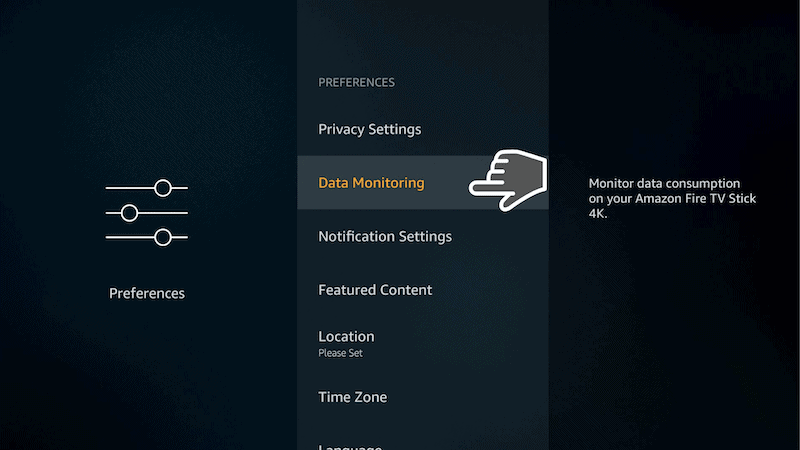
Turn Data Monitoring Off.
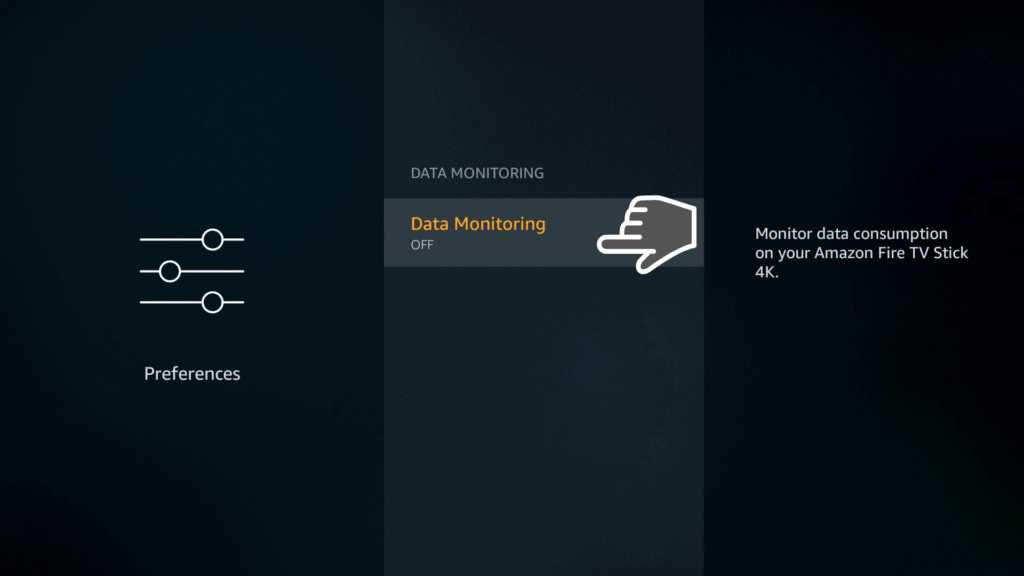
When Data Monitoring is turned off, select Notification Settings.
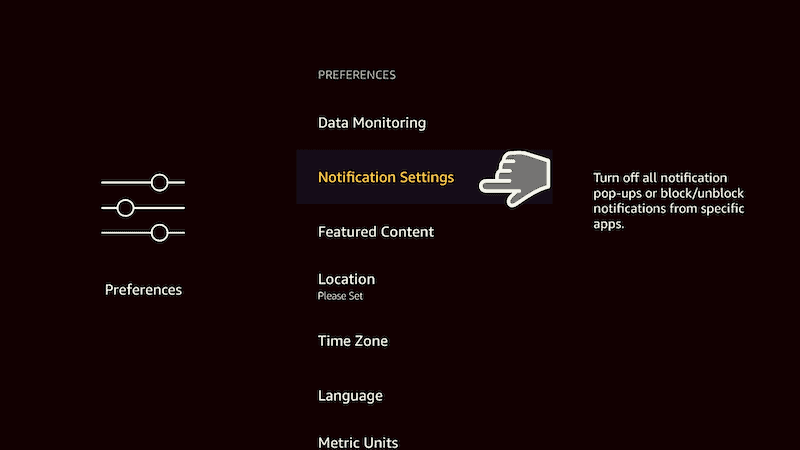
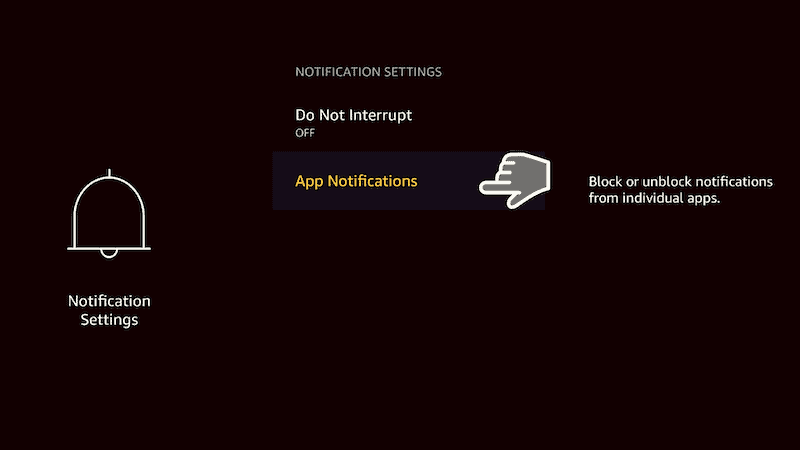
Next, go to Featured Content.
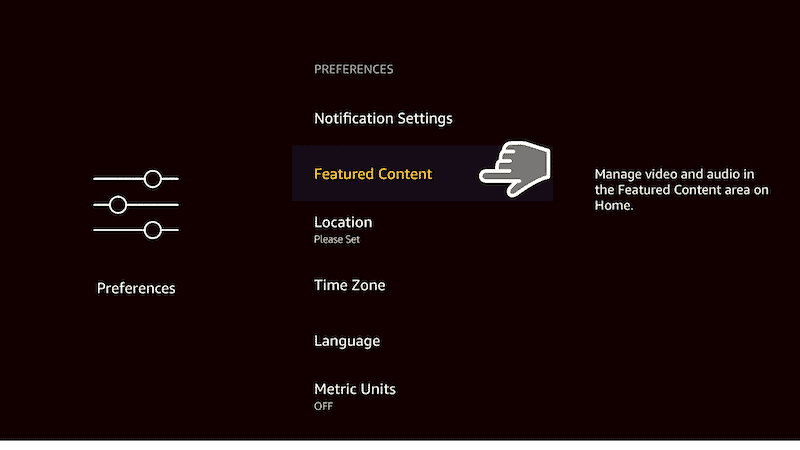
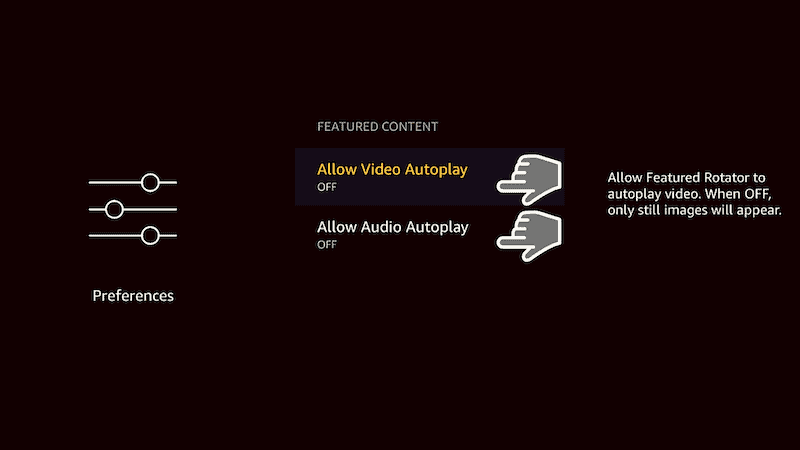
The goal here is to stop unnecessary features and functions in the device that use up bandwidth and slow down, freeze, or cause your device to experience long buffering while streaming.
3. Check If There Are Too Many Hardware Resources Being Used
The best way to stop excessive use of hardware resources is to simply restart your device or to clean it using appropriate tools.
Restarting or rebooting your device helps to solve many problems including buffering. When you reboot your Firestick, you will shut down all the services and apps currently using up its resources and start again on a clean slate.
To reboot your Firestick:
- Go to Settings from the home screen
- Select My Fire TV
- Select Restart
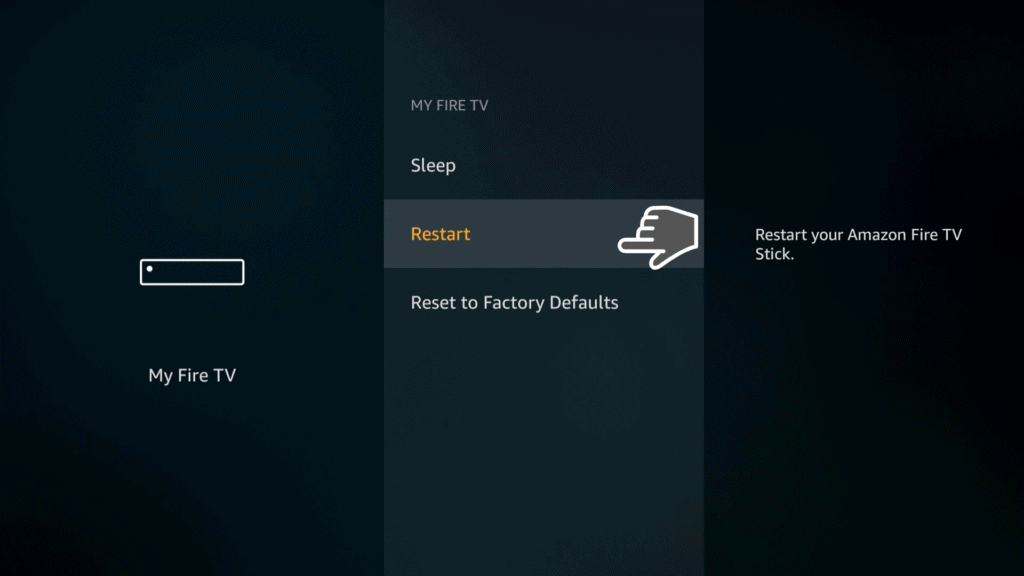
I highly recommend restarting your Firestick when you experience intermittent buffering or any other problem.
4. Check and Improve Your Wi-Fi Signal Strength
Let’s say you have subscribed for a 100 Mbps internet connection but are still experiencing frequent buffering. The problem could be the strength of your Wi-Fi signal in the device.
To check Wi-Fi signal strength in your Firestick:
- Navigate to Settings from the home screen
- Select Network
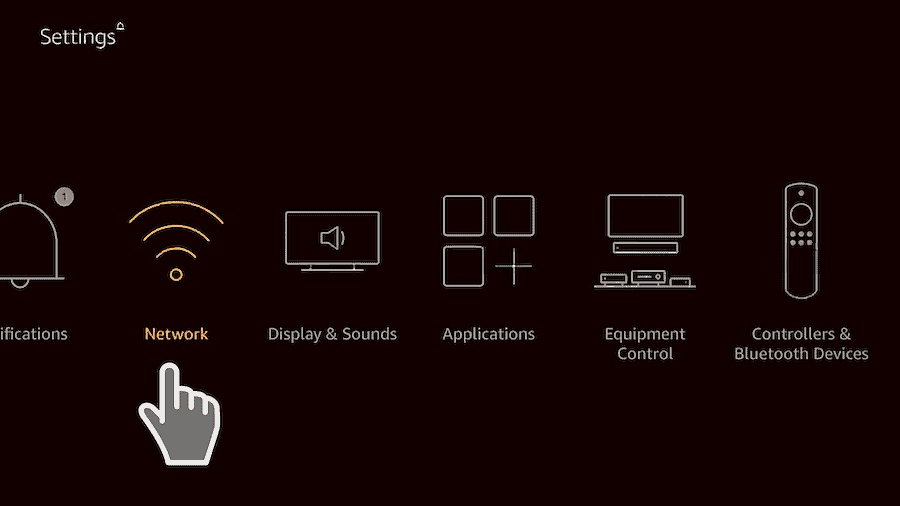
- Choose the Wi-Fi network you are currently connected to

- The Wi-Fi signal strength will be displayed on the right side. The strength should ideally be shown as Very Good. In our case, the signal strength (Good) is not so ideal.
If you don’t have a strong connection, you can try moving the Wi-Fi router or your Firestick either closer to each other or to a different location without interference such as a thick wall in between the two devices.
The idea is to find a location or distance with a clear signal. Weak signal could also be due to other devices in the house that are interfering with the signal. Find a way to arrange all your devices accordingly to avoid interference.
Alternatively, you could invest in a good Wi-Fi extender. Most Wi-Fi routers today have both 5 GHz and 2.4 GHz frequencies. A router with 5 GHz is faster but keep in mind that it has a shorter range so place it as close to the Firestick device as possible.
If you don’t have the option to use Wi-Fi signal, you can hardwire your Fire TV Stick using an Ethernet adapter and cable to ensure that no signal is lost during transmission.
5. Check and Switch Off Unnecessary Apps and Processes Running in the Background
Your Firestick could be buffering because other apps running in the background could be using up bandwidth and other system resources without your knowledge.
To fix buffering on Amazon Fire TV Stick, you need to turn off background apps and processes through these few simple steps:
- From your home screen, navigate to Settings
- Go to Applications
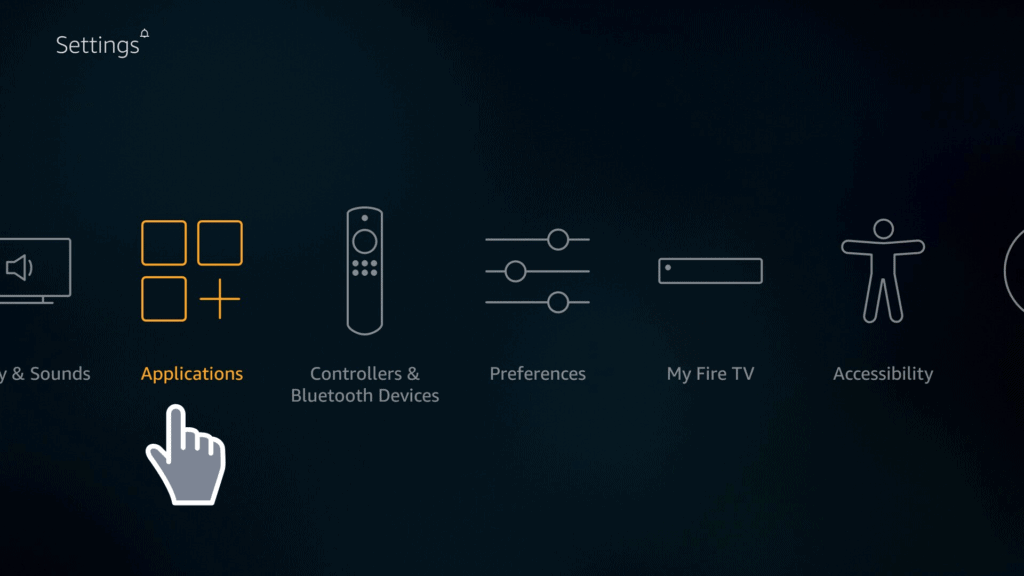
- Select the option Manage Installed Applications
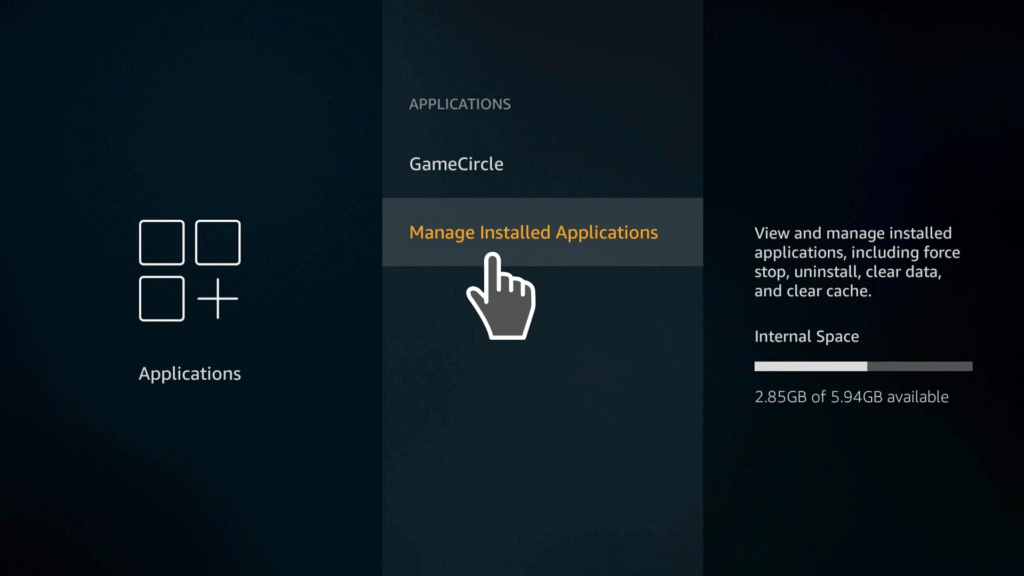
- Pick the applications that you’d like to turn off
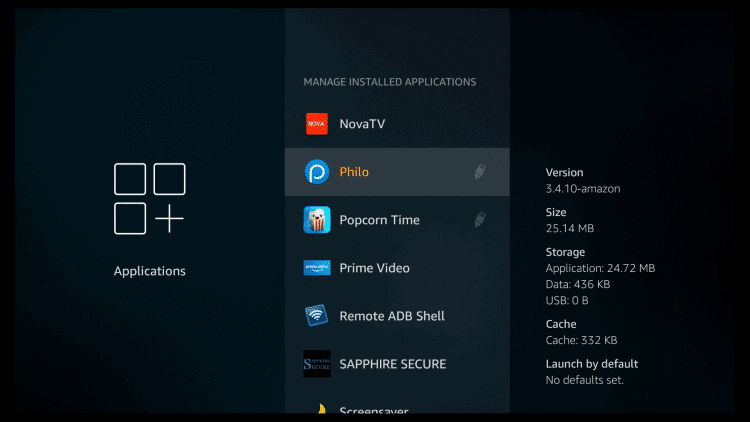
- You can force-stop or uninstall the applications if you don’t use them.
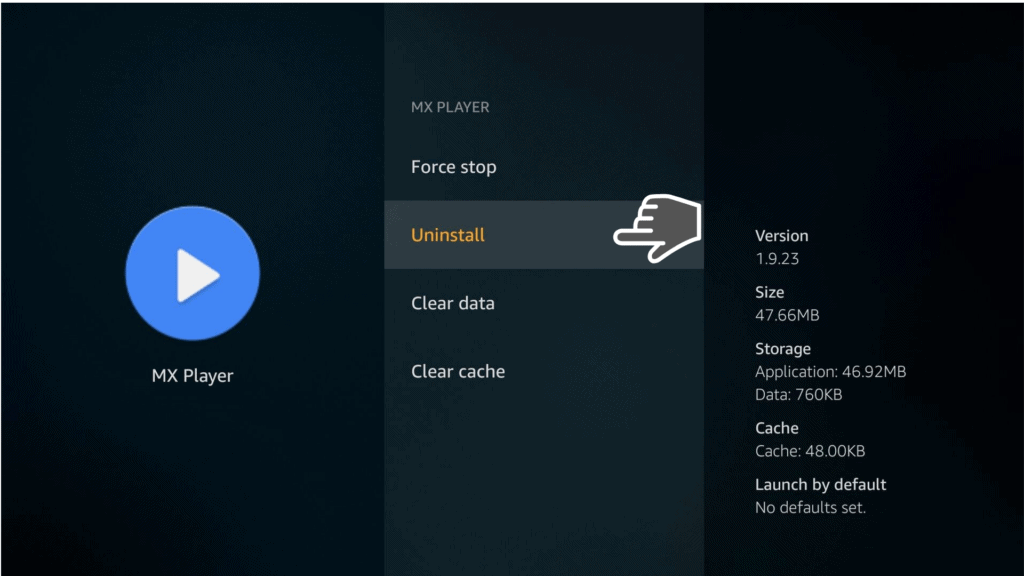
6. Uninstall Applications That You Don’t Need
It’s often quite tempting to install every cool app that we come across on our Fire TV Stick. But keep in mind that the device works just like your normal computer.
When you load a lot of junk into your computer system, it will eventually start running slow and possibly develop other problems.
Your Firestick is no different. So, if you run into performance issues such as constant buffering, slowing down, or freezing, you should uninstall all the unnecessary apps that you don’t use.
Here’s how you uninstall unnecessary apps in Firestick:
- From the Firestick menu, select Settings
- Go to Applications
- Click on Manage Installed Applications
- Select every application you don’t need and uninstall them one by one
7. Free Up RAM
Your Firestick could be having buffering and freezing issues because it has run out of RAM. This problem is usually caused by running many processes on your Firestick at the same time. When the device runs out of RAM it may just stop working or get stuck in an infinite buffer loop.
To free up the RAM, consider getting a good Firestick cleaning app such as the Clean Master app. Just download Clean Master, select the Memory Cleaning option, and the app will do its magic to optimize your Firestick.
8. Clear Caches and Data
Every app installed in your Firestick has its own temporary and permanent storage in your device.
However, some apps simply run out of control and fill up the limited Firestick storage with too much data. You can clear temporary cached data and other stored data in the same place where you force stop and uninstall apps.
Here is a quick way to clear caches and stored data:
- Go to Settings from the home screen
- Navigate to Applications
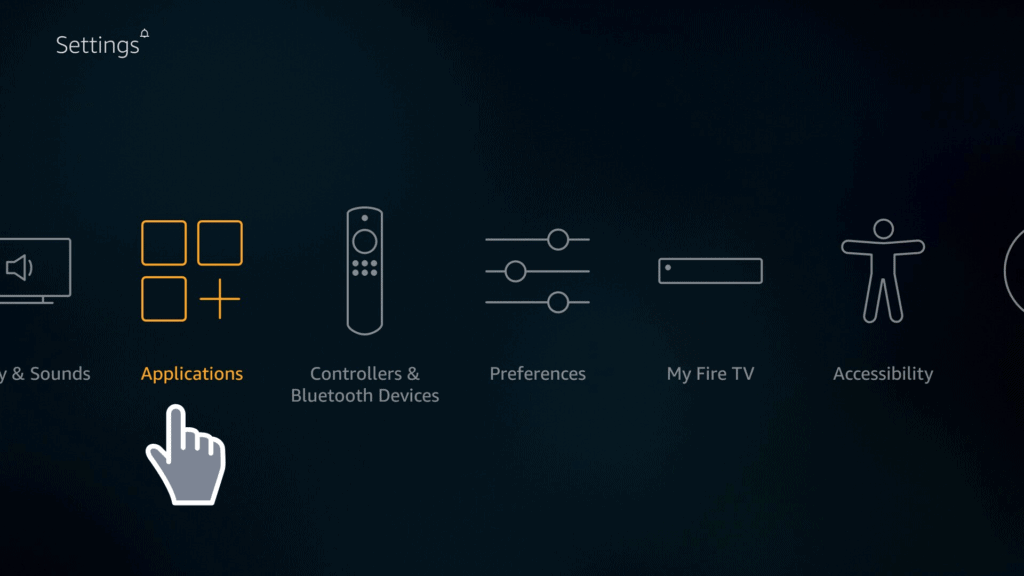
- Go to Manage Installed Apps
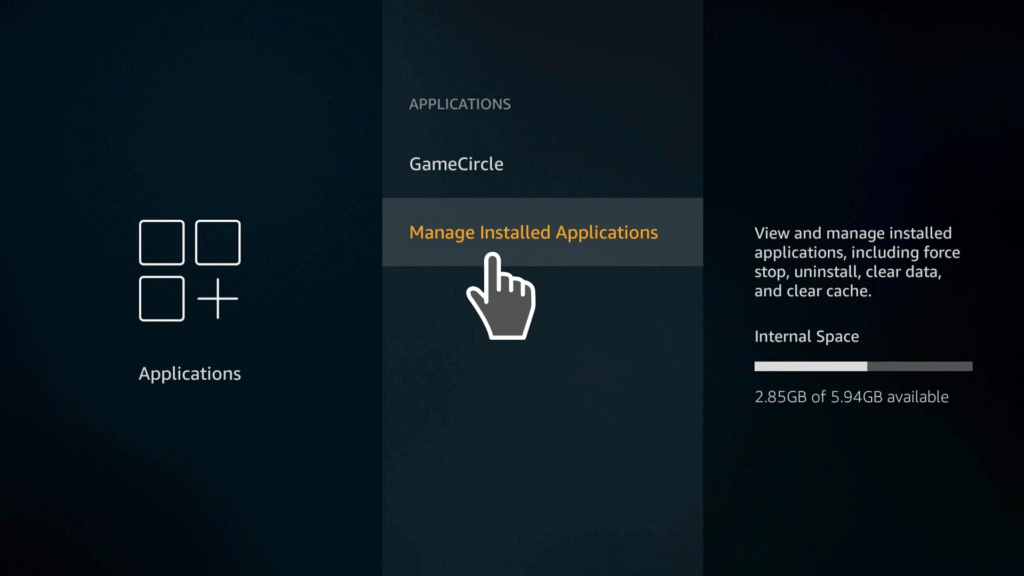
- Check the information posted on the right side of each app. You’ll see how much space the app takes, size of its cache, and the amount of data it stores
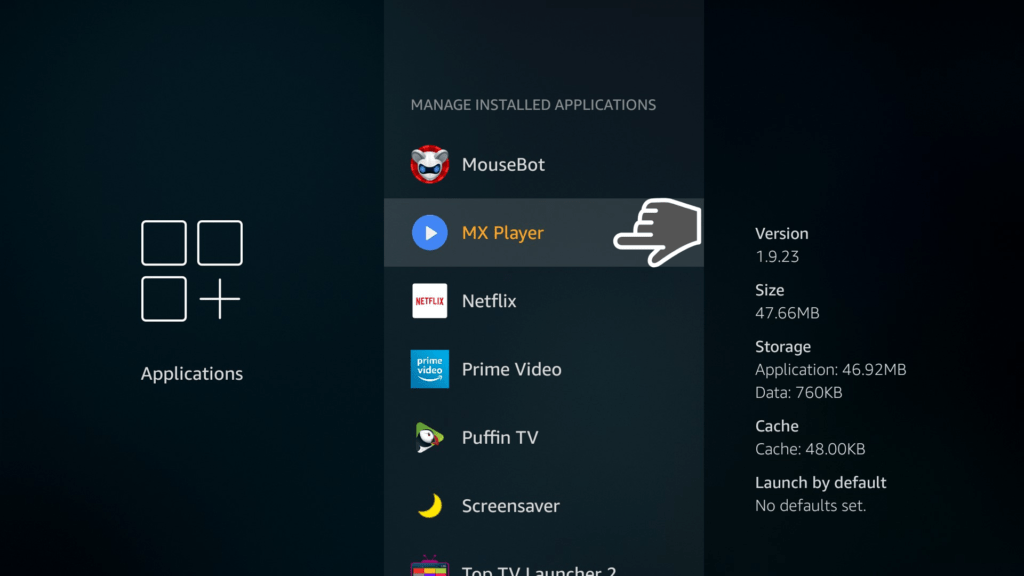
- Select the apps that are using up too much of your device’s memory
- Use the Clear Cache and Clear Data options to free up more memory
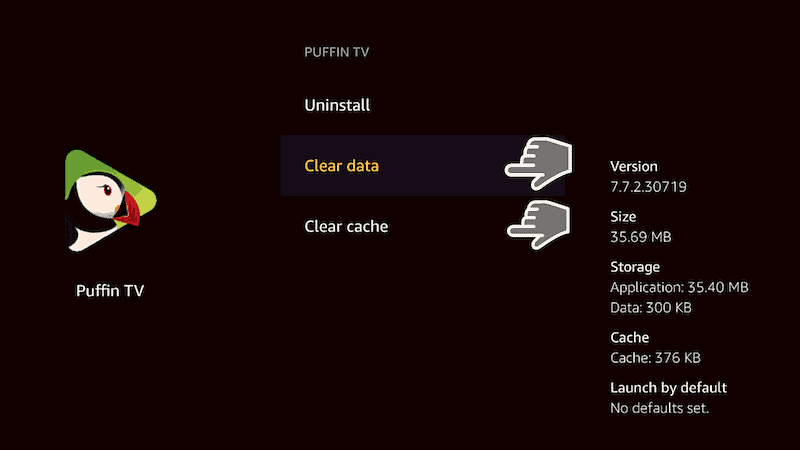
9. Update Your Apps and Fire Operating System Regularly
All the apps that you install in your Firestick via the default Amazon App Store will update automatically. However, if you installed apps from other sources then you may need to update them manually after some time so they can continue performing without a hitch.
Your Fire OS also needs to be updated regularly to avoid software conflicts and keep the system secure. Fortunately, Fire OS updates itself when it’s not being used.
But if you want to do a manual update to make sure everything runs smoothly and prevent issues such as buffering and lagging, just follow these simple steps:
- Go to Settings from the home screen
- Select My Fire TV
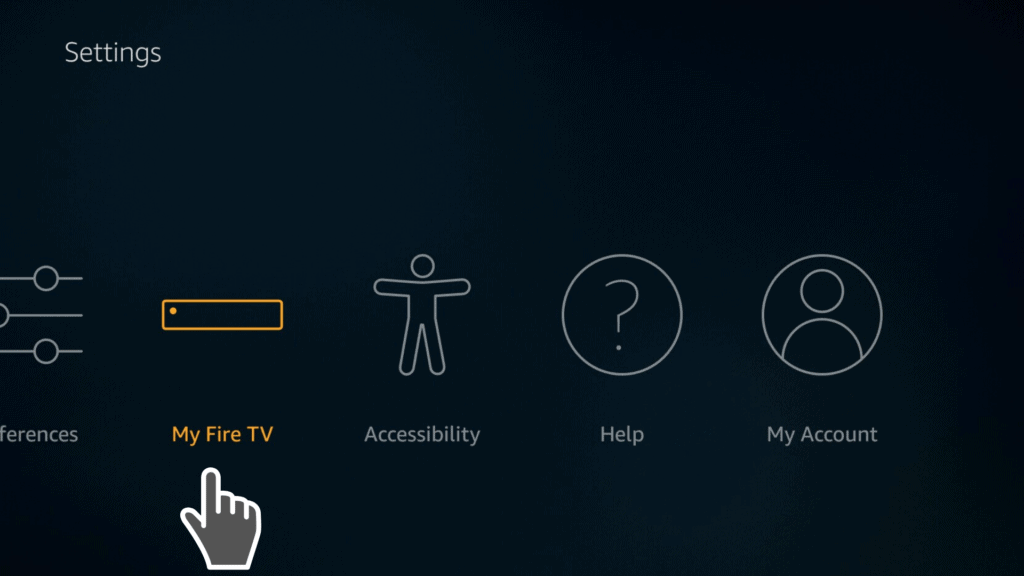
- Click About
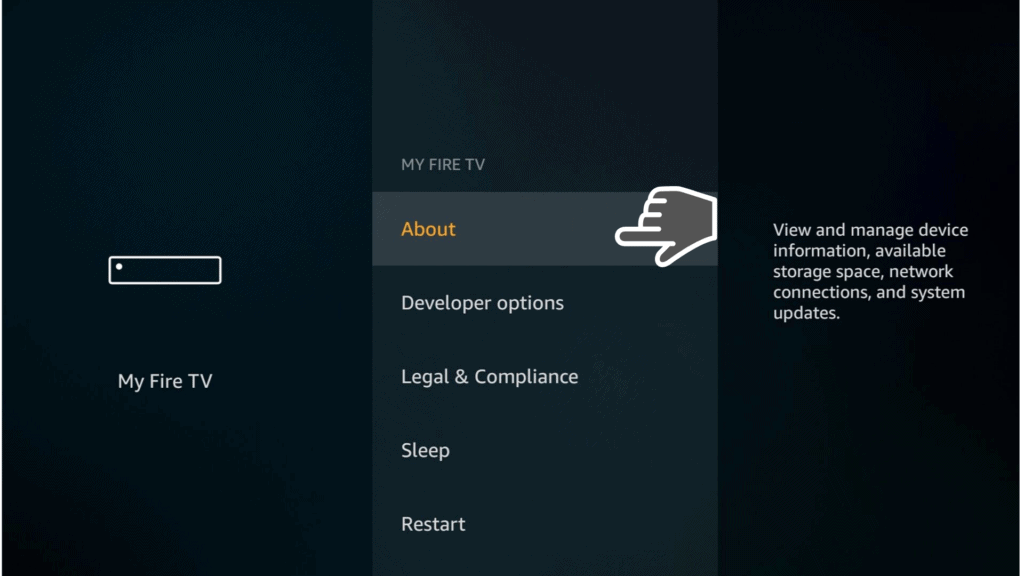
- Select Install System Update
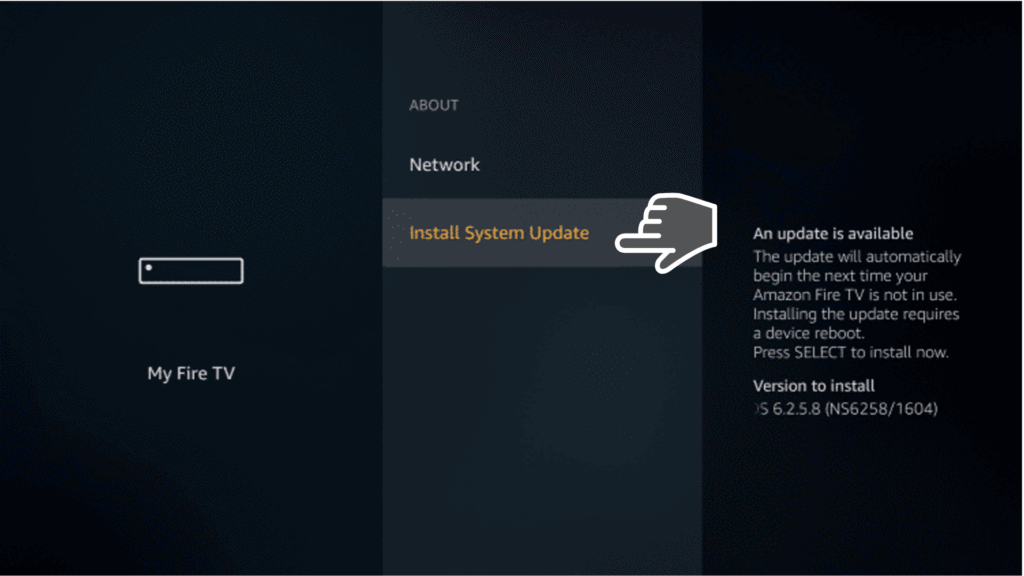
You may need to restart your Fire TV stick after installing updates.
10. Keep Your Firestick Cool
When your Firestick is under heavy load caused by a lot of apps and processes running at the same time, it will run hot. It can develop some performance issues such buffering, lagging, or freezing.
So, make sure that the device can breathe. Keep in mind that your television set also generates heat which can be transferred to the Firestick.
A good way of keeping your Firestick cool and avoid performance problems such as buffering is to use a different HDMI port. Or you can invest in an HDMI extender to create some breathing space between the TV and the Firestick.
11. Stop Other Internet-Enabled Devices in Your Home from Hogging Bandwidth
You could be sharing your bandwidth with lots of other devices in your home leaving very little to your Firestick. Find out which other devices in your home are using up bandwidth and stop them if you start experiencing constant buffering and interruptions. This is when streaming on your Fire TV stick.
Some of the other devices could be downloading heavy files and updates or streaming videos in HD quality. If you leave your Firestick to compete for bandwidth with other devices, it may end up performing poorly. This is especially if the other devices have faster and more advanced performance.
Stop all devices that are probably running heavy downloads and streaming so you can free up more bandwidth for your Firestick.
12. Factory Reset Your Firestick
A factory reset should be a last resort after you have tried everything to fix buffering on Firestick without success.
The factory reset process will revert the Firestick to its original condition when it left the factory. It also means that you will lose all the apps and you have installed on the device. So take time to back up the device and note down all the apps you’ll want to reinstall after the factory reset.
Here’s how to factory reset your Firestick:
- Navigate to Settings from the home screen
- Go to My Fire TV
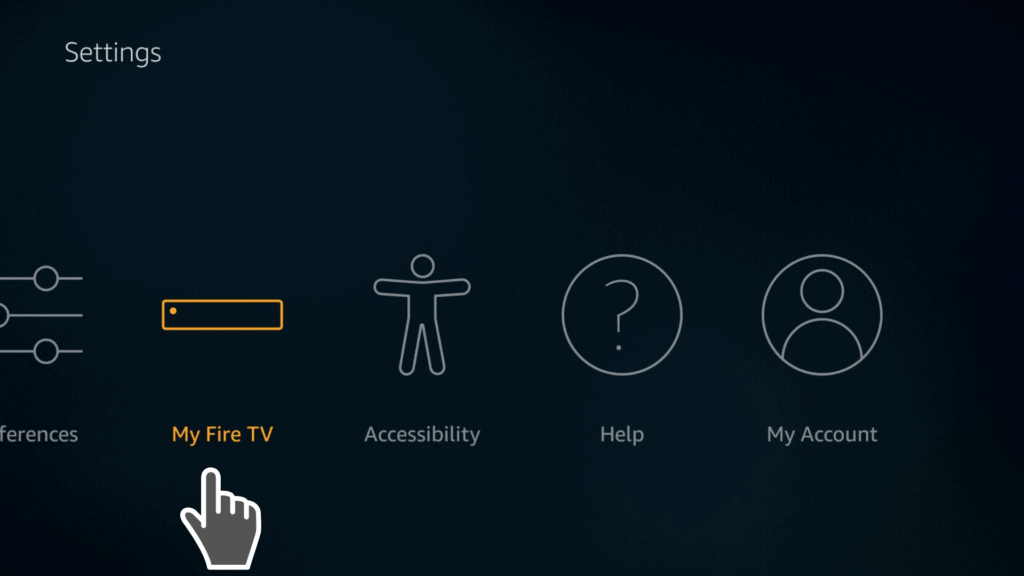
- Select Reset to Factory Defaults
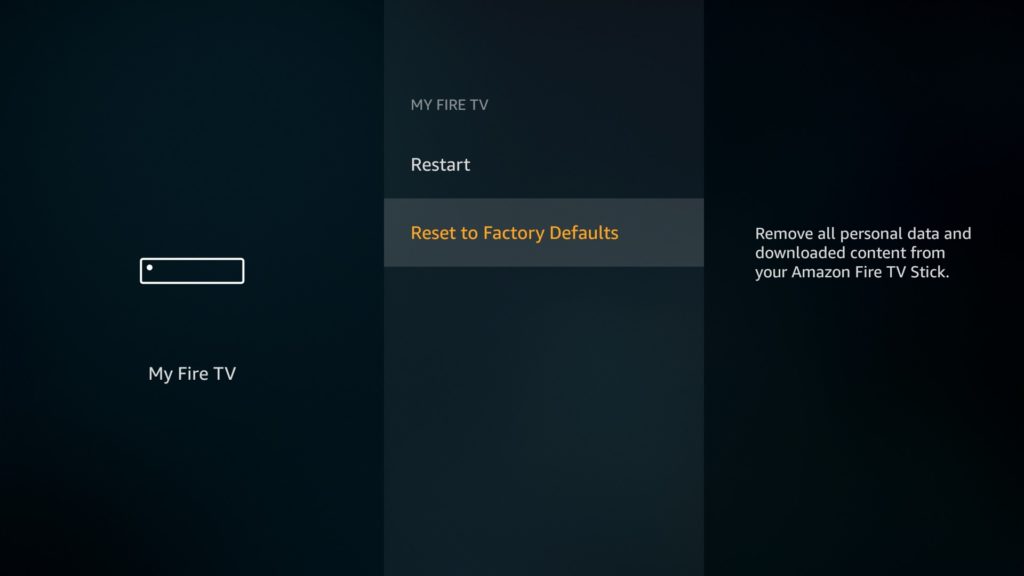
- Click on Reset
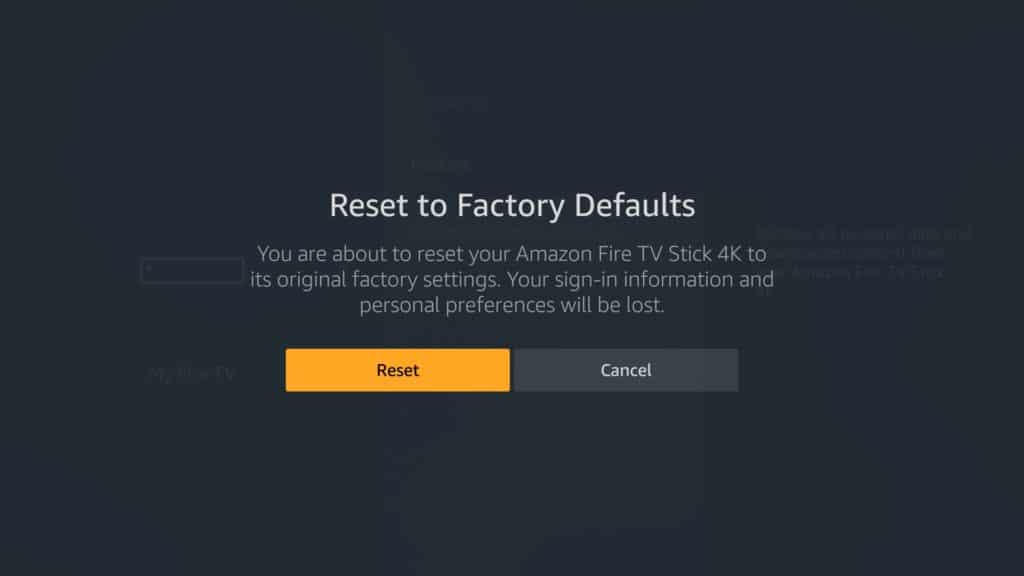
A factory-reset is an extreme measure because it will wipe out all the apps and files you have installed in the device. But it will also root out any problem that could be making your Firestick buffer constantly despite your fast Internet connection. The factory reset will also clear malware and any issue that affects the performance of your Firestick.
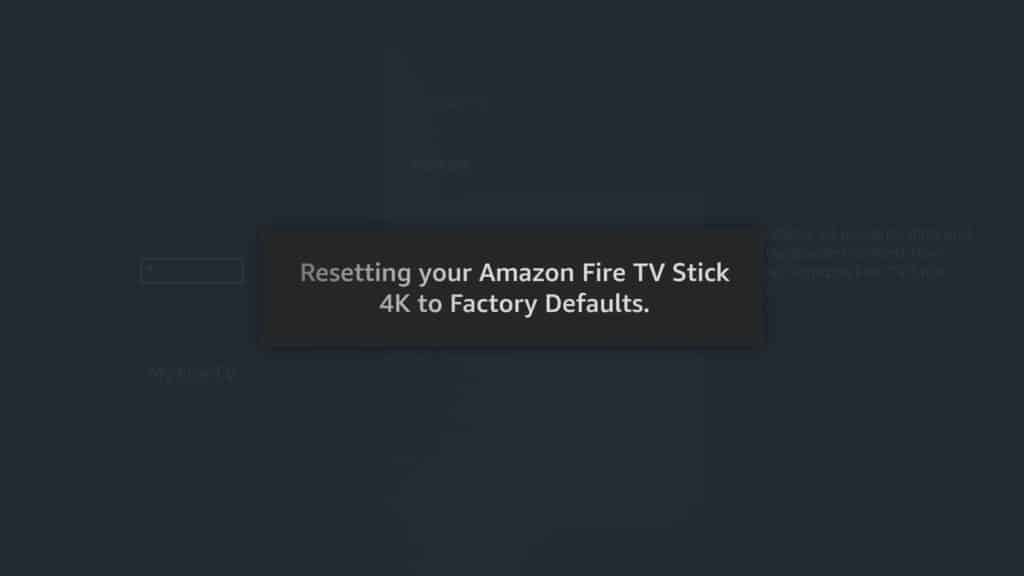
13. Start Using a Reliable VPN Service
To operate smoothly without lagging and buffering, your Firestick needs to have fast Internet speed. However, your internet service provider (ISP) could be throttling your Internet speed after they realize that you’re streaming videos.
Throttling is basically a way of creating a bottleneck to your bandwidth and slowing down Internet speed to reduce congestion. Fortunately, it’s possible to avoid throttling by using a VPN service. A good VPN service such as IPVanish allows you to connect to a different server and avoid throttling and congestion.
There are other added benefits of using IPVanish such as anonymous surfing and the ability to access content that’s restricted in your region or country.
Attention: Read before you continue
Governments and ISPs across the world monitor their users online activities. If found streaming or browsing content on your Fire TV Stick, mobile or PC, you could get into serious trouble.
Currently, the following information is visible:
- Your IP:
- Your Country:
- Your City:
- Your ISP:
If this is your real information, you need to use a VPN to protect your identity.
We strongly recommend you to get a good VPN and hide your identity so that your online experience doesn’t take a bad turn.
We use IPVanish which is the fastest and most secure VPN in the industry. It is very easy to install on any device including Amazon Fire TV Stick. Also, it comes with a 30-day money-back guarantee. If you don’t like their service, you can always ask for a refund. IPVanish also runs a limited time offer where you can save 74% on your VPN and they allow you to use one account on unlimited devices.
This is a flash sale that can expire at any time!
How to Fix Buffering on Firestick Issues
Now that you know how to detect and address potential causes of buffering on your Fire TV Stick, let’s look at practical solutions to buffering.
Here’s what you should do when you experience intermittent buffering when streaming videos on Firestick:
1. Restart the Device
The first port of call when you can’t really figure out why your Fire TV Stick is buffering is to simply restart the device. Restarting is in fact one of the most basic troubleshooting steps for buffering. It’s quite easy to do and even helps to solve other performance problems your device could be experiencing.
Here’s how you can restart your Firestick device:
- Go to Settings from the home screen
- Select My Fire TV
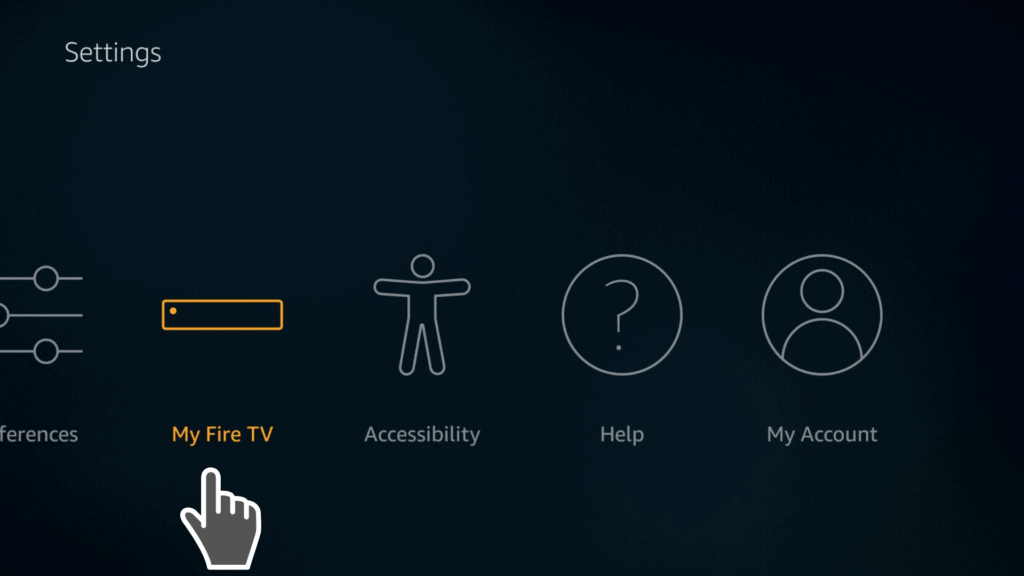
- Go to Restart
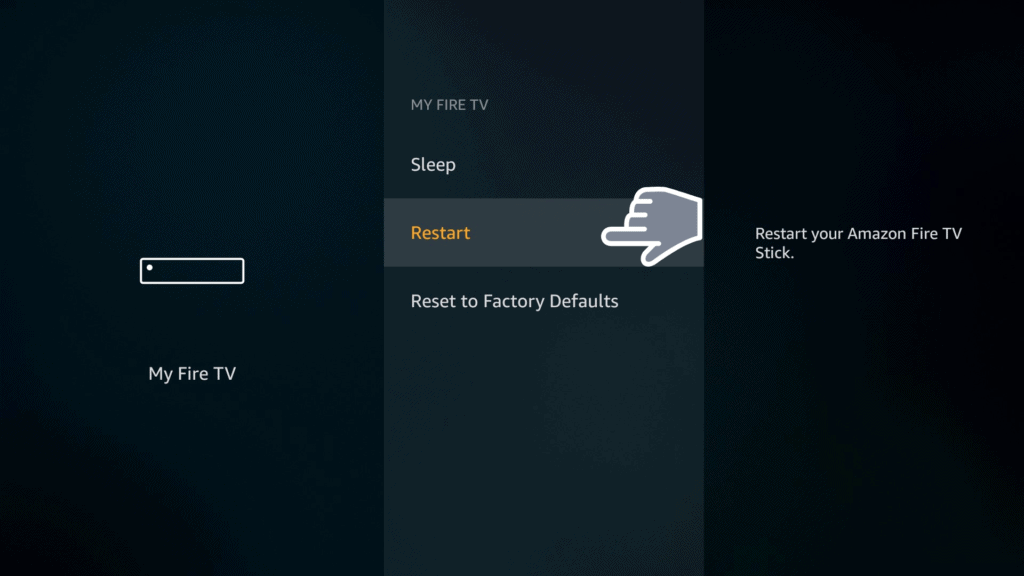
- Click Restart to confirm
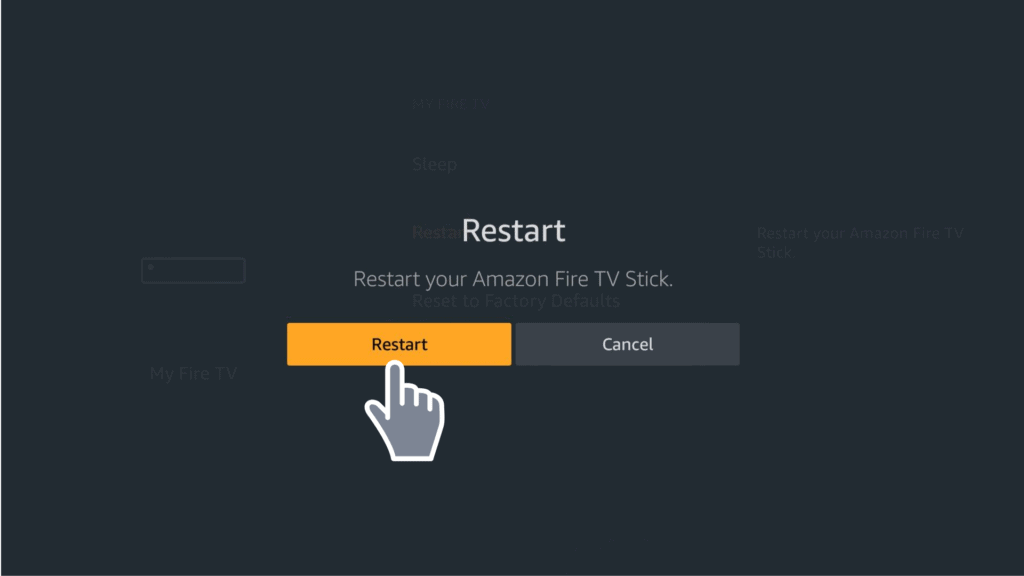
After rebooting your Firestick, the device will start again on a clean slate without the problems you were previously experiencing such as buffering, lagging, and constant interruptions.
2. Check Your Internet Speed
You may be having high-speed broadband and fast internet. But I still recommend you do a speed test on the Firestick itself. This is whenever you experience buffering and interruptions in your streaming. A speed test will help to confirm if your Firestick is getting the desired Internet speed.
If a slow Internet connection is the cause of buffering, contact your Internet service provider and ask for better speed or simply get a new connection with better speed. Keep in mind that for the best streaming experience you need speeds above 10 Mbps. This is especially if you want to stream 1080p resolution videos. To stream 4K videos you need at least 20 to 25 Mbps.
If you have a reliably fast connection but your Firestick isn’t getting the desired internet speed, here are a few things you may need to do:
Boost Your Wi-Fi Signal Strength
Signal strength plays an important role in ensuring that you have a smooth streaming experience. To improve signal strength, place the router or modem close to your Firestick.
Signal strength is usually weaker when the Firestick is located farther from the signal source and stronger when the devices are closer to each other.
To check the signal strength on your fire stick and take appropriate measures, do the following:
- Go to Settings, and choose Network
- Select your Wi-Fi name
- Check on the right of your Wi-Fi and you will see the status of your signal under Signal Strength
If the signal strength is Very Good you’re getting the right Wi-Fi signals and good to go. In case it says weak or poor, then you have a problem that can be rectified by placing the modem or router within 20 to 30 feet from the Fire Stick device to boost signal strength.
If the router is farther than 30 feet you might consider getting a Wi-Fi extender. This helps to expand coverage in your home.
It’s also important to make sure that you don’t have obstacles between the router or modem and the Firestick that could be causing signal interference. If possible, consider placing the modem around 6 feet or higher. This is to get better signal coverage throughout your home.
Get Ethernet Cable for Wired Connection
Compared to Wi-Fi, a wired connection works faster than wireless connections. It doesn’t have to depend on proximity to the router and the Ethernet cable is normally plugged directly to your Firestick device.
The Ethernet cable also ensures that there are no obstacles interfering with the signal between the Firestick and the router. Most of the electrical devices and mechanical obstacles interfere with wireless signals. This may lead to buffering due to poor signal reaching your Firestick device.
Consider investing in a reliable Ethernet adapter and cable to fix buffering on Fire TV Stick. However, if your device is getting substantial Internet speed from your Wi-Fi connection, you don’t need an Ethernet adapter and cable.
3. Free Up the RAM of Your Firestick
Firestick comes with a 1GB RAM for the second-generation devices and 1.5 GB for Firestick 4K. Compared to other computerized devices, the available RAM is not a lot. But sufficient enough for your streaming needs. The small memory, however, tends to fill up quickly and may lead to buffering, especially when you have a lot of apps hogging the RAM.
To fix buffering on your Amazon Fire TV Stick, you’ll need to clear up RAM space by closing all apps and processes running in the background. Locating and force closing all apps and processes running in the background every time may be a tedious and time-consuming task.
But the good news is that there’s an app that can help you do that quite easily. The app is called Background Apps and Processes List. You can download it free of charge from Amazon Store.
Here is how you can download the app and use it to force close apps and processes running in the background quite easily:
- Click the search option on the Firestick home screen
- Search for Background Apps and Process List app
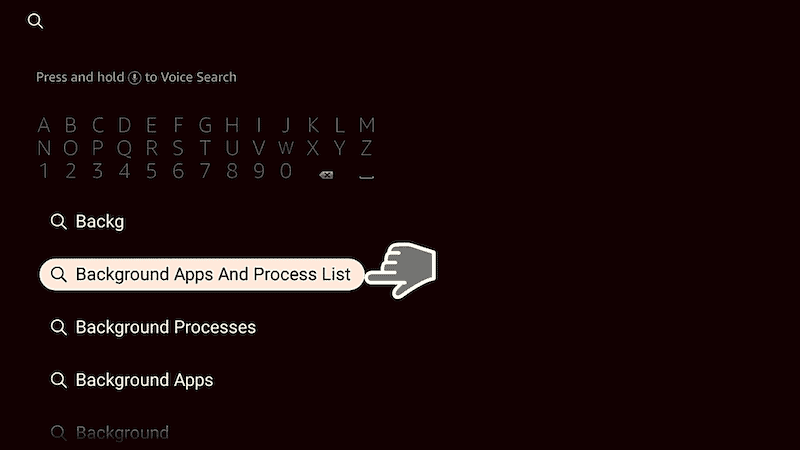
- Follow the simple on-screen instructions to install the app to your Firestick
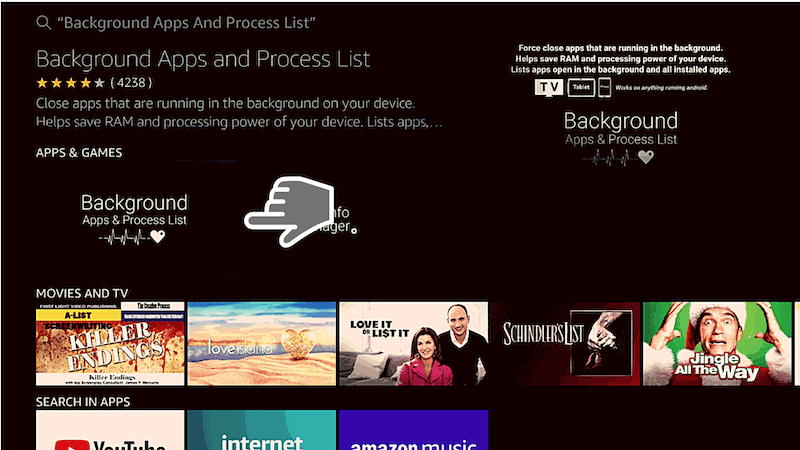
- Click on Get to get the “Background Apps and Process List”app from the Amazon Store.
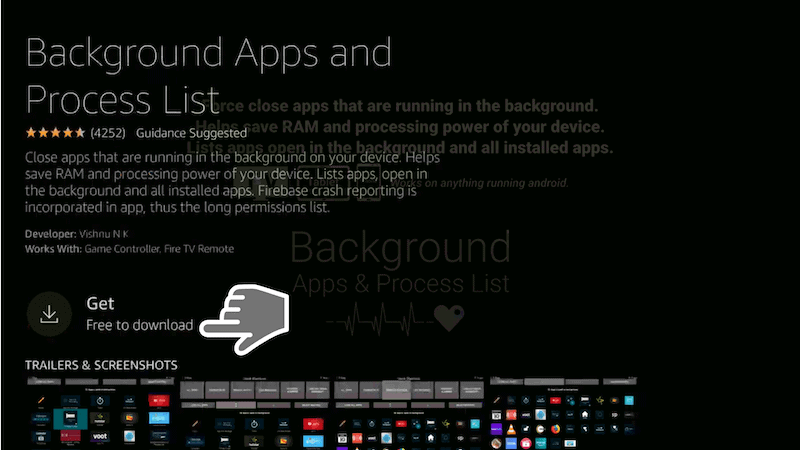
- After it has successfully downloaded and installed, open the app
- Uncheck the “Open app on boot” option if you don’t want it to automatically open every time you restart your device
- Click on the button that says Got It!
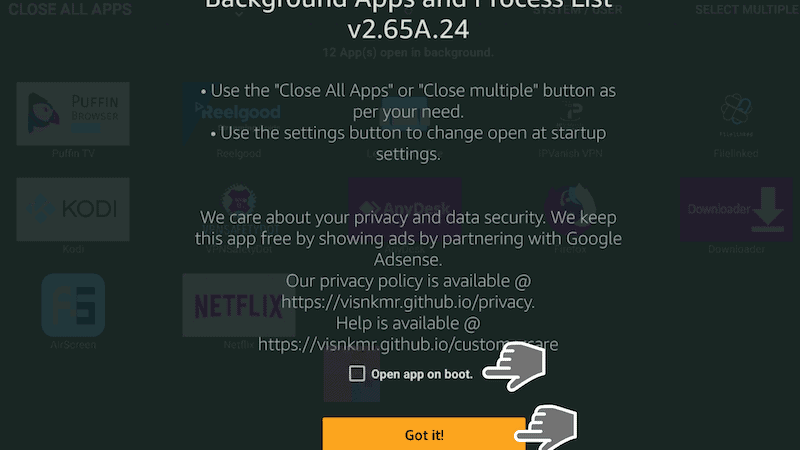
- You will then be presented with a list of all the apps currently running in the background.
- You can now click Close All Apps in the option provided at the top left corner
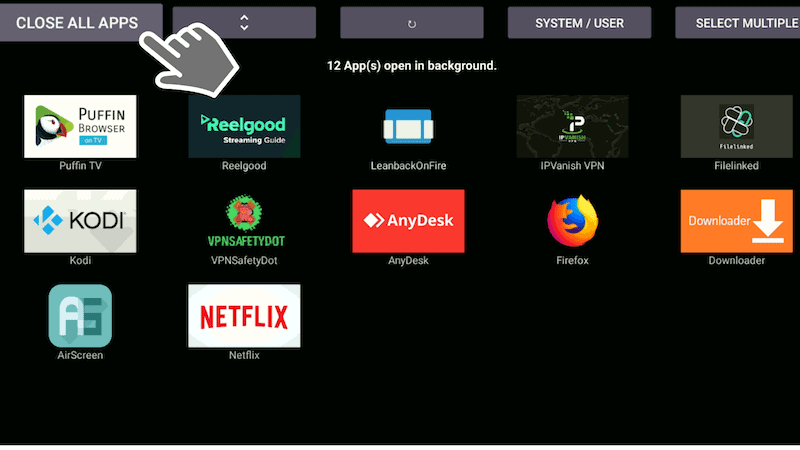
- In the next window that opens up, you’ll see the first app on the list appear.
- You can then click Force Stop to close it
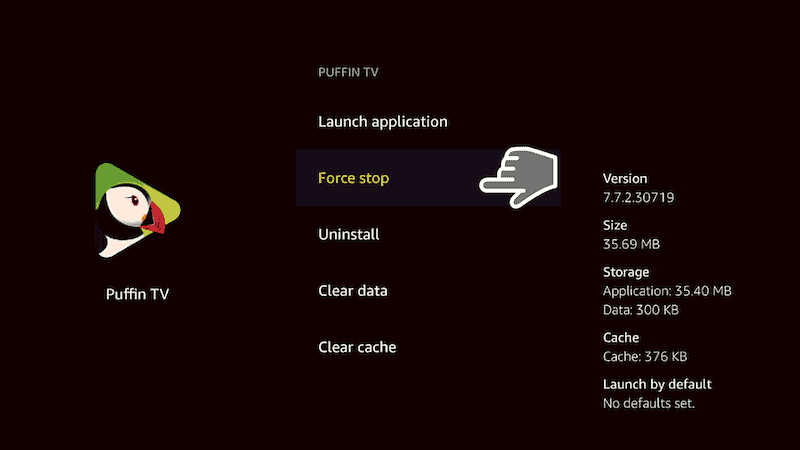
- When you are done then press the back button on your remote control and the next app will show up
- Click Force Close and repeat the same process until you closed all the apps running in the background.
Remember not to force close IPVanish or any other VPN that you are using when closing background apps and processes. Leave the VPN to run in the background and continue providing you with enhanced security.
The VPN doesn’t eat up much RAM space and even helps to avoid throttling from your ISP which could be causing the buffering you are experiencing.
4. Invest in a Reliable VPN Service
Most ISPs practice throttling to slow down your Internet speed, especially when they discover that you’re streaming videos online. This could be the reason you’re experiencing buffering despite having a fast Internet connection.
The best way to avoid throttling is by investing in a reliable VPN for Firestick. The VPN will help you to avoid throttling and provide additional benefits such as:
- Keep your streaming activities away from prying eyes of government surveillance agencies and ISP
- Allow you to download torrents anonymously
- Keep your personal information and location safe from hackers
- Help you to unblock and access geo-restricted content such as BBC iPlayer, Netflix, HBO, Prime Video, Hulu, and many more.
For the best results, consider getting a VPN with built-in speed test and automated connections. Get a well-known VPN service such as IPVanish, which provides the fastest loading speeds, 10 simultaneous connections, a huge list of servers, and other unique features such as automatic IP address cycling and a zero-log policy.
IPVanish is an excellent VPN for Firestick service. After you have installed IPVanish, I highly recommend starting with servers close to your location first for the best Internet speed.
5. Use Firestick Cleaning Tools
You may also need to clean your Firestick when you try to load your favorite stream only for the show or movie to start buffering endlessly or lagging. Before you can clean the device, it’s important to first diagnose the cause of the problem.
In some cases, the buffering could be happening because your Fire TV Stick is cluttered. A cluttered Firestick isn’t only slower but can crash too. If the Firestick doesn’t have enough memory, it will be slow and ruin your streaming experience.
Accumulation of data garbage in the device’s little storage will definitely cause lagging and buffering. Much of this junk data is basically residual cache files that are slowing down your Firestick yet you no longer need them.
So how do you clean your Firestick and speed it up for the best buffer-free streaming experience? The solution is simply getting a good Firestick cleaning tool such as the Clean Master software. With this Firestick cleaning software, you can delete junk and cache files without affecting your useful data and free up more storage to improve the performance of your device.
It’s also quite easy to install Clean Master on your Firestick. Just follow these simple steps to install the cleaning tool that will help you to fix buffering on your Amazon Fire TV stick:
- Open Filelinked on your Firestick. You can always get one if you don’t have it already installed in your Firestick
- Open the Filelinked app and input the code 11111111 (eight ones)
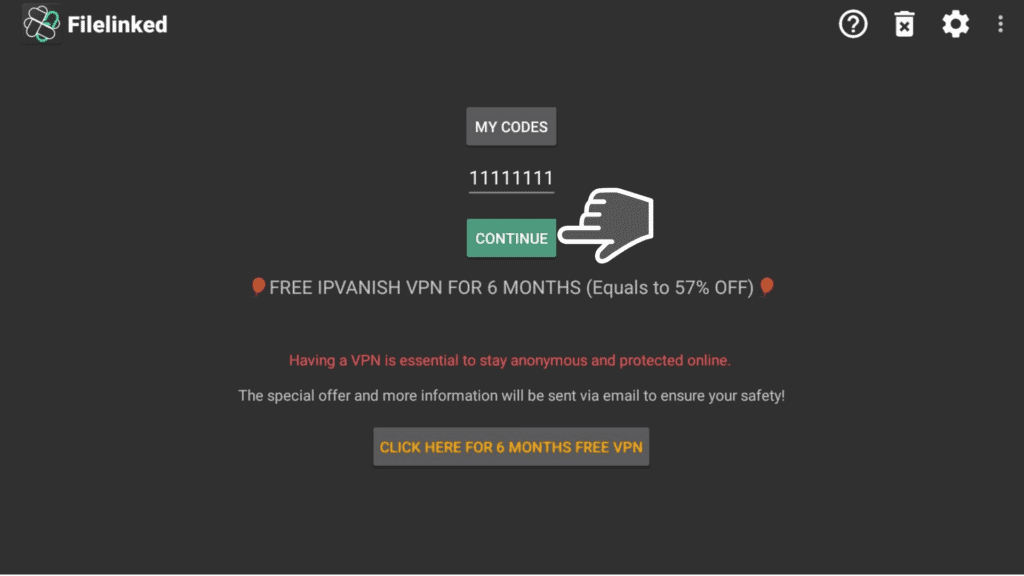
- Download and install the Clean Master app

- Hit Install
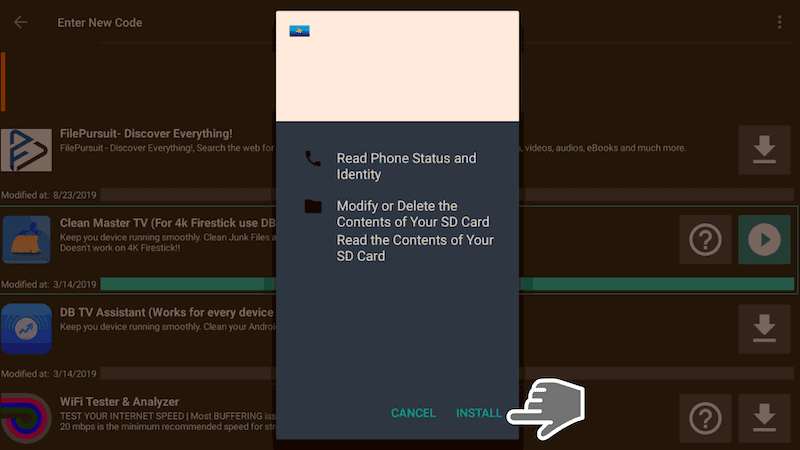
- Open the Clean Master app and wait until it is completely optimized
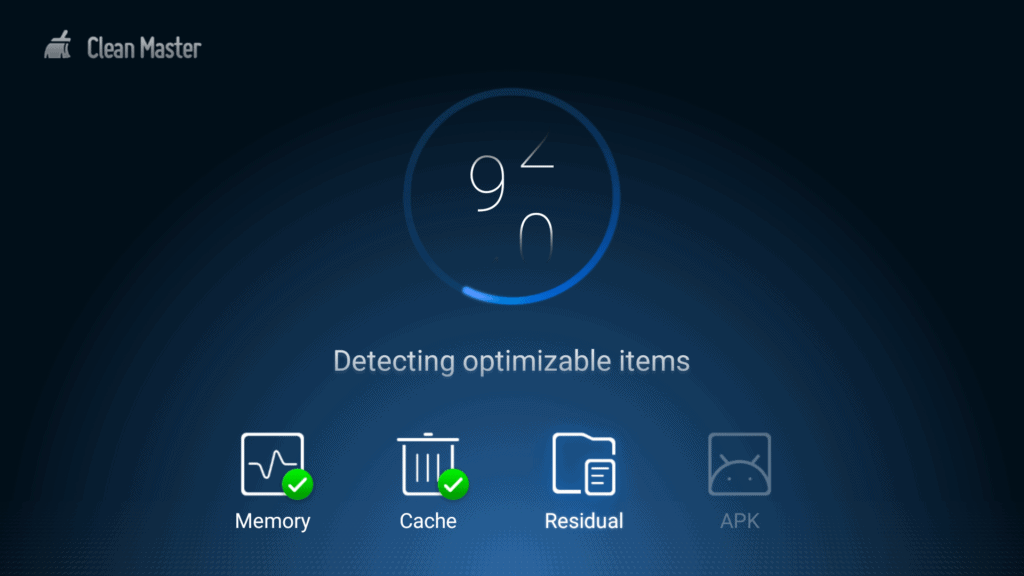
- Then just click the Boost button to start cleaning your Fire TV stick
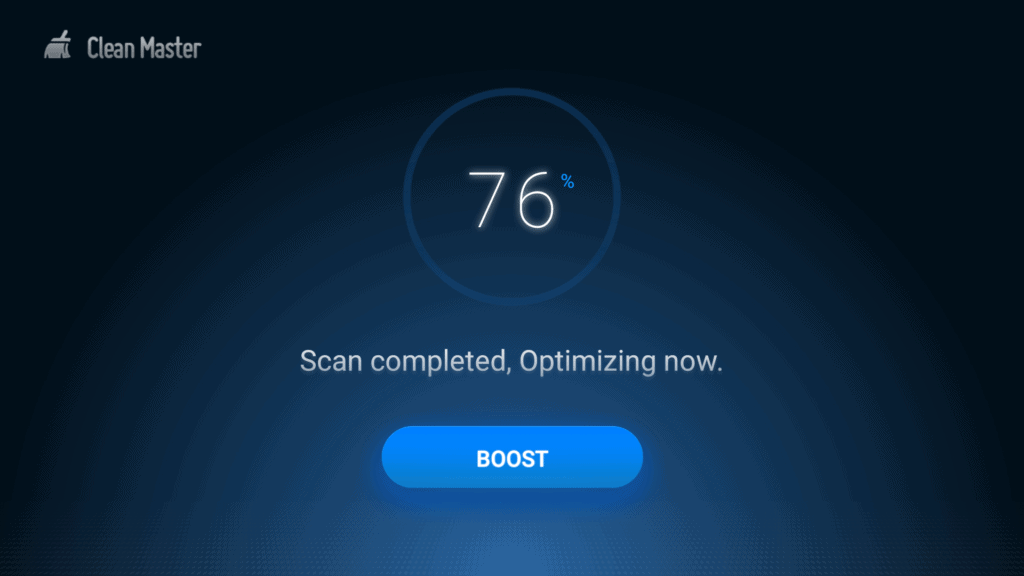
- Go back to the Filelinked app and click on the trash can button located at the top right corner
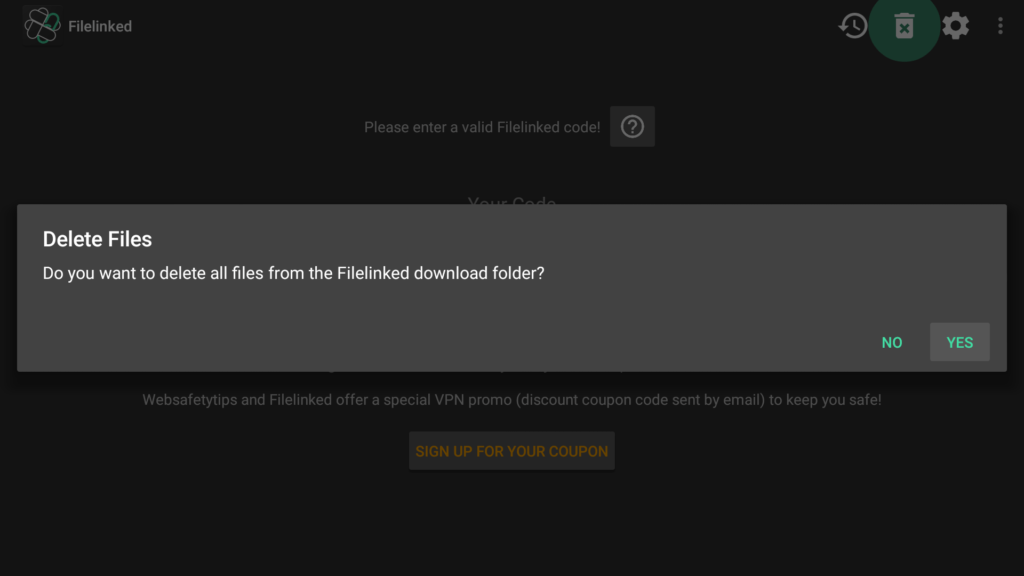
- You’ll then be done and free up a significant amount of storage space in your Fire TV stick.
It’s worth pointing out that Clean Master may not work on 4K Firesticks. But fortunately there’s a solution for that. In devices where Clean Master doesn’t work, you can use another app called DB TV Assistant app to clean your Firestick.
Keep in mind that it’s critically important to keep your Firestick clean and free of junk and cache files to free up memory and avoid performance issues such as buffering and lagging.
Frequently Asked Questions
- What is buffering?
Buffering is the process in which the streamed media file is downloaded in batches while you continue watching the downloaded parts. Buffering works by downloading and pre-loading the media file being watched in a temporary cache before playback restarts.
If you have slow Internet speed or a problem in your connection, the buffering process may take longer than necessary and interrupt the video you’re streaming.
- Is buffering necessary?
Buffering happens to prevent congestion of data transfer while you’re streaming a media file. The Firestick automatically downloads the content you’re streaming and saves it to the device’s temporary cache to ensure that you always have enough content to watch as the stream progresses.
Buffering ensures that you can continually play content from the cache as more is being added in percentages or batches. Your device, therefore, does two tasks at the same time.
If your device or Internet isn’t fast enough to download and pre-load content into the RAM then you’ll have buffering pauses or interruptions to your stream.
- What are some of the common causes of buffering?
Some of the most common causes of buffering include the following:
- Slow Internet speed
- Trying to stream high-resolution videos with a slower Internet connection
- Having insufficient RAM to pre-load downloaded content
- Server problems from the source of the content you are streaming due to hardware failure, connectivity problems, or an overload of users accessing the same content at the same time.
- ISP throttling
- Why is it important to fix buffering on Amazon Fire TV stick?
If you experience frequent buffering while streaming content on your Firestick then you need to fix the problem. This is if you want to continue enjoying your favorite TV shows and movies. Buffering and constant interruptions can also be quite annoying. It’s worse when you’re streaming live sports or movies.
You could easily lose track of the events when buffering causes long interruptions and possibly lose interest in the content you’re streaming.
Buffering leads to a bad user experience which is why you should learn to fix problems that cause buffering to make the most out of your Fire TV stick.
- How can you detect causes of buffering?
Here are a few things you can do to detect and address causes of buffering;
- Run an Internet speed test on your Firestick to determine if the Internet speed is causing the buffering problem you’re experiencing
- Check if your device is slow and possibly causing the problem. There are several issues that may make your device to run slow such as having too many hardware resources being used by too many apps at the same time and overheating.
- Check the signal strength of your WiFi. Weak signal will cause buffering and may be due to locating the Firestick too far from the router or interference by other electronic devices and thick walls.
- Check if there are other apps and processes running in the background and taking up too much RAM memory. Close background apps to enhance the performance of your Fire TV stick and avoid problems such as buffering.
- Free up your RAM and create more storage space to pre-load downloaded content as you continue streaming.
- Update your Firestick OS and apps to ensure everything runs smoothly
- Get IPVanish VPN to circumvent your ISPs throttling attempts
- Factory rest your Firestick to start again on a clean slate
- How can I fix buffering on Amazon Fire TV Stick?
The first thing you should do when you start experiencing intermittent buffering on your Firestick is to restart or reboot the device. Restarting the device allows you to close everything that’s interfering with your streaming and starting again afresh.
If buffering persists you can check your Internet speed. This is to ensure that your device has the necessary speed to stream the video quality of the content you are watching. Make sure you have at least 3 to 4 Mbps for standard video quality, 8 to 10 Mbps for HD quality videos, and over 25 Mbps for 4K streaming.
You’ll also need to boost your Wi-Fi strength by placing the router close to the Firestick and preventing signal interference. A wired connection using an Ethernet cable will also help to boost signal strength. You can also free up your RAM by uninstalling and force closing apps running in the background.
The Firestick has a 1GB RAM and 1.5 GB for the Firestick, which tend to fill up fast when they are being used by other background devices and processes besides your Firestick. Firestick cleaning tools such as Clean Master can help to free up RAM.
For better HD streaming without buffering, you can also invest in a premium Real Debrid plan that not only gives you access to better streaming sources but also helps to avoid accessing content from overloaded sources. Lastly, get IPVanish VPN to avoid ISP throttling, which could be the culprit responsible for your buffering woes.
- Why do I need VPN to Fix Firestick buffering?
A good and reliable VPN service is essential if you want to avoid Internet speed throttling by ISPs. It’s well known that many Internet service providers throttle or choke your Internet speed when they realize that you’re streaming content.
They normally do this to conserve resources especially on overcrowded servers. You may be having a high-speed Internet connection but still suffering from constant buffering and interruptions when streaming content via your Firestick just because your ISP is throttling your connection. To ensure that they don’t throttle your connection, it’s advisable to conceal your streaming activities using a reliable VPN service.
Keep in mind that not all VPNs are the same. Some come with just a few features and functionalities while others have everything you need to enjoy a smooth and completely anonymous surfing experience. I highly recommend getting the IPVanish VPN service.
IPVanish comes with a built-in speed test, works perfectly on Firestick, has fast loading speeds to handle your streaming needs, and a large choice of servers to choose from. They even give you the convenience of automatic IP address cycling. For the best Internet speed on IPVanish, I recommend connecting to a server located close to your home.
Conclusion
Your Amazon Fire TV stick gives you access to a world of entertainment, news, sports, and much more. For the best user experience, it needs to work perfectly without issues. This includes frequent buffering, lagging, freezing, and any other problem that would otherwise interrupt your streaming.
However, the device is prone to buffering due to a wide range of reasons. These include your internet speed, ISP throttling, and many more.
In this guide, we have covered in detail some of the most common causes of buffering. We also went through what you can do to fix buffering on Firestick and continue enjoying uninterrupted streams of your favorite TV shows, sports, and movies.
Let us know in the comments below if you have any questions or anything unclear!