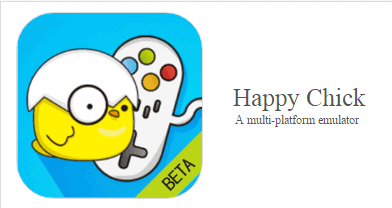If you want to install the Happy Chick game emulator on an iOS device, you’ll love the following tutorial. It’s easy and very quick.
Happy Chick is definitely one of the best and easiest to use game emulators on the market and the great thing about it is that you can use it on pretty much any device you like. It offers a wide array of content from various consoles. You can download thousands of classic games from Happy Chick, including favorites like Mario Kart, for example.
However, you have to install Happy Chick properly before you can benefit from this emulator’s great features. Luckily, it’s compatible with devices that run on iOS including the iPad and iPhone, but you have to install the Emus4U third-party app first.
The Emus4U app installer offers a number of different emulators and games for you to choose from. The apps you get from Emus4U are premium apps that you’d have to pay for but are available for free on this store.
In the following Happy Chick installation tutorial for iOS, you’ll learn to install Emus4U as well in order to download Happy Chicks.
Installing Happy Chick on iOS Through Emus4U
The following guide is based on the iPhone XS model but you can use the same steps to install Happy Chick on any generation iPhone and iPad device.
It’s important to note, however, that the following steps might differ for certain iOS versions, so just keep in mind that the device we are using runs on the iOS 12.3.1 version.
1. Visit https://emus4udownload.org/ from your iOS device using your favorite browser.
2. Click Install Emus4U.
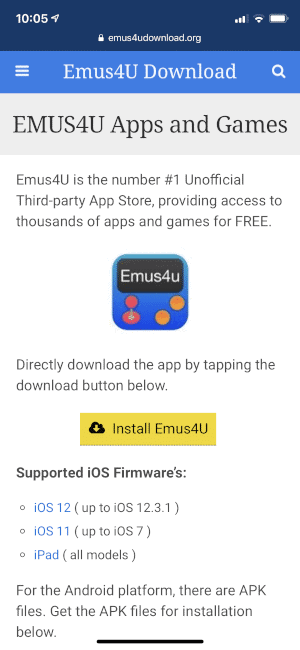
3. Open Configuration Profile.
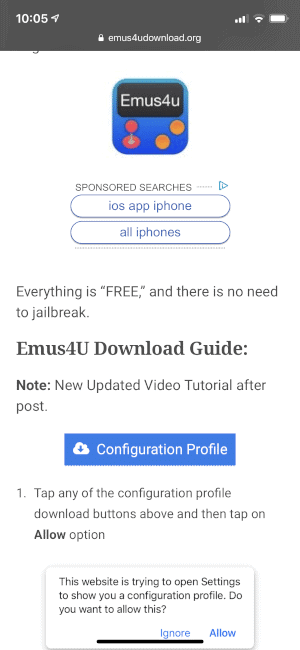
4. Click Allow.
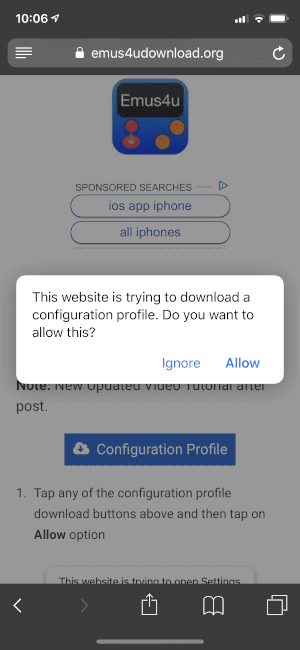
5. Close when asked to do so.
6. Open Settings, then click on Profile Downloaded.
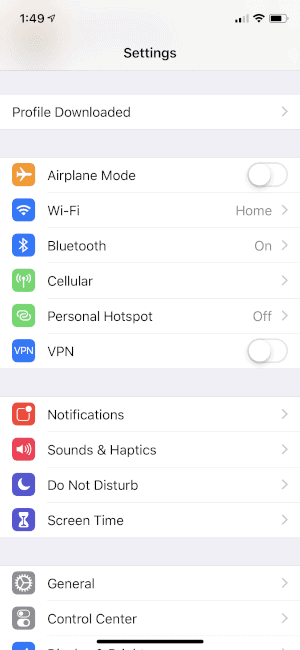
7. Click on Install.
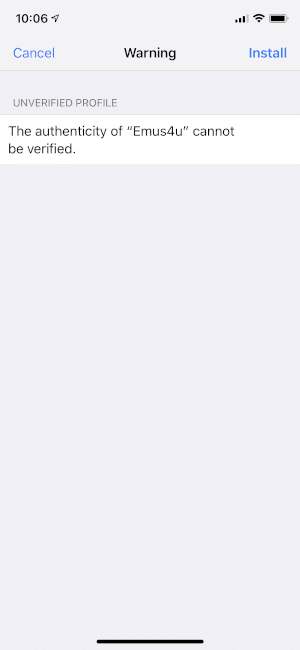
8. Input your passcode.
9. Click on Install.
10. Install again.
11. Hit Done.
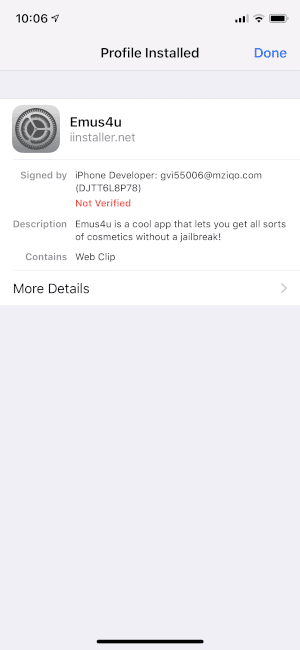
That’s it! The first part of your Happy Chick installation tutorial for iOS is done! Now you can go back to the home screen in order to open the Emus4U app.
Attention: Read before you continue
Governments and ISPs across the world monitor their users online activities. If found streaming or browsing content on your Fire TV Stick, mobile or PC, you could get into serious trouble.
Currently, the following information is visible:
- Your IP:
- Your Country:
- Your City:
- Your ISP:
If this is your real information, you need to use a VPN to protect your identity.
We strongly recommend you to get a good VPN and hide your identity so that your online experience doesn’t take a bad turn.
We use IPVanish which is the fastest and most secure VPN in the industry. It is very easy to install on any device including Amazon Fire TV Stick. Also, it comes with a 30-day money-back guarantee. If you don’t like their service, you can always ask for a refund. IPVanish also runs a limited time offer where you can save 74% on your VPN and they allow you to use one account on unlimited devices.
This is a flash sale that can expire at any time!
Installing Happy Chick in Easy Steps
1. Go to the Emus4U app and scroll down to hit Apps.
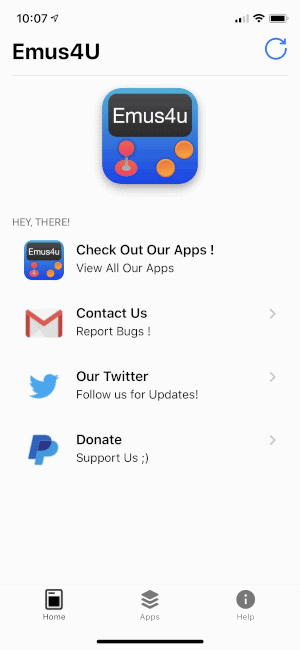
2. Scroll to the section beside Happy Chick and hit the GET button.
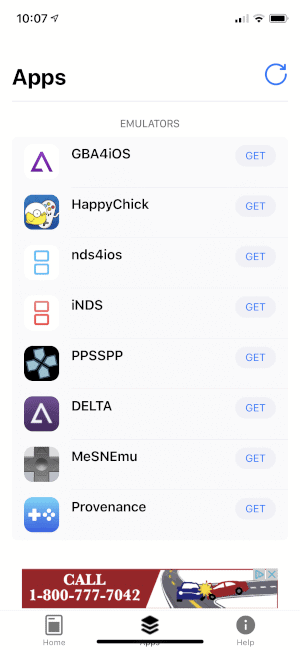
3. Click Install.
4. Give the app a few moments to finish installing before searching. You should receive an Untrusted Enterprise Developer message when attempting to open the app.

5. Click on Settings, go to General and hit approve.
6. Hit Profiles & Device Management.
7. Click on the text below ENTERPRISE APP. It should say something other than ShangHai P&C Information Techn….
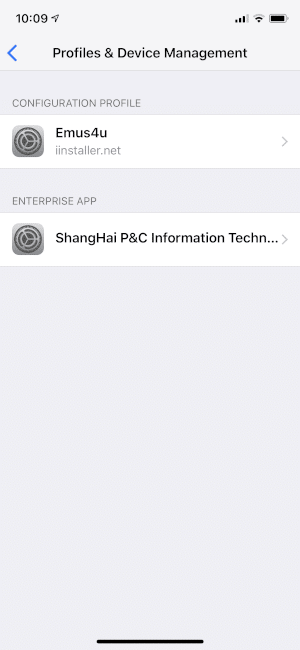
8. Hit Trust “ShangHai P&C Information Technolo…” or whatever text is displayed on your screen.
9. Hit Trust to verify.
Your Happy Chick installation tutorial for iOS is almost complete! You’re now ready to access Happy Chick from the app list in your device.
Checking Storage Space on Your Smartphone
Now that you’ve finished installing the app, you’re ready to open it and start playing! It’s important to make sure there’s enough storage space in your device before you follow this Happy Chick installation tutorial for iOS.
It’s pretty easy as all you have to do is follow these instructions:
- Hit Settings
- Click on General
- Hit About
- You should see your device’s available storage space beside the option called Available
If you see there’s enough storage, it means you can start downloading and installing games straight from the Happy Chick app.
How to Navigate Through the App
Now that you’re done with the Happy Chick installation tutorial for iOS, it’s time to start enjoying all the games and features offered by this awesome game emulator.
Read on for a step by step process on the different Happy Chick categories and how they work.
Top Menu
If you look into the Top Menu category, you should see the following:
- News – This is a list of all the latest news feeds but they’re written in Chinese.
- Search Bar – This feature enables you to search for all the games provided by Happy Chick and even offers keyword prompts to help you along.
- Download List – This is a list of all the games you’ve downloaded.
- Promos – This enables you to discover GameSir.
Main Menu
If you go to the Main Menu category, you should see the following:
- Category – This is a collection of all the apps you have separated by Platform and Emulator
- Ranking – This is a list of all available games rated according to the week, the amount of praise they have and lastly, Total.
- Topics – This is where you’ll find all the most discussed games.
If you want to see more details on a particular game, you must click on it. Navigate to the bottom of the page to see players’ feedback.
Middle Features
If you look at the middle section, you’ll see the following:
- GameSir Pre-Selects – This is a list of all the pre-selected games that are available for download and also go well with GameSir G5
- New Shares – This is all the latest games available on the app
Lower Menu
The bottom part of the menu consists of the following:
- Bottom Menu
- Week hot
- GALGAME
- MUSIC GAME
- PUBG like
Here are some of the features that are available from the bottom menu:
- Games – This can be seen from the home screen of the Happy Chick emulator
- Fight – Choose from Local battle and Network battle
- Play – This feature enables you to take your pick between LOCAL GAMES and GameSir compatible VR games
It’s important to note here that if you hit the LOCAL GAMES OPTION on the Happy Chick app, you shouldn’t get a request to refresh in order to allow game downloads.
- Forum – Here you’ll be able to see different topics related to games.
NOTE: This feature is only available to certain regions.
- Manage – This section enables you to control user settings
Want to use Happy Chick on other devices? Check this articles on how to install Happy Chick in Firestick and in an Android device.
Let us know in the comments section if you managed to install Happy Chick on iOS with the help of this tutorial!