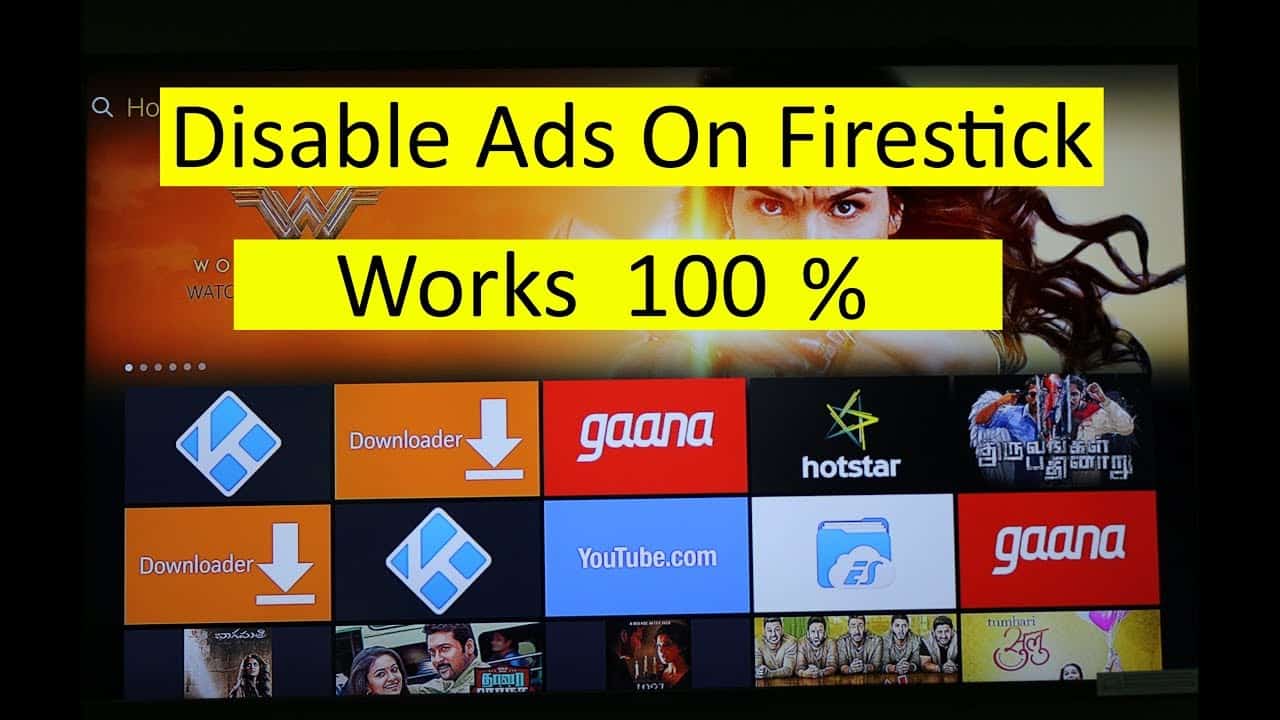In as much as ads help generate revenue for the content creators of all those shows and movies you watch on your Fire TV, they can sometimes become a pain. This is especially when they keep interrupting the best parts of the show or movie.
Fortunately, you don’t have to suffer the inconvenience of ads. In this short and simple tutorial, we will show you how to block ads on Fire TV Stick 4K and any APK or Live IPTV that runs ads.
How to Block Ads?

The method we will use to block ads on Fire TV Stick 4K doesn’t require you to install any additional software. It simply involves changing your DNS settings. Some ISPs don’t allow you to change DNS but most do. It’s a fairly straightforward process without complications. You can easily do it by following simple instructions.
To find out how to block ads on Fire TV Stick 4K, all you need to do is go to Settings on your Firestick device. Then scroll sideways until you get to My Fire TV. Click the “About” button and go to Network. You’ll then see plenty of information such as your Wi-Fi connection, IP address, and Gateway.
Take a pen and paper or use your phone to note down your IP address and Gateway. You’ll need the details later on. You have to be connected to Wi-Fi to get your IP address and Gateway.
Once you have written down your IP address and Gateway details, go back to settings on your Firestick and locate Network. You’ll notice that you are connected but what you want to do is to “forget” the network that you are currently connected to.
Click the three lines on the right-side panel to forget that network. Then press “select” to confirm. Connect to mesh Wi-Fi by entering your Wi-Fi password.
Before you hit connect, you’ll need to first go to the “Advanced” button in the middle of your screen. Click the Advanced button, and enter the IP address details you had initially written down. Once you have entered your IP address, hit the Next button. You’ll be asked for Gateway. Just enter the Gateway details you had previously written down. In the end, press the Next button. That’s how you block ads on Fire TV Stick 4K.
Attention: Read before you continue
Governments and ISPs across the world monitor their users online activities. If found streaming or browsing content on your Fire TV Stick, mobile or PC, you could get into serious trouble.
Currently, the following information is visible:
- Your IP:
- Your Country:
- Your City:
- Your ISP:
If this is your real information, you need to use a VPN to protect your identity.
We strongly recommend you to get a good VPN and hide your identity so that your online experience doesn’t take a bad turn.
We use IPVanish which is the fastest and most secure VPN in the industry. It is very easy to install on any device including Amazon Fire TV Stick. Also, it comes with a 30-day money-back guarantee. If you don’t like their service, you can always ask for a refund. IPVanish also runs a limited time offer where you can save 74% on your VPN and they allow you to use one account on unlimited devices.
This is a flash sale that can expire at any time!
Changing DNS
You will need to enter a Network Prefix. Enter 24 in the Network prefix and press the Next button. The system will then ask you for DNS1.
For DNS1 use the following details:
- 176.103.130.130 (Without spaces)
This is a server that doesn’t allow ads to get through to your Firestick. Enter the server’s number shown above then press the Next button which will take you to DNS2.
For DNS2 enter the following details:
- 176.103.130.131 (Without spaces)
The number is almost the same as DNS1 except for the last digit, which is 1 instead of 0 in this case. After you enter the numbers you can now press the connect button.
It will authenticate and connect. If you connect successfully after following the steps outlined above and your ISP allows you to change DNS, you’ll block those annoying ads and enjoy streaming content without ads. The system will then authenticate and ask you to enter your Wi-Fi password again.
Once you are connected, you’ll effectively block ads on Fire TV Stick 4K. It is important to note down your password or memorize the password to avoid repeating the process again when you enter a wrong password.
Using VPN to Change DNS
If your ISP doesn’t allow you to block ads, you can easily work your way around that by going to Home and use IPVanish VPN. Locate IPVanish VPN from the home screen and install it.
IPVanish costs just a few dollars a month and it will help you change DNS by masking your IP address from your ISP. This way you will be able to block ads too. The VPN will also help you to access movies and other streaming content that your ISP and content owners have geo-restricted access to.
Conclusion
The DNS trick gives you a very simple way to block ads on Fire TV Stick 4K and continue enjoying your shows and movies without interruptions by ads that you don’t ever need. You can take it a step further by investing in IPVanish VPN to circumvent your ISP in case it doesn’t allow you to switch your DNS. IPVanish VPN will also help you access geo-restricted streaming content from virtually every part of the world.
Let us know in the comments if you managed to block ads on Fire TV Stick 4K with the help of our tutorial.