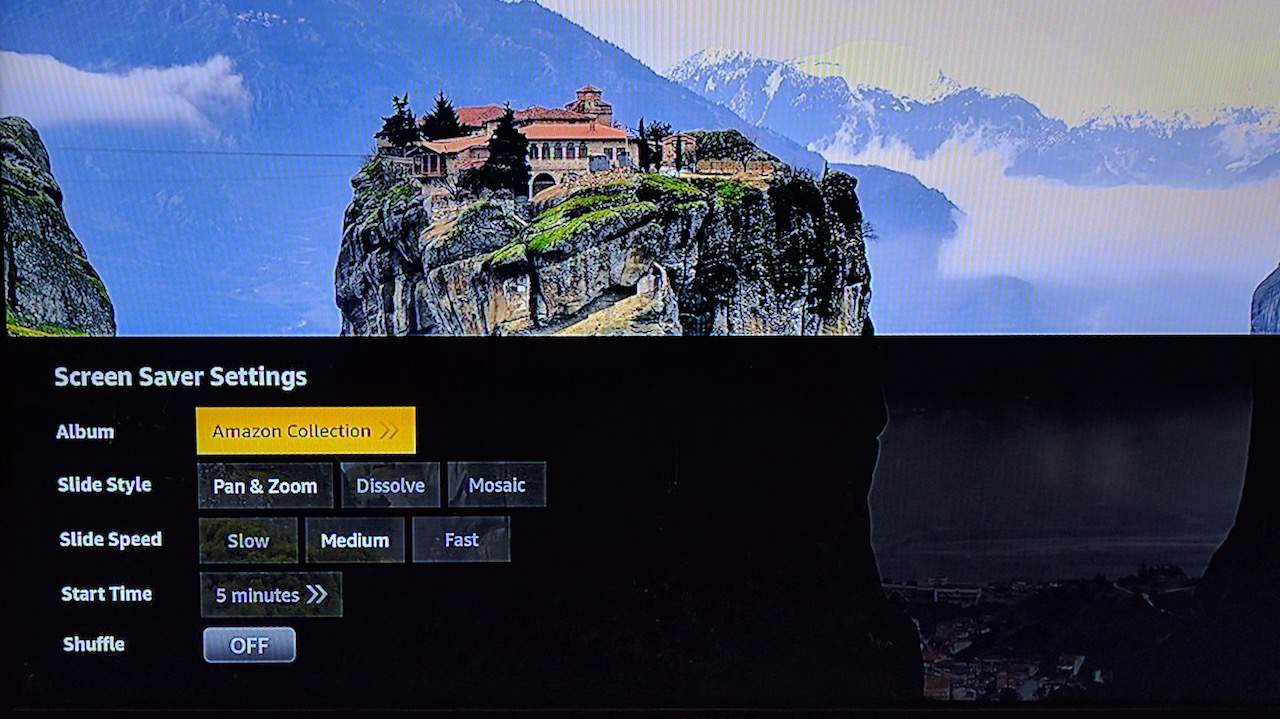You may have seen from other TVs with Amazon Firestick that they have a screensaver. You are probably wondering how you can add such an eye candy. Well, in this article, you will learn two ways of how to change the Amazon Fire Stick screensaver. As a bonus, you will also learn how to turn off the screensaver if you wish not to use such a feature.
1. Display and Sounds Option
How to add photos to Firestick screensaver? If you want a quick and hassle-free way of setting up your Firestick TV screensaver, then you can use this method. The first step is to choose “Firestick Screensaver Settings” which is usually one of the options that you can find while you are in the Firestick main screen.
Once you click “Settings.” you’d want to choose “Display and Sounds.” Once that’s done, you will be taken to the next option, and then you’d want to click on the “Screensaver” option. This is where you can set all the things that are related to the screensaver feature.
While under this section, your options are usually:
• Current Screensaver
This option will tell you the name of the current screensaver you are using. Also, if you want to change Firestick screensaver, this is where you can do it. In most models, this option will also include the Amazon Collection, which is a collection of free screensavers by Amazon.
• Slide Style
This will be the method that the Firestick will use when transitioning from one image to another.
• Start Time
This will tell the Firestick the amount of time that it will stay idle before it loads the screensaver. In most cases, your options are 5, 10, and 15 minutes.
• Display Info
A very interesting feature in which Firestick will display information that’s related to the displayed image. Of course, this feature will only work if the Amazon Fire Stick screensaver images come with such information.
Attention: Read before you continue
Governments and ISPs across the world monitor their users online activities. If found streaming or browsing content on your Fire TV Stick, mobile or PC, you could get into serious trouble.
Currently, the following information is visible:
- Your IP:
- Your Country:
- Your City:
- Your ISP:
If this is your real information, you need to use a VPN to protect your identity.
We strongly recommend you to get a good VPN and hide your identity so that your online experience doesn’t take a bad turn.
We use IPVanish which is the fastest and most secure VPN in the industry. It is very easy to install on any device including Amazon Fire TV Stick. Also, it comes with a 30-day money-back guarantee. If you don’t like their service, you can always ask for a refund. IPVanish also runs a limited time offer where you can save 74% on your VPN and they allow you to use one account on unlimited devices.
This is a flash sale that can expire at any time!
2. Apps
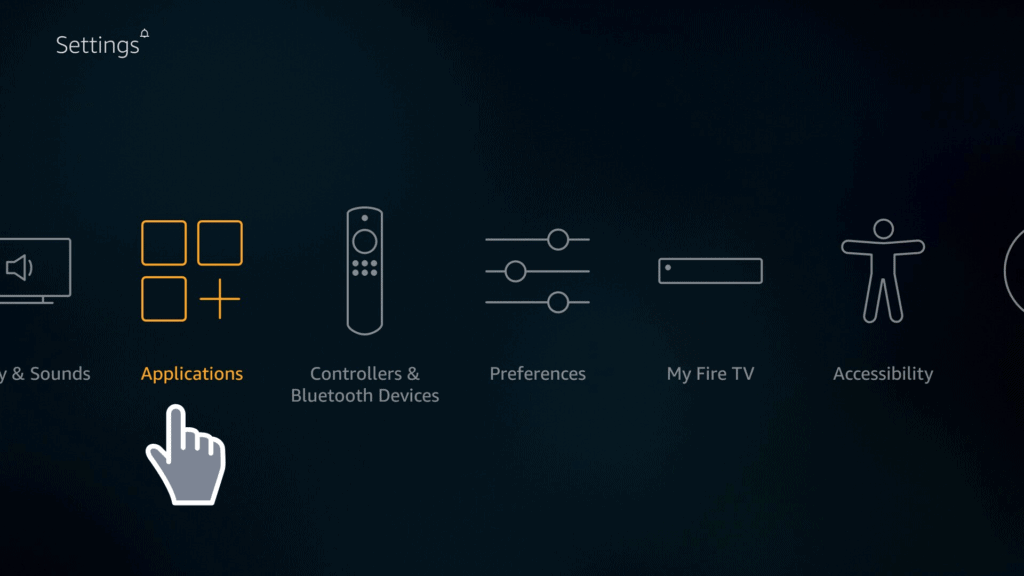
Another way to change the Amazon Firestick screensaver is through the “Apps” option. The Apps option will also be in the main menu of the Firestick.
The first step is to click on the “Apps” option. Then, you’d want to go click the “Categories.” Next, you’d want to click on “Customization.” Once you open that, you’ll see a multitude of backgrounds and screensavers from which you can choose from.
Keep in mind that not everything in this section is free. Some will come at a small price. On the upside, such kinds of screensavers are typically made by professionals.
How to Turn Off the Fire Stick Screensaver
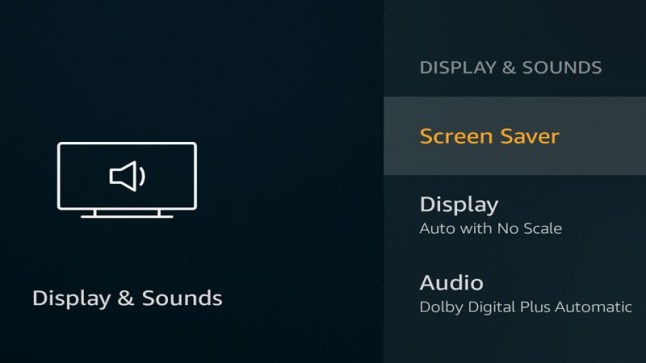
If you are one of those people who doesn’t like to use a screensaver, then turning off the feature is a straightforward process. However, this part has more steps as there’s no screensaver “off” button in Firestick. Instead, it’s lumped together with the other options.
The first step is to go to the “Settings” option. After that, you’d want to click on “Display and Sounds.” Then, you’d want to click on the “Screensaver” option. Finally, click on “Start Time.”
The “Start Time” is where you set the amount of time you want before the screensaver feature kicks in. There will be options like 5, 10, or 15 minutes. But if you scroll down to the bottom, there’s a “Never” option. If you choose this option, then the Fire TV Stick screensaver won’t be loaded. Essentially, this option turns off the screensaver on Firestick option.
Conclusion
As you might have noticed, turning on the screensaver in Firestick isn’t that complicated. In fact, you have two options for doing it. If you want to ask which method is better, then it depends on what you like.
Method #1 is a quick and easy way of doing it. On the downside, your options are minimal. If you are not going to take the time to upload your images, then you are stuck on what’s pre-loaded in the device.
You can change the Amazon Fire Stick screen saver using Method #2. The upside of this method is that your options are plentiful. You’ll have access to different works from different artists.
The downside of this method is that it’s going to take a lot of time sifting through the many options to find something that you like. Also, not everything is free, and some will require a small price before you can start using it.
In the end, it’s up to you and what you prefer as both methods are viable. Drop us a comment below to let us know which one you chose!