Do you know that Alexa records and saves all the conversations you have with the digital assistant and regularly submits the recordings to the Amazon team for further analysis? Well, it’s indeed true. This is why you should learn to delete your Fire TV voice recordings to maintain your privacy.
In this article, we tell you how and why Amazon listens to your conversation and how to delete your Fire TV voice recordings.
Amazon’s Take on Privacy
According to a Bloomberg report, Amazon.com Inc. recently defended the privacy features of its digital voice assistant, Alexa. It promised to introduce new features that would help Alexa users to automatically delete verbal recordings on a regular basis. At present, you can only delete stored voice recordings manually through the Amazon website.
The head of Amazon’s services and devices stated that the company cares a lot about its customers’ welfare and that “privacy is absolutely foundational to everything that we do in and around Alexa.” However, Bloomberg News reported last year that Amazon has teams of staff around the world who review samples of customer voice recordings picked up by Alexa.
The company didn’t clearly disclose if the practice exists or not. But similar practices have been found with other companies including Google and Apple. It’s safe to assume that Alexa is not just listening but recording your conversations and sending the transcripts to Amazon reviewers. Your best option is to manually delete the recordings as frequently as possible.
Why Delete Your Alexa Recordings?

Alexa has infiltrated our homes in diverse ways. Consumers can now communicate with the Amazon voice assistant on different devices including Fire TV. Alexa is quite useful. The voice assistant makes it easier to use your TV and other enabled devices. You can use it to do many things including setting alarms and reminders on your Fire TV.
However, in as much as the voice assistant makes your life easier, it may have a negative impact on your privacy when it records conversations. This is because you never know who will end up reading or listening to your conversations with Alexa. You also don’t know how this information is used by tech and marketing companies.
If the data falls on the wrong hands, your privacy may become severely compromised. It is therefore important to learn how to delete your Fire TV voice recordings if you value your privacy and online safety.
Why Does Amazon Record Alexa Conversations?
Amazon has offices in different locations across the world such as India, Boston, Costa Rica, and Romania who work to improve the performance of Alexa by reviewing voice recordings from the voice assistant’s users.
The goal of the program is to make Alexa learn human speech and communicate better with device users. Voice recordings from Alexa’s conversations with device users are normally transcribed and properly annotated to help the software understand human speech better and respond more accurately to your requests and commands. The end goal of the program is to develop better artificial intelligence programs such as Alexa.
On its part, Amazon doesn’t openly admit that they have humans listening and reviewing your conversations with Alexa. They only state in their list of FAQs that they regularly use customers’ requests to Alexa to train their program on speech recognition and understanding different language systems better.
However, this only means that Alexa records and transmits your conversations to teams of human reviewers to analyze your speech and other factors. You should, therefore, learn how to delete your Fire TV voice recordings so you can regularly delete the data and maintain your privacy.
If you have a Fire TV with Alexa enabled and you do value your privacy, you should take time to understand how to delete your Fire TV voice recordings. You never know how the information will be used. In fact, the less information you give to Amazon the safer you are. Fortunately, it’s quite possible to delete all Alexa recordings from your Fire TV and other Alexa-enabled devices.
Attention: Read before you continue
Governments and ISPs across the world monitor their users online activities. If found streaming or browsing content on your Fire TV Stick, mobile or PC, you could get into serious trouble.
Currently, the following information is visible:
- Your IP:
- Your Country:
- Your City:
- Your ISP:
If this is your real information, you need to use a VPN to protect your identity.
We strongly recommend you to get a good VPN and hide your identity so that your online experience doesn’t take a bad turn.
We use IPVanish which is the fastest and most secure VPN in the industry. It is very easy to install on any device including Amazon Fire TV Stick. Also, it comes with a 30-day money-back guarantee. If you don’t like their service, you can always ask for a refund. IPVanish also runs a limited time offer where you can save 74% on your VPN and they allow you to use one account on unlimited devices.
This is a flash sale that can expire at any time!
How to Delete Your Fire TV Alexa History

Now that you know that Alexa is listening and recording, you may be concerned that Alexa has recorded something you’d rather not have someone else hear.
Well, don’t worry because we’ll show you how to delete your Fire TV voice recordings in two ways. You can either delete individual Alexa recordings or clear the entire Alexa history from your device.
How to Delete Individual Alexa Recordings
Thankfully, Amazon gives you the ability to delete all your previous requests to Alexa in just a few simple steps.
You can do this via the Alexa app on your phone or in a web browser following these simple steps:
1. Start by going to https://alexa.amazon.com on your computer browser or simply opening up the Alexa app on your phone.
2. Click on the Menu button the (3 horizontal lines on your mobile phone) on the upper left corner.
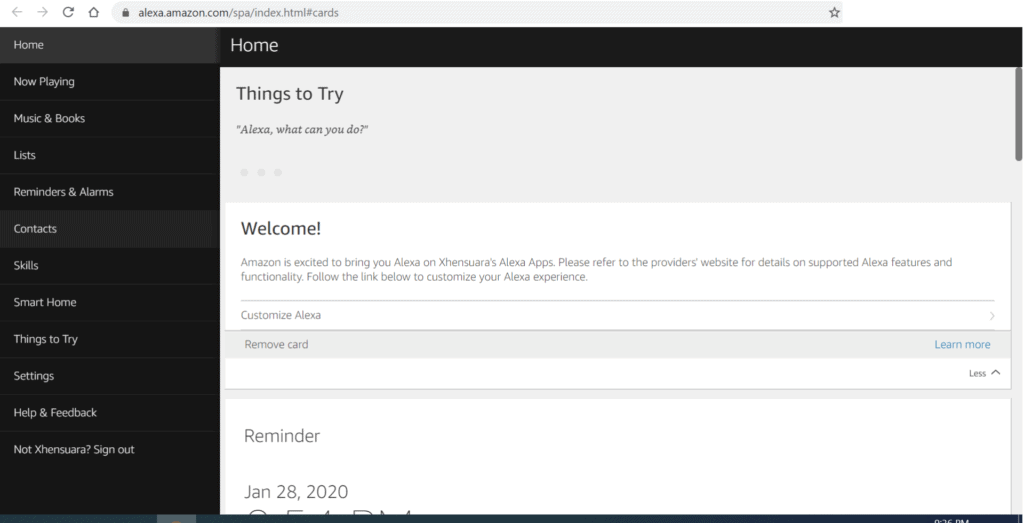
3. On the dropdown menu that appears, select Settings.
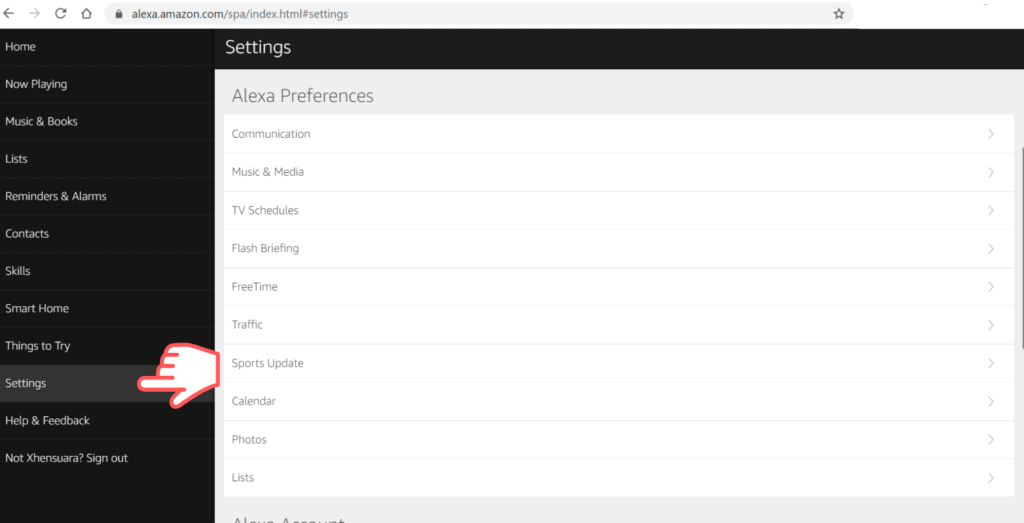
4. You should be able to see the Alexa settings interface. Scroll down and find the History option in Alexa Account Selection.
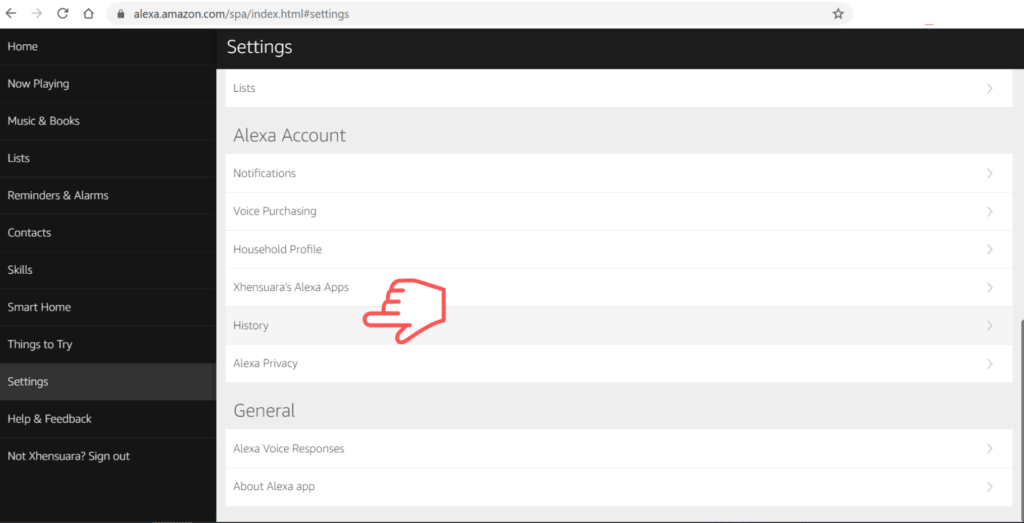
5. You’ll see all your previous interactions with Alexa together with the date and time. Choose the requests you want to delete.
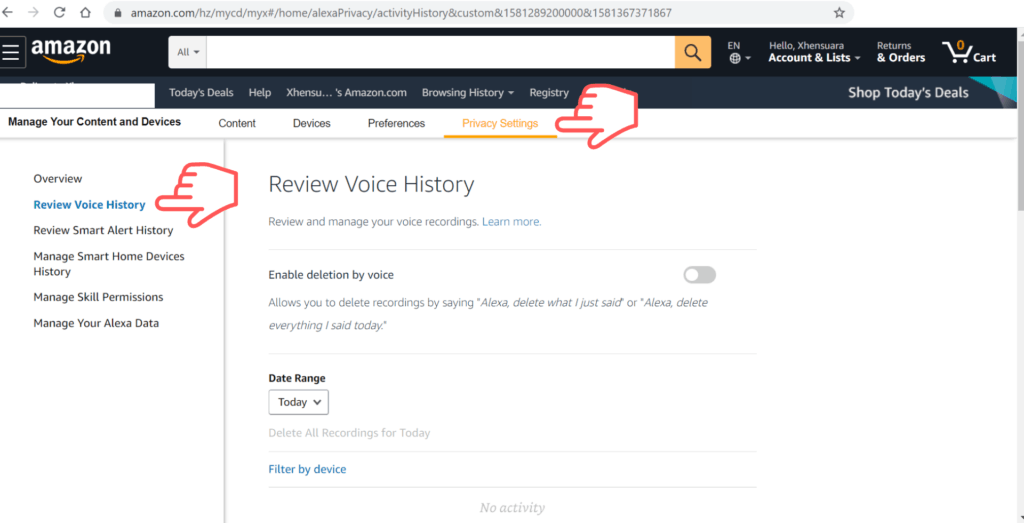
6. You can play the conversation to confirm if you want. To delete the request just tap the button labeled Delete Selected Recordings or delete the entire history and tap on Delete All Recordings for All History.
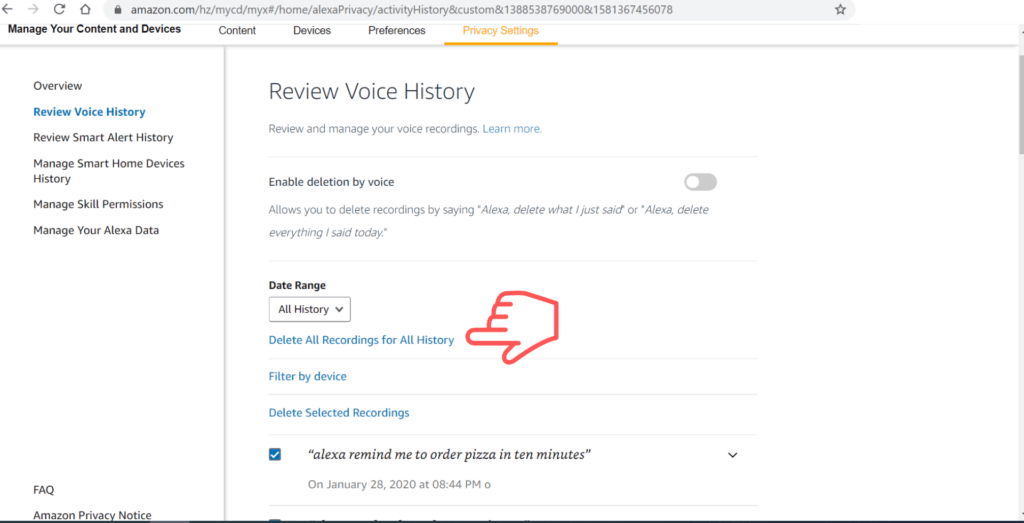
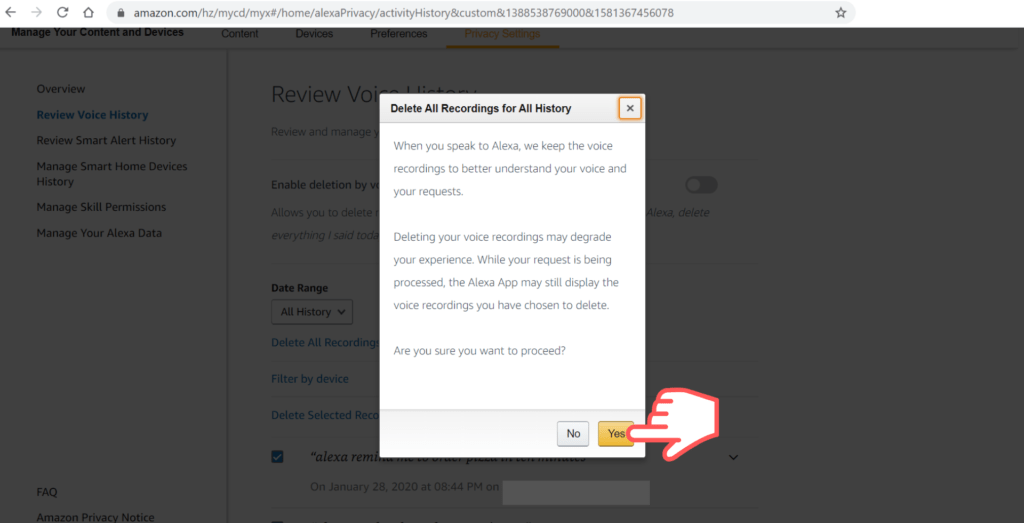
How to Clear All Alexa History
You can easily clear the entire Alexa history at once by visiting Amazon’s website.
1. Start by going to Amazon’s Manage Your Content Devices page. You’ll need to enter your Amazon credentials to log in.
2. Choose Your Contend and Devices tab from the dropdown menu.
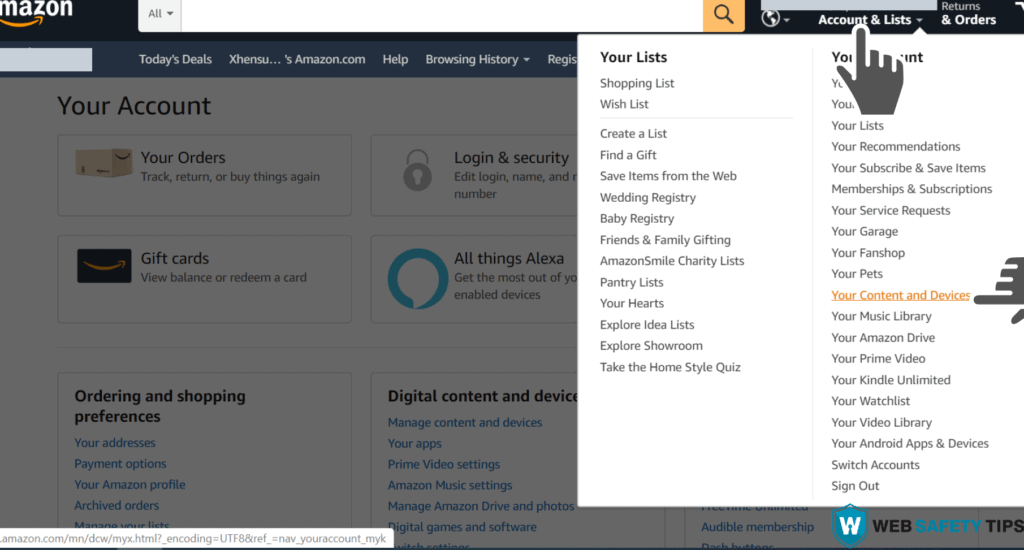
3. You’ll see a list of all registered Amazon devices.
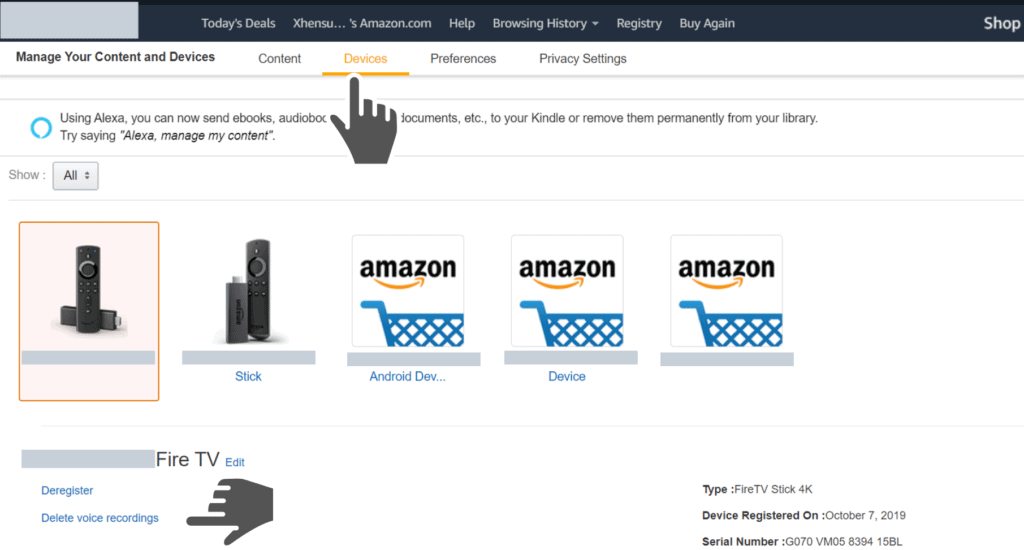
4. Find the Alexa enabled device that you want to clear history from.
5. You’ll see a pop-up window with all the information about the device.
6. Select the Manage Voice Recordings options.
7. Another pop-up window will open with the Delete button.
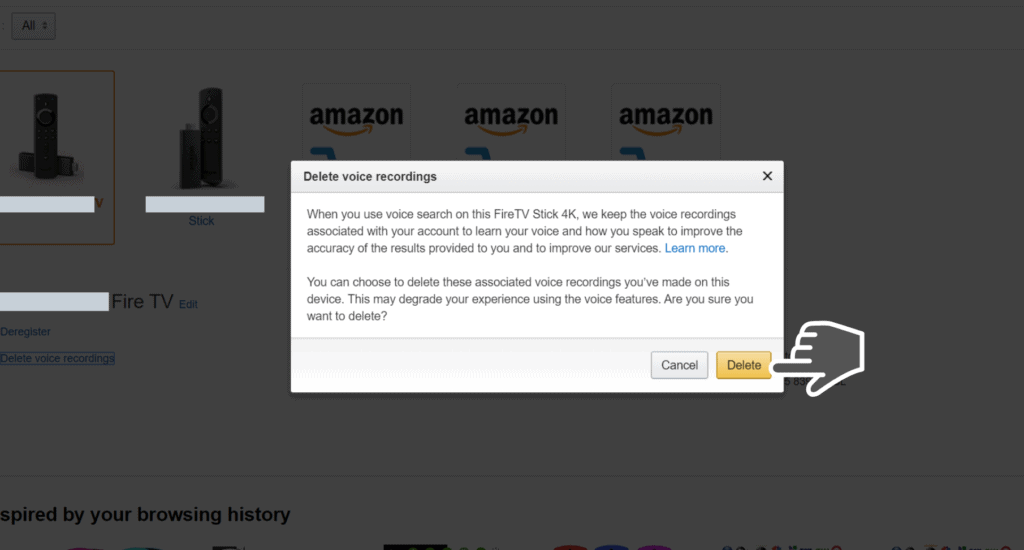
8. Click on delete and wait for the information to be completely deleted.
Conclusion
It’s important to maintain your privacy in today’s highly insecure world, which is why you should learn how to delete your Fire TV voice recordings. Since Amazon doesn’t give you the option to stop Alexa from relaying your voice recordings to their servers or clear the recordings automatically, your best option is to do it manually. Keep checking and deleting the data regularly.
Navigate and safely use your Amazon devices while running a VPN like IPVanish. Stream with a peace of mind as IPVanish VPN will not keep any track of your activities.
Drop us a comment below if you have any question!


