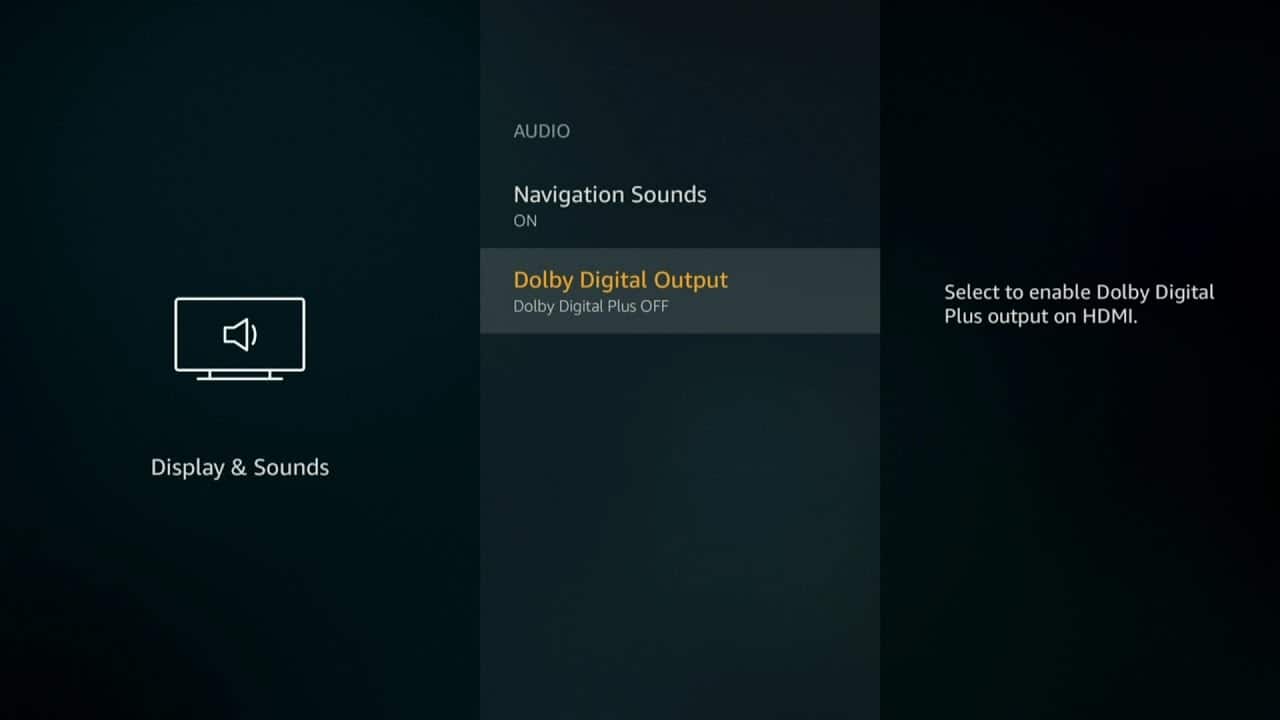The Amazon Firestick seems to have taken the home entertainment market by storm. Not only does it allow you to enjoy the ever-growing range of films and TV shows that Amazon itself has to offer (The Grand Tour, Manchester by the Sea – to name a few), but it also hosts a range of other apps and services, all rounded with a small, convenient, user-friendly interface that anyone’s able to pick up and use.
Having said this, the Firestick unfortunately isn’t perfect, and more users have been reported having encountered some Amazon Fire Stick sound issues, that are either throwing them out of the experience or making things as a whole quite unwatchable.
If you’ve experienced this yourself, or know someone who has, this article will act as a guide, explaining some of the issues you may have faced, and exactly how to deal with them.
How to Fix Amazon Firestick Sound Issues
So how can you fix Amazon Fire TV Stick sound problems? First things first, try one of these steps, as it might lead to a quick, hassle-free fix for your device:
1. Bad TV Settings
Here’s what you can do if you have no sound on Fire Stick:
- Double-check your TV or speaker system isn’t muted.
- If using an A/V receiver, double-check the receiver is on.
- Go to ‘Settings’, ‘Display & Sounds’, ‘Audio’, and ensure ‘Dolby Digital Plus’ is OFF.
If none of these solutions worked, move on and try the remaining solutions to fix your Amazon Fire Stick audio problems:
2. Hardware Problems
First, try unplugging your device’s HDMI cable and plugging it back in again. If that doesn’t work, try swapping out the cable for another one.
3. Slow Internet Connection
For content to load normally, a consistent connection of at least 3Mbps is required. If your Internet is too slow or inconsistent, the content won’t load.
Check that your Internet is working consistently by running a few speed tests at different times of the day.
Attention: Read before you continue
Governments and ISPs across the world monitor their users online activities. If found streaming or browsing content on your Fire TV Stick, mobile or PC, you could get into serious trouble.
Currently, the following information is visible:
- Your IP:
- Your Country:
- Your City:
- Your ISP:
If this is your real information, you need to use a VPN to protect your identity.
We strongly recommend you to get a good VPN and hide your identity so that your online experience doesn’t take a bad turn.
We use IPVanish which is the fastest and most secure VPN in the industry. It is very easy to install on any device including Amazon Fire TV Stick. Also, it comes with a 30-day money-back guarantee. If you don’t like their service, you can always ask for a refund. IPVanish also runs a limited time offer where you can save 74% on your VPN and they allow you to use one account on unlimited devices.
This is a flash sale that can expire at any time!
4. Power Outages
The Firestick will also fail to work properly without a consistent and sufficient power supply.
Try using it in a different power supply socket, or swapping out the micro-USB power cable for a new one to see if this solves the issues.
5. Firestick Reboot
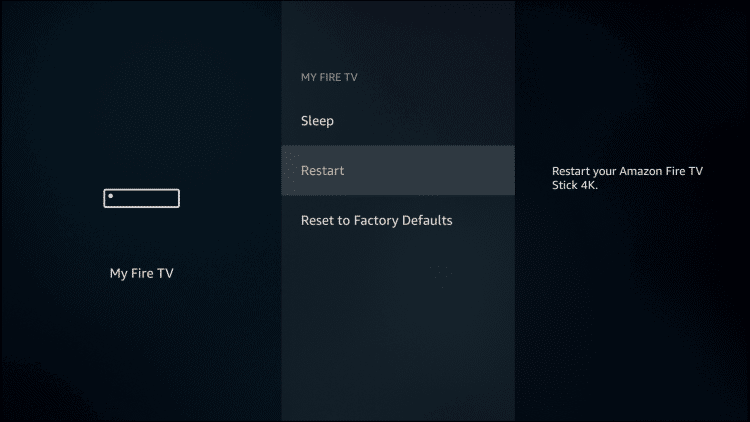
To reboot the Firestick, unplug the power supply from the socket, or the micro-USB from the Firestick itself. Wait a few minutes, and then plug it back in.
6. Uninstall and Reinstall
What if you encounter Fire Stick no sound? Sometimes, rather than the Firestick itself being the issue, it’s the app you’re using that can be causing sound issues on your device.
Firstly, try watching media on a few different apps, to see how many of them have Fire TV sound issues.
If all of them have sound issues, it won’t be the fault of a particular one. But if one, or just a few, have sound issues, try uninstalling these apps, and then re-installing them.
7. Change Resolution
The Firestick requires more power to produce 1080p resolution in comparison to 720p resolution.
Try lowering the resolution to reduce how much power your device needs, and see if this fixes any sound issues.
8. Disconnect Your Echo Dot from Firestick
Some users have found issues when the Echo Dot is used in conjunction with the Firestick. Try disconnecting the Echo Dot and re-connecting it.
9. Switch TV to Another Input
Users have said switching their TV’s sound output has solved this issue.
Try changing your Amazon Fire Stick sound output to a different one, and then changing back to your chosen one, to see if this helps.
10. Restart Apps
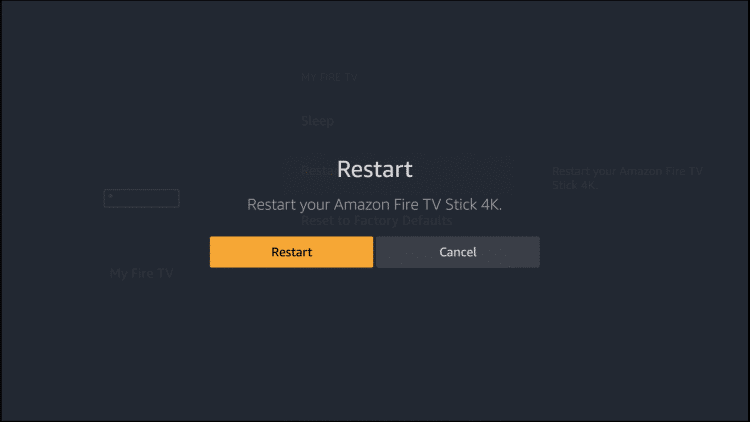
Amazon Fire Stick sound not working or volume not working? Firesticks don’t really have an ‘off’ setting, apart from turning off your TV; they’re basically always running.
Because of this, some apps don’t really ever ‘close’. Try closing or restarting your chosen app(s) to see if this solves the issue.
Conclusion
If none of these work, there’s a good chance you just have a defective Firestick.
Contact Amazon to get a replacement and see if this solves your Amazon Firestick sound issues. If it doesn’t, there’s a good chance that it’s your TV that’s the issue.
Have you had any Amazon Firestick sound issues or volume issues? Drop a comment below to let us know!