Millions worldwide are now using Kodi as an entertainment platform with superior quality on-demand TV streaming experience. When it comes to streaming TV shows, we all want to enjoy continuous uninterrupted entertainment. Today we teach you how to fix Kodi buffering issues.
Kodi is a hugely popular media player today developed by XBMC. The app transforms your streaming device into a media center instantly. The app plays and broadcast locally stored media via add-ons and builds and even lets you stream free and unlimited content over the web. You can find the app in many platforms including Android, iOS, Windows PC, Windows Mobile, Linux, Mac OS, and Amazon Fire TV Stick.
However, despite Kodi’s high-quality streaming, the tool also has buffering issues. Kodi buffering all the time issues become more prevalent when there are more streams with little to no checking. The good news is that it is now possible to fix Kodi 17.6 buffering issues and Kodi 18.0/18.1.
Attention: Read before you continue
Governments and ISPs across the world monitor their users online activities. If found streaming or browsing content on your Fire TV Stick, mobile or PC, you could get into serious trouble.
Currently, the following information is visible:
- Your IP:
- Your Country:
- Your City:
- Your ISP:
If this is your real information, you need to use a VPN to protect your identity.
We strongly recommend you to get a good VPN and hide your identity so that your online experience doesn’t take a bad turn.
We use IPVanish which is the fastest and most secure VPN in the industry. It is very easy to install on any device including Amazon Fire TV Stick. Also, it comes with a 30-day money-back guarantee. If you don’t like their service, you can always ask for a refund. IPVanish also runs a limited time offer where you can save 74% on your VPN and they allow you to use one account on unlimited devices.
This is a flash sale that can expire at any time!
Why Does Kodi Buffer All the Time?
What causes buffering on Kodi and why does Kodi buffer so much? There are several factors that affect the streaming speed and performance on buffer Kodi.
Here are the two most common reasons for Kodi slow streaming and buffering:
1. Slow Internet Connection
For streaming our favorite movies and TV shows, high quality is a must. In fact, most people prefer at least 720p HD quality streaming. On the otherhand, with higher streaming quality, comes the bigger size of the media. It is necessary to have high speed Internet connection that can support streaming without interruptions. You should have, at the very least, an tes of 5 Megabits per second on Wi-Fi or cellular data. With a 5 Mbps connection, you can stream SD videos without buffering issues.
Here are a few ways to improve your Internet speed:
- On Wi-Fi, get your device as close to the router or modem as possible to improve signal reception
- If possible, use a wired connection or Ethernet LAN connectivity to optimize Internet speed.
- The number of devices connected to the network can affect the Internet speed. When too many devices are connected to the same network – even if devices aren’t being used, you may have Kodi buffering problems. Disconnect unused devices to improve Kodi buffering speed.
- An application or device in your network using Internet heavily while you are trying to stream online content on Kodi will cause buffering. Avoid downloading heavy files while streaming content on Kodi for the best results.
2. An Overcrowded Steaming Source
We can do our best to increase Internet speed, and with that fix Kodi buffering problems, but not everything is within our control. For example, it is not uncommon to find that the streaming source that you are using is already overcrowded. This happens when many people try accessing the same content at the same time. The source’s server will be overloaded and may cause buffering problems to just about everybody trying to stream the content.
While we can’t change an overcrowded server, fortunately, there are Kodi add-ons that can give you a link to multiple sources of a specific video. This gives you the ability to skip to another source if your favorite one is already overcrowded. This way you will avoid the buffering problem altogether.
Fixing the Kodi Buffering Problem Android
What to do when Kodi buffers too much and how to prevent buffering on Kodi? What causes Kodi to buffer? The methods we described below works on all platforms because Kodi uses the same interface on most platforms and devices. You can use the methods to fix buffering issues on Windows, iOS, Android, and Amazon Fire Stick devices. Before we can fix Kodi buffering issues, make sure to enable “Unknown Sources” on Kodi.
How to Enable Unknown Sources in Kodi
Kodi was designed with safety in mind. It comes with many security features and protocols to provide users with the safest entertainment experience possible. It let’s you avoid security risks and prevent unsafe add-ons and builds from sneaking into the system. In fact, Kodi by default does not accept installation of add-ons and other programs from unknown third-party sources. Not every third-party source is a security risk, so we will have to enable that to install add-ons to reduce Kodi buffering issues.
To install these add-ons we need to temporarily enable “Unknown Sources” using the following steps:
- Start by going to Settings by clicking the cog wheel icon on the top right section of your screen as shown below:
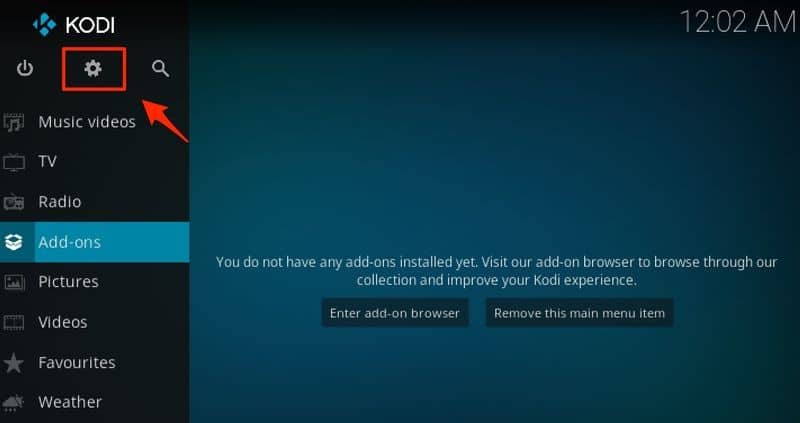
2. Then click System Settings icon. If you are on Kodi Leia 18, click on Settings.
3. Click Add-ons and toggle the switch for Unknown Sources to the right, as shown below, to enable it.

That’s all. You can now install add-ons from Unknown Sources but remember to disable the settings after you have finished installing the add-ons that you need for now.
Fixing Kodi Buffering Problem by Optimizing Cache Size
What is a cache? Well, cache is basically an auxiliary memory that helps to retrieve items at a high speed. It is very popular in computers and is extremely important in video playback and streaming.
This is how video cache works which is an important step if you want to know how to get Kodi to stop buffering. When you are streaming a specific video online, the download process doesn’t store the whole video on your browser at once before you can watch it. In a temporary place such as your computer’s RAM, you can find small portions of the file cached or stored.
This is why when your connection turns off while streaming a video, the video will still play for a short while before it stops or starts buffering. The video continues playing for a while after your Internet goes off because of the small part (cache) that was stored on your local system.
So how to eliminate buffering on Kodi? To prevent buffering problems with Kodi, you need to take care of two things:
- You need to create sufficient cache memory for Kodi in your device’s RAM
- You need to keep clearing cache for Kodi by removing previously played videos that are no longer needed and are only eating up space.
Optimizing cache size to provide sufficient memory for Kodi will help with fixing Kodi buffering issues in all Kodi-enabled devices including the Amazon Fire TV/Stick.
How to Stop Kodi Buffering Using Ares Wizard
There’s a good Kodi buffering fix with Ares Wizard as one of the best Kodi maintenance and diagnostic tools. Let’s get into the subject and learn how to use the tool to optimize cache Ares Wizard settings and finally solve the Kodi buffer problem. But before we proceed, please install Ares Wizard on Kodi.
Now that you have Ares Wizard buffering fix installed, let’s learn how we can fix the Kodi buffer issues by optimizing the cache.
Another third party add-on for Kodi that helps with maintenance is Ares Wizard. Install Ares Wizard on Kodi and this will also help fix Kodi too much buffering problems.
- On the top banner of Ares Wizard, click the “Tweaks” button.
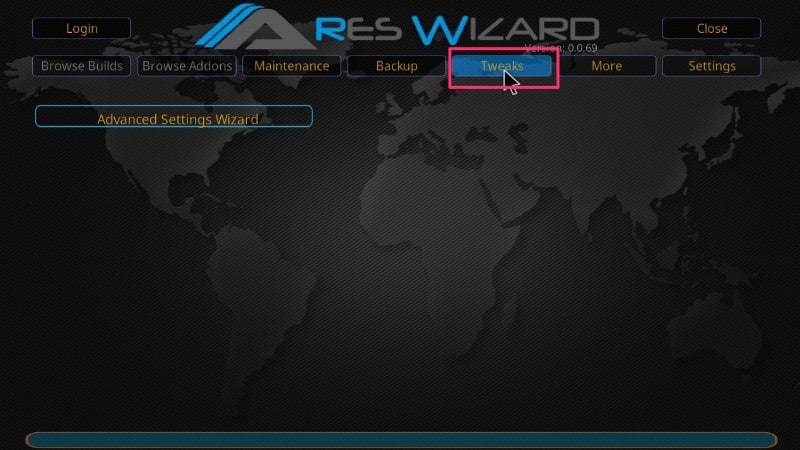
2. Go to “Advance Settings Wizard”

There’s too much buffering on Kodi? Ares Wizard allows you to change your cache storage configuration, but it’s important to also note that for best overall performance, there needs to be a balance.
We recommend the amount of RAM storage you allocate for caching be dependant on the device (and its corresponding RAM storage). We suggest the ideal allocation size to be roughly 1/3 of your available RAM, with a 10% margin. Meaning: With a 900 MB memory device, allocate 1/3 for your caching RAM (300MB), then minus the 10% margin (30 MB). This results in 270 MB for the video cache size. Apply this to your device to get your ideal cache memory.
3. Now click Generate Settings to apply what you’ve just figured out.
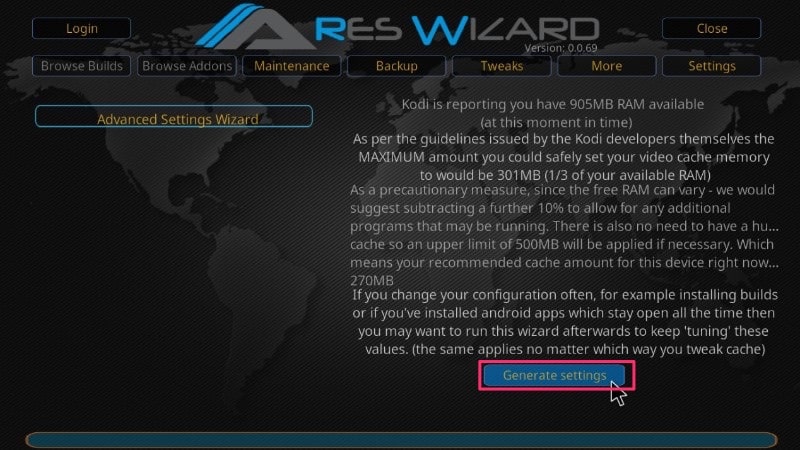
4. Under “Video Cache Size” settings, drag the slider based on your personal configurations.
There are also four “Ares Wizard Buffer Mode” that you can choose from varying in how much Kodi buffers (Ranging from Kodi buffer Mode 1 – buffering every streaming to Mode 4 – completely disabling buffering). Mode 2 is the default and recommended that offers the smoothest experience by caching most of the videos beforehand.
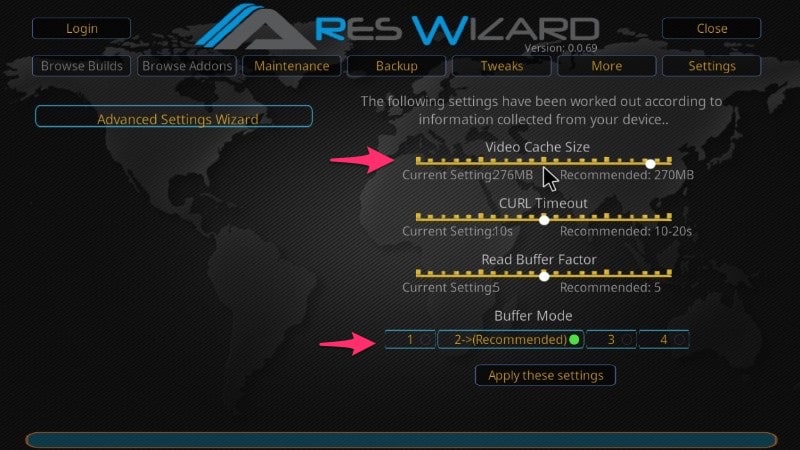
5. Next step is to delete Kodi temporary files with Ares Wizard, under the “Maintenance” tab.
Kodi buffering issues may point to low storage storage space, so this allows you to Delete unnecessary memories: “Delete Thumbnails” and “Delete Packages.”
“Delete Cache\Temporary Files” will clear up any previously loaded content. This can also significantly reduce storage space without affecting any settings.
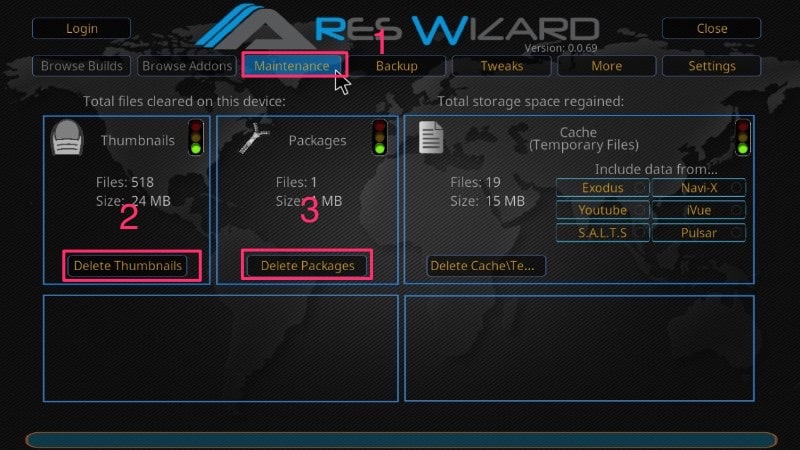
Fixing Kodi Buffering Issues with a VPN

Many ISPs claim to provide their clients with unlimited high-speed internet connections but unfortunately, most of their heavy Internet users such as video streamers end up being affected by the company’s bandwidth throttling. The throttling may or may not be legal depending on the laws in your country or its permission and legality are often concealed in the Terms and Conditions’ small print. After all, most of us hardly give Terms and Conditions a second glance when signing up to a service.
Throttling is a common practice with most ISPs as it helps them to restrict or control Internet speed for a particular customer who has exceeded a given limit of data usage. This often happens to heavy users such as video streamers and those who download movies or series. If you frequently watch movies and TV shows using Kodi and other similar technologies, then you could fall in the heavy users’ category. Throttling is an unfair practice to users who pay to use as much Internet as they would like to. Nit is one of the reasons why your Kodi could be buffering and denying you the convenience and enjoyment of watching your TV continuously without interruptions.
So how do you prevent throttling limitations that cause buffering issues? Well, you can do it quite easily using a reliable VPN service. A good VPN service such as the IPVanish VPN not only conceals your real IP address and location from prying eyes but masks your actual data usage from your ISP too. When you use a VPN, the ISP will not see the exact amount of data that you are using and will not “throttle” or choke your connection. A majority of people affected by throttling worldwide are those who watch TV shows or movies online as well as those who download from torrents and share huge files over the Internet. However, with a VPN you won’t have to worry about throttling from your ISP. We highly recommend IPVanish as the most trusted, safest, and fastest VPN on the market today.
Stream Safely With a VPN
Keep in mind that governments and ISPs all over the world are always monitoring your online activities. You can get into serious legal problems if you are caught streaming copyrighted content. A good VPN such as IPVanish will not only help you avoid throttling and prevent buffering but will also hide your online identity and save you from legal problems. Regardless of which path you choose, we highly discourage piracy and strictly advise our readers to avoid it at all costs.
Conclusion
Kodi buffering problems will ruin your internet TV experience but with the solutions mentioned above, you can mitigate buffering issues and enjoy an uninterrupted TV experience.
The solutions reduce or eliminate buffering completely. It is also worth emphasizing the use of a good VPN such as IPVanish VPN to conceal your online identity and to prevent throttling by masking your data usage.


