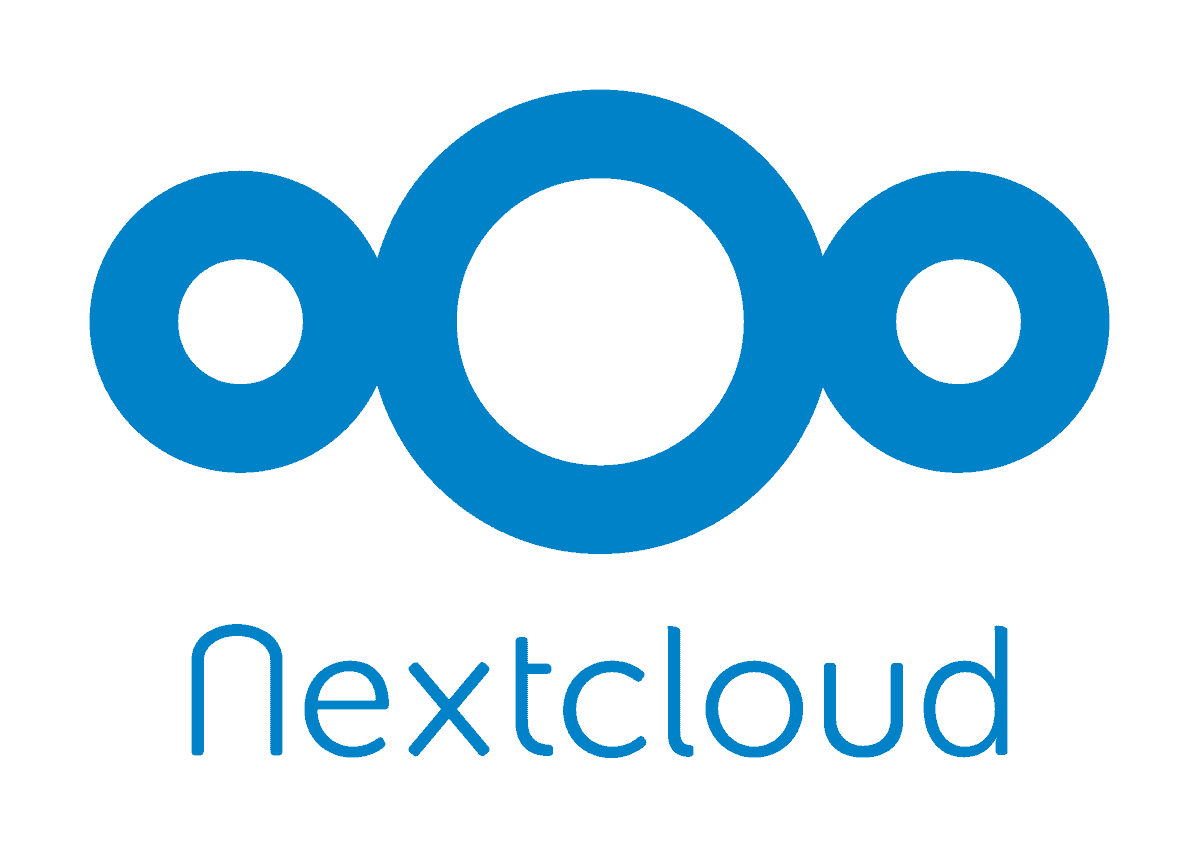Nextcloud is a type of software that comes with client server file hosting functionality which isn’t all that different to Dropbox. In fact, the most obvious difference between the two is the fact that Nextcloud is based on open-source technology which makes it available to use free of charge. This means pretty much anyone can access it from a private server in order to install and operate it.
Why You Should Use Nextcloud?
Nextcloud offers built-in support for a majority of popular desktop and mobile platforms. This means you can access it from any of your devices and anywhere in the world. This also eliminates infrastructure costs as well.
If you want to find out how to host Nextcloud with Seedboxco you’ll love the next part of this article, where we’ll be sharing some of the amazing features from this innovative software solution.
- Self-Hosted Solution – Nextcloud is location dependent so you can access it from a hosting provider, a data center at your home or office-the choice is yours. This puts you in complete control over your data so that you can limit access to it.
- Security – Nextcloud adheres to strict industry standards when it comes to implementing security and safety measures. This includes permission, control and authentication schemes, as well as end-to-end encryption.
- Sharing Features – You’ll have a peace of mind when sharing files on Nextcloud. You can limit file access and sharing through password protected links or share direct download links which work with FileLinked. You can also enable other users to upload, share and access your files as you wish.
- Many Integrations – Nextcloud also offers integration support so you can add certain services and apps that’ll enhance cloud functionality. For instance, you can edit Markdown files and manage tasks as well.
Attention: Read before you continue
Governments and ISPs across the world monitor their users online activities. If found streaming or browsing content on your Fire TV Stick, mobile or PC, you could get into serious trouble.
Currently, the following information is visible:
- Your IP:
- Your Country:
- Your City:
- Your ISP:
If this is your real information, you need to use a VPN to protect your identity.
We strongly recommend you to get a good VPN and hide your identity so that your online experience doesn’t take a bad turn.
We use IPVanish which is the fastest and most secure VPN in the industry. It is very easy to install on any device including Amazon Fire TV Stick. Also, it comes with a 30-day money-back guarantee. If you don’t like their service, you can always ask for a refund. IPVanish also runs a limited time offer where you can save 74% on your VPN and they allow you to use one account on unlimited devices.
This is a flash sale that can expire at any time!
How to Install Nextcloud?
Now that you know how to host Nextcloud with Seedboxco, perhaps you should learn how to install it on your server.
You can use either one of the following methods:
- Web Installer – If you’re looking to put Nextcloud into your server, this is the quickest way to do it, specifically if you’re using it for shared hosting. All you need to do is upload one file to your server and then implement it. It’ll then download and install the software.
- Archive File – If you own a server then this installation option is for you. First, you must upload its archive or the complete package. Next, take its contents out and transfer them to your web server before you enable public viewing.
- Appliances – This is arguably the easiest method you can use and it’s perfect for non-techies who want to leverage the benefits of Nextcloud’s hosting service. Simply download an image file that already contains pre-installed Nextcloud so you can load it to your device.
How to Install Nextcloud on Seedboxco
Before you can make use of the tips we gave you on how to host Nextcloud with Seedboxco, you must learn how to install it on Seedboxco.
Follow these simple steps to get started:
- Go to the Appstore and find the app that you’re looking to install
- Select the option that says, “Get” to kick-start the application process
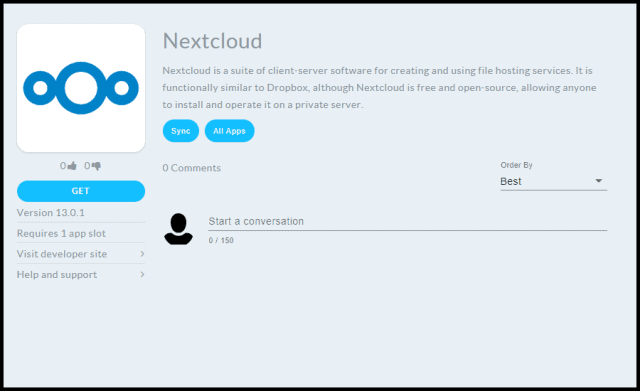
3. Next, configure the app to suit your unique user preferences and then click on “submit.”
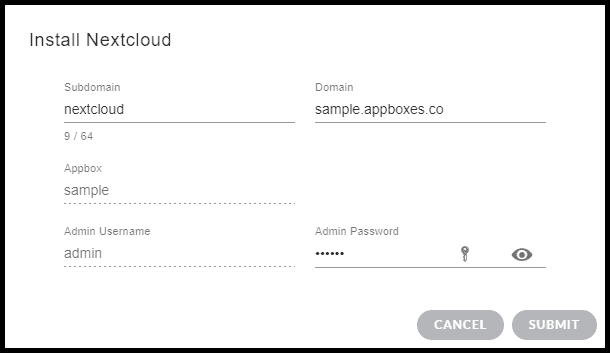
Configuration
- Subdomain: This refers to the first part of the URL which will grant you access to the app, post installation.
- Domain: This is the final part of the URL that’ll grant you access to the app, post installation.
- Appbox: Choose the Appbox to enable targeted installation. This option is especially useful for someone that wants targeted installation.
- Admin Username: This is the username you’ll use when asked for login credentials.
- Admin Password: This is the password you’ll use when asked for login credentials
What You Can Do with Nextcloud?
Once you’ve successfully installed Nextcloud, you can customize its various settings and functions to suit your preferences and requirements. The first thing you’ll want to do is customize security and encryption settings. Next, feel free to check out the various features as well as file uploading functionality.
The key to mastering Nextcloud is to experiment and tinker with it. You’ll find that it’s malleable and that adding apps to it can expand its functionality. It offers all types of apps that allow you to add more features, including third-party and official options. Some of the functions and features you can use include tasks, contacts, calendar etc.