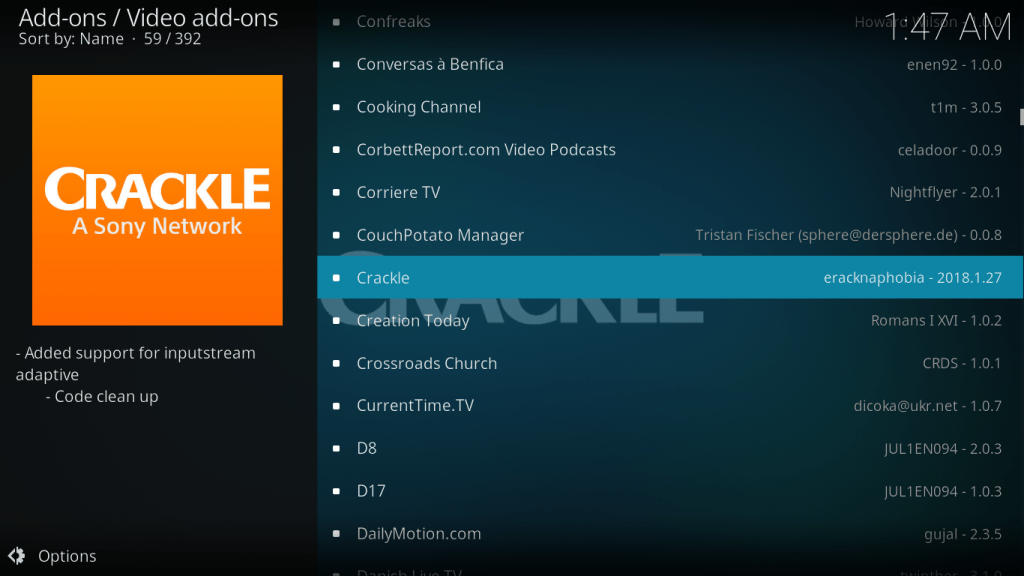Crackle is a streaming service that works similarly to Amazon Prime Video, Hulu and Netflix.
The difference is you don’t need to sign up or subscribe to Crackle as you would when using these other streaming services. Kodi Crackle pays its content creators through advertising income. This means even though their content is free it does come with annoying ads and commercials.
Crackle is also an official Kodi addon with lots of movies and TV shows, most of which you won’t find anywhere else. This includes super popular movies and series. While Crackle comes in different addons, we’re going to review the one called just “Crackle” which gives you access to the official Crackle content library.
As awesome as Crackle is, installing it might require a learning curve. That’s why we wrote this guide on how to install Crackle Kodi addon. Read on for more.
What is Kodi?

Kodi is a free software that operates as an open-source platform. It offers free content in the form of music, images, videos etc. courtesy of apps known as addons. Kodi doesn’t necessarily house any content but it does allow you to watch content from various sources.
Through Kodi, you can integrate different streaming sources in one central location. This means you’ll no longer have to use different devices and interfaces. You can install Kodi on a wide variety of devices and operating systems, including your USB device, Amazon Fire Stick, Apple TV, Roku Box, PCs, iPhone, and Android Phone.
Plus, you can control it through your gamepad, a remote control or even your smartphone through an app.
Attention: Read before you continue
Governments and ISPs across the world monitor their users online activities. If found streaming or browsing content on your Fire TV Stick, mobile or PC, you could get into serious trouble.
Currently, the following information is visible:
- Your IP:
- Your Country:
- Your City:
- Your ISP:
If this is your real information, you need to use a VPN to protect your identity.
We strongly recommend you to get a good VPN and hide your identity so that your online experience doesn’t take a bad turn.
We use IPVanish which is the fastest and most secure VPN in the industry. It is very easy to install on any device including Amazon Fire TV Stick. Also, it comes with a 30-day money-back guarantee. If you don’t like their service, you can always ask for a refund. IPVanish also runs a limited time offer where you can save 74% on your VPN and they allow you to use one account on unlimited devices.
This is a flash sale that can expire at any time!
How to Stay Safe When Using Kodi?
You can use Kodi for a wide variety of applications including content streaming. Most Kodi users have to use a virtual private network in order to access geo-restricted content. A VPN also helps with securing your online privacy and identity as well.
Keep in mind that Kodi addons come from different developers, and not all of them have good intentions. There have been cases of Kodi addons that were hacked and subsequently designed to look like an official-looking streaming tool.
Users have experienced man-in-the-middle attacks and other cybersecurity issues due to this vulnerability and you might even experience data theft and other issues.
It’s also worth noting that ISPs are known for applying data throttling practices in order to limit your streaming activities regardless of what you’re streaming. This means you’ll experience slower browsing speeds and it’s not always about reducing your browsing activity.
Sometimes, ISPs practice data throttling to protect the interests of cable services and TV packages that they have a stake in.
A VPN will encrypt your connection and hide your location, thus protecting you from man-in-the-middle attacks, hacking and speed throttling.
Kodi users are particularly affected because this could affect your ability to stream high-quality video content. One of the best VPNs to use is IPVanish because it has its own physical servers and hundreds of Kodi repository addresses to choose from. It also comes with high-quality encryption technology.
This effectively speeds up your connection and can even eliminate video buffering issues.
Alright, moving on to our tutorial on how to install Crackle Kodi addon.
How to Install Crackle on Kodi
So how to install Crackle on Firestick? You can find the Crackle Kodi Addon from the eracknaphobia addon repository.
In the following section, you’re going to learn how to install Crackle Kodi addon following just a few simple steps.
1. Follow this URL: https://github.com/eracknaphobia/repo.eracknaphobia
2. Look around to find the .eracknaphobia.zip file repository. Pay attention to where you save this file because you’ll need to get back to it.
3. Go to the Kodi main menu and hit the gear icon.
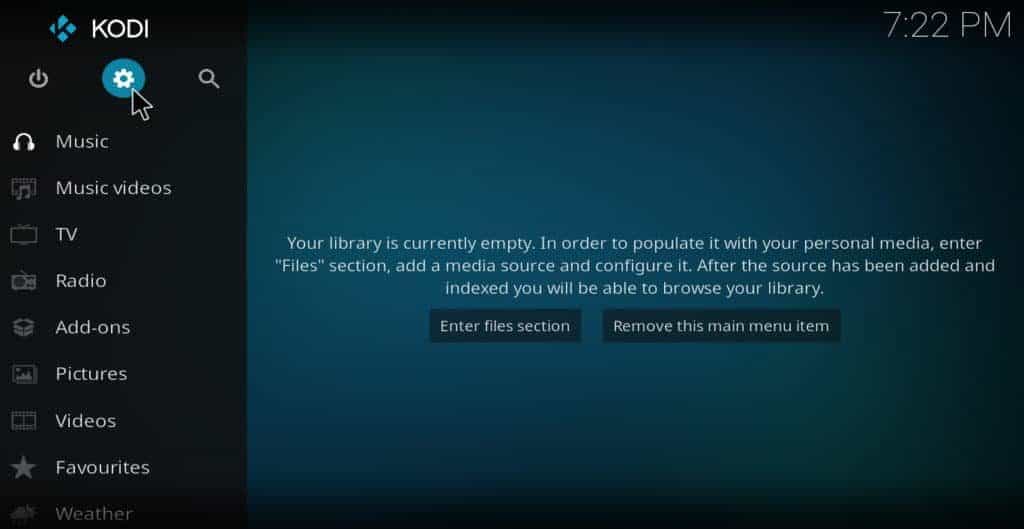
4. Select “System Settings”
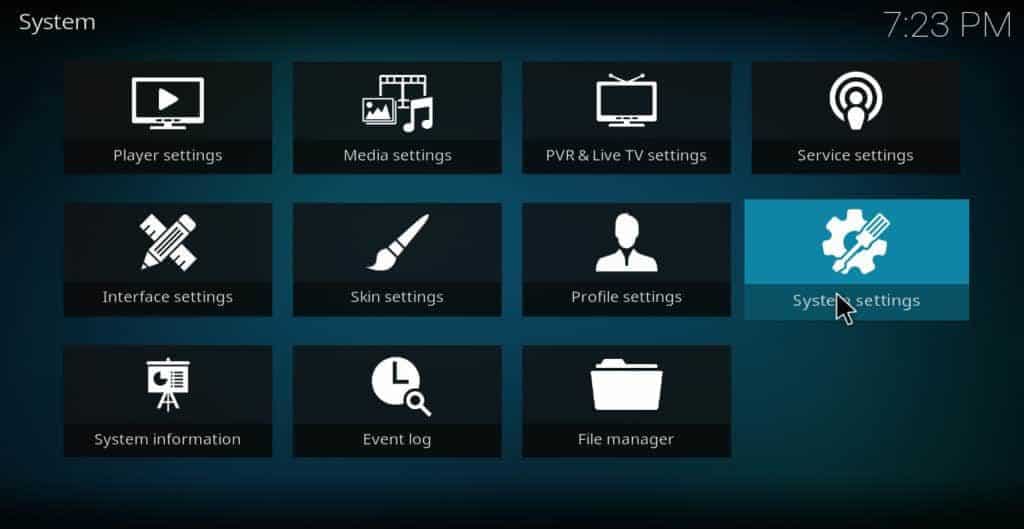
5. Scroll to “Addons”
6. If you see “Unknown Sources Enabled”, don’t pay attention to it. However, you will need to enable it if it’s disabled so you can install repositories from unknown sources.
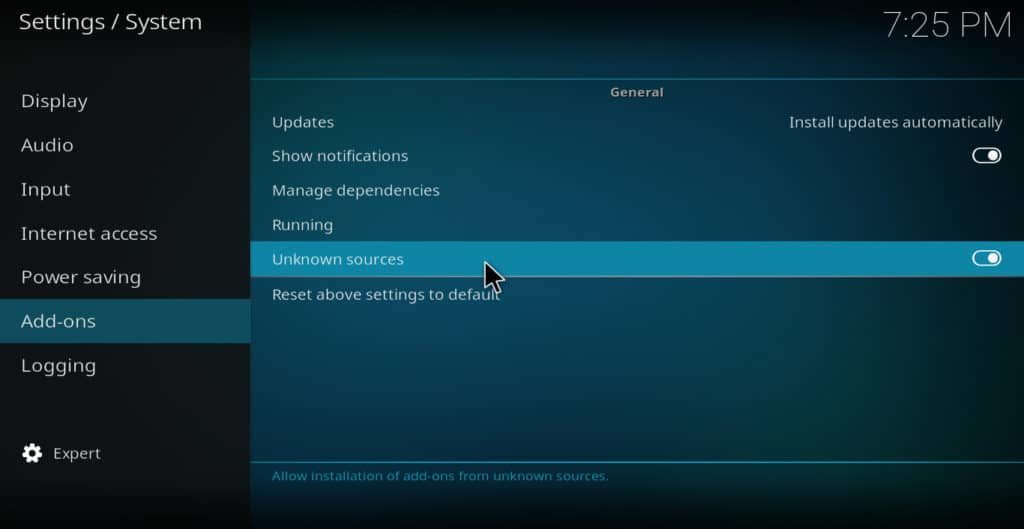
7. You should see a warning message to install repositories from unknown sources. Hit “yes” if that’s the case with you.
8. Go to the main menu and click “Addons.”
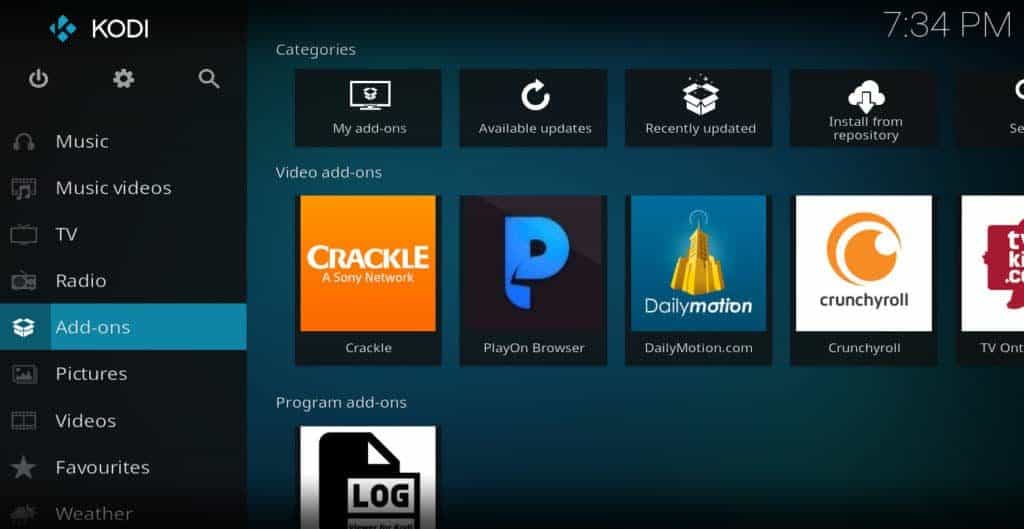
9. Go to the open box looking icon and click on it.
10. Select “Install from zip file.”
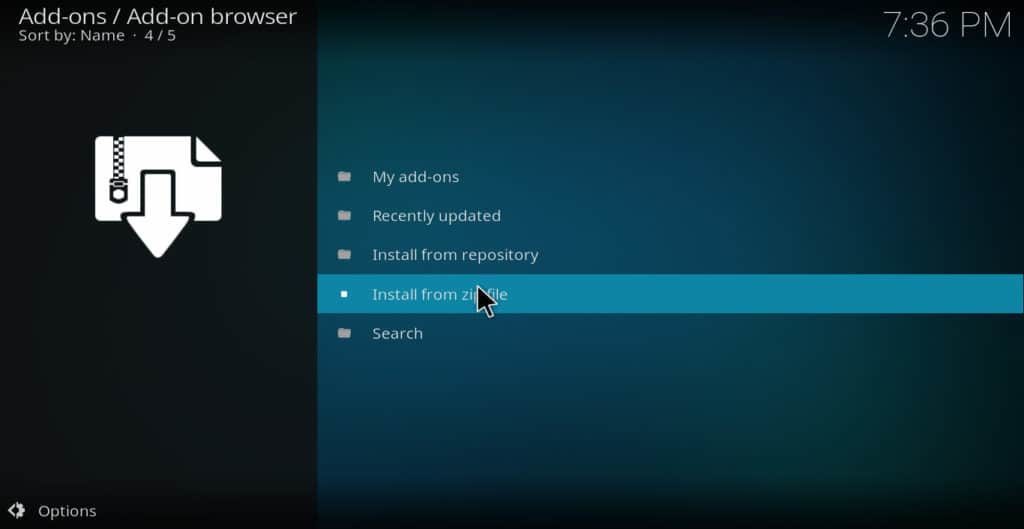
11. Look for the zip file you stored in the first step and select the file.
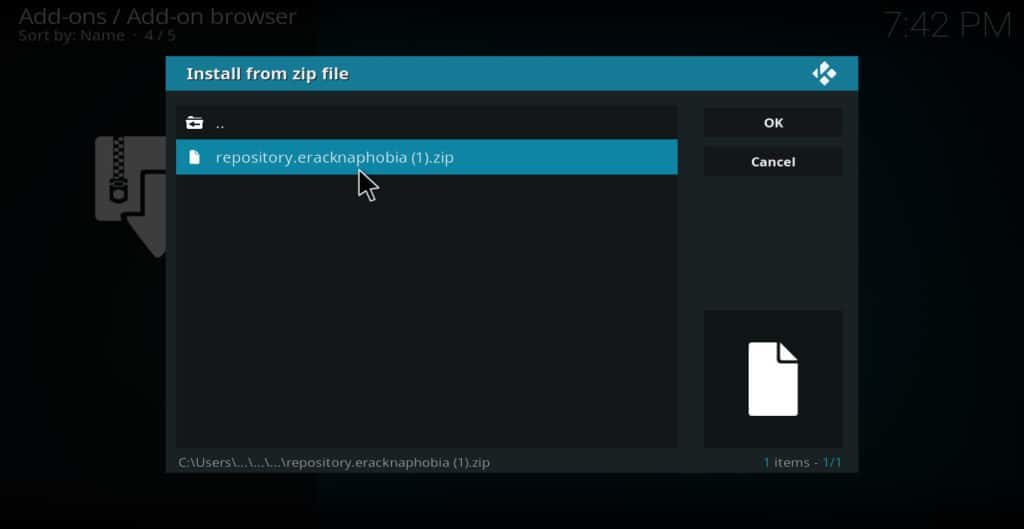
12. Select the upper left corner of the screen to return to the install addons menu so you can see the option which says “addons/addon browser”
13. Hit “Install from repository.”
14. Go to “Eracknaphobia Repo.”
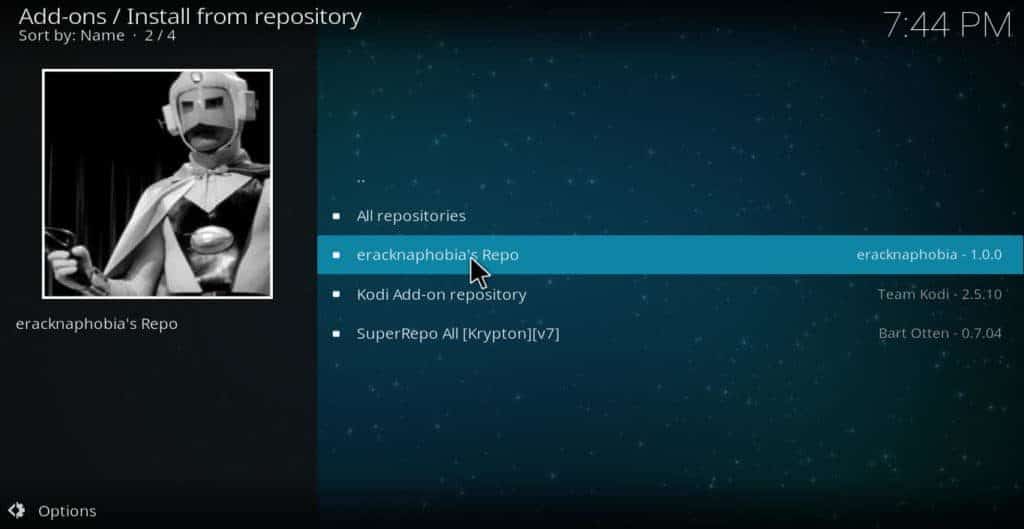
15. Click “Video Addons.”
16. Select “Crackle.”
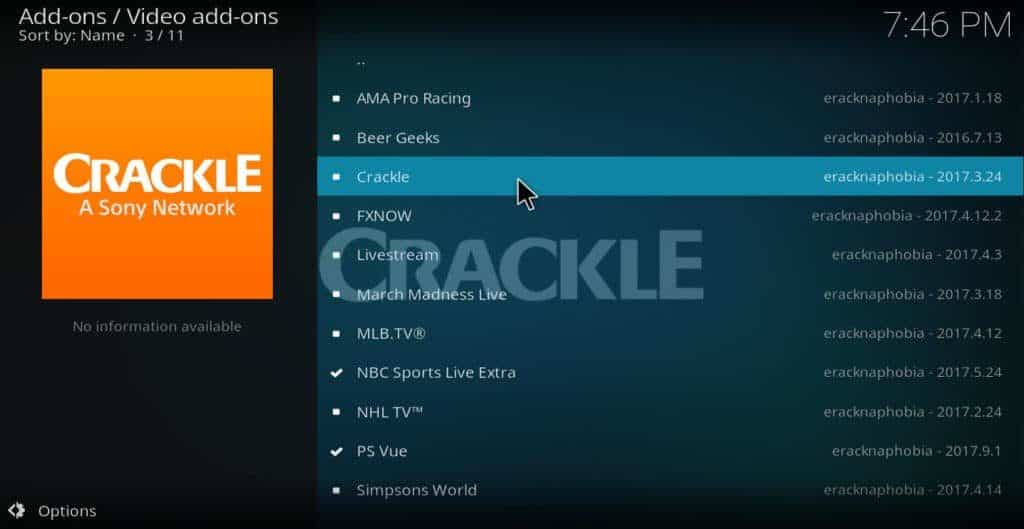
17. Click “Install.” This might take a few seconds but it’s worth the wait.
There you have it! Now you’ve officially learned how to install Crackle Kodi addon.
How to Use the Crackle Kodi Addon
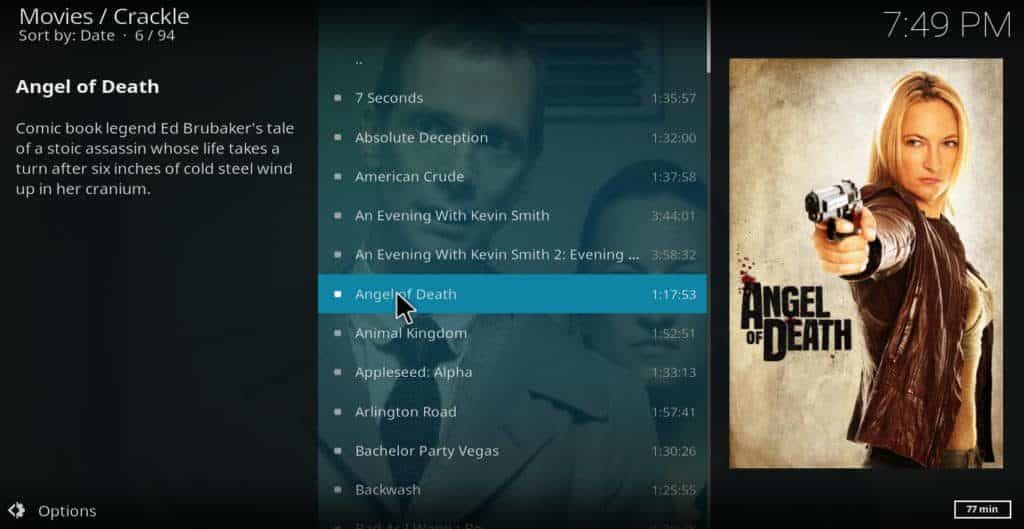
Now that you know how to install Crackle Kodi addon and you have it on your device, you’re ready to configure it. To do this, simply click “Configure.”
You’ll need to manually switch audio commentary on and off and change the screen ratio the same way. Also, Crackle isn’t intuitive enough to provide you with recommendations based on your past browsing habits.
If you want to play certain content, simply select the addon and click “Open.” From here, you’ll be able to see the TV show or movie list you’re looking for.
Choose whichever option you like and you should see a wide variety of titles to choose from in alphabetical order.
Always use a VPN like IPVanish when using Crackle on Kodi and let us know in the comments down below if our installation guide was easy to follow for you!