The FilmOn Kodi addon is one of the most popular options in the Kodi repository because it allows you to legally stream content. If you’re interested in learning how to install FilmOn Kodi addon and make the most of it, you’ve come to the right place.
First of all, the free, open-source software known as Kodi enables you to create your very own home media center. It’s portable and compatible with a wide variety of devices that include the iPhone, Android, NVIDIA Shield, Amazon Firestick, Amazon Fire TV, Raspberry Pi, Apple TV, Roku, and even your PC! The best part is that Kodi works the same regardless of the operating system or platform you’re using.
Kodi doesn’t come with content, but it provides the ideal platform where you can store and watch content. You can load content onto your Kodi software straight from your laptop or PC device or you can install a Kodi addon which is a type of plugin that gives you access to content. Kodi has hundreds of addons and most of them come with numerous media files to choose from. That way, it’s much easier to micromanage your files.
FilmOn, on the other hand, is an online service that allows you to watch content from TV stations from different parts of the globe. We’re going to share with you how to install FilmOn Kodi addon and how to troubleshoot any issues you might experience while it’s operating.
What is the Kodi FilmOn Addon?
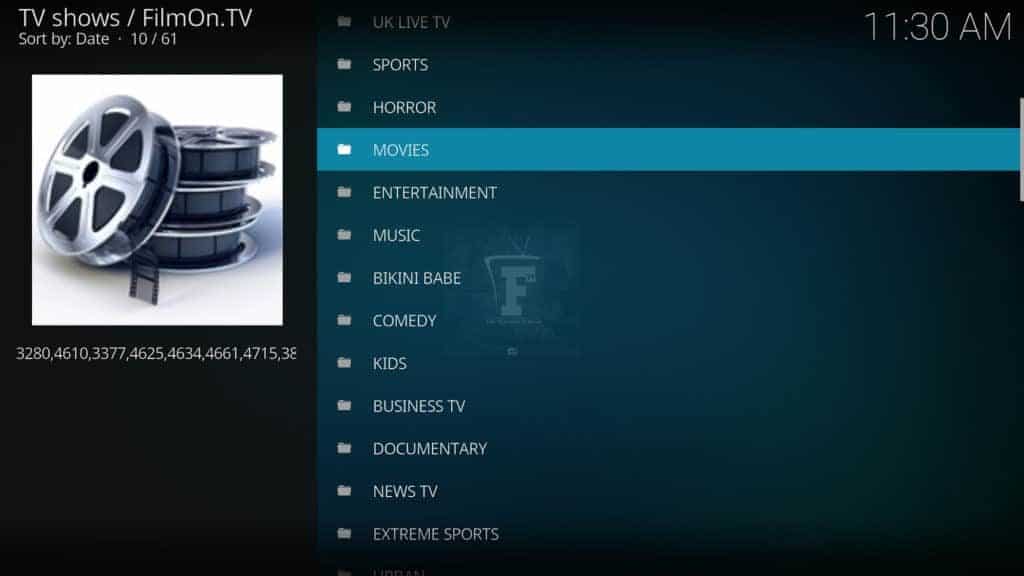
Through the FilmOn service, you can watch live TV shows over the Internet. This service comes with a free option as well as a paid version that gives you access to extra channels, as well as DVR functionality and high-quality streams.
The FilmOn Kodi addon comes in two different versions; FilmOn Simple and FilmOn.TV. The latter offers mostly free channels and contains an extensive and customizable media library. The former only limits you to channels within your region.
The FilmOn TV content library is neatly organized according to different categories based on genre and country of origin. Then there’s an on-demand content section which has older titles like movies and shows from the 60s and 70.
The search function doesn’t allow you to look for a specific TV show or channels. But, every category comes with numerous channels so you should find your favorite content fairly easy.
Plus, every channel comes with its own TV guide that you can use to view what’s playing throughout the day. The settings also allow you to zoom in and even activate 3DTV viewing.
Attention: Read before you continue
Governments and ISPs across the world monitor their users online activities. If found streaming or browsing content on your Fire TV Stick, mobile or PC, you could get into serious trouble.
Currently, the following information is visible:
- Your IP:
- Your Country:
- Your City:
- Your ISP:
If this is your real information, you need to use a VPN to protect your identity.
We strongly recommend you to get a good VPN and hide your identity so that your online experience doesn’t take a bad turn.
We use IPVanish which is the fastest and most secure VPN in the industry. It is very easy to install on any device including Amazon Fire TV Stick. Also, it comes with a 30-day money-back guarantee. If you don’t like their service, you can always ask for a refund. IPVanish also runs a limited time offer where you can save 74% on your VPN and they allow you to use one account on unlimited devices.
This is a flash sale that can expire at any time!
How to Install FilmOn Simple Kodi Addon
As you learn how to install FilmOn Kodi addon, you’ll find that it’s a pretty easy and straightforward process. If you’re reading this then you probably have access to the Indigo repository.
1. As soon as you have the Indigo repo installed, go to the Kodi home screen. Then, go to the left-hand side of the menu and click “Addons.”
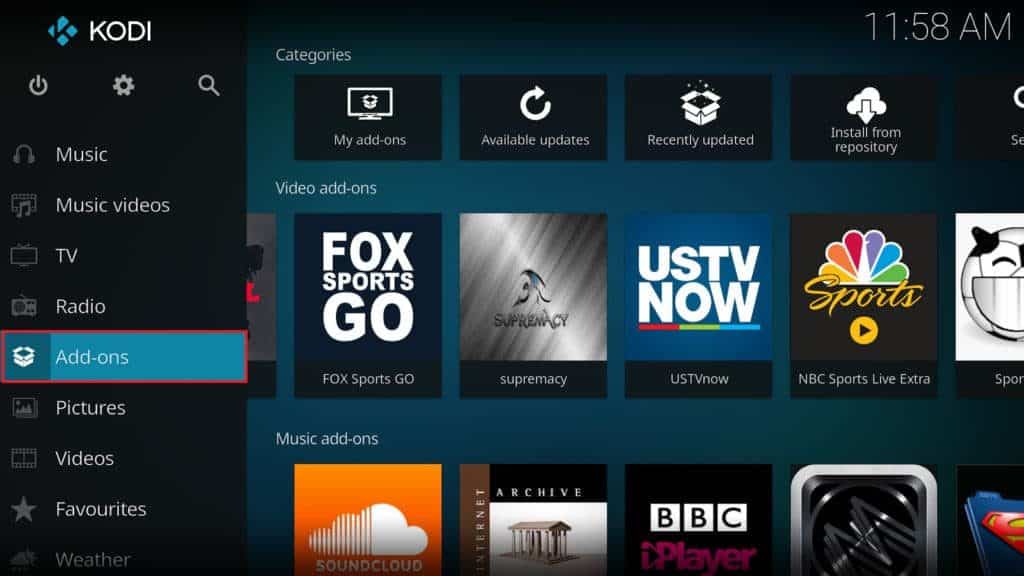
2. Navigate to “Program Addon” and select “Indigo Addon.”
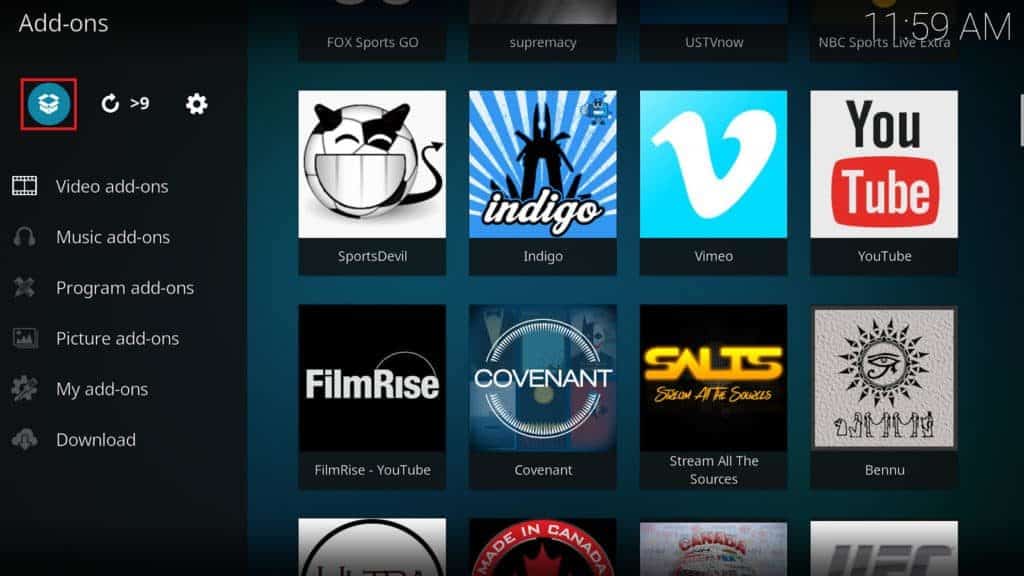
3. Select “Addon Installer.”
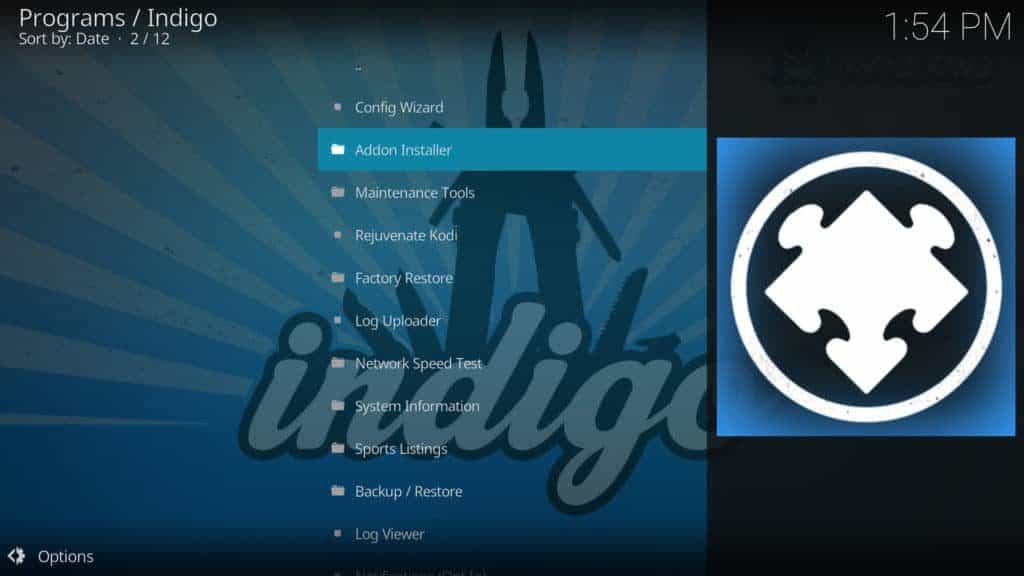
4. Then, click search and look for your preferred program by inputting: addon/author followed by “Filmon.”
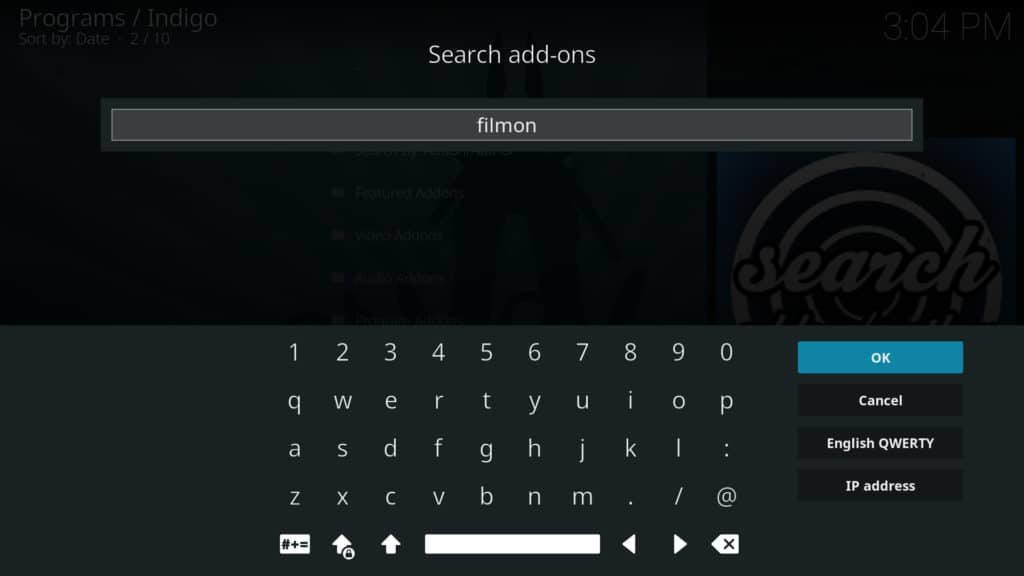
How to Configure the FilmOn Kodi Addon
Once you’ve learned how to install FilmOn Kodi addon, you should be able to watch live TV programs immediately. But, if you go with the premium account instead of the simple version, then you’ll need to go through an additional step.
- Go to the FilmOn Simple icon and right click on it. From the menu, select “Settings” and hit the button located next to “FilmOn Account.” You should see the button transform from grey to white to show that you’ve activated the setting. Input your FilmOn credentials in the provided fields.
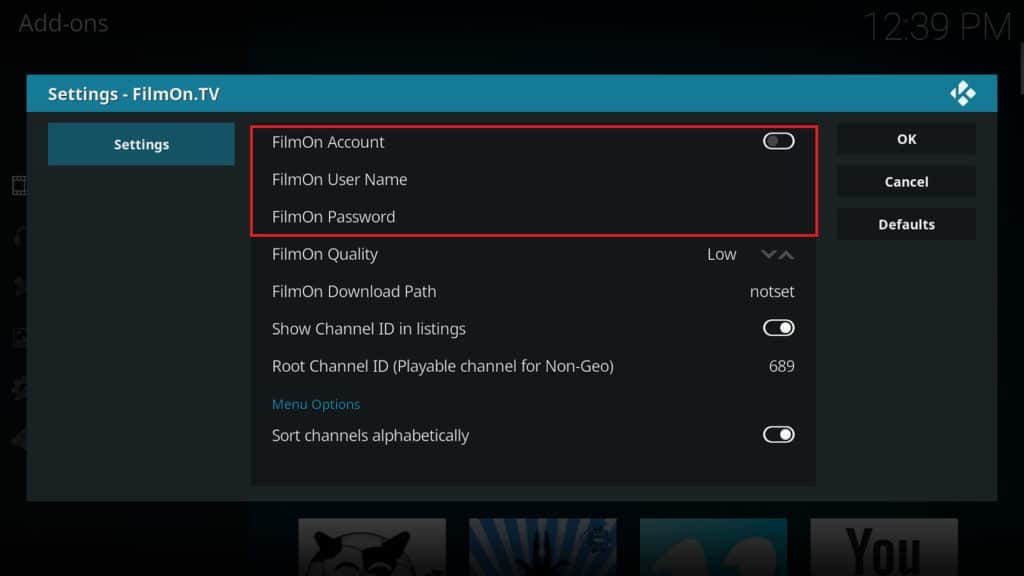
2. Then, you have to choose a download location where you’ll keep all of your recorded shows. Select the option written “FilmOn Download Path” and scroll to your preferred location through the file explorer.
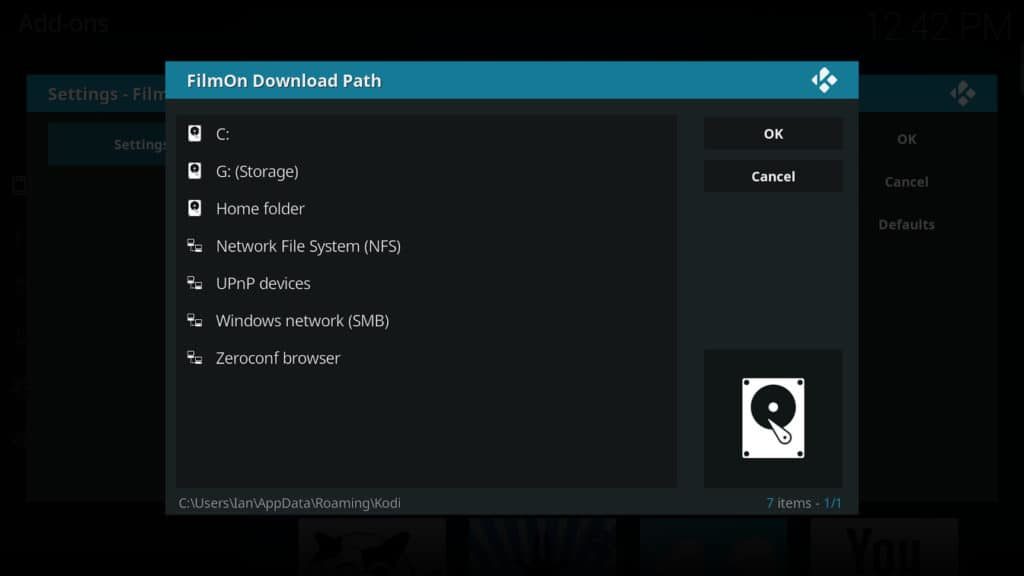
3. Hit the “OK” button which should be on the upper right corner of the screen.
There you have it! Now you can start enjoying your newly installed FilmOn Kodi Addon!
Conclusion
We hope you’ve enjoyed our tutorial on how to install FilmOn Kodi addon. This repo is hands down the easiest way to legally view live TV content on Kodi.
Even the free package offers a plethora of channels to choose from, while the extra DVR function in the premium option comes with additional stations.
FilmOn content library is well organized and the interface is customizable for ease of use so there’s no learning curve involved in using this. We highly recommend FilmOn for anyone who wants to watch live TV channels from around the world through Kodi.
You should also use IPVanish when installing the FilmOn Kodi addon to hide your location and protect your privacy.
Did you enjoy this tutorial on how to install FilmOn Kodi addon? Let us know in the comments section below! We can’t wait to hear from you!


