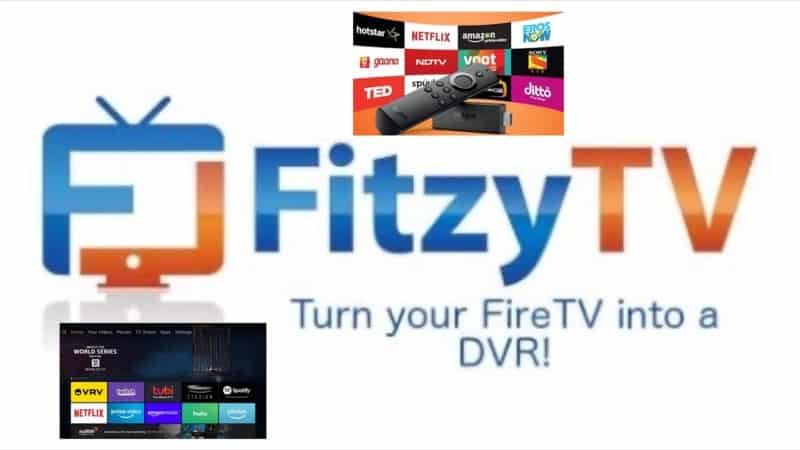Can you imagine an application that practically and seamlessly aggregates all the live TV content that you regularly watch including both free and subscription-based content?
I mean having all the content you stream via Firestick in a single neat app. All complete with a fully working EPG, doesn’t even require a mouse toggle or a VPN and even comes with a DVR function.
You get all that and more from the Fitzy TV app. There’s so much you can do to enhance your TV streaming experience from your Amazon Firestick or Fire TV device when you know how to install Fitzy TV.
The Fitzy TV app even allows you to record all your favorite shows and save them to the cloud. Best of all this app works on all of your devices including Amazon Fire TV and Firestick.
All you need to do to enjoy all that convenience is to find out how to install Fitzy TV. You also have to learn how you can use it on your device, which I’ll be showing you shortly.
Fitzy TV Overview
Before I show you how to install Fitzy TV on your device, let’s first look at some of the key features and functions of this new app. It helps to familiarize yourself with the app before you install and activate the application.
When you open the application, the first thing you see on the left-hand side is the menu. This includes options such as Your Favorite Channels, All Channels, DVR, and Settings.
When you go to settings, the first thing you see is the log in or log out button if you have already logged into the application.
TV Provider
The next section in settings is TV Provider where you can add or remove any other TV provider that you have a subscription to.
This feature allows you to add content from all your TV providers into the application. In this way, you can access all your favorite content from the same place. If you click on TV Provider, you get a list of all the content providers that your device currently supports.
The amount of free content that you see will depend on your locality. If you’re in the US you will see a lot more TV providers and channels. This will include local channels that your device supports.
If you’re subscribed to a provider such as Vidgo or Spectrum, just click on the name of the provider. You’ll be prompted to log in before you can bring all their content into the application.
The DVR Function
The DVR function may not be for everybody. However, if you’re one of those people who love to record their live TV content, you can enable this feature.
Fitzy App gives you a 7-day trial period that you can use to test things and see how it works for you before you get a paid subscription plan. With 7 days of free use, you can see if you like the application or not. But I’m sure you’ll love every feature it comes with.
If you like it, the subscription cost is also quite affordable. It will only cost you around $5 per month or $50 per year. Keep in mind that at just $5 per month you also get 30 hours of recording saved to the cloud.
There are of course other applications in the market with the same recording feature. But in most of them, you have to provide your own storage. Fitzy TV, on the other hand, is more affordable and allows you to save all your recorded content to the cloud.
Manage Series
When you want to record a TV show, you’ll be asked if you want to record and save the single episode you’re watching or the entire series.
The Manage Series section has an All Save feature for recording the entire series of any show.
Scan Channels
This is one of the most useful features of Fitzy TV. I highly recommend that you use this feature when you’re adding other TV providers to the app. When you click on the scan channels option, it immediately starts scanning, refreshing, and authorizing all the available channels.
After it has scanned and authorized all channels it will give you Channel Scan Complete message with the number of channels you can access via the app. If you’re in the US, you’ll likely get a good number of free channels as soon as you complete scanning.
There’s also a section for clearing favorite channels that you no longer need and a Force Guide Refresh section that you can use if you notice that your EPG card is running a bit slow and want to re-sync the data for better performance.
Attention: Read before you continue
Governments and ISPs across the world monitor their users online activities. If found streaming or browsing content on your Fire TV Stick, mobile or PC, you could get into serious trouble.
Currently, the following information is visible:
- Your IP:
- Your Country:
- Your City:
- Your ISP:
If this is your real information, you need to use a VPN to protect your identity.
We strongly recommend you to get a good VPN and hide your identity so that your online experience doesn’t take a bad turn.
We use IPVanish which is the fastest and most secure VPN in the industry. It is very easy to install on any device including Amazon Fire TV Stick. Also, it comes with a 30-day money-back guarantee. If you don’t like their service, you can always ask for a refund. IPVanish also runs a limited time offer where you can save 74% on your VPN and they allow you to use one account on unlimited devices.
This is a flash sale that can expire at any time!
Inside the Application
Inside Fitzy TV, you will find a list of all the channels that you can access directly from the application. If you want to check on a specific channel, just click on it and it will open straight away.
Another good thing about the app is that it opens most of the channels in Full HD. If you want to go back to EPG to select a different channel, just press the UP/Down button or the Context key on your remote.
You’ll find a lot of good content on the premium guide of the app, especially if you’re in a good location such as the US with numerous channels available at all times. Keep in mind that most of the channels are in Full HD for the best viewing experience.
If you want to try the recording function, just go to a specific channel with a program that you want to record, play the content, and press the play button again and you’ll see that you have the record button indicated as a red dot on your screen. Just click on the record button and you get a prompt asking if you want to record the remainder of the episode. You can also record the whole series or remove the channel from your favorites.
Choose either to record the remainder of the episode or the whole series depending on what you want to save. After a few seconds, you’ll see a prompt informing you that the program is now being recorded to the cloud. This is a very handy feature, especially if you have the DVR feature. You can save all your favorite content in the cloud without worries about storage.
If you switch on to the DVR section via the link on the left, you’ll see that the episode is being recorded. You can then press back and go the main channel list to select another program to either watch or record again.
So basically, those are just some of the main features and functions of the Fitzy TV app. The application has lots of cool features as well as the ability to bring all your live TV content including both free and subscription-based content into a single application with a great EPG and a handy DVR function that allows you to record your favorite shows either by episode or whole series and save them in the cloud.
Another great thing about Fitzy TV is that it doesn’t have annoying adverts. So, let’s now find out how to install Fitzy TV on your device.
How to Install Fitzy TV and Activate it on Firestick
It’s quite easy to install and activate the application on your device. Make sure that you have the option Apps from Unknown Sources turned On under the Developer Options sections of your device settings.
Press the home key then open up the home interface. You can search for the application in Amazon Store where it’s available to download instantly for free.
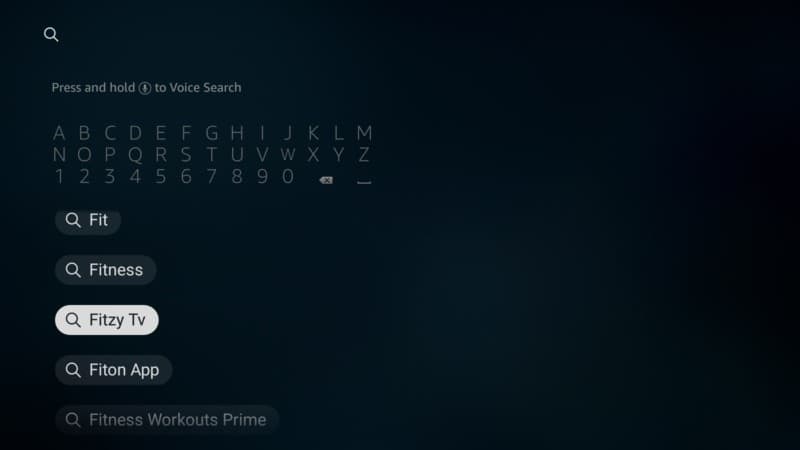
After you choose the right option, click on the app logo as in the photo below.
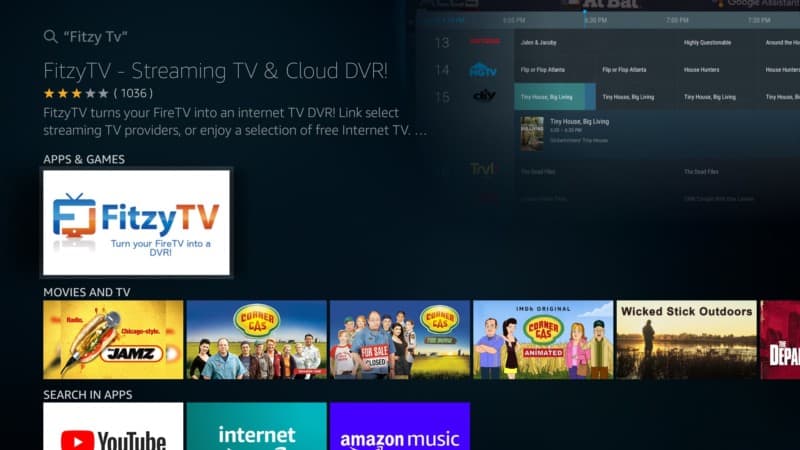
Get FitzyTV on your Firestick.
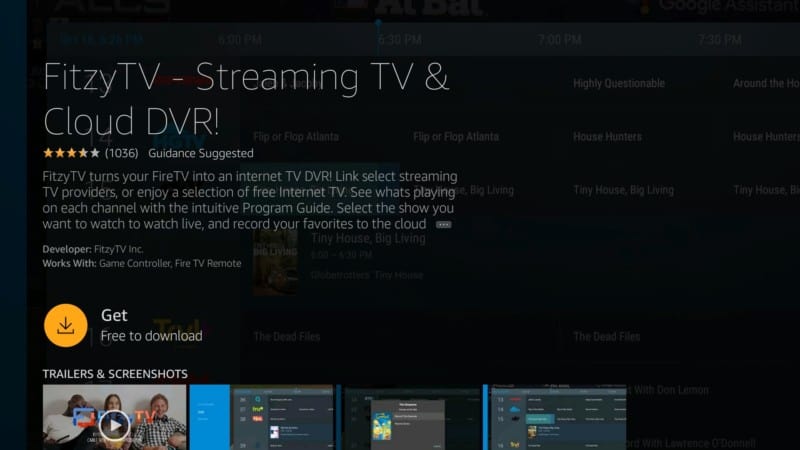
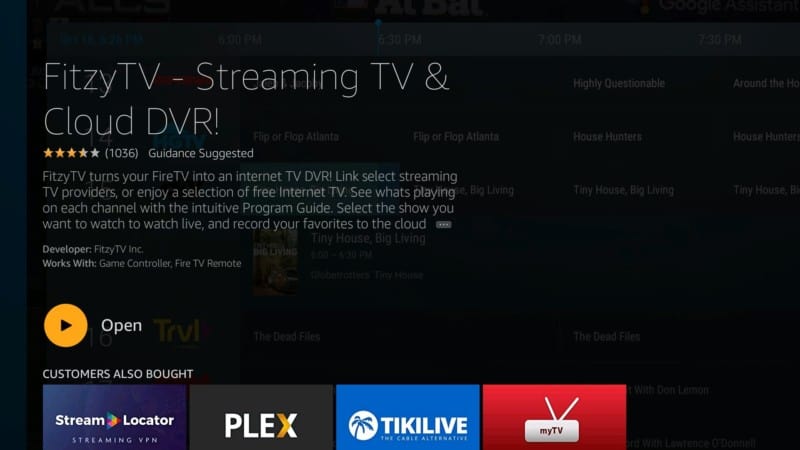
You will get a link code that you can use to activate the application by going to www.fitzytv.com/link. Then link your account with your device.
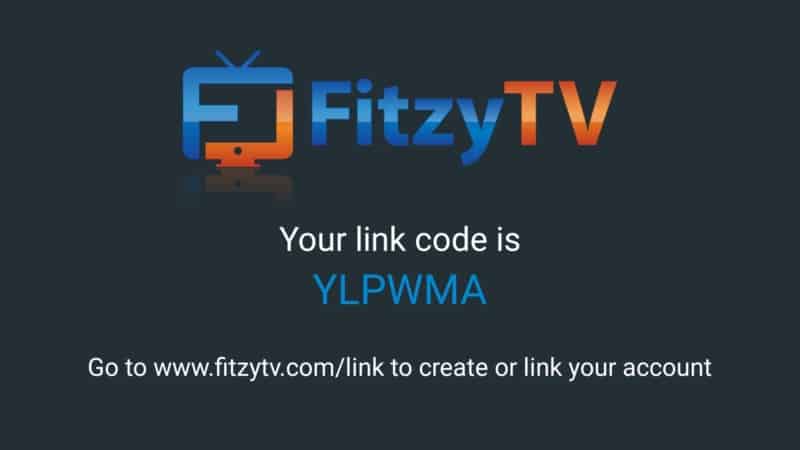
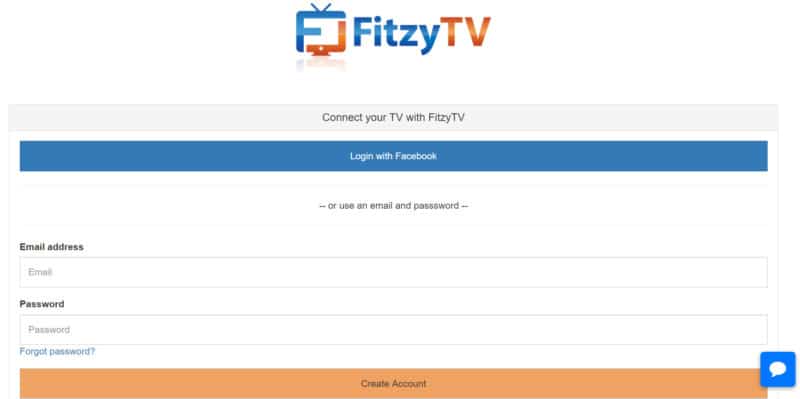
Once you log in, just enter the code that you got when you opened Fitzy TV on your Firestick device.
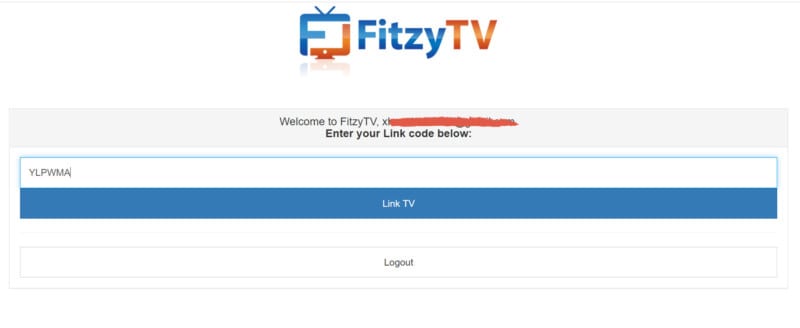
The Fitzy TV on your Firestick will instantly be linked to your account and activated after a few seconds. As mentioned earlier in this article, Fitzy also offers a paid service to enable DVR. If not interested on this service, just ignore it!
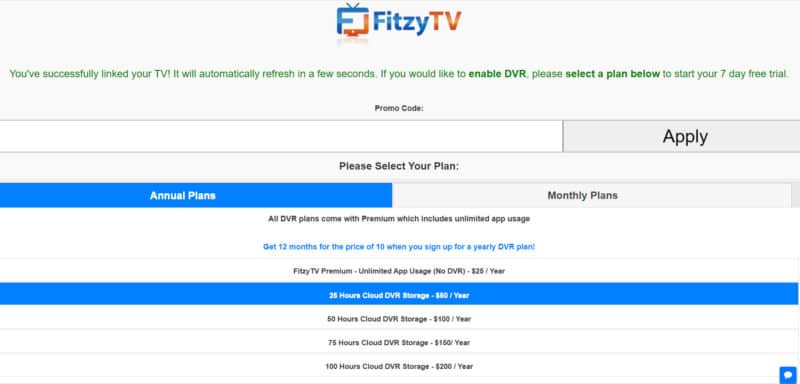
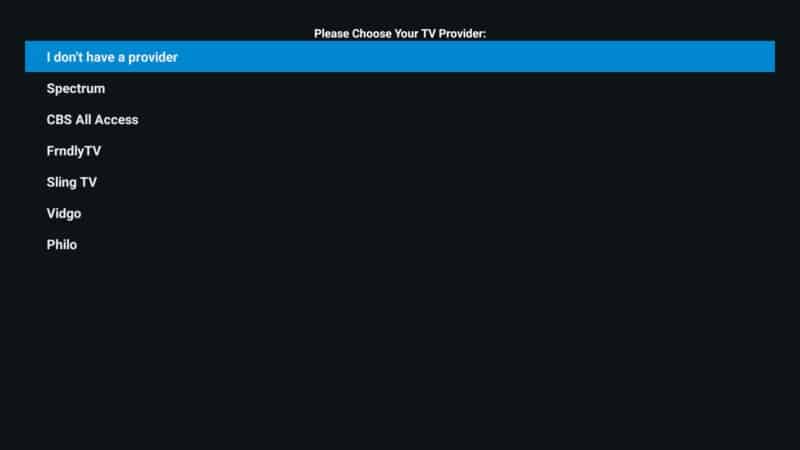
You can now start enjoying all your favorite channels from a single platform. How cool is that!
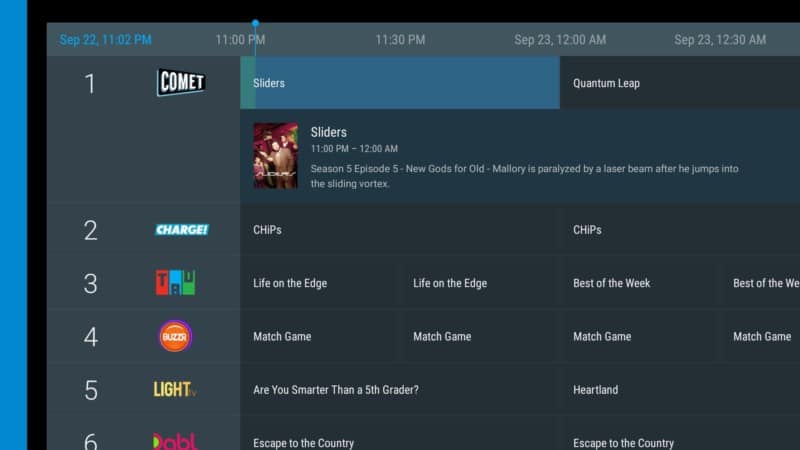
Conclusion
So that’s how to install Fitzy TV on your Firestick device and enjoy the convenience the app brings to your TV streaming experience.
It’s definitely another great application I highly recommend you check out as soon as possible. Let me know what you liked or didn’t like about in the comments below.