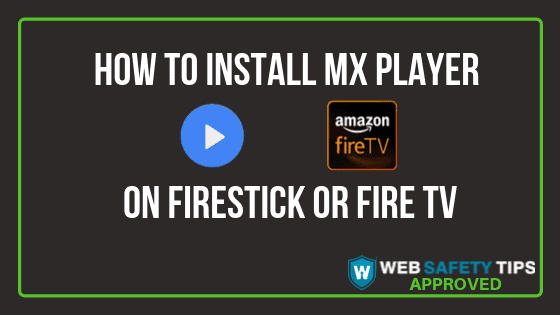With MX Player, you can play any music or video file on your Firestick or Fire TV. It’s a popular media player app that users mostly use on the background with other streaming apps from third-party developers.
These apps sometimes don’t work if you don’t have the MX Player installed. Even if they do work, you will still have a way better experience using MX Player.
How to Use MX Player
If you use third-party streaming services, it’s likely that you will encounter buffering issues. This is very annoying and it’s not easy to fix.
By installing MX Player, you will be likely experience less lags and buffering issues when streaming on your device.
Attention: Read before you continue
Governments and ISPs across the world monitor their users online activities. If found streaming or browsing content on your Fire TV Stick, mobile or PC, you could get into serious trouble.
Currently, the following information is visible:
- Your IP:
- Your Country:
- Your City:
- Your ISP:
If this is your real information, you need to use a VPN to protect your identity.
We strongly recommend you to get a good VPN and hide your identity so that your online experience doesn’t take a bad turn.
We use IPVanish which is the fastest and most secure VPN in the industry. It is very easy to install on any device including Amazon Fire TV Stick. Also, it comes with a 30-day money-back guarantee. If you don’t like their service, you can always ask for a refund. IPVanish also runs a limited time offer where you can save 74% on your VPN and they allow you to use one account on unlimited devices.
This is a flash sale that can expire at any time!
If you love streaming movies, you should definitely install MX Player.
Installing MX Player from FileLinked
You can use FileLinked to download every app you want on your Android or Firestick device. You will get your preferred apps all in one place so you won’t have to spend much time looking for the files you want to download.
Before we continue with our step-by step guide, you must enable apps from unknown sources on your Firestick. This is a mandatory action!
Install MX Player on Firestick Step-by-Step Guide
1. Install FileLinked on your device.
2. Launch FileLinked.
3. Enter the WebSafetyTips FileLinked Store code 11111111 (eight ones) and click continue.
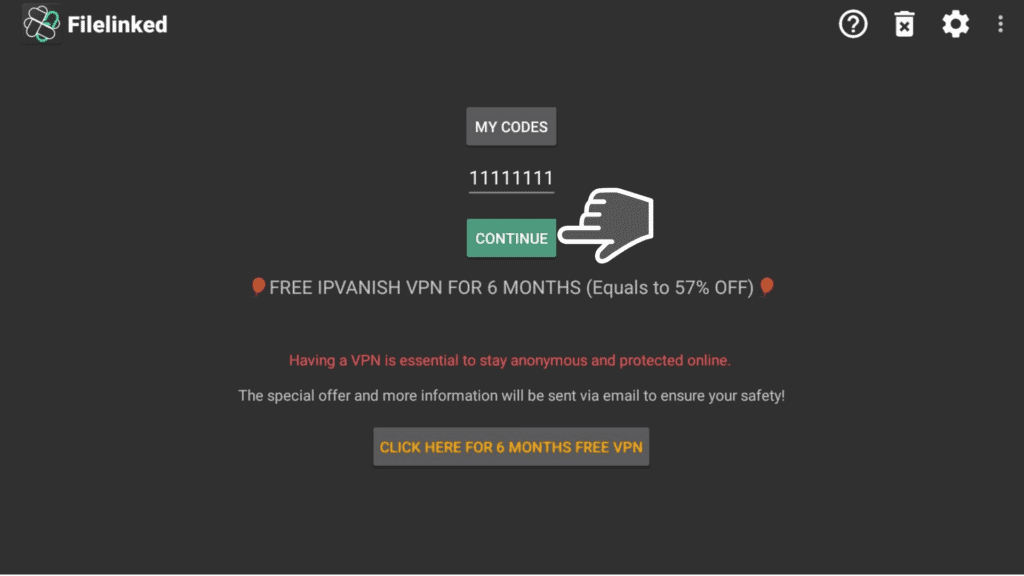
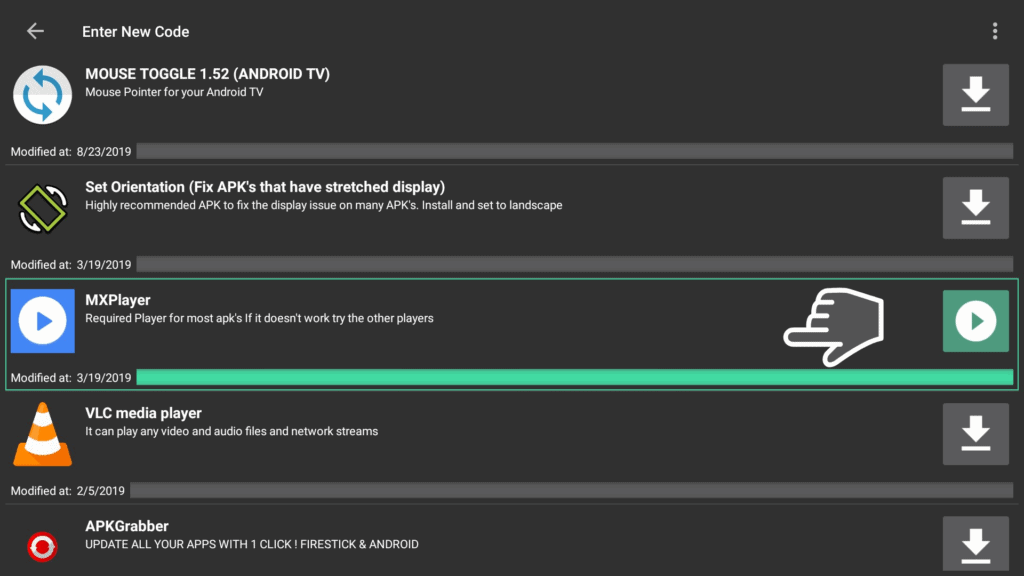
5. Tap on Install.
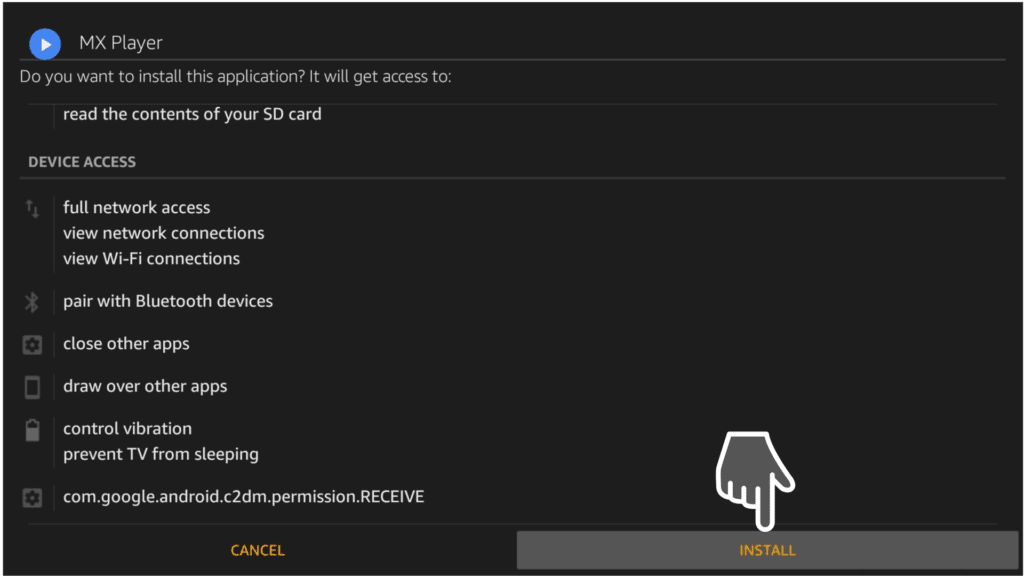
6. Click on Open after the installation is completed.
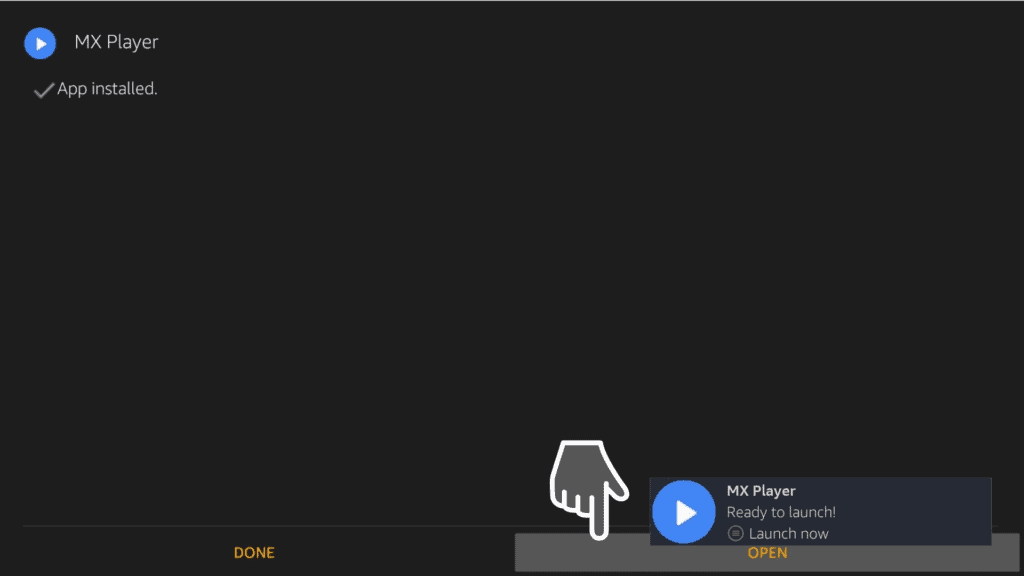
7. A pop-up will appear. Click OK to update MX Player to the latest version.
8. (Optional) MX Player Settings allows you change the theme, style, screen size, and more. Click on the three dots on the top right part of the screen to access Settings on the MX Player app and explore more.
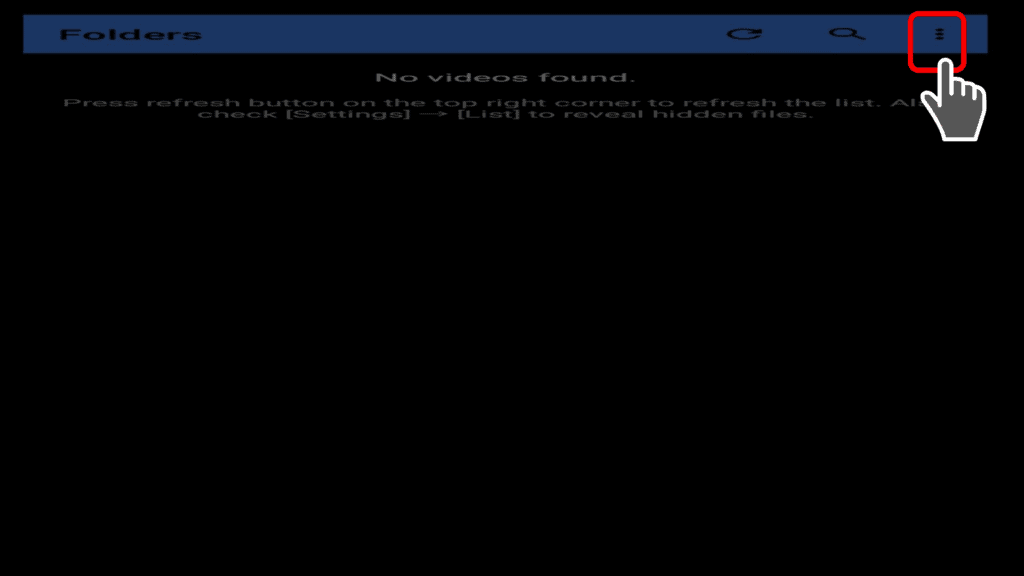
Let us know in the comments down below if you have any question. We would love to hear from you!