In the following guide, we’re going to share with you straightforward tips on how to install Netflix on Amazon Firestick. This guide is primarily for devices like Fire TV Cube, Firestick 4K, and Fire TV.
Netflix is arguably the best streaming service on the market because it offers a great combination of value and variety. The platform has a huge catalog of content from the latest movies to classic films, to documentaries and TV shows. Most of it is exclusive content that you can’t find anywhere else. Some of the programs are original Netflix shows and you’re able to enjoy your entertainment, ad-free. With so many features available on Netflix, it’s astonishing how they’re able to keep their rates so low.
Netflix is a streaming platform with a wide variety of content that’s available on streaming devices, desktops, tablets and smartphones. The platform offers high quality streaming with a variety of original shows to choose from. Netflix also offers a variety of plans to suit different needs and pockets.
The great thing about streaming Netflix through an Amazon Firestick is that you can watch the content on your TV. For these and other reasons, Netflix remains head over shoulders above most of its competitors, including Amazon Prime, Vudu, Hulu, and others.
Netflix App Features

Here are some of the main features of Netflix:
• Navigation
Most devices allow you to enjoy Netflix in all its glory. You’ll see rows upon rows of different movie and TV show categories, including a main section known as My List, which is made up of a curated selection of content based on your preferences.
An older device might limit your experience but you’ll still get access to the My List section on the first page, with the only difference being that you’ll have to manually create it.
Some regions even allow you to use Netflix with the help of Alexa’s voice technology. Of course, you’ll need an Amazon device like the Amazon Echo or Amazon Voice Remote.
• Regions
Netflix is compatible with Amazon Fire TV, Fire TV Cube, and Fire TV Stick. It’s also available in every region that supports Netflix.
• Subtitles
Most movies and TV shows on Netflix allow you to activate alternate audio, closed captions, and subtitles. But your device must have 5.1 audio support in order to benefit from these features.
You may have to activate this audio support feature on your device or at least customize caption and subtitle appearances. Most older devices aren’t configured to display customized captions and subtitles, which means you can only display these features in the default state.
• Resolution
As you’re learning how to install Netflix on Amazon Firestick, you might be interested to know that most of the content on Netflix is available in high definition resolution. But you need a device that supports this streaming format and a fast Internet connection that allows you to fully enjoy the Netflix experience.
Attention: Read before you continue
Governments and ISPs across the world monitor their users online activities. If found streaming or browsing content on your Fire TV Stick, mobile or PC, you could get into serious trouble.
Currently, the following information is visible:
- Your IP:
- Your Country:
- Your City:
- Your ISP:
If this is your real information, you need to use a VPN to protect your identity.
We strongly recommend you to get a good VPN and hide your identity so that your online experience doesn’t take a bad turn.
We use IPVanish which is the fastest and most secure VPN in the industry. It is very easy to install on any device including Amazon Fire TV Stick. Also, it comes with a 30-day money-back guarantee. If you don’t like their service, you can always ask for a refund. IPVanish also runs a limited time offer where you can save 74% on your VPN and they allow you to use one account on unlimited devices.
This is a flash sale that can expire at any time!
How to Install Netflix on Amazon Firestick
Here’s a step-by-step and straightforward guide on how to install Netflix on Amazon Firestick:
1. Go to the home screen, Click on “Search.”
2. Input “Netflix” and choose it out of the provided options.
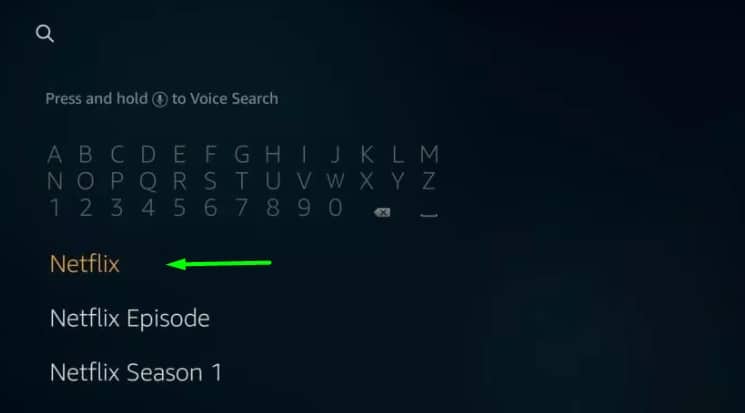
3. Choose “Free” or “Download.”
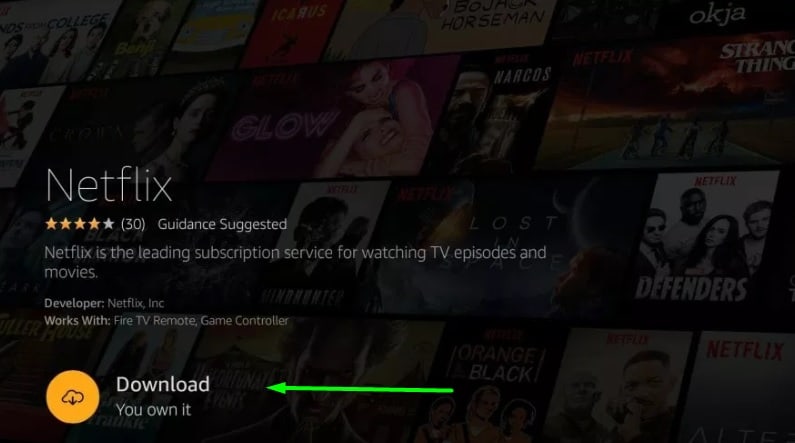
4. Once you’re done downloading the app, click on “Open.”
5. Click on “Sign In.”
6. Enter your Netflix credentials including your email address and password
You now have an official Netflix account! Have fun watching!
What to Do if Netflix Isn’t Working on Your Firestick Device
One of the biggest challenges that Netflix users experience is seeing this error message: “We’re having trouble playing this title right now. Please try again later or select a different title.”
If this happens to you, try one of the following fixes:
1. Check your internet connection and make sure you have a strong Wi-Fi signal. You may need to restart or unplug your router for at least 30 seconds.
2. Restart your Firestick by clicking on Setting, followed by My Fire TV, then choose Device/ Restart.
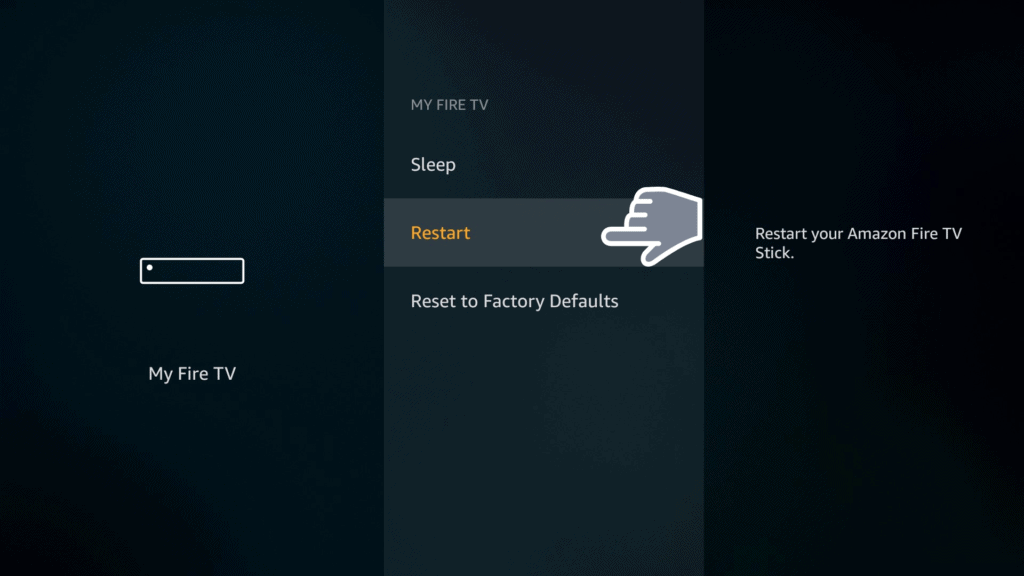
3. When the error message shows, select “More details” and click on “Reset.” Select Deactivate or Sign out to sign out of the app. Then, you can relaunch Netflix in order to sign back in and try playing content again.
4. Click on Settings, followed by Applications and then “Manage Installed Applications”. Navigate to the bottom of the provided list, click on Netflix, click on it and then hit Force Stop. Navigate to the bottom of the page and select Clear Cache. Select “Clear data” to help the process along. Most Firestick users say this is the fastest way to fix the problem.
If none of these options work, give your Internet Service Provider a call or go to the official Netflix Help Center.
Why Use a VPN?
Netflix has a presence in over 200 countries which means you don’t need a VPN in order to watch content from the app. But, Netflix does apply certain geographical restrictions that limit the availability of certain content from other regions.
Not only that, but Netflix is very strict about blacklisting most VPN proxies. This means that if you want to watch geo-restricted content through a VPN proxy, you’ll most likely see this error message:
“You seem to be using an unblocker or proxy” when trying to stream from the Netflix app.”
With that said, there are a couple of VPN services that can get through Netflix’s tight security, including options like IPVanish.
Conclusion
Netflix is one of the best apps to enjoy on your Firestick device. But, users outside of the US may not have access to certain content based on geo-restrictions. No matter where you are, Netflix offers a massive content library that can satisfy all needs and preferences. But, if you’re still not satisfied, then you may have to use a VPN like IPVanish.
What do you think of our guide on how to install Netflix on Amazon Firestick?
Let us know if it helped you out in the comments section below!

