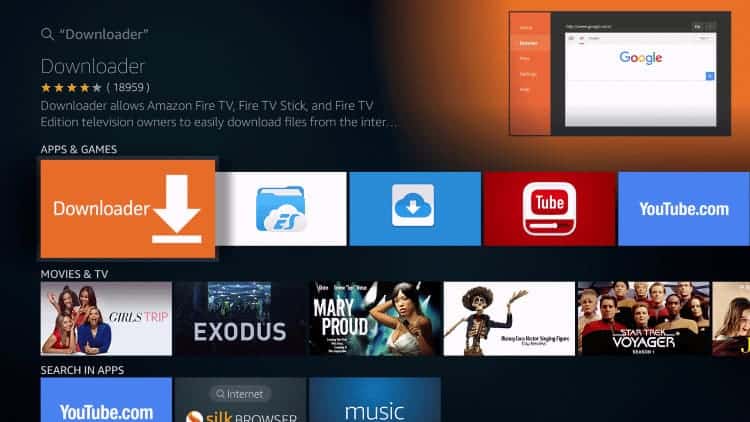There’s a new streaming site that hit the market on July 15 and it’s none other than Peacock TV. The new streaming app is compatible with Amazon Fire TV and Firestick devices. It’s owned by NBC Universal and features all the popular NBC shows. This includes The Office and movies like Shrek as well as NBC’s popular show Brave New World. In this post, we look at what the new streaming site provides and how to install Peacock TV on Firestick.
What is Peacock TV?
Before I show you how to install Peacock TV on Firestick, let me tell you a little bit about this new streaming app.
Is Peacock on Firestick? Peacock TV is owned by NBC Universal, which is a well-known broadcasting company. This means that there will be a huge amount of content on Peacock TV. It will keep you occupied all day and night. Just like other leading online TV content networks such as Netflix, Hulu, and Prime Video, Peacock TV requires a subscription before you can watch its content.
The good news is that NBC is offering a free version of Peacock on Firestick. This gives you access to 70% of the content on the app. The free version is ad-supported. There’s a $5 per month version which gives you full access to the app’s content but it’s ad-supported.
The $10 per month subscription gives you full access to the app’s content without the pain of suffering ads. It’s completely ads-free.
The Peacock TV Interface
One thing you’ll like about Peacock TV on Firestick is its clean interface. It looks nice and extremely easy to navigate around. The main menu comes with easy navigation buttons to different categories of entertaining content. This includes Channels, Trending, Browse, TV Shows, Movies, Kids, News, Sports, and Latino.
You will likely spend most of your time on the browse section. Here you will see tons of movies and other content to watch. It’s a new app but it contains entertaining and informative content with big names in the movie industry including Jurassic Park, Matrix, The Office, and lots of great content that you’ll definitely love.
When you go to the movies section, you’ll be presented with a huge collection of movies in different genres. On each movie icon or image, you’ll see a small purple icon. This means the content is only available to premium subscribers. You won’t be able to watch the premium content, labeled with a little purple icon at the top left-hand corner, if you have the free version of Peacock TV.
Fortunately, there’s plenty of good stuff to watch even on a free account. Any content you click on brings up more information about the movie and a button to watch now or add to your watch list. When you click watch now you’ll get a few adverts and a preview of the movie before the movie starts.
Sometimes it plays ads before the movie or while the movie is playing. You can see when the ads will show up by checking the dots along the movie’s timeline. Another thing to note is that the bandwidth of the app will be awesome. So, expect to watch your favorite shows and movies with minimum buffering.
The app has a sports section too. Expect the best sports coverage from this section. This is because NBC actually broadcasts a lot of BPL games including Premier League and many more games from all parts of the world. Straight from the app you can see Premier League highlights and a wide range of different sports channels, sports documentaries, and much more. There’s also a Live TV section accessible via the Channel menu.
The major setback with Peacock Firestick is that it’s US-based so viewers from outside the US may not have as much content as Americans. For example, viewers in the UK don’t get as much as half the content accessible to people in the US.
Fortunately, you can go around this restriction by using a reliable VPN to access the app’s US content from anywhere in the world using a US VPN server. If you connect to a US VPN server you get access to more content including US Netflix and much more. Having said that let me now show you how to install Peacock TV on Firestick.
Attention: Read before you continue
Governments and ISPs across the world monitor their users online activities. If found streaming or browsing content on your Fire TV Stick, mobile or PC, you could get into serious trouble.
Currently, the following information is visible:
- Your IP:
- Your Country:
- Your City:
- Your ISP:
If this is your real information, you need to use a VPN to protect your identity.
We strongly recommend you to get a good VPN and hide your identity so that your online experience doesn’t take a bad turn.
We use IPVanish which is the fastest and most secure VPN in the industry. It is very easy to install on any device including Amazon Fire TV Stick. Also, it comes with a 30-day money-back guarantee. If you don’t like their service, you can always ask for a refund. IPVanish also runs a limited time offer where you can save 74% on your VPN and they allow you to use one account on unlimited devices.
This is a flash sale that can expire at any time!
Installing Peacock TV on Firestick
You can install Peacock TV on any Android device including Fire TV, Firestick, and Fire TV 4K. The first thing you need to do when installing the Peacock TV app on Firestick is to go to Settings and scroll across to My Fire TV. Go to Developer Options and turn on Apps from Unknown Sources then click on the Home button.
For a more detailed guide (with screenshots) about how to enable apps from unknown sources, check here.
The next step is to go to the search icon at the top and Search for Downloader.
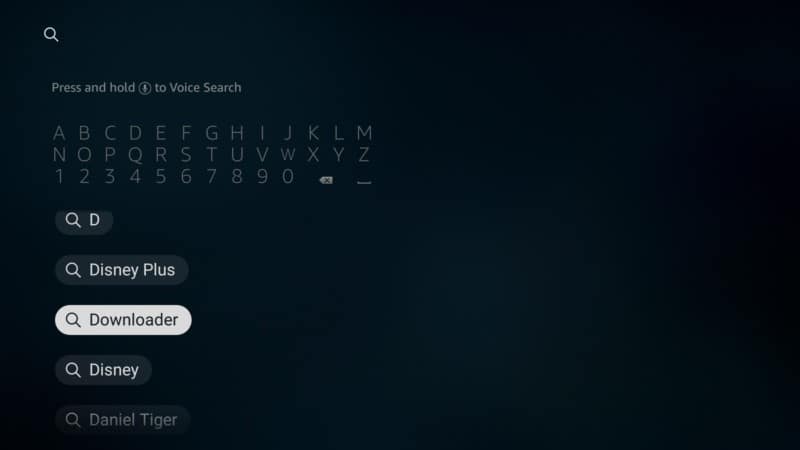
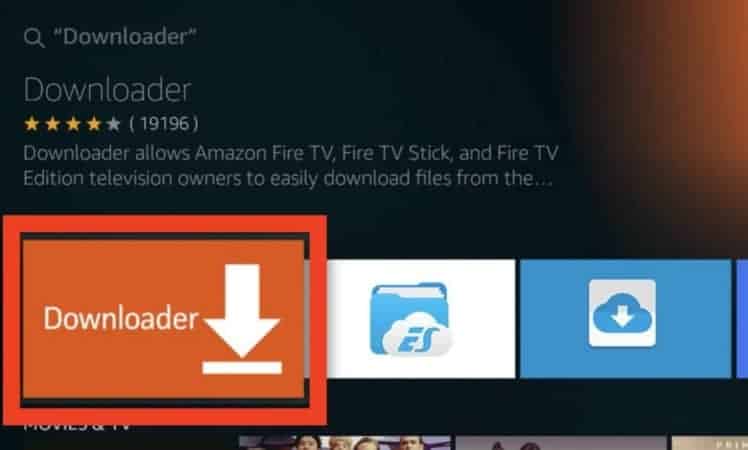
Is Peacock available on Firestick? It’s important to mention at this point that currently Peacock TV Fire Stick isn’t available in the Amazon Store. I don’t know why but I’m pretty sure it will be added to the Amazon Store in the near future. So, launch the Downloader app and remember to allow the permissions so you can install things you download to your device.
Open the downloader and type in the search box this URL: http://bit.ly/firepk. Once you type in the URL, click on Go.
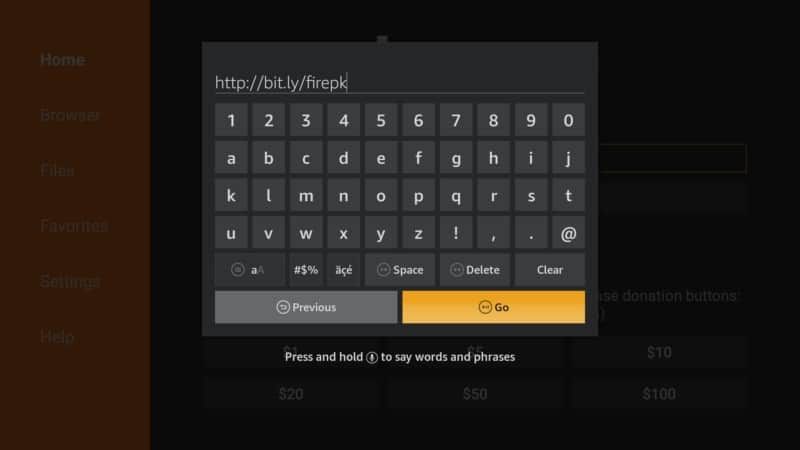
Give it a few moments to locate the download page. Just click on the green download button to download the file to your device. It’s a small 9.3MB file.
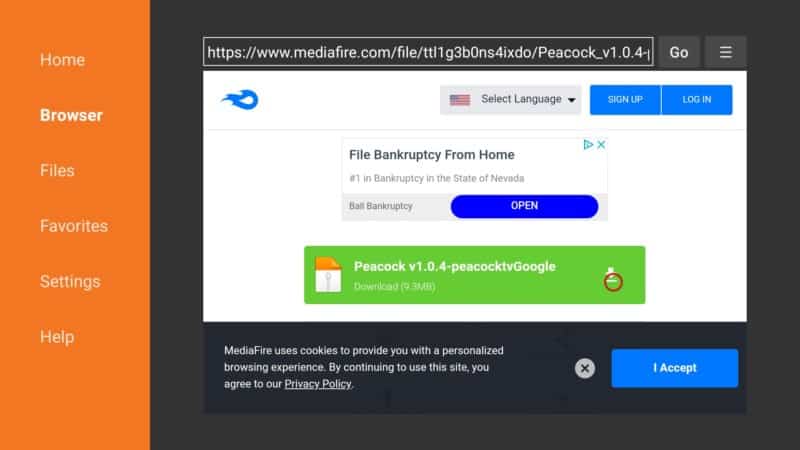
Hit on Install.
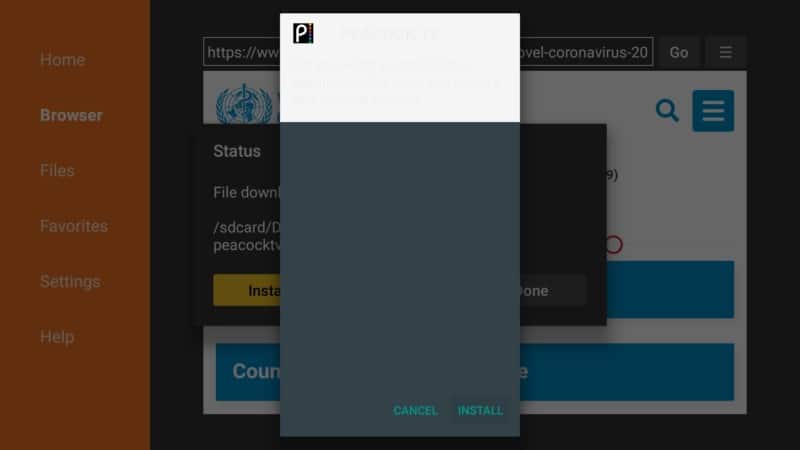
Click on Done.
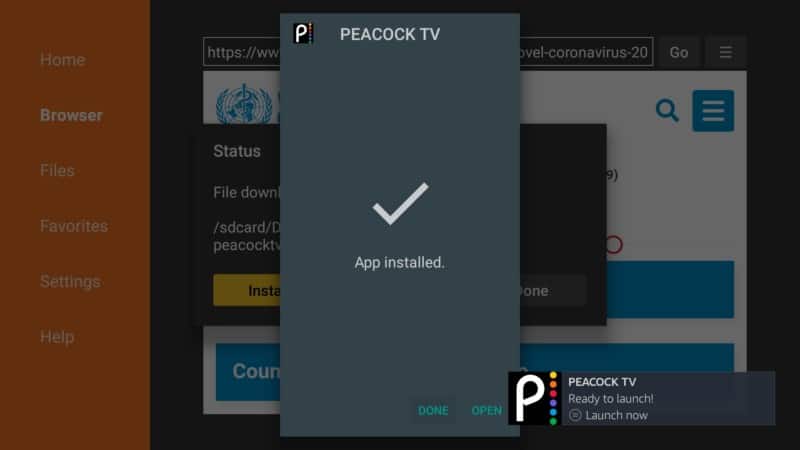
Make sure to delete the file you downloaded once Peacock app Firestick has finished installing to save space on your device.
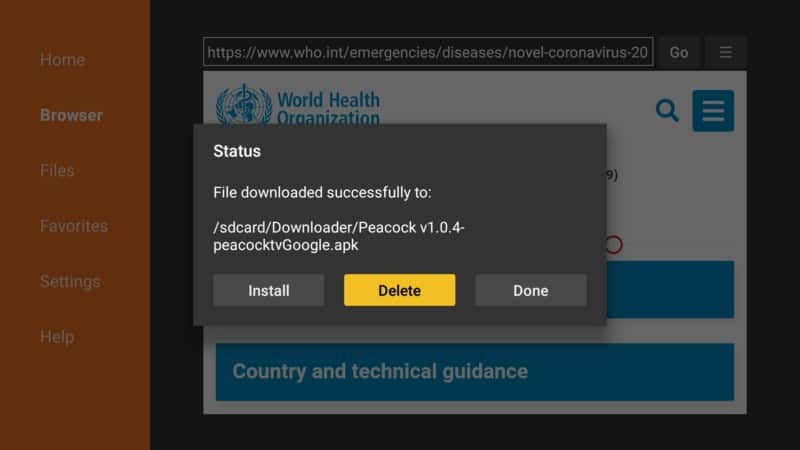
You don’t need to search any more guides on how to install Peacock TV on Firestick. It’s as easy as that! Just sign up to start
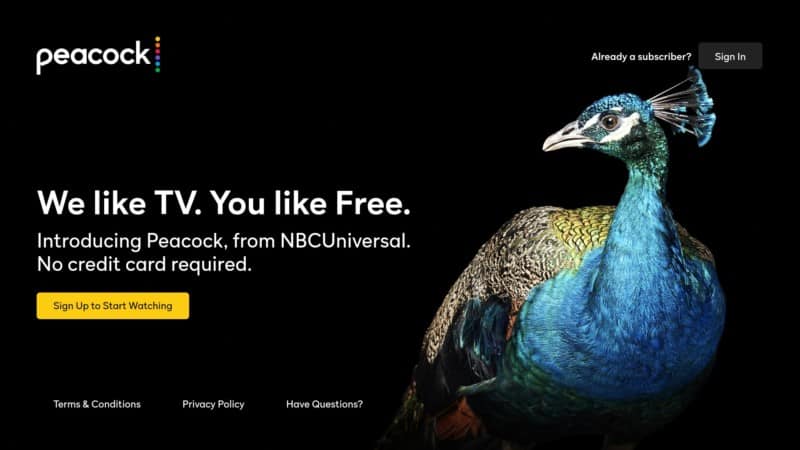
Fill in the details and enjoy your new streaming app!
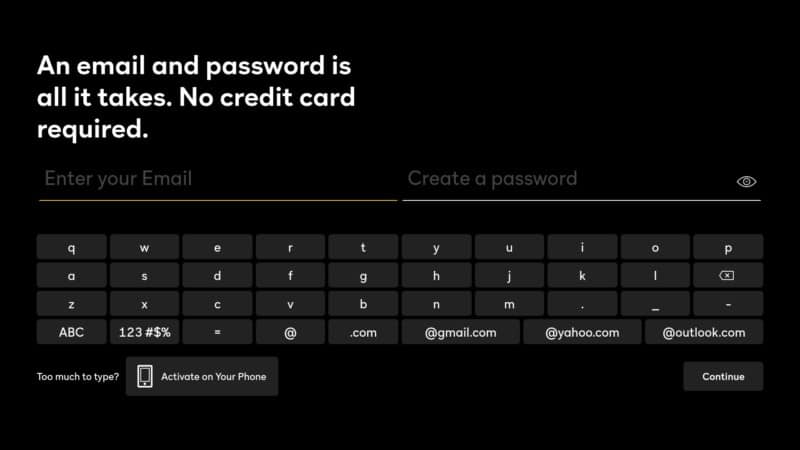
Conclusion
Once Peacock on Fire Stick has finished installing, click on home to access the app. If you’re not in the US and want to access US content, just connect via your VPN to a US server.
The first time you open the Peacock TV app, you’ll have to sign in or sign up to start watching. All you need to do is to type in your email address, create a password, and you’re good to go.
You can use a real email address just in case they ask you to confirm your email. Once you sign in you can start using Peacock TV as easy as that.
Drop us a comment below if you have any questions about the installation process!