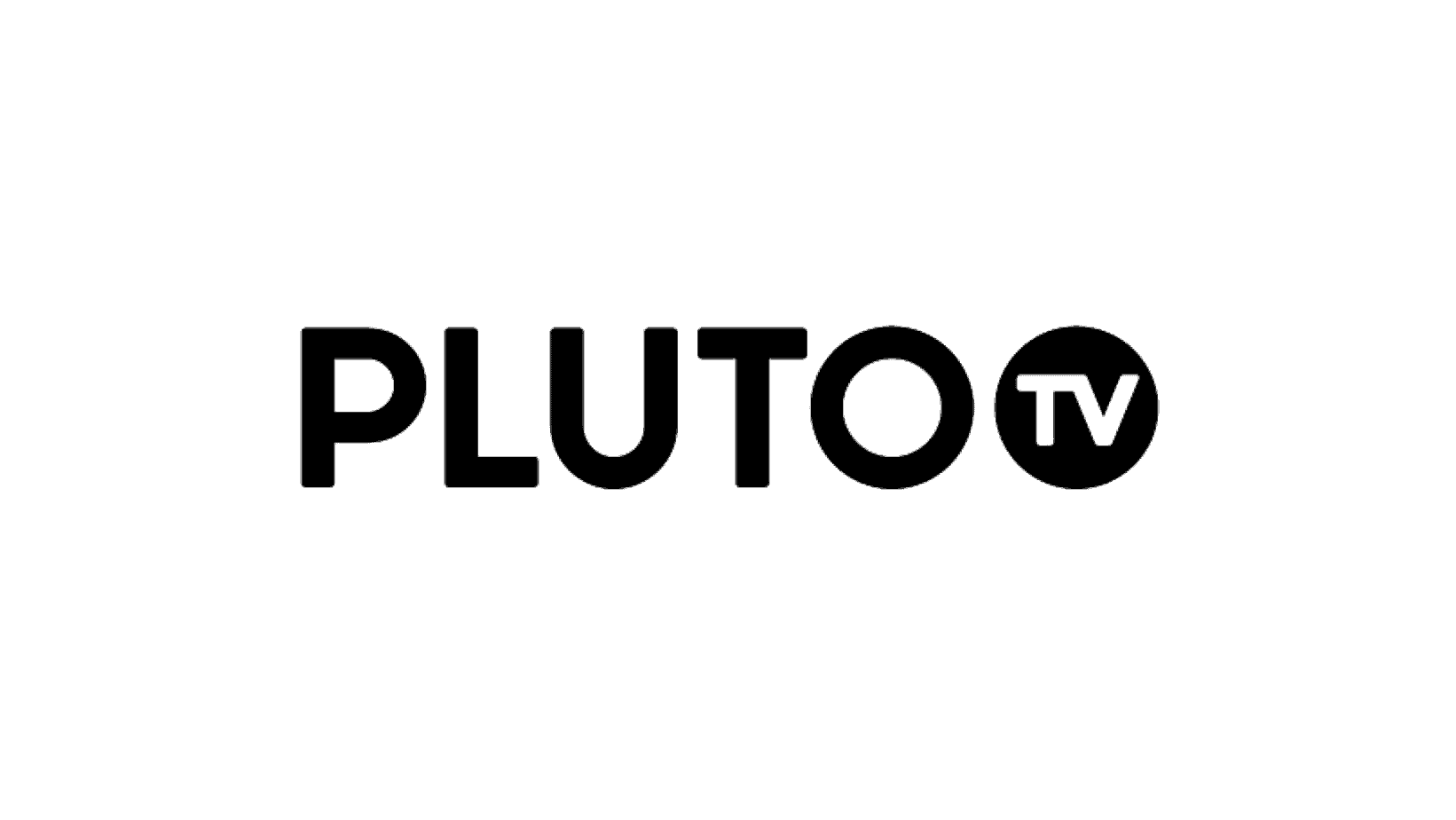If you are looking to expand your media content library on your Android device, Mac or PC, then Pluto TV is among the best options out there. In this article, we will show you how to install Pluto TV APK.
The best thing about this app is that it’s very convenient. The reason for this is because Pluto TV is directly available in the Google Play Store and Amazon App Store.
Keep in mind that although Pluto TV APK offers a decent collection of free TV shows and movies, the ads can be annoying.
Signing Up for an Account
Before you can start streaming video content from Pluto TV, you will first need to create an account.
Below are the following steps on how to do that.
Step 1: Type or copy and paste this address on your web browser – http://my.pluto.tv/signup
Step 2: Enter the necessary details.
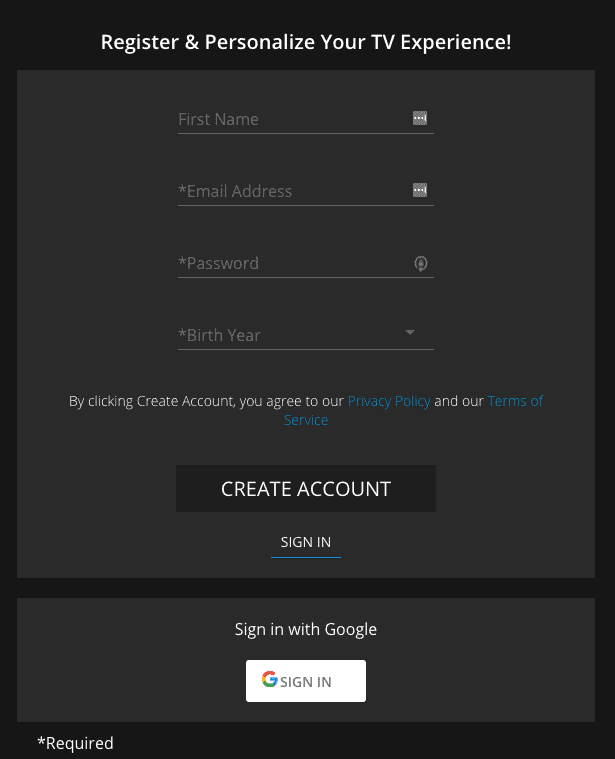
Step 3: Click on Create Account.
How to Install Pluto TV APK on Your Firestick
If you want to install Pluto TV on a Firestick TV device, then below are the steps:
Step 1: First, move the cursor to the “Search” icon while on the home screen.
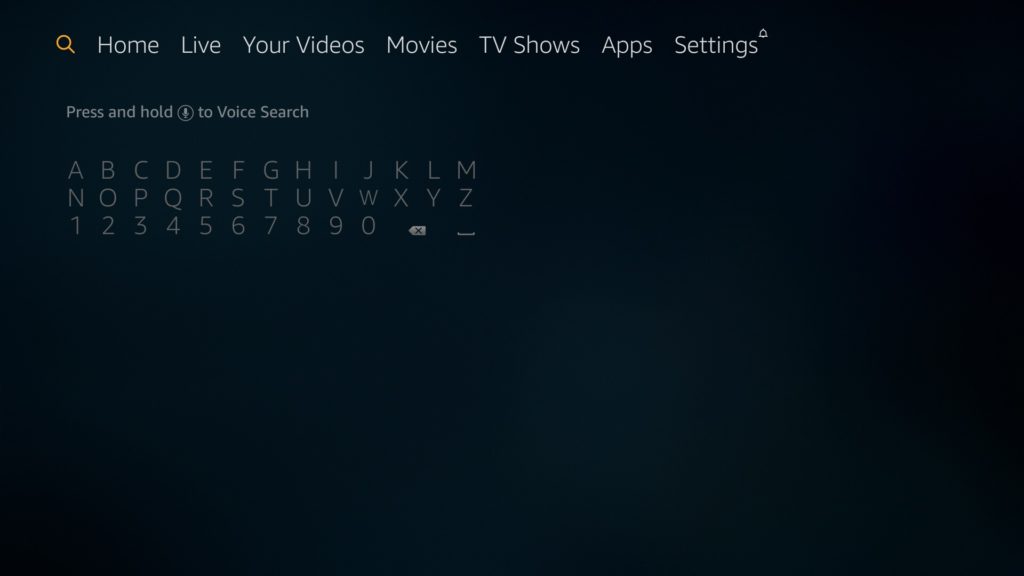
Step 2: Search for “Pluto TV.” You may have to scroll down to find the app.
Step 3: Click on the Pluto TV once you see it.
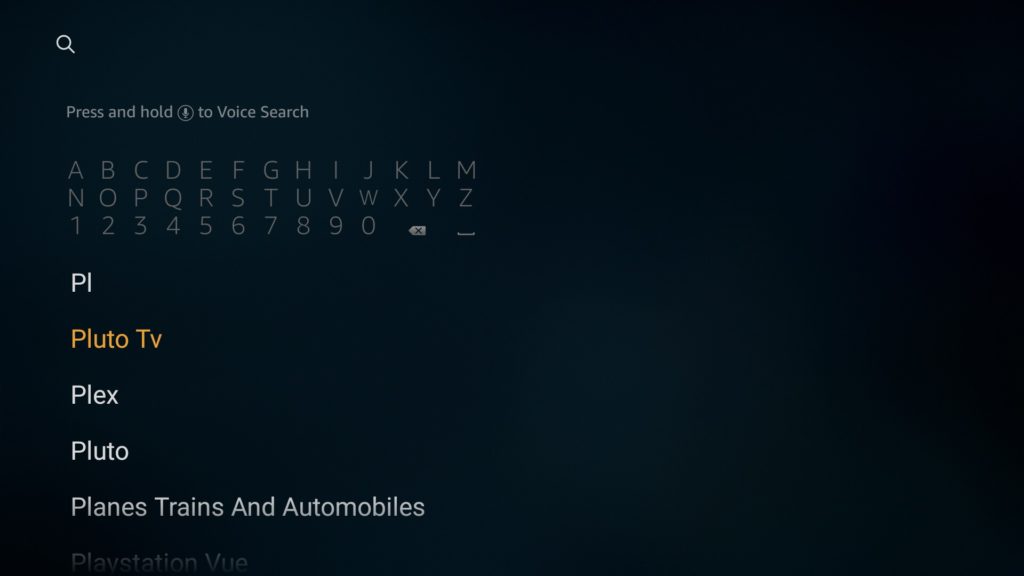
Step 4: Click the Download button.
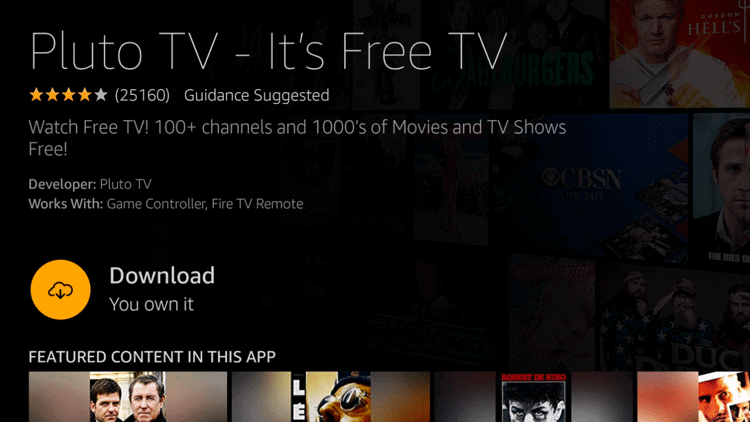
Step 5: After the app finishes downloading, click the icon to open it.
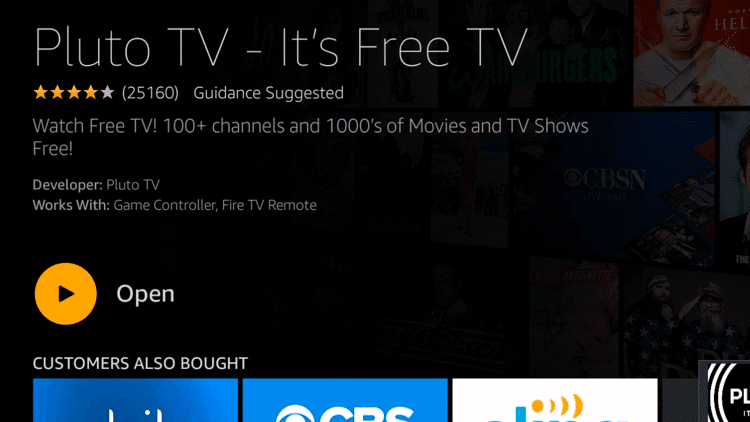
Step 6: The app will then start to launch.
Attention: Read before you continue
Governments and ISPs across the world monitor their users online activities. If found streaming or browsing content on your Fire TV Stick, mobile or PC, you could get into serious trouble.
Currently, the following information is visible:
- Your IP:
- Your Country:
- Your City:
- Your ISP:
If this is your real information, you need to use a VPN to protect your identity.
We strongly recommend you to get a good VPN and hide your identity so that your online experience doesn’t take a bad turn.
We use IPVanish which is the fastest and most secure VPN in the industry. It is very easy to install on any device including Amazon Fire TV Stick. Also, it comes with a 30-day money-back guarantee. If you don’t like their service, you can always ask for a refund. IPVanish also runs a limited time offer where you can save 74% on your VPN and they allow you to use one account on unlimited devices.
This is a flash sale that can expire at any time!
How to Install Pluto TV APK on Your Android Device
To install Pluto TV APK on your Android device, follow these steps:
Step 1: Start by launching Google Play.
Step 2: Perform a search with the term “Pluto TV APK.”
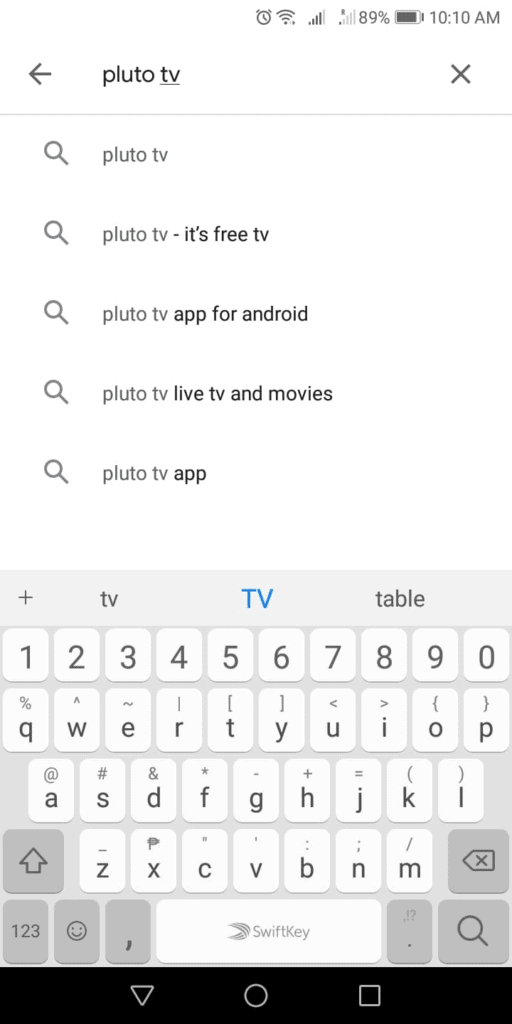
Step 3: Once you see the app, click “Install.”
Step 4: Allow a couple of minutes to finish downloading and installing.
Step 5: Once the Pluto TV APK is installed, click the app to open.
Step 6: Wait for the app to launch successfully. You may have to wait a couple of minutes as it does its thing.
Step 7: You can start selecting channels or films you want to watch.
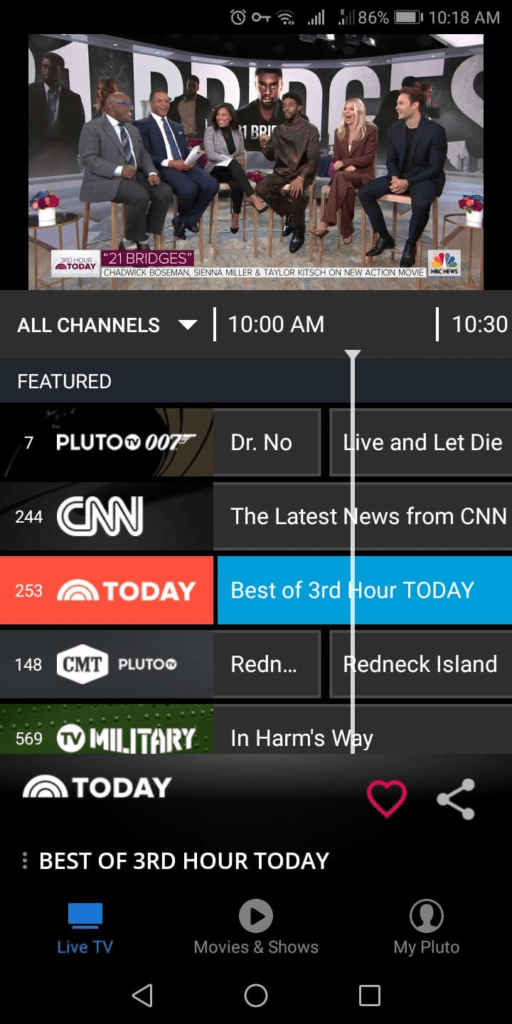
Pluto TV Kodi Add-On
If you don’t want to use Pluto TV APK and prefer Kodi, then below are the steps for the installation.
Step 1: Click Kodi to launch it. Then, click add-on.
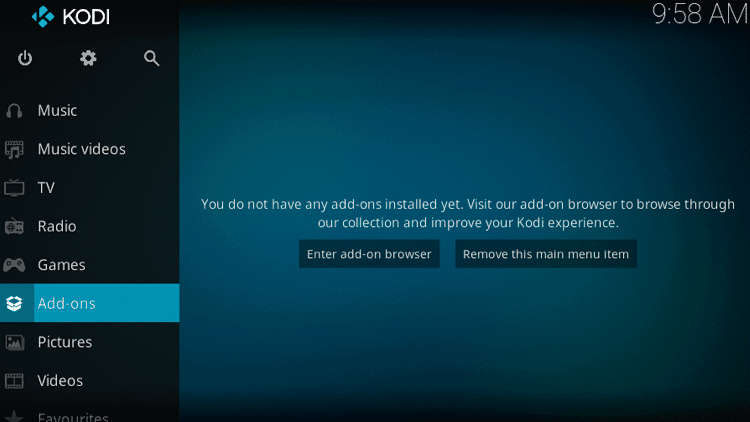
Step 2: Click the video add-on.
Step 3: Click Download.
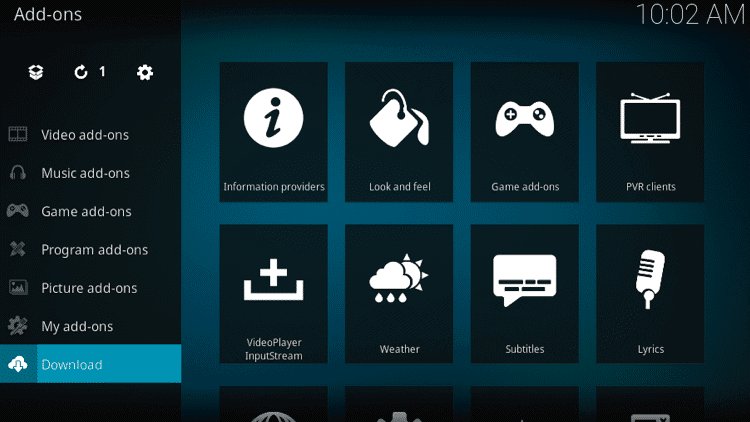
Step 4: Once that’s done, click on the video add-on option.
Step 5: Click Pluto TV.
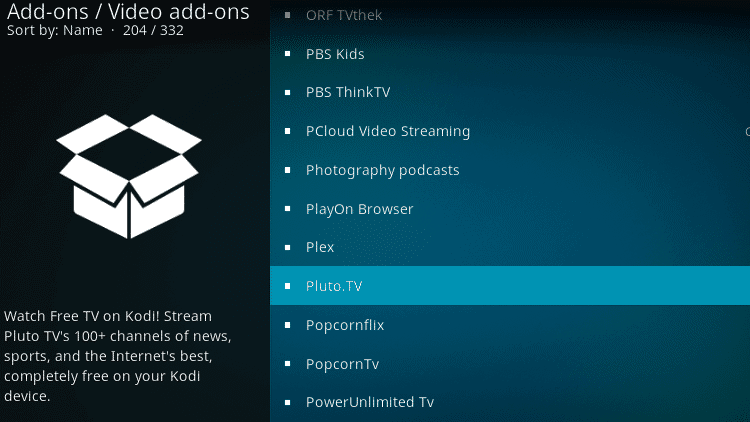
Step 6: Click the Pluto TV install button.
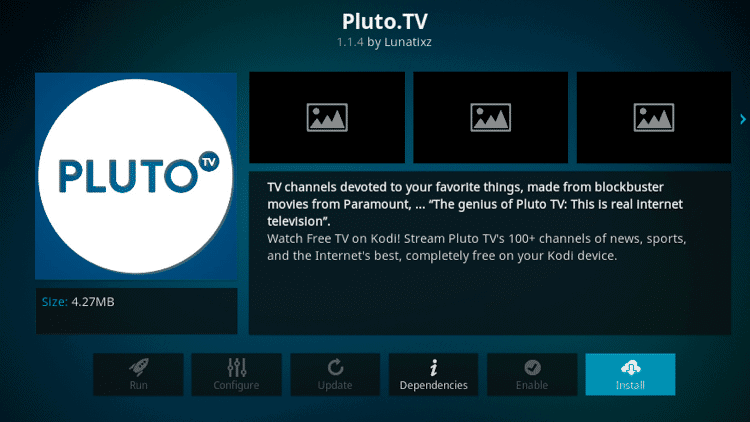
Step 7: Click OK to allow the installation.
Step 8: Wait for the device to finish the installation.
Step 9: Once the installation is complete, there will be a checkmark beside Pluto TV.
Step 10: Return to the Video add-ons, and then click on the Pluto TV.
Step 11: Sign-in to your Pluto TV account to start watching online content. You can also sign-in as a guest if you don’t want to create a Pluto TV account yet.
Pluto TV for PC
If you want to install Pluto TV on your desktop, be it a Mac or Windows, then below are the steps:
Step 1: Type this address on your browser – https://pluto.tv/download.
Step 2: From that page, find and click the button that allows you to start downloading Pluto TV.
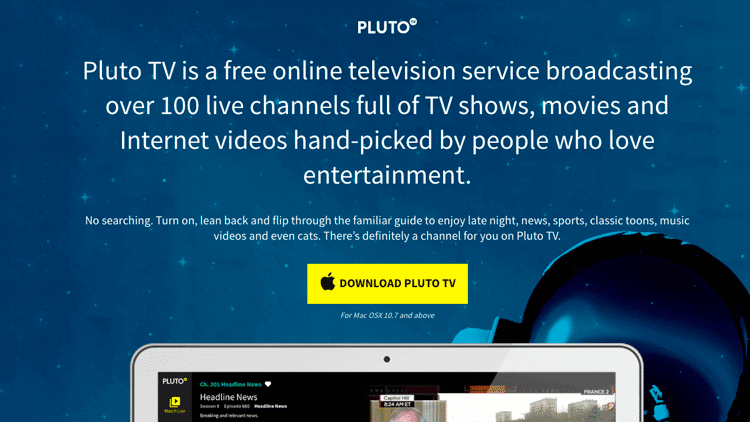
Step 3: Save the installation file into your desktop.
Step 4: Once the download is complete, click on the installation file. It’s typically the file PlutoTVSetup.dmg.
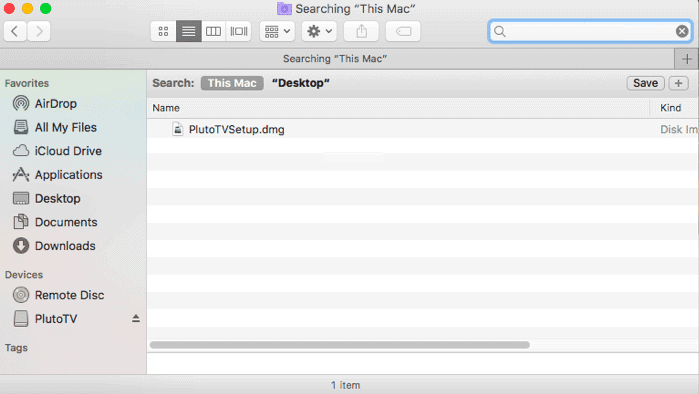
Step 5: Once the installation is complete, you can drag the PlutoTV icon into the Application section for easy access.
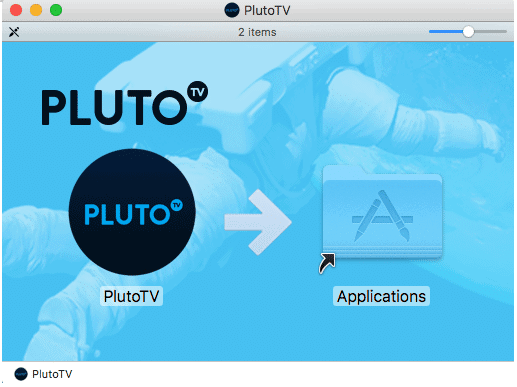
Step 6: Click the PlutoTV icon to open the app.
Step 7: Click “Accept” and then “Continue.”
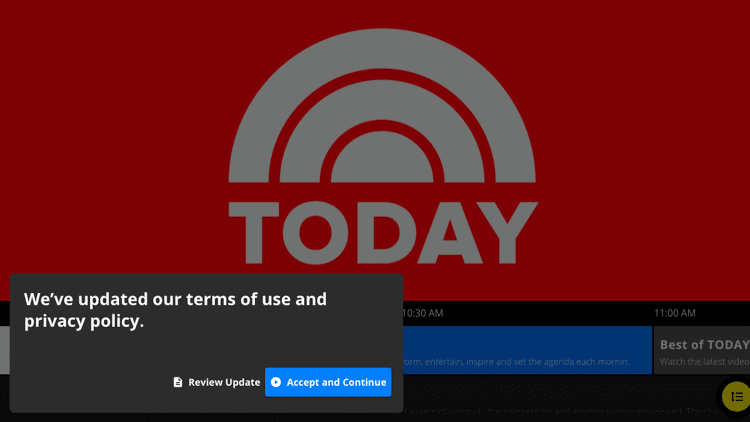
Step 8: You can now start watching your favorite shows or movies.
Features and Basic Info
At its core, PlutoTV is a free TV streaming application. It boasts more than 200 channels across multiple genres. MTV, VH1, Nickelodeon, and Comedy Central are a few of the many popular channels that are available on Pluto TV. Currently, Pluto TV is operating under ViacomCBS, which is its parent company.
If you want some generic-specific programs, Pluto TV also has plenty to offer, such as Eye Candy, Voyager Documentaries, Military, and Chassy (a program about car racing). It also has a few “slow TV” programs like coverage of different on-going marathons.
You can also find easy access sections like recently added movies or series and popular movies. This is all if you know how to install Pluto TV APK.
When it comes to compatibility, Pluto TV is compatible with most devices of today, like Amazon Firestick, Mac, PC, iOS devices, Android devices, Roku Player, and Channel Master. You can also play it in the Chrome Web app.
Most people find the interface to be intuitive and user-friendly. Navigation buttons are well-placed. The mobile app is also just as streamlined. As long as you have an Internet connection, you can be sure of an excellent entertainment experience 24 hours a day and 7 days a week.
Keep in mind that PlutoTV may be free, but ads support it. Hence, don’t be surprised if ads regularly appear when streaming content. It can get annoying at times, but that’s the price you pay for having a free service. Having said that, PlutoTV is still one of the best free streaming services out there.
PlutoTV FAQs
Q: Is the app legal?
A: Yes. You’ll have no legal problems when using PlutoTV.
Q: What devices can I install PlutoTV on?
A: PlutoTV is compatible with most of today’s devices, including Amazon Firestick, Mac, PC, Android, and iOS.
Q: Does it come with a monthly fee?
A: No. It’s completely free.
Q: Is PlutoTV ad-free?
A: No. It’s free but supported by ads.
Q: Is it possible to download content from PlutoTV?
A: The app doesn’t support this feature yet.
Q: Is it available worldwide?
A: No. It’s only available for the United States. However, you can still use it if you use a VPN.
So, have you tried PlutoTV? How was your experience with it? Do you now know how to install Pluto TV APK? Please leave your comments below to let us know what you think about Pluto TV!