In this guide, we’ll show you how to install Puffin TV browser on Firestick. Both Amazon Firestick and Fire TV have emerged as the most popular streaming devices in the smart TV industry today. However, their web browsers actually leave a lot to be desired. The default Firestick browser is simply annoying, to say the least. The browsers are not even compatible with the device’s remote control in most cases.
In comparison to Amazon’s Silk browser and the popular Downloader Utility, Puffin TV Web Browser is years ahead in both technology and functionality. It allows you to surf the net from your Fire TV and Firestick like you’ve never done before. It also provides an easy way to sideload a wide range of useful apps to your Firestick or Fire TV.
Attention: Read before you continue
Governments and ISPs across the world monitor their users online activities. If found streaming or browsing content on your Fire TV Stick, mobile or PC, you could get into serious trouble.
Currently, the following information is visible:
- Your IP:
- Your Country:
- Your City:
- Your ISP:
If this is your real information, you need to use a VPN to protect your identity.
We strongly recommend you to get a good VPN and hide your identity so that your online experience doesn’t take a bad turn.
We use IPVanish which is the fastest and most secure VPN in the industry. It is very easy to install on any device including Amazon Fire TV Stick. Also, it comes with a 30-day money-back guarantee. If you don’t like their service, you can always ask for a refund. IPVanish also runs a limited time offer where you can save 74% on your VPN and they allow you to use one account on unlimited devices.
This is a flash sale that can expire at any time!
Let’s look at where you can get the Puffin TV Browser and how to install it on your Firestick.
WebSafetyTips FileLinked App Store
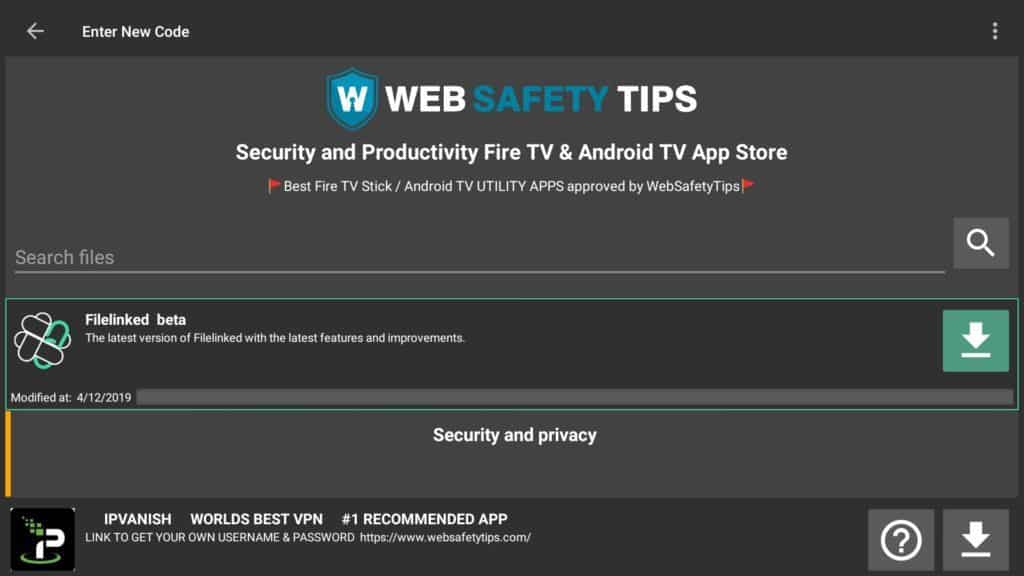
So where do you get this handy and easy to use web browser for your Firestick and Fire TV? Puffin TV browser is available at the WebSafetyTips FileLinked App Store. Best of all, you can easily install it from this App store via FileLinked.
A point to note here is that the WebSafetyTips FileLinked App Store is one of the most secure App Stores for a wide range of Firestick apps. The App Store is founded on the principle that just like mobile and Android TV devices improve their functionality and efficiency with the right apps, so does your Fire TV and Firestick. Apps improve productivity and add fun to your TV watching and Internet surfing experience.
The App Store has put together a good number of security and productivity apps for Fire TV and Firestick. They can all be easily installed via FileLinked. At WebSafetyTips App Store you’ll find a wide range of applications designed to add value and productivity to your Firestick. All the apps are optimized for Firestick and can be used comfortably with either Fire TV or Firestick Controller. Besides the advantages you get from these apps in terms of security and performance, you’ll also like the fact that the usability of the FileLinked app is significantly improved. Installing the Puffin TV Browser from WebSafetyTips App store is quite easy if you can follow basic step-by-step instructions.
Installing Puffin TV Browser on Firestick
Before you continue, you MUST enable apps from unknown sources on your Firestick. Make sure “Developer Options – Apps from Unknown Sources” is ON in order to continue with the guide below.
1. Launch FileLinked on your Firestick.
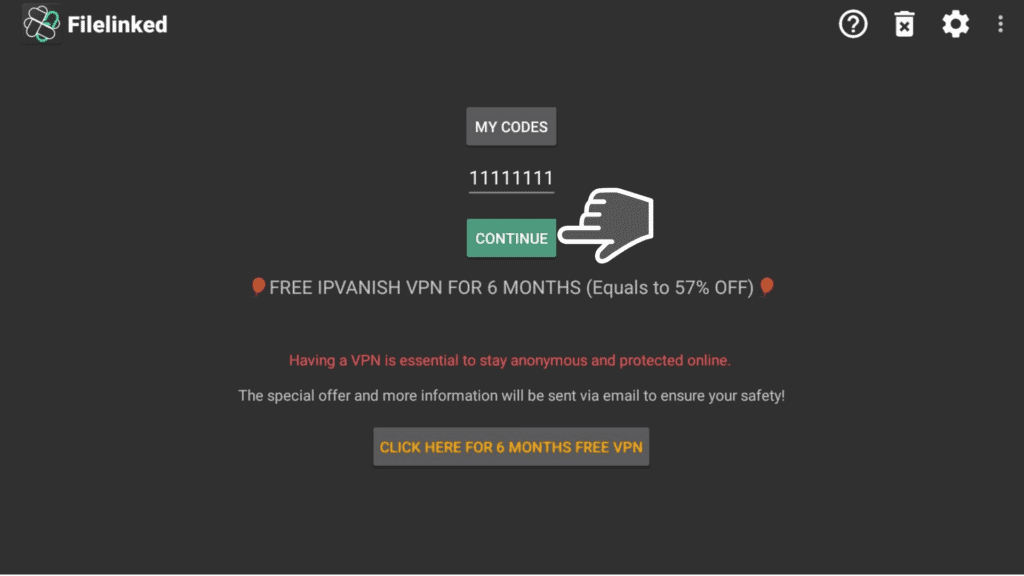
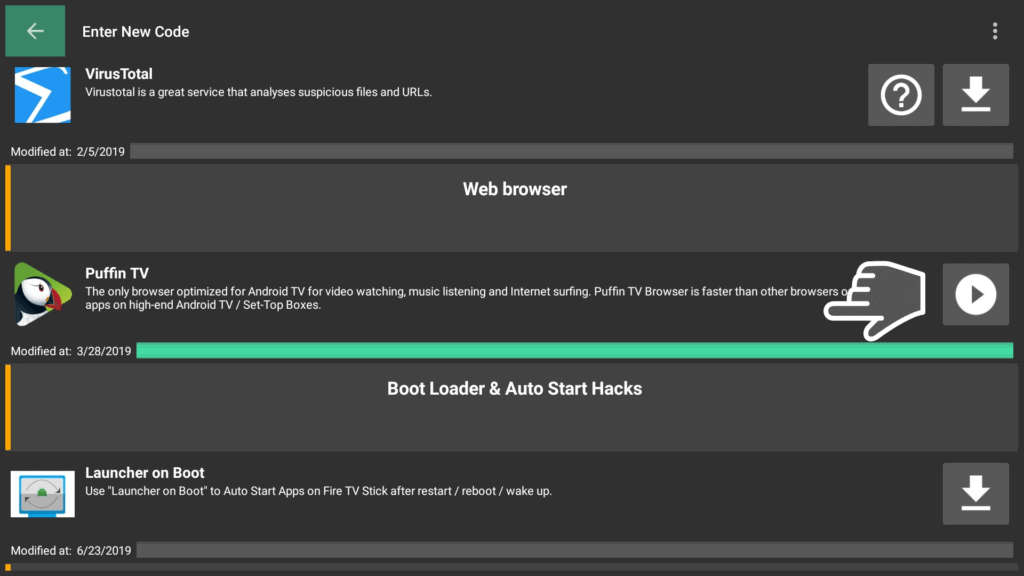
Conclusion
Finding out how to install Puffin TV Browser on Firestick is quite simple when you get it from WebSafetyTips FileLinked App Store. The store is regularly updated with other handy apps that you can use to improve the performance and security of your Fire TV.
We also recommend you to use a VPN such as IPVanish to protect yourself from any possible malware or viruses when you browse or stream online on your Firestick.
Let us know in the comments section below if this guide was helpful to you!


