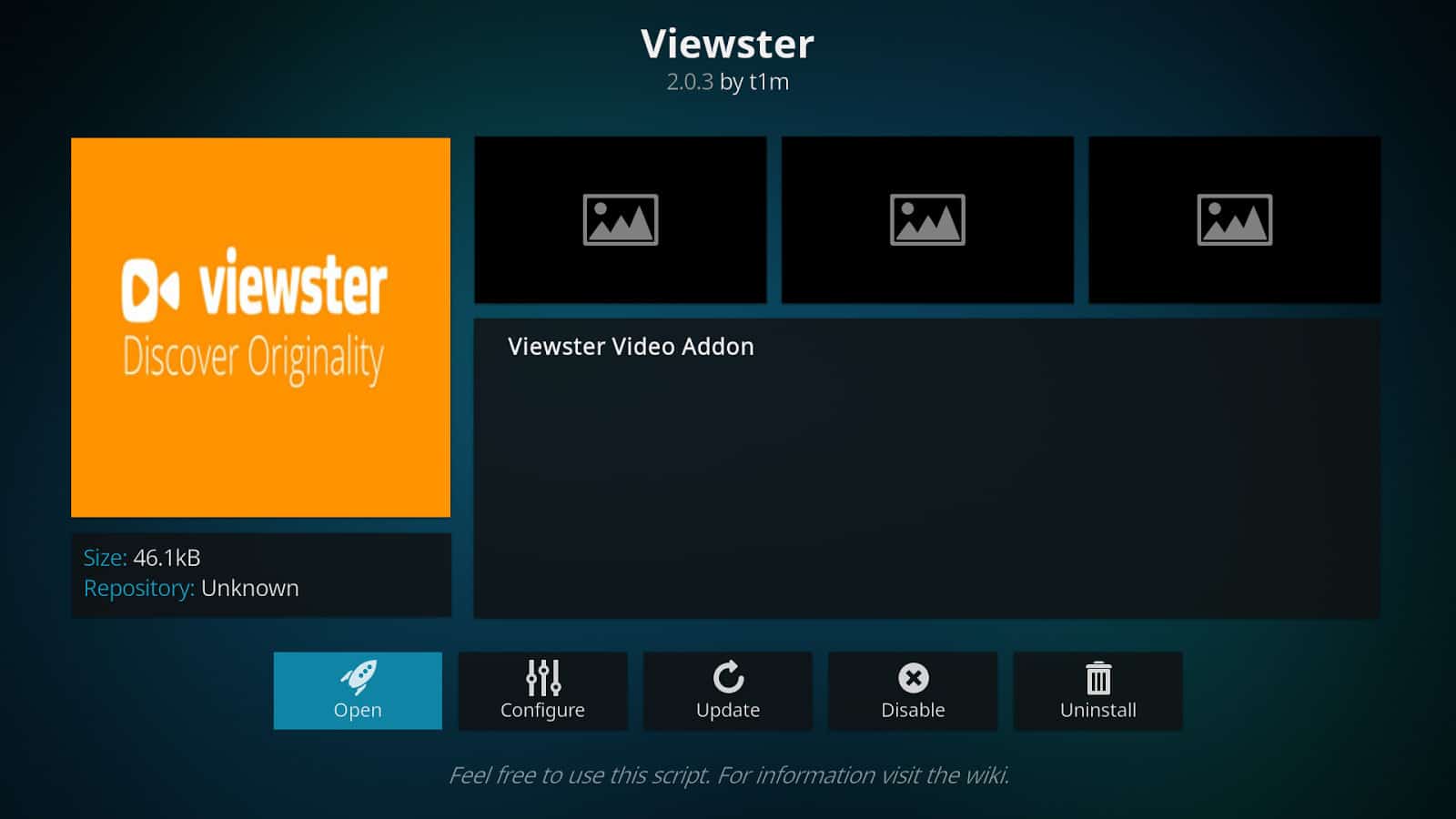If you’re reading this then you probably just started using Kodi and you are looking for an addon to optimize your experience. In the following article, we’ll share with you how to install Viewster Kodi addon. We will also show you what to do when you encounter challenges while using it.
Kodi is convenient open-source software that allows you to transform your living room into a home theatre system. The great thing about Kodi is that it’s available free of charge and it’s fully portable. You can install it on different operating systems and devices including Apple TV, NVIDIA Shield, your USB flash drive, Amazon Firestick, Amazon Fire TV, Raspberry Pi, Roku, iPhone, Android devices and PCs like Linux, Mac, and Windows.
It’s not enough to just install Kodi, you need to add media files to it. You can do this by transferring some files from your device. This can be a problem if you’re using a small device such as a tablet or smartphone. This is because there won’t be enough storage space. Alternatively, install addons which are Kodi plugins that give you access to Viewster streaming content from a variety of online sources. But, you’ll need a strong and stable Internet connection.
Viewster is one such platform and it specializes in movies and anime. In this post, we’re going to explain how to install Viewster Kodi addon.
What is Viewster?
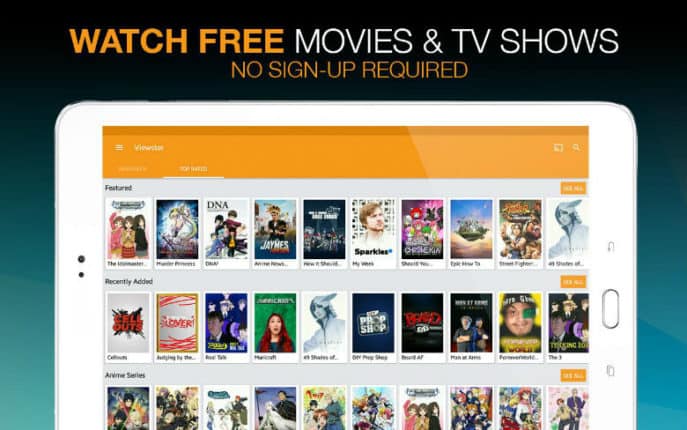
Viewster Downloader works similarly to online streaming platforms like Hulu or Netflix. The only difference is that you don’t have to register or pay a monthly fee to watch Viewster content.
You can access its media library straight from Kodi through the Viewster addon. You’ll find different categories based on type (i.e. TV shows and movies) as well as genre. There are a few duplicate categories in there but that’s not a major issue.
As mentioned, the Viewster addon specializes in anime although there are a few blockbuster movies thrown in for good measure. You’ll see a lot of class shows such as Aria and Another, as well as animation that are accessible to US viewers such as Crunchyroll. Viewester opens you up to a world of entertainment and lifts many of the location restrictions that you may have dealt with in the past.
The only problem we have with this addon is the fact that it doesn’t have a search function. But, this is a small price to pay considering that it has a beautifully organized content library that can be hard to come by. It’s fairly simple to find your preferred titles thanks to a straightforward settings menu that enables you to customize the way you see results.
Attention: Read before you continue
Governments and ISPs across the world monitor their users online activities. If found streaming or browsing content on your Fire TV Stick, mobile or PC, you could get into serious trouble.
Currently, the following information is visible:
- Your IP:
- Your Country:
- Your City:
- Your ISP:
If this is your real information, you need to use a VPN to protect your identity.
We strongly recommend you to get a good VPN and hide your identity so that your online experience doesn’t take a bad turn.
We use IPVanish which is the fastest and most secure VPN in the industry. It is very easy to install on any device including Amazon Fire TV Stick. Also, it comes with a 30-day money-back guarantee. If you don’t like their service, you can always ask for a refund. IPVanish also runs a limited time offer where you can save 74% on your VPN and they allow you to use one account on unlimited devices.
This is a flash sale that can expire at any time!
How to Install Viewster Kodi Addon
There’s no need to provide a specific source or download files because the Viewster addon comes with the official Kodi addon repo. That’s why it’s super simple to install the Viewster addon.
1.Simply go to the Kodi home screen, navigate your mouse to the bottom of the page to find a selection of options and choose “Addons.”
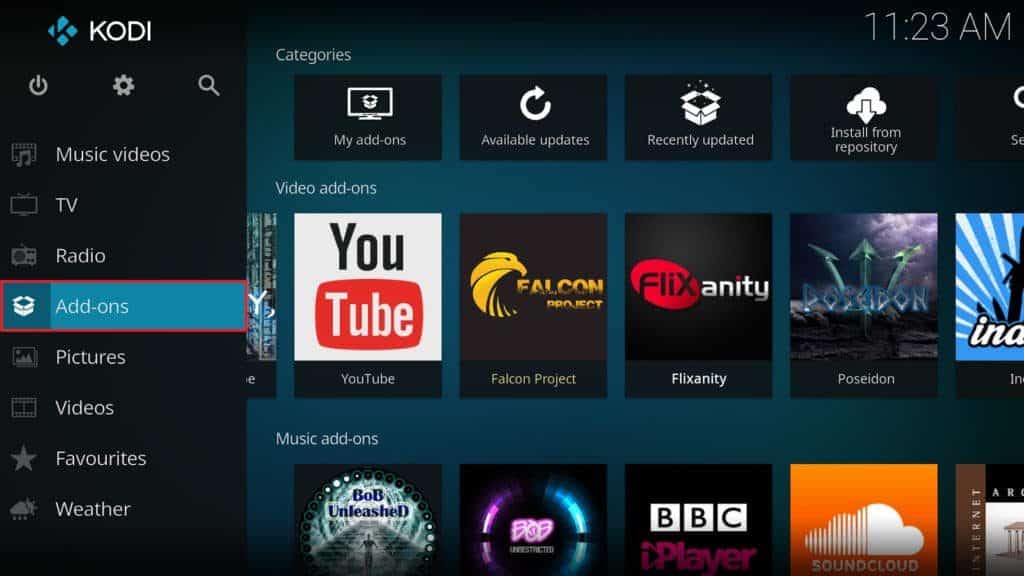
2. Then, select the cardboard box looking icon. It’s located on the top left corner of the page and once you click on it, you’ll be redirected to the “Addon” browser screen.
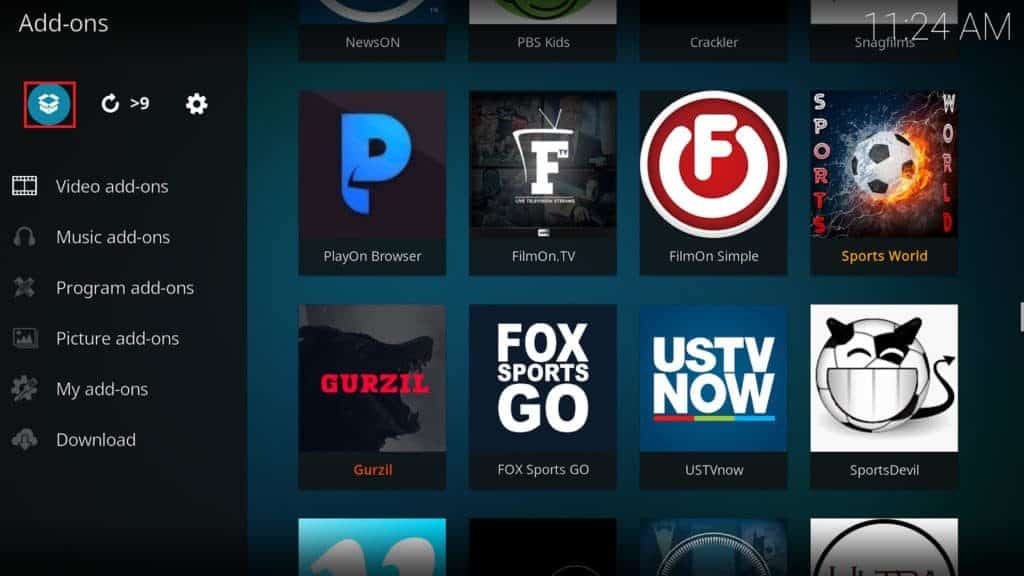
3. You’ll be able to install your preferred addons immediately since the official Kodi repo is already available.
4. From the repository option, select “Install.”
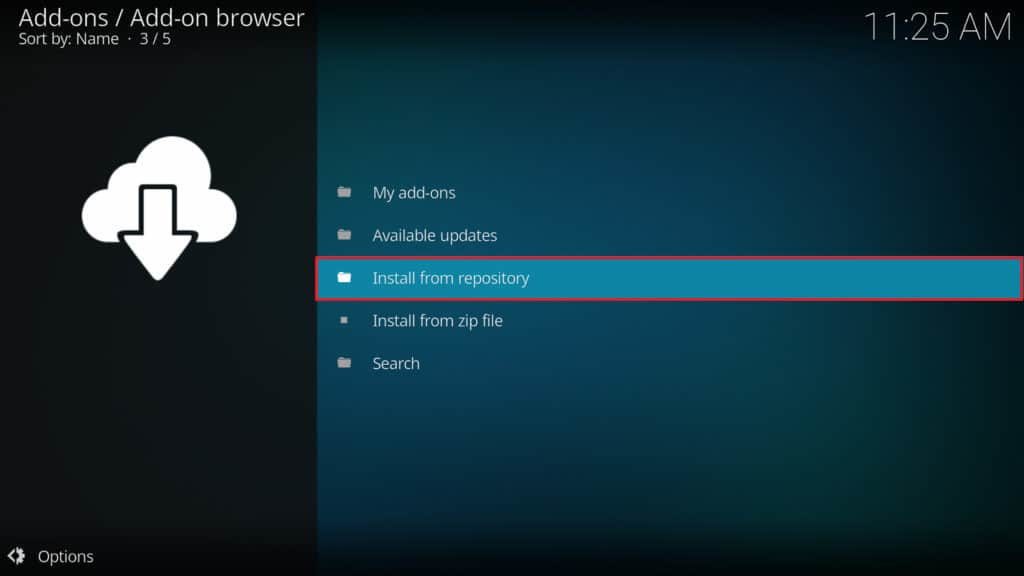
5. On the next page, you should be able to see a selection of every repository within your device.
6. Keep scrolling until you come across “Kodi Addon repository.”
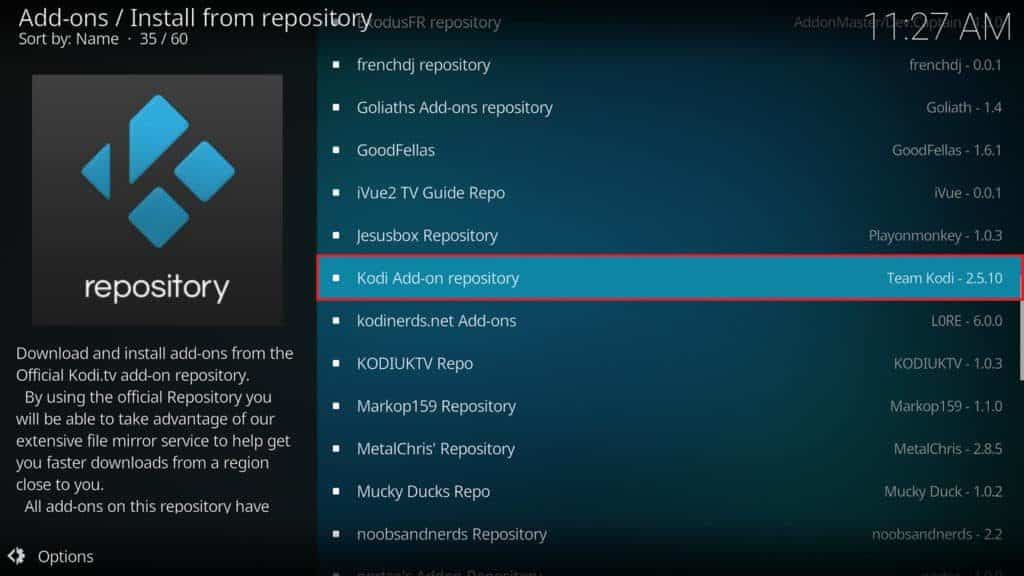
7. Select this option and then hit “Video addons.”
8. Continue scrolling until you get to the option named “Viewster addon” and click it.
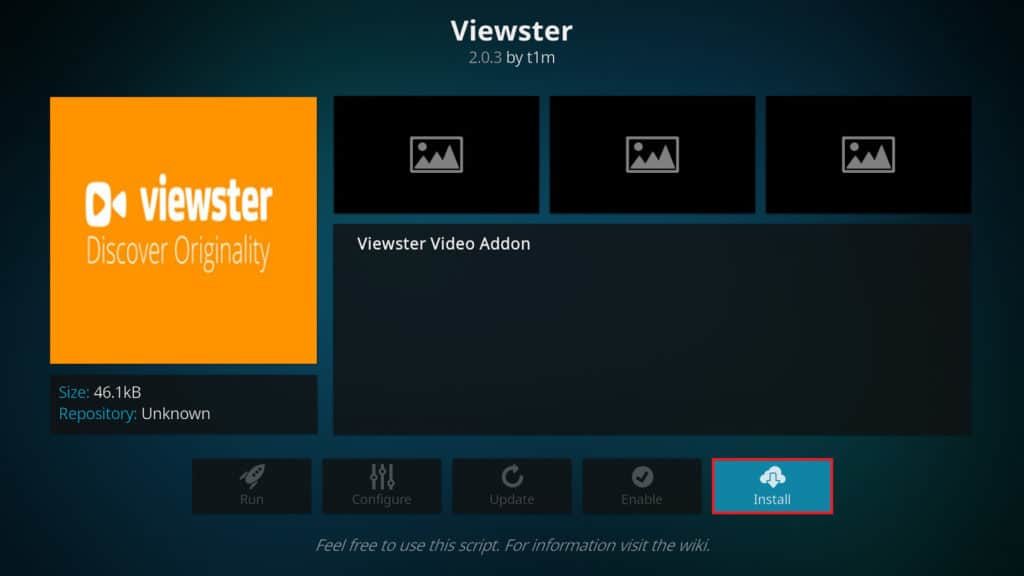
9. From the right-hand corner of your screen, you’ll see the scrollbar. Use it to go through the list of provided options faster and more efficiently.
10. Lastly, hit the “Install” button. You can find it on the right side of the screen. At this point, a notification should pop up on the right side of the page. This is to let you know that you’ve completed the installation process.
You’ve officially installed Amazon Viewster which means you can start going through and enjoying their extensive media library. You’ll find everything from Korean dramas and musicals to anime and lots more. The best part is that you’ll even gain access to geo-locked content that would otherwise be inaccessible to you. These and other features are what make Viewster a great Kodi addon.
Conclusion
Now that you know how to install Viewster Kodi addon you can start using it on any of your devices to watch anime, TV shows and several movies all within the Kodi platform.
If you don’t find anything appealing within Viewster, then you can always look for other Kodi addons that offer different types of content.
Did you find this article on how to install Viewster Kodi addon helpful? Let us know in the comments below what you think about this guide!