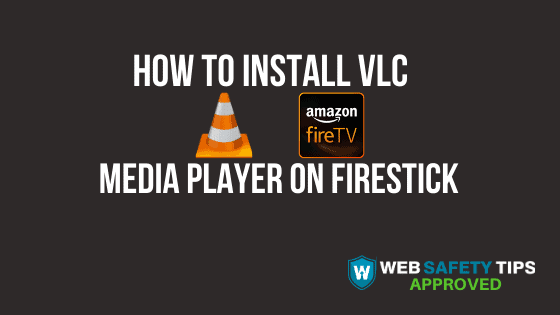In order to get the most out of the Amazon Firestick, you will need a good media player app. One of the best available at the moment is the VLC Media Player. You can use this app to play any file format you want. There are no limitations with VLC Media Player for Firestick.
VLC is a simple media player that you can use to play damaged files as well and is completely free.
Read on to learn more about it and the steps you should take to install VLC Media Player on Firestick!
What is VLC Media Player?
VLC Media Player is a free open-source media player that is compatible with many platforms including Fire TV and Firestick.
This app is extremely popular because it can play all types of files on your device but also from other devices and network streams.
VLC Media Player for Firestick comes with a database, equalizers, filters etc. It can play all video formats such as Ogg, MP4, AAC rtc.
When you install VLC Media Player on Firestick, you will be able to enjoy HD recordings and unencrypted content.
VLC Features
- Free open source media player
- There are no ads or in-app purchases
- Supports many audio and video formats
- Separate media libraries
- Supports subtitles and multi-track audio files
- Auto-rotation support
Attention: Read before you continue
Governments and ISPs across the world monitor their users online activities. If found streaming or browsing content on your Fire TV Stick, mobile or PC, you could get into serious trouble.
Currently, the following information is visible:
- Your IP:
- Your Country:
- Your City:
- Your ISP:
If this is your real information, you need to use a VPN to protect your identity.
We strongly recommend you to get a good VPN and hide your identity so that your online experience doesn’t take a bad turn.
We use IPVanish which is the fastest and most secure VPN in the industry. It is very easy to install on any device including Amazon Fire TV Stick. Also, it comes with a 30-day money-back guarantee. If you don’t like their service, you can always ask for a refund. IPVanish also runs a limited time offer where you can save 74% on your VPN and they allow you to use one account on unlimited devices.
This is a flash sale that can expire at any time!
The installation of VLC Media Player on Firestick is pretty easy so let’s take a look at the steps below!
How to install VLC Media Player App on Firestick?
To install VLC Media Player on your Firestick, you will need to use the FileLinked app. This app will help you easily download apps on Firestick. If haven’t heard of FileLinked before, check out this guide to learn how to install FileLinked on your Firestick device.
The first thing you must do before we continue with the step-by-step tutorial is to enable apps from unknown sources on your Firestick.
1. Launch FileLinked on your Firestick.
2. Use the WebSafetyTips FileLinked store code 11111111 to enter and access the store.
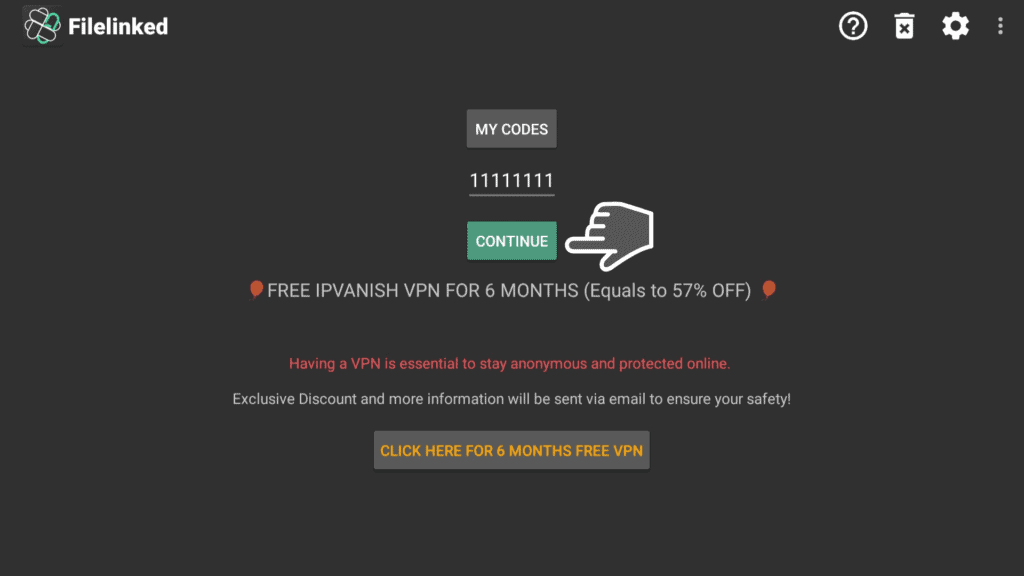
3. Search for VLC Media Player. Click on it!
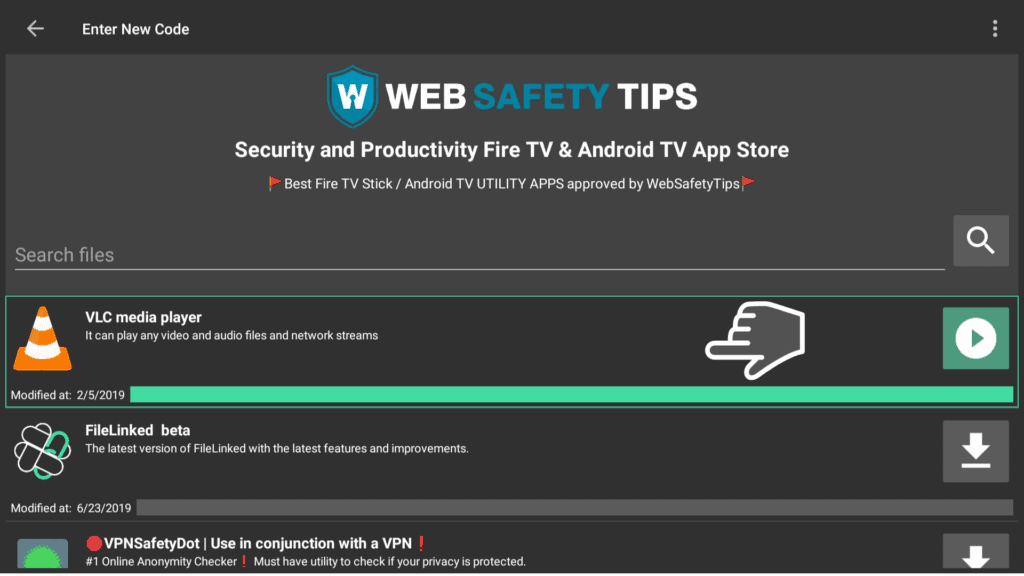
4. Go to Install.
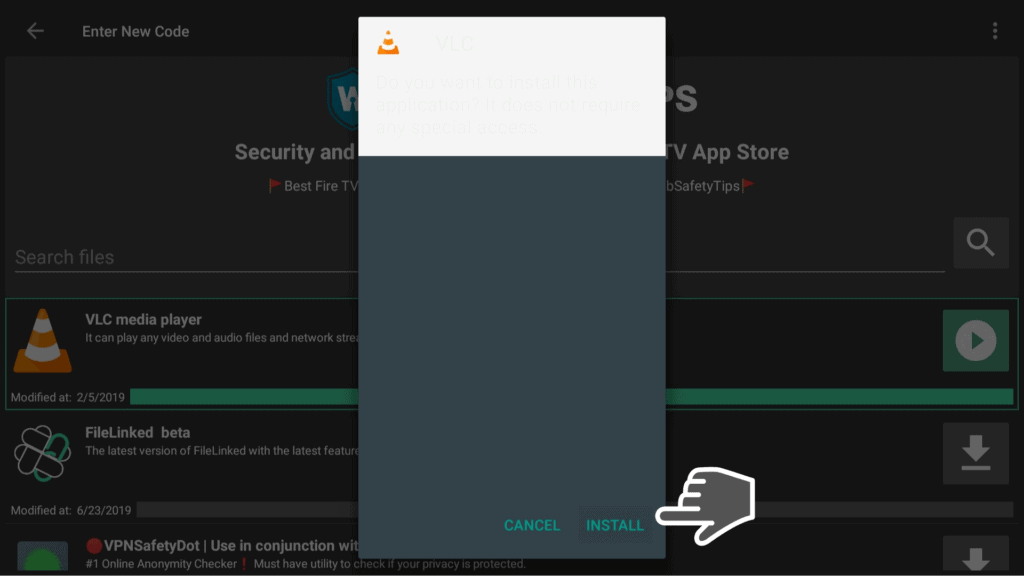
5. Click on Open to VLC Media Player instantly.
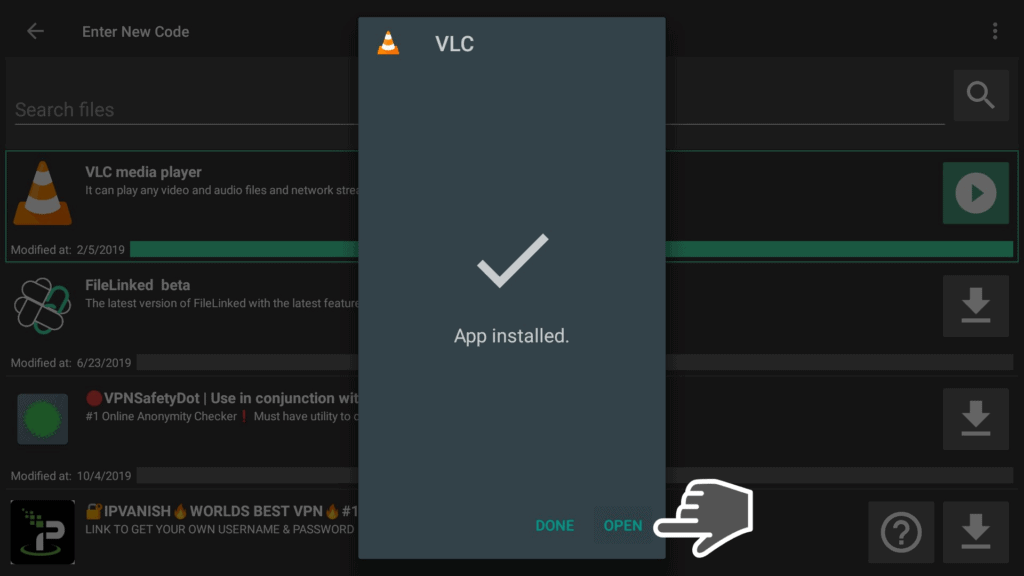
6. Choose Allow to give VLC access to photos, media and other files on your device.
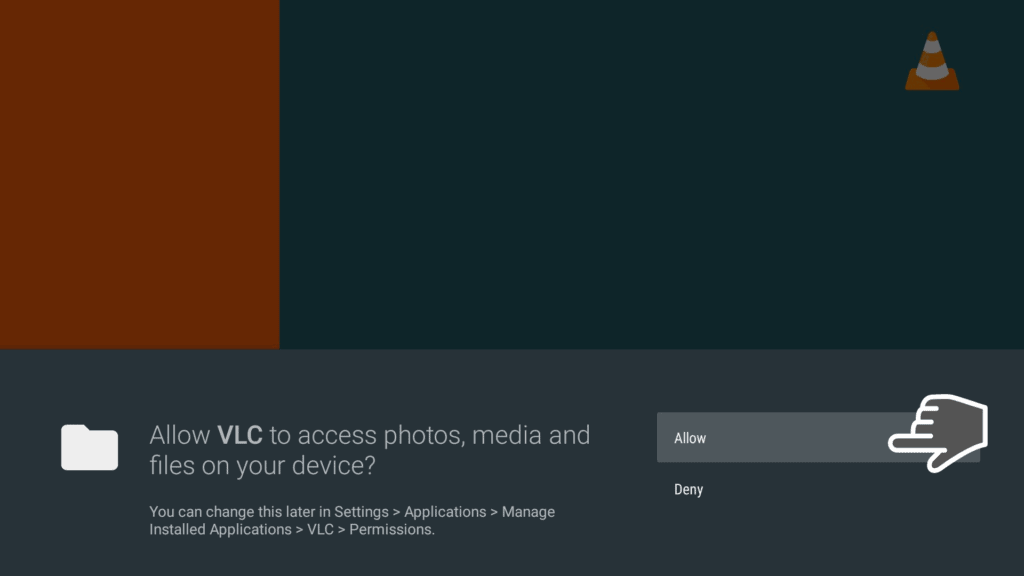
7. Enjoy your new media player! Explore around and you will find the Audio tab, where are listed Artists, Albums, Genres, and Songs in different categories.
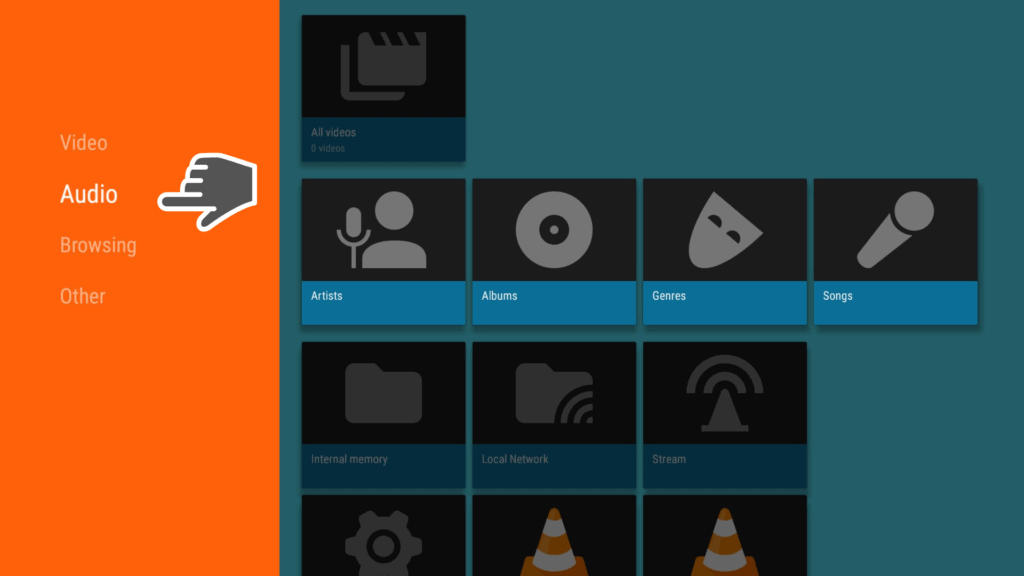
8. Below that, you will notice the Browsing section. At the Stream option you can enter the media file url to stream on VLC app on Firestick.
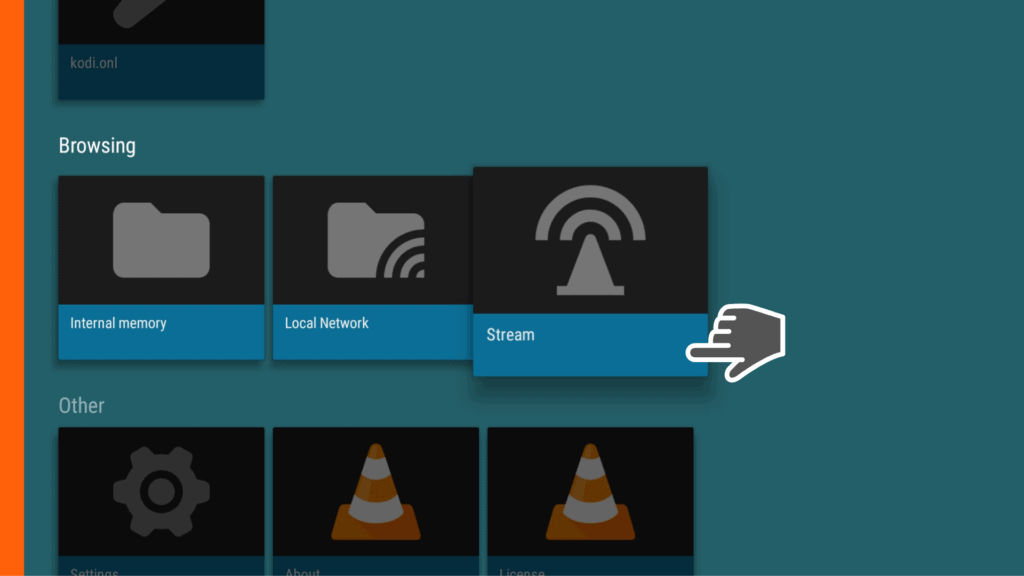
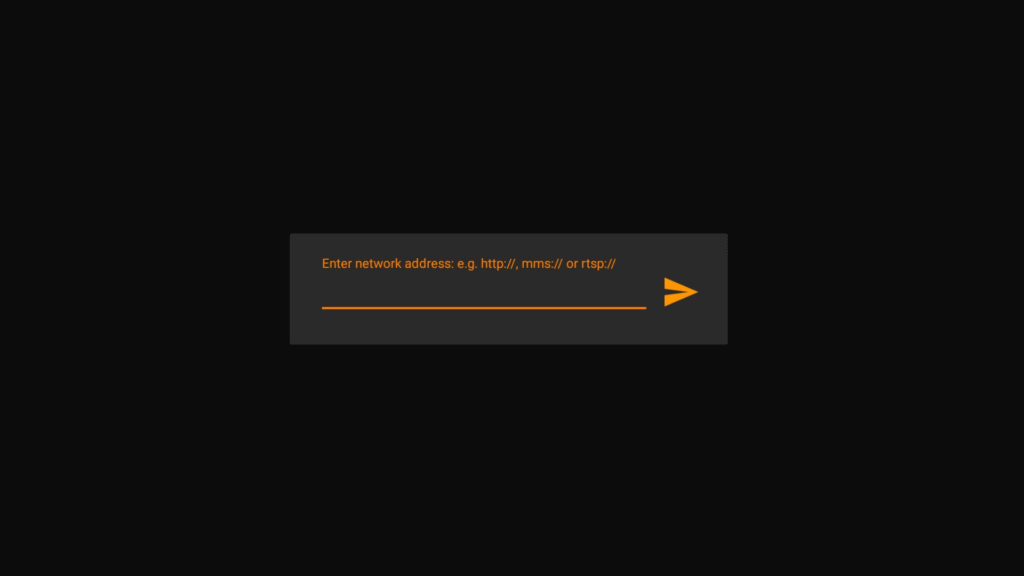
9. Feel free to explore Settings if you want to change anything according to your needs.
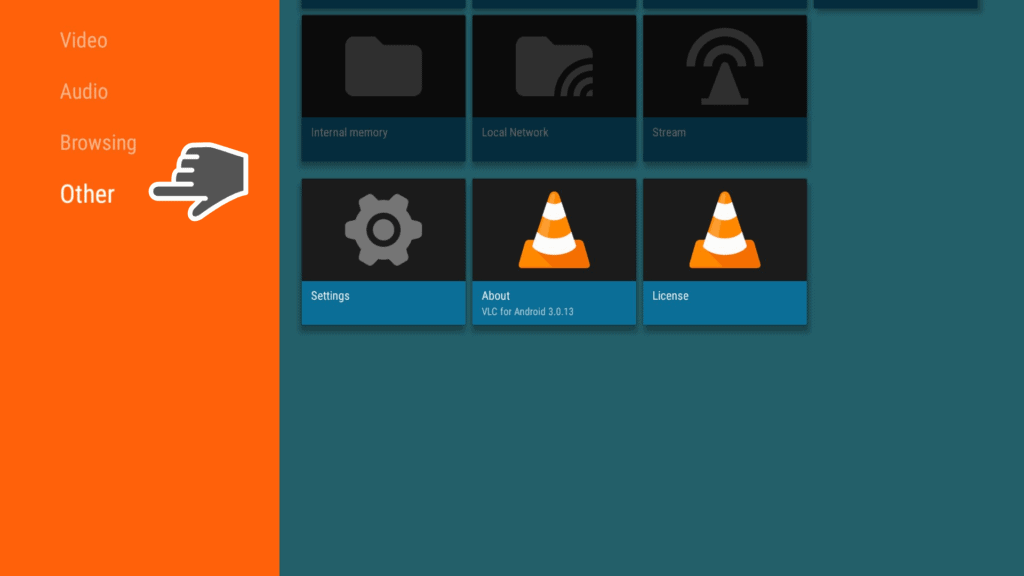
That was our guide on how to install VLC Media Player on Firestick!
Let us know in the comments section if you have ever used VLC Media Player for Firestick!