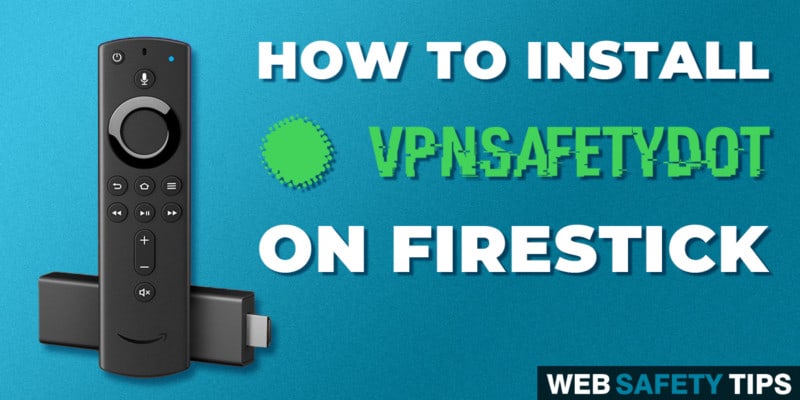You want to know if your VPN is actually protecting you? Then we have good news for you!
With VPNSafetyDot app you can check if you have an active and valid VPN connection or not by installing the tool on your Firestick or Fire TV device. The app does show you a visual indicator in the form of a dot which you can see on the right-hand side of the screen. Whatever activity you’re doing on your device, the app will tell you if you are protected.
VPNSafetyDot will show a green dot if you have a solid VPN connection and red dot when the connection isn’t protected.
This way, you will always be able to check if your connection is encrypted or you’re using your actual IP address which will expose your identity.
Does VPNSafetyDot include a VPN?
No, it doesn’t. VPNSafetyDot is not a VPN service. It is an app on top of your VPN service to give you the ultimate in safety and protection!
The tool regularly monitors and validates your connection and displays the status of its evaluation.
So you don’t have to worry anymore that your VPN service will really protect you. The only thing required is that you install a VPN on your Firestick or Fire TV device first.
Attention: Read before you continue
Governments and ISPs across the world monitor their users online activities. If found streaming or browsing content on your Fire TV Stick, mobile or PC, you could get into serious trouble.
Currently, the following information is visible:
- Your IP:
- Your Country:
- Your City:
- Your ISP:
If this is your real information, you need to use a VPN to protect your identity.
We strongly recommend you to get a good VPN and hide your identity so that your online experience doesn’t take a bad turn.
We use IPVanish which is the fastest and most secure VPN in the industry. It is very easy to install on any device including Amazon Fire TV Stick. Also, it comes with a 30-day money-back guarantee. If you don’t like their service, you can always ask for a refund. IPVanish also runs a limited time offer where you can save 74% on your VPN and they allow you to use one account on unlimited devices.
This is a flash sale that can expire at any time!
Take a look at the install guide we created for you!
Install VPNSafetyDot on Firestick Step-by-Step Guide
1. Launch FileLinked on your Firestick.
2. Enter the WebSafetyTips FileLinked Store code – 11111111 (eight ones) and tap Continue.
3. Search for VPNSafetyDot and click on it.
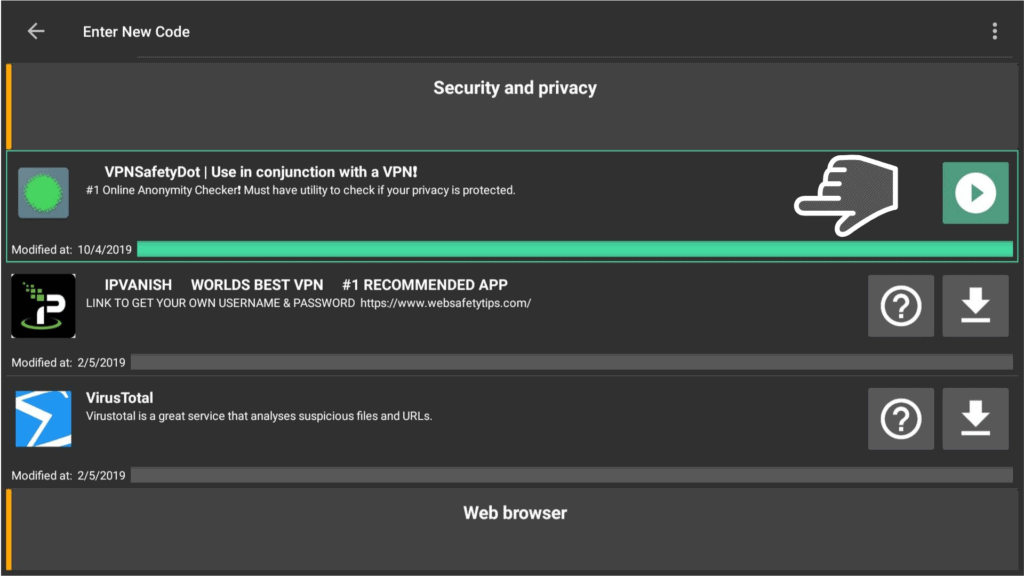
4. Go to Install.
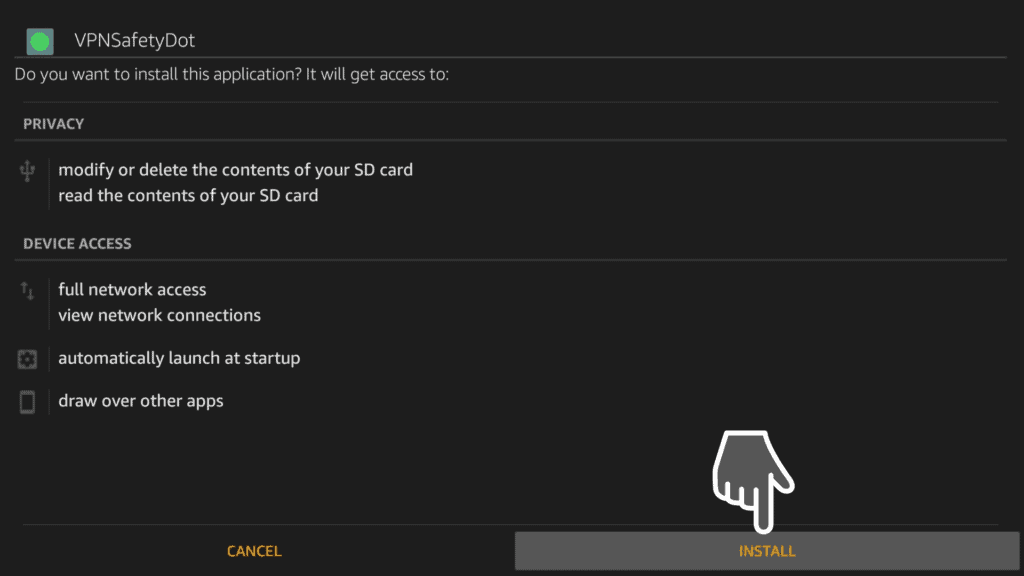
5. Click on Open to open the VPNSafetyDot App.
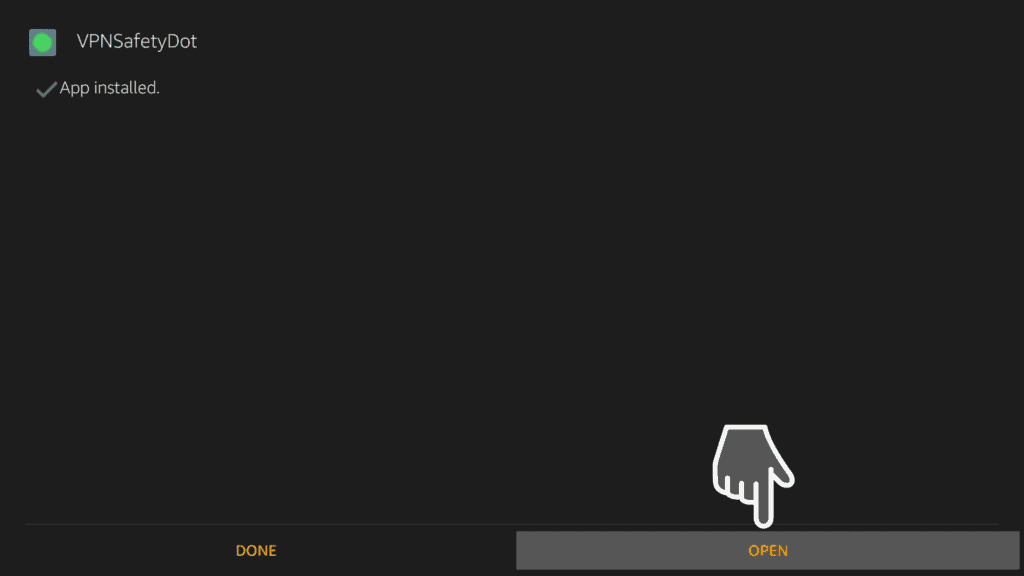
6. You should see only one toggle like this on the photo. Switch it on and make sure it’s on “ON” mode.
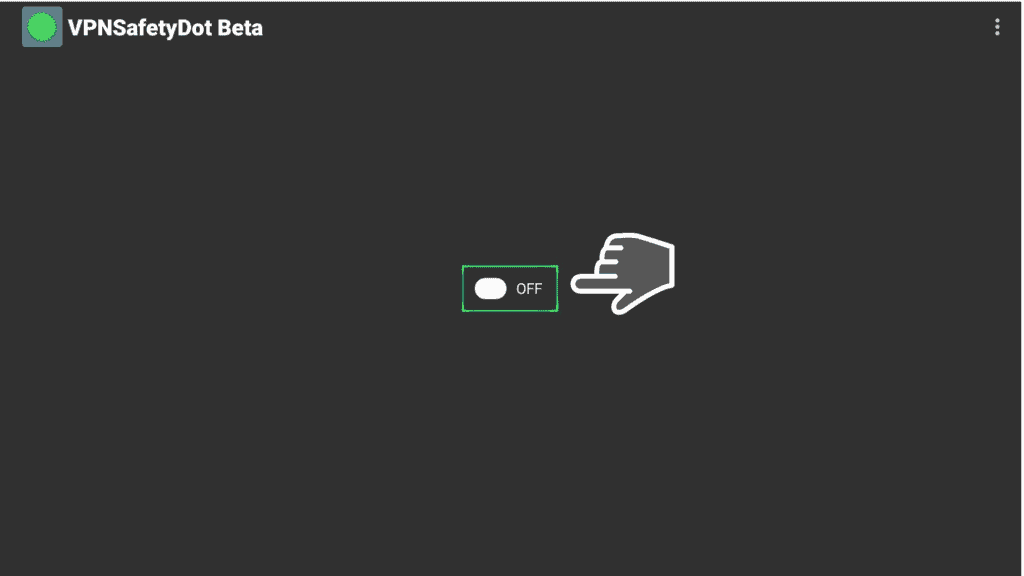
7. A green light indicator at the upper right corner of your screen shows that your VPN is ON and you are using a safe connection.
A red light indicates that your VPN is not connected or not working properly.
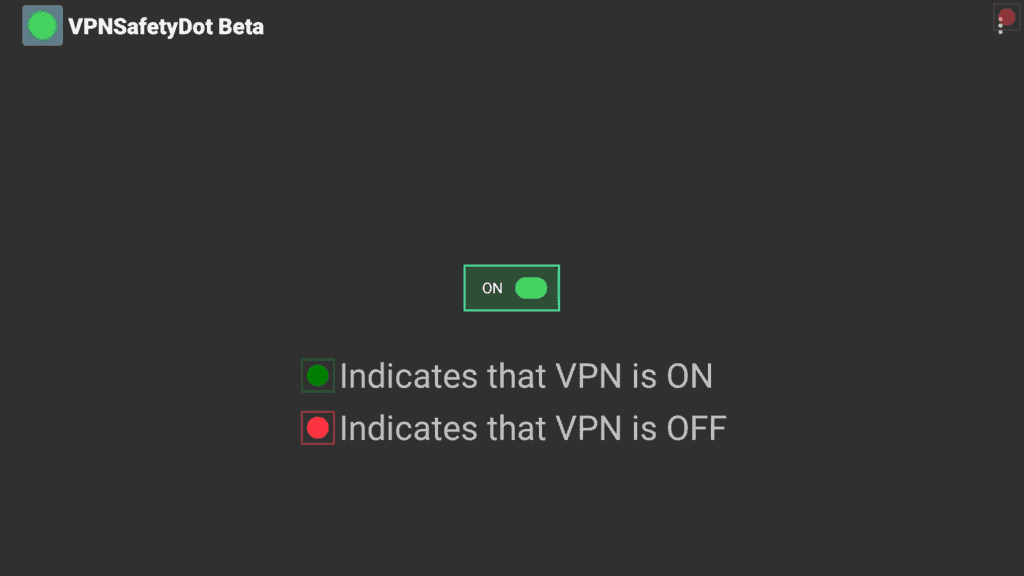
8. (Optional) If you haven’t downloaded the IPVanish app yet, you should check out this tutorial! Signing up for an IPVanish account is quite easy and won’t take much of your time.
9. (Optional) After you fill in the details, click on Connect to connect your Firestick with IPVanish VPN.
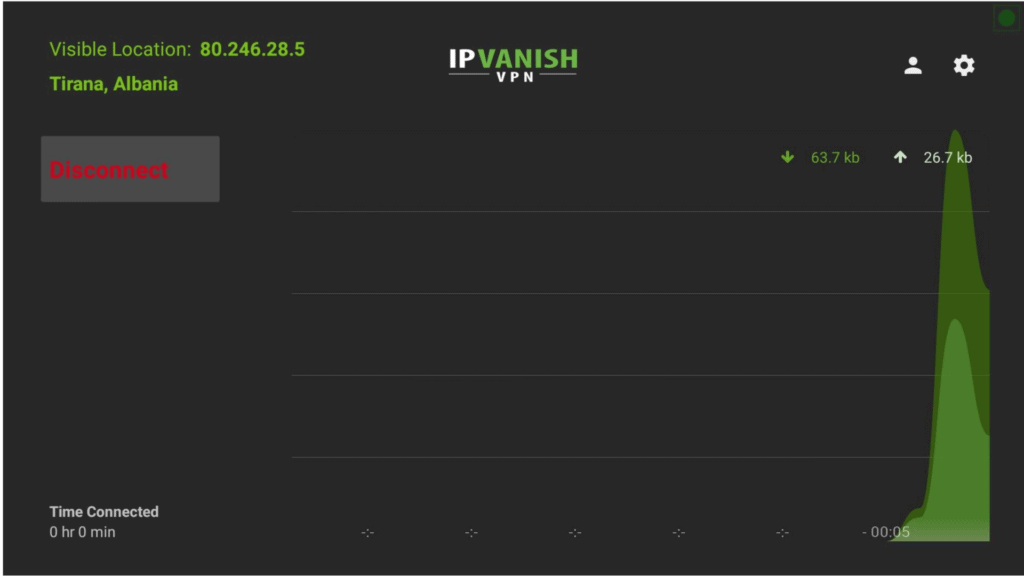
10. Let’s try the VPNSafetyDot while using another app on Firestick. If your VPN does what it should, the indicator is green which means the VPN is working and protecting your online privacy.
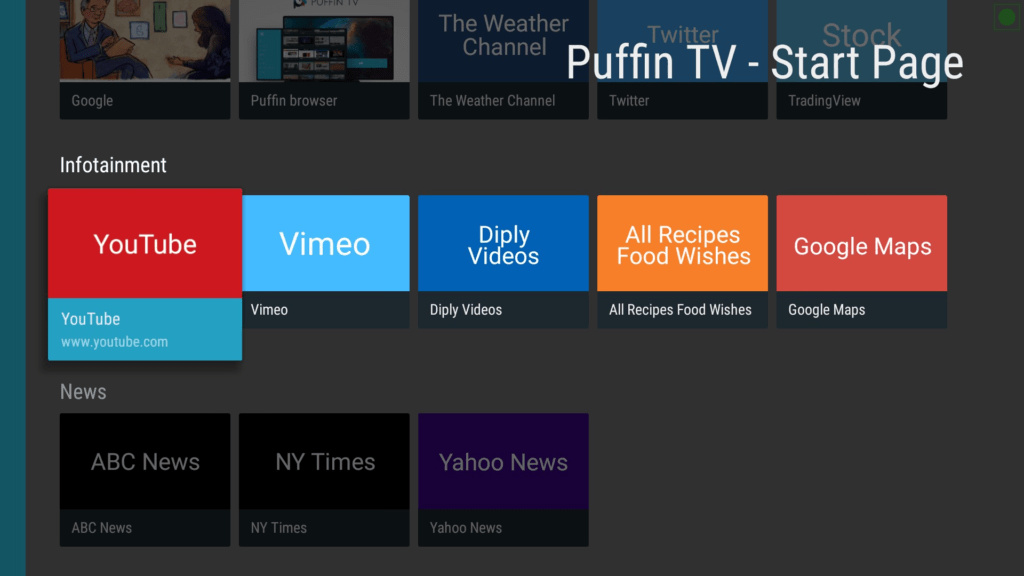
Join the VPNSafetyDot Facebook support group for bug reports, discussions or feature requests.