Jailbreaking your Amazon Firestick is not easy but it’s not that hard either. In this article, we will take you through all the steps. The only thing you have to do is follow the instructions carefully and you will be able to quickly jailbreak your Amazon Firestick device.
There are many Firestick devices available for sale online that are already jailbroken. They cost about $40-$50 more than the version without jailbreak and often contain shady stuff. By following our tutorial, you will save your money and nobody will know you have a jailbroken device.
We have tested our method with all Fire TV Stick versions including the Firestick 4K.
After you jailbreak your Amazon Firestick device, you will be able to sideload apps that you can’t find on the official Amazon App Store. This way you will get access to a huge library of different content.
However, you should always be careful when installing third party applications. Some apps might not be legal and you could also catch malware or mining apps.
Attention: Read before you continue
Governments and ISPs across the world monitor their users online activities. If found streaming or browsing content on your Fire TV Stick, mobile or PC, you could get into serious trouble.
Currently, the following information is visible:
- Your IP:
- Your Country:
- Your City:
- Your ISP:
If this is your real information, you need to use a VPN to protect your identity.
We strongly recommend you to get a good VPN and hide your identity so that your online experience doesn’t take a bad turn.
We use IPVanish which is the fastest and most secure VPN in the industry. It is very easy to install on any device including Amazon Fire TV Stick. Also, it comes with a 30-day money-back guarantee. If you don’t like their service, you can always ask for a refund. IPVanish also runs a limited time offer where you can save 74% on your VPN and they allow you to use one account on unlimited devices.
This is a flash sale that can expire at any time!
If this is your first time using a Firestick device, check out our Firestick Setup Guide to learn how to get started right away.
Jalibreak Firestik in 3 steps
Step 1: Optimize Firestick
1.1. Launch your Firestick and on the top menu, scroll on the right until you find Settings.
1.2. Go to Preferences.
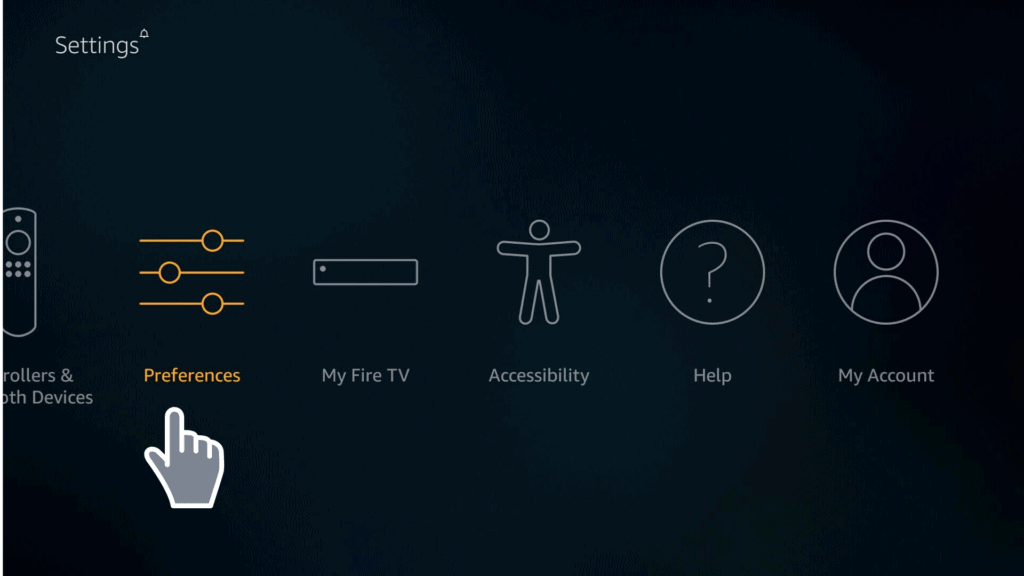
1.3. Click on Privacy Settings. If you don’t see this option listed, you could be using an older version of Firestick or you need to update your Firestick device. In this case, we suggest you to go directly to step 1.11 down below.
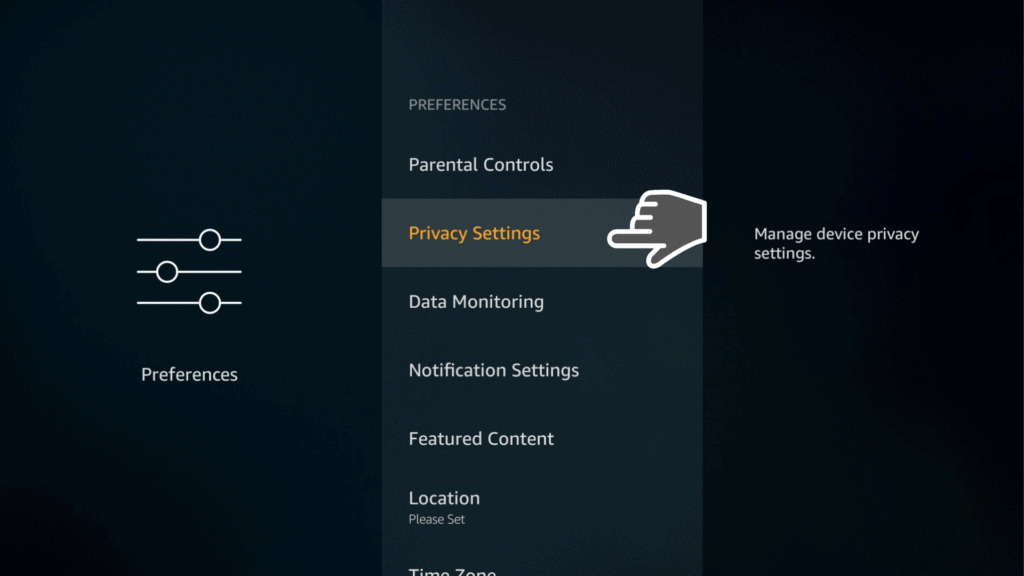
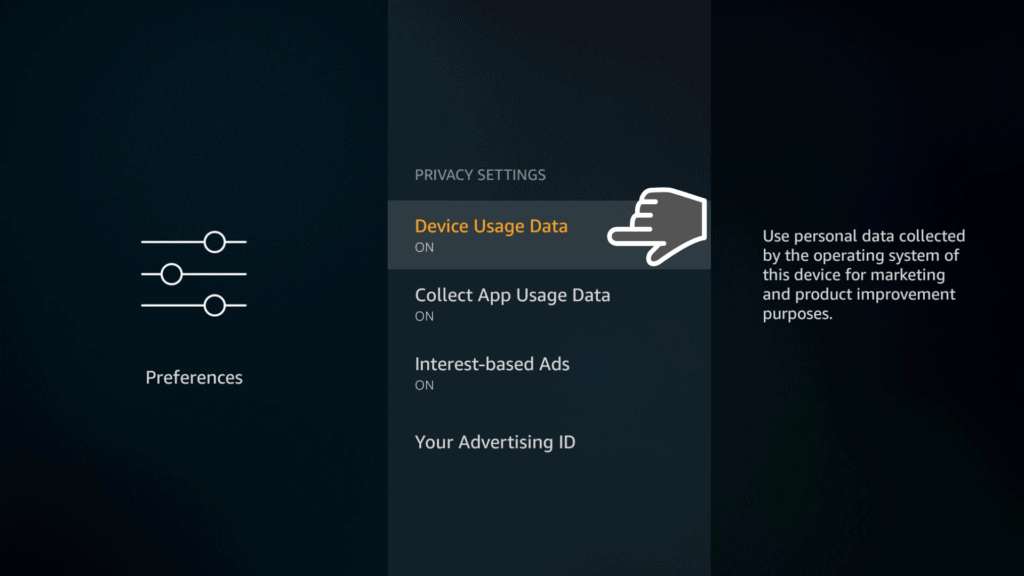
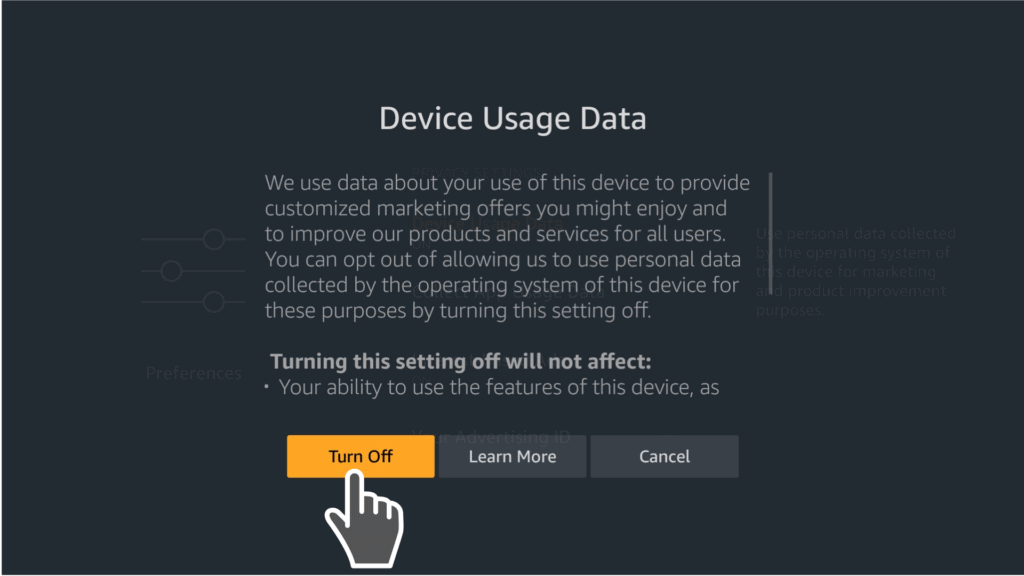
1.6. Click on “Collect App Usage Data” if it is on ON mode.
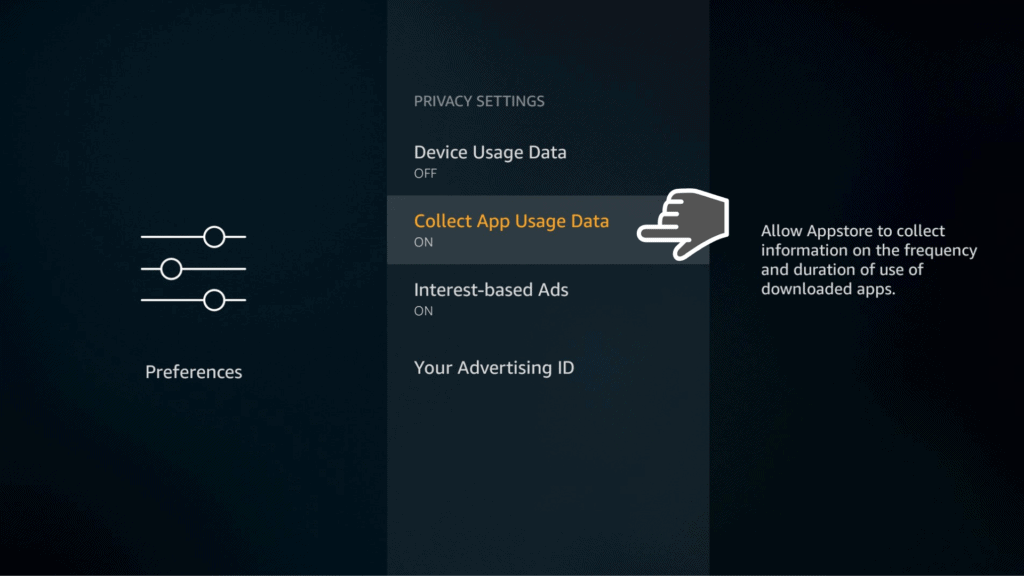
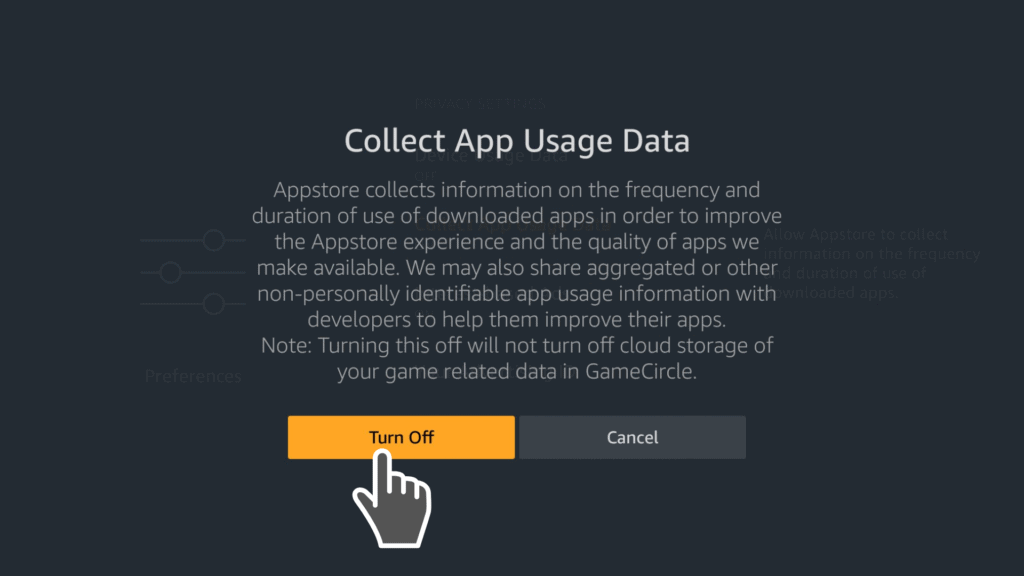
1.8. The Privacy Settings section should look like in the photo shown below.
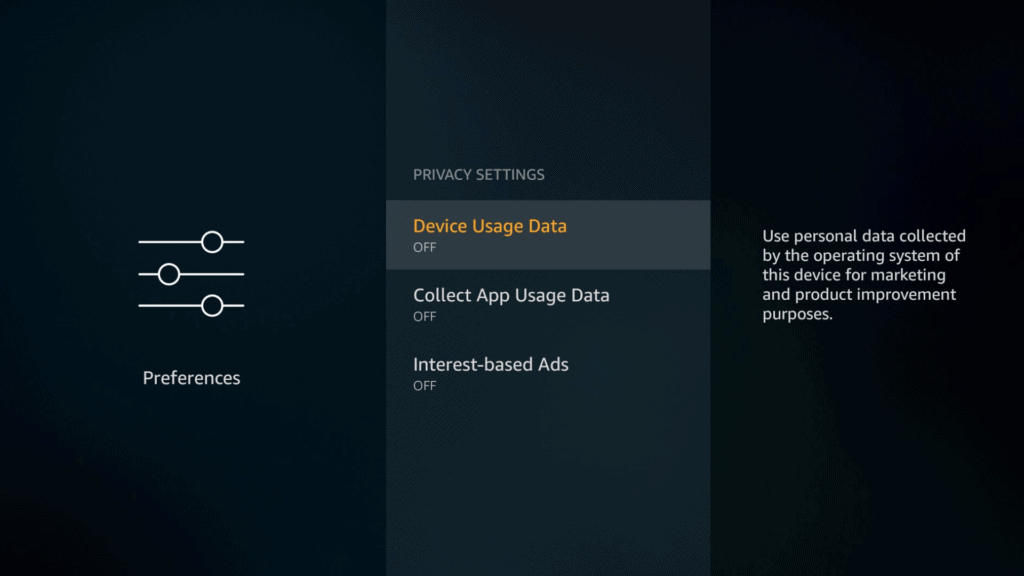
1.9. Go back and choose “Data Monitoring.”
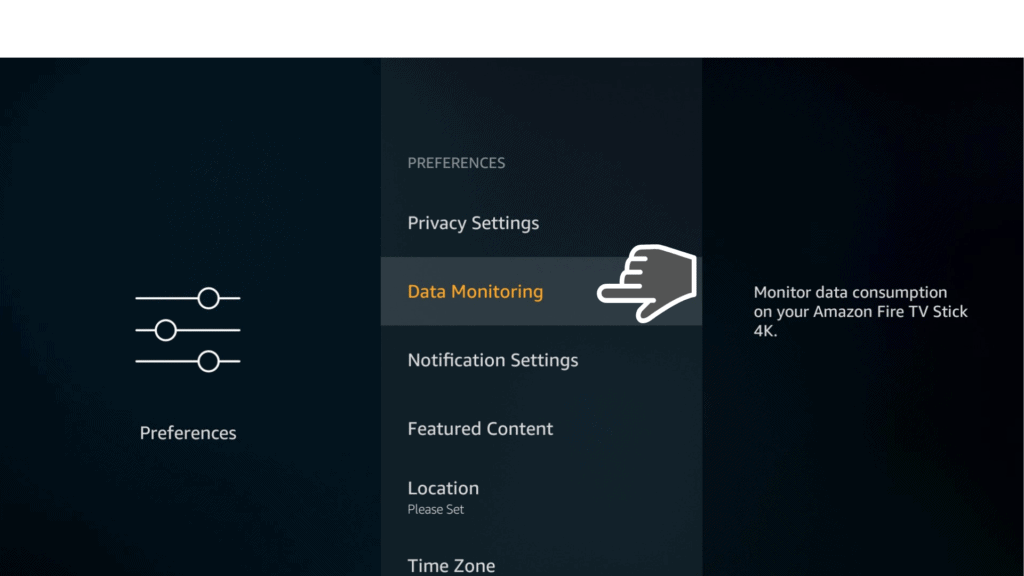
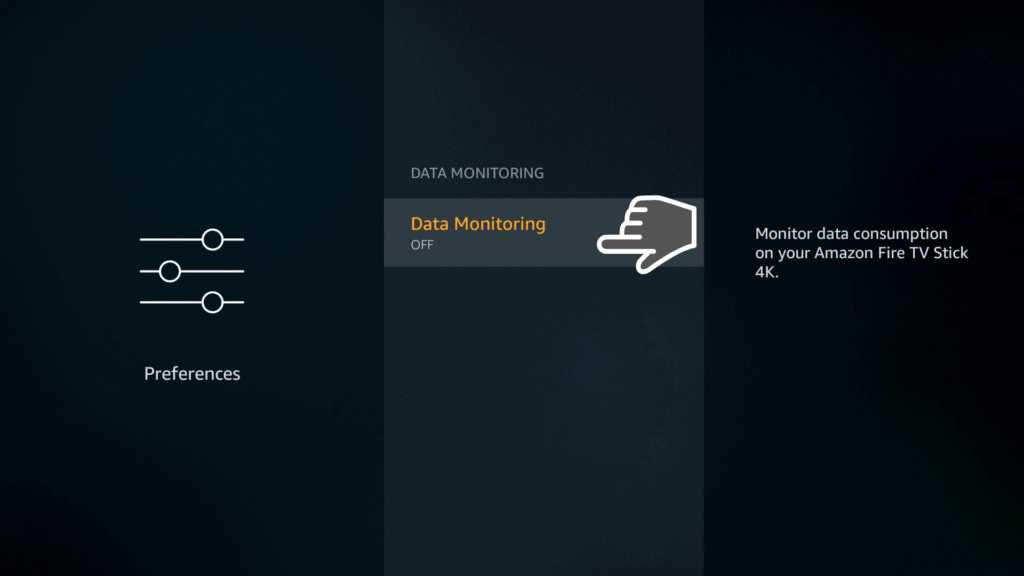
1.11. Check this must read article “Enable apps from unknown sources” in order to continue jailbreaking your Amazon Firestick.
Install Downloader App on Firestick
Step 2: Download Downloader App
2.2. Use the virtual keyboard to search for the “Downloader” app. Pressing the first letter should be enough to see Downloader app listed as an option. Click on it.
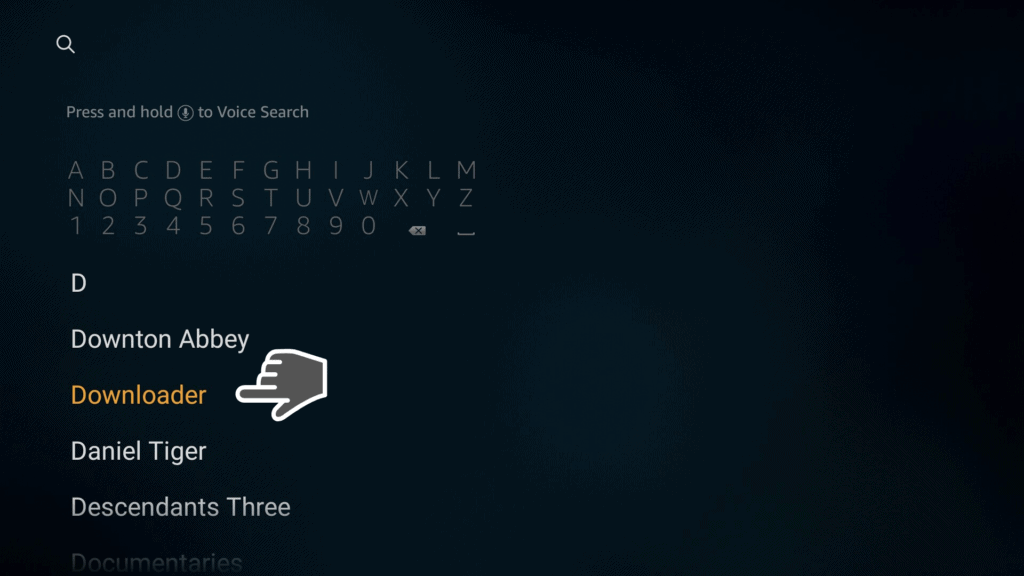
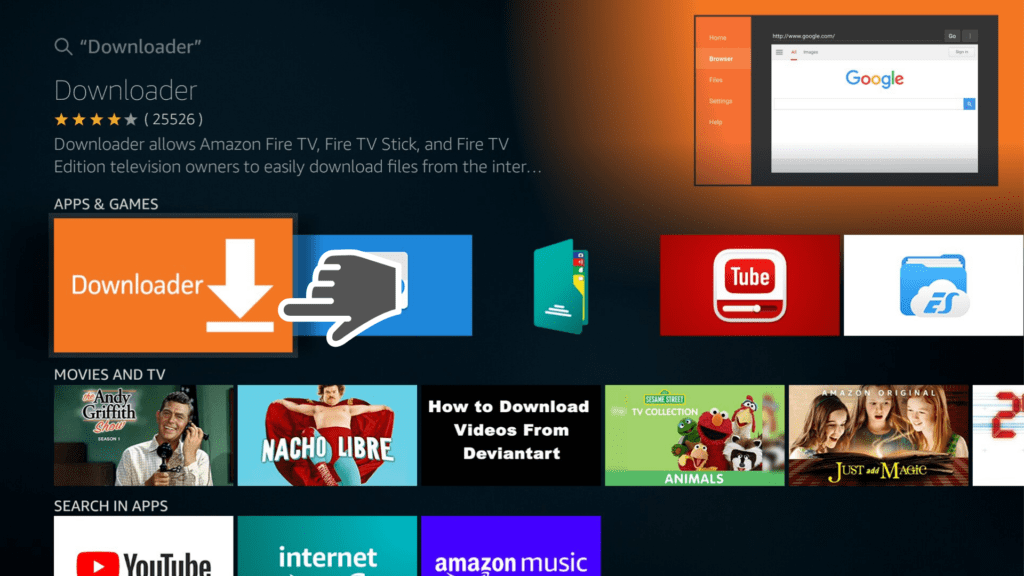
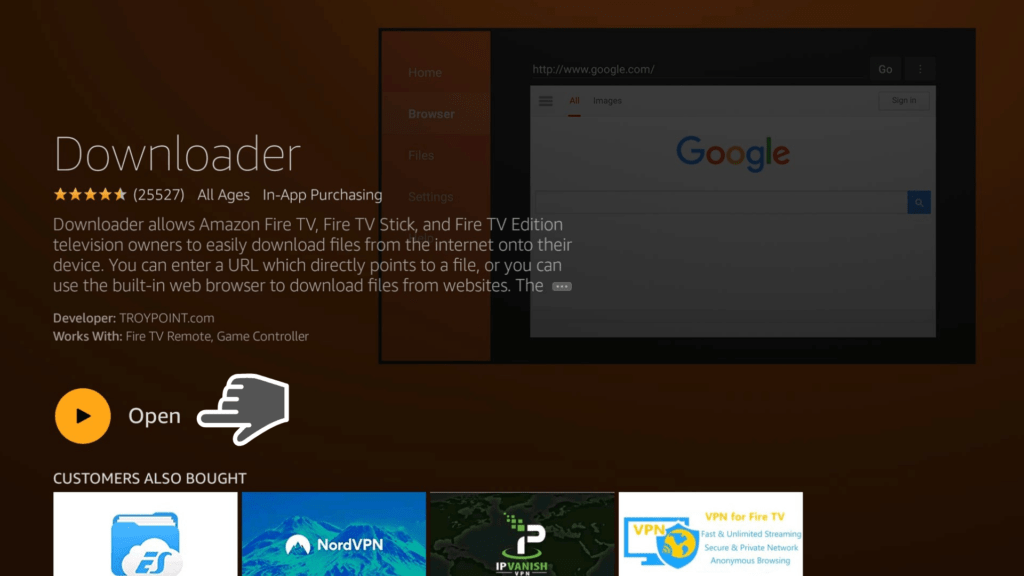
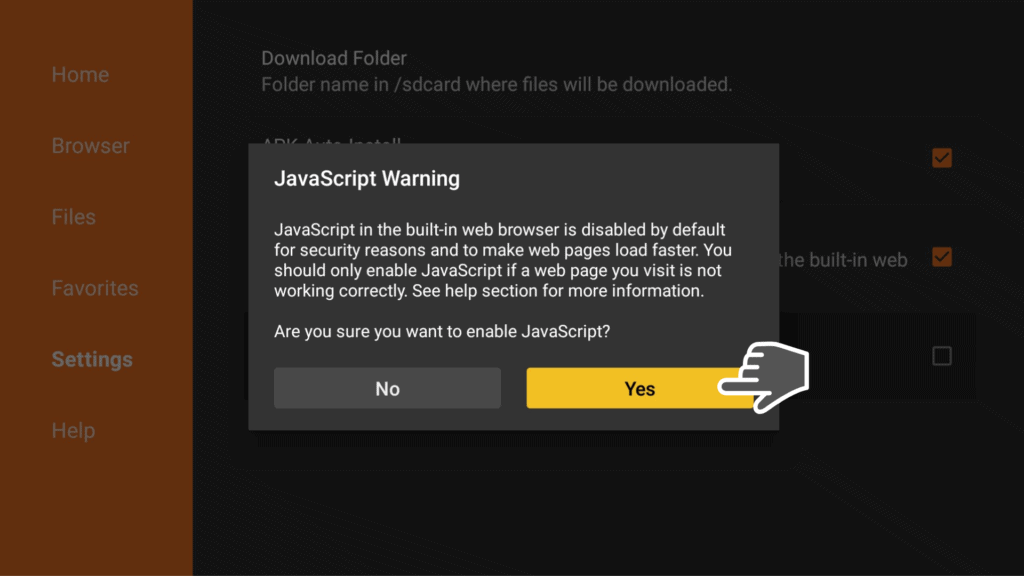
2.6. Confirm the JavaScript Warning Box and click on Yes.
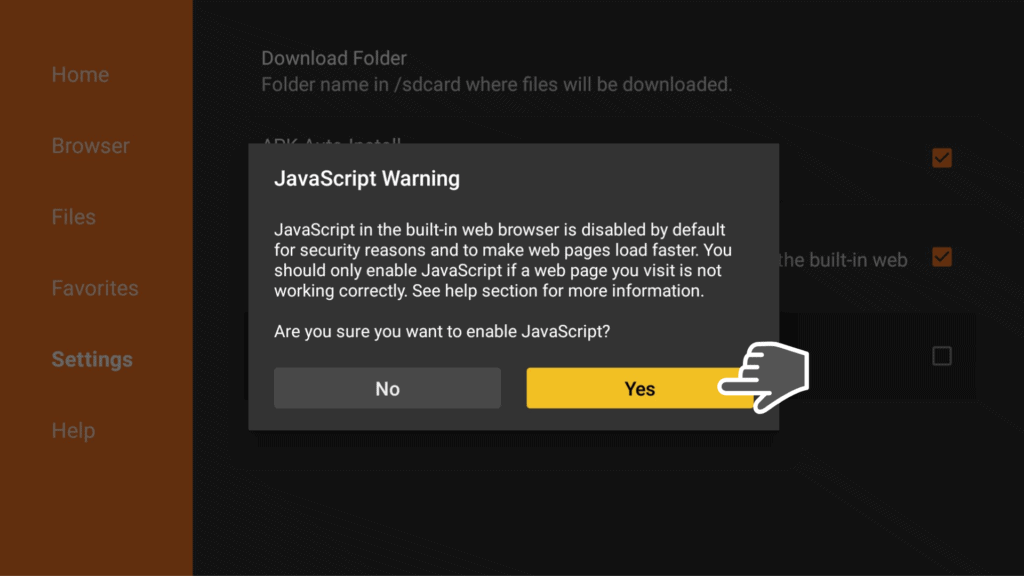
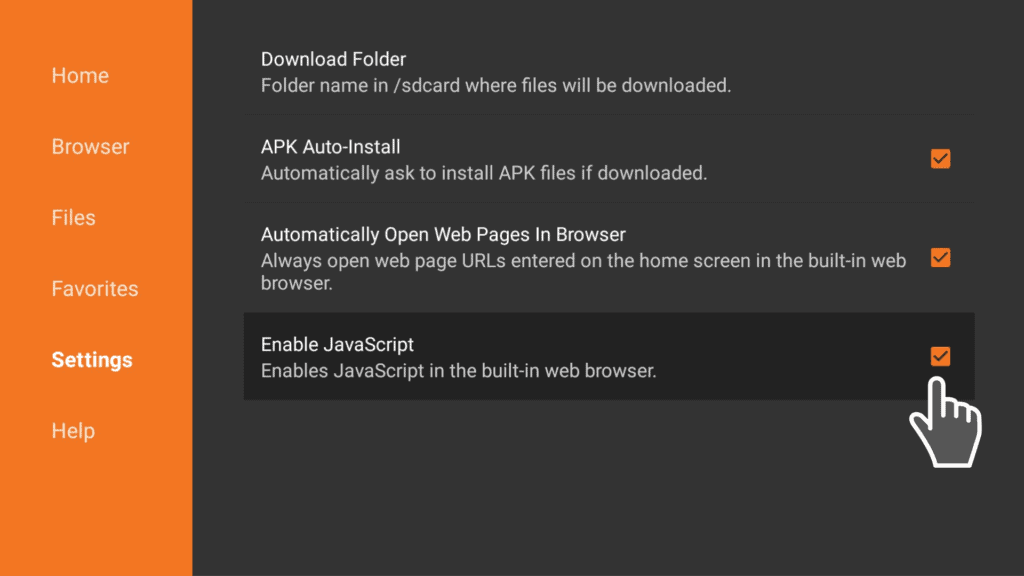
Install FileLinked from Downloader App
Step 3: Install FileLinked
FileLinked is a kind of third party App Store of a special kind. It is optimized for Android TV and Fire TV Stick devices and everyone, including you, can use it to create and share a unique Android App Store.
If you don’t want to create your own FileLinked App Store, it’s no drama. There are already a lot of people who have created a FileLinked App Store and share it with you.
The whole thing works that way you enter a code into FileLinked which is the identifier for a particular App Store. Read more about FileLinked here!
3.1. Click on Home to access the main page of Downloader app. On the search bar, right in the middle of the Downloader home screen, type this url: get.filelinked.com. Click on GO.
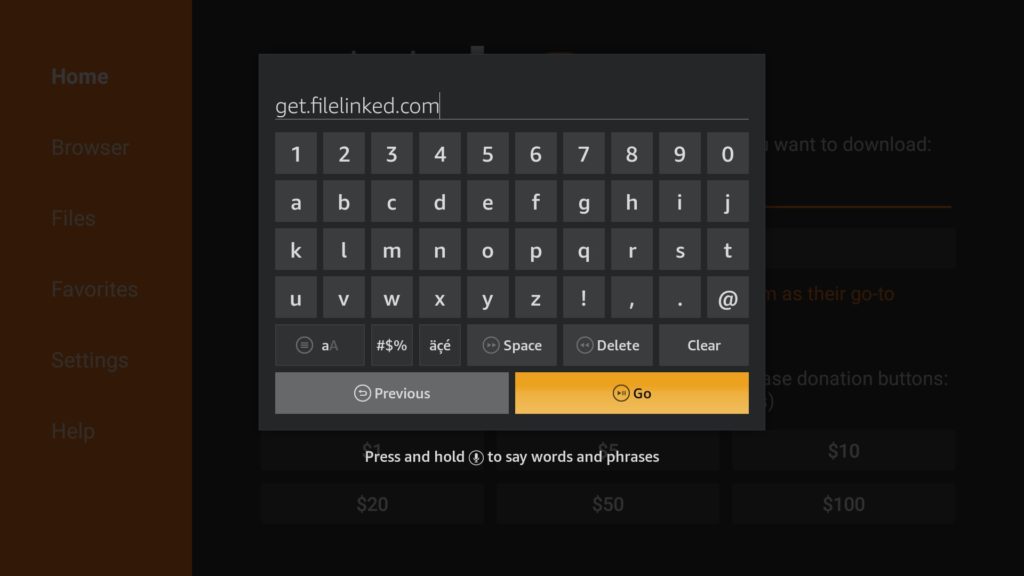
3.2. Choose Install to install FileLinked on your Firestick.
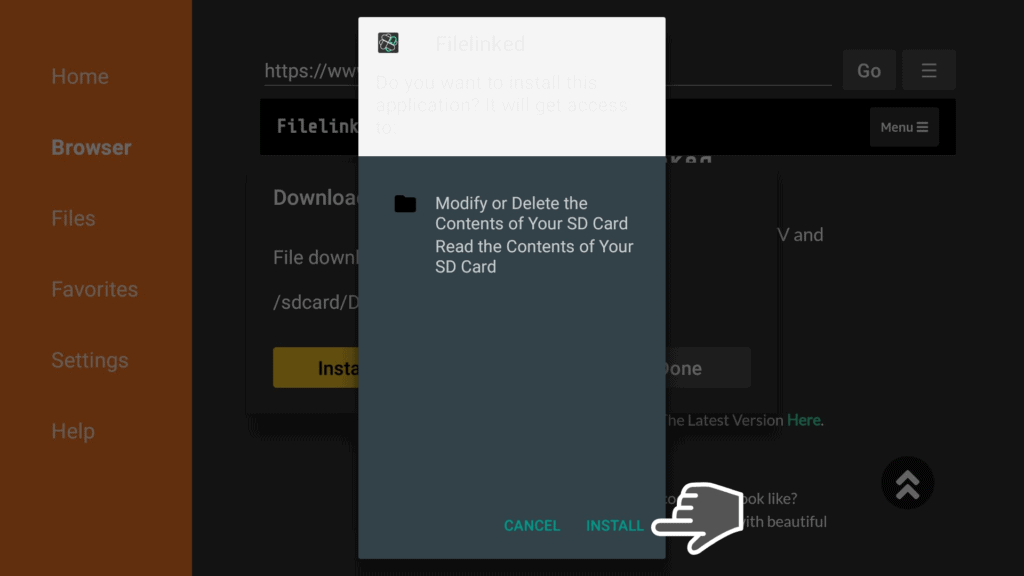
3.3. Click on Open to access FileLinked app in a few seconds.
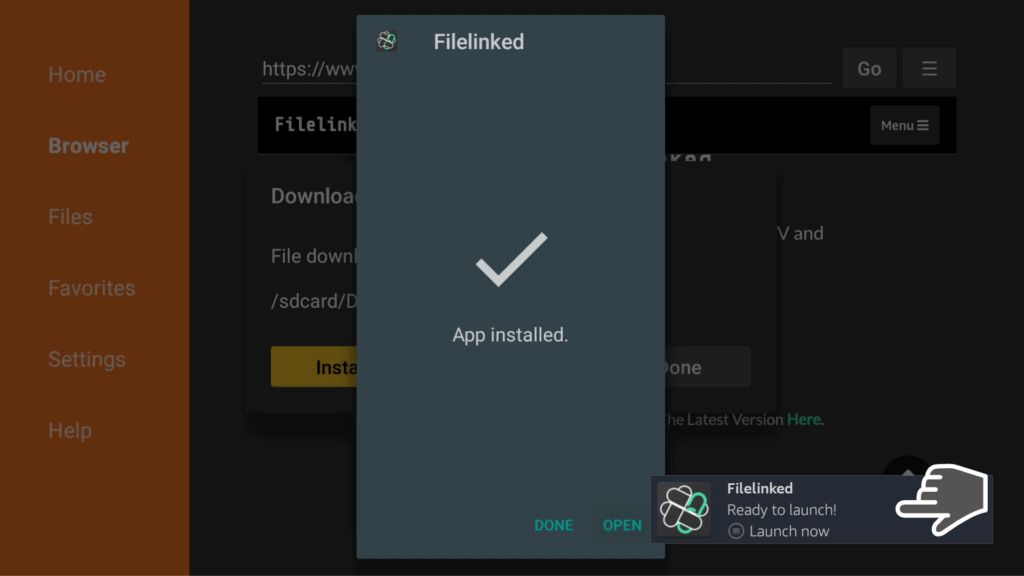
3.4. Of course, we have also created our own FileLinked App Store for you, where you can find the best security and productivity apps.
Enjoy the WebSafetyTips FileLinked Store by entering our FileLinked Code. You won’t need to type long urls (like the one we needed to installed FileLinked) to download the most important apps available that are regularly updated. Enter the Code 11111111 and click Continue.
Play around to discover the most valuable apps for your Firestick in the WebSafetyTips Store.
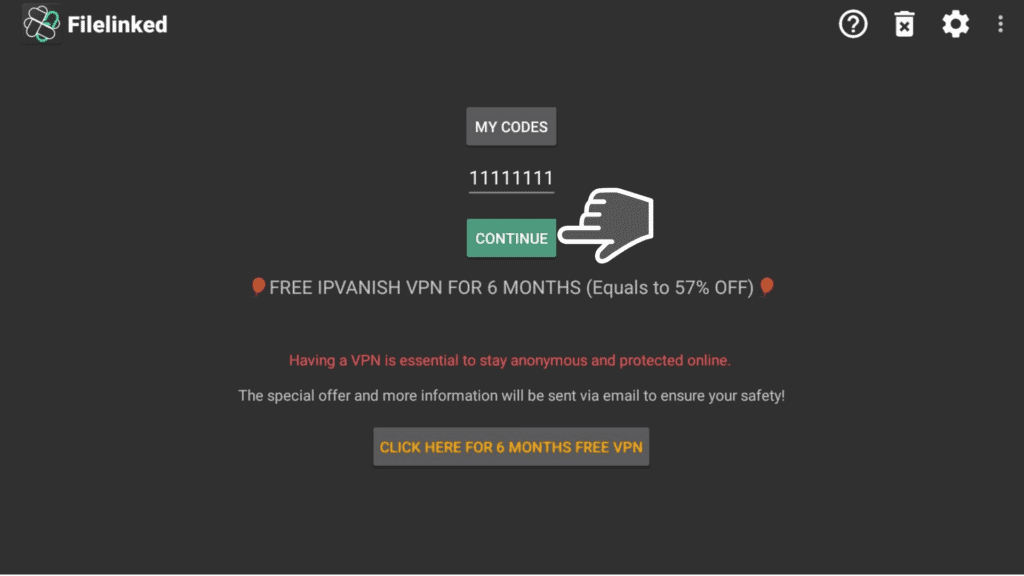
How to Install Best VPN for Firestick
How to Install VPNSafetyDot on Firestick
Install Kodi 18.4 on Firestick September 2019
How to Install or Update Kodi on Firestick using AppStarter
Fire TV Stick: Replace the Fire TV Launcher
How to Install Mouse Toggle on Your Firestick or Fire TV
Make an App Run at Startup on Firestick
Firestick Jailbreak FAQs
How safe is it to jailbreak a Firestick device?
This isn’t an actual hardware jailbreak. A real jailbreak involves accessing the root files to make changes to the operating system. In our case, we just install FileLinked which is a third-party app store. This app is completely safe and legal so don’t worry. However, there are thousands who make their own Filelinked Appstore. FileLinked itself doesn’t validate these stores so only use sources you trust.
Will I lose warranty if I jailbreak my Amazon Firestick?
What can I do after I jailbreak Firestick?
With a jailbroken Firestick device, you have the option to access much more content. You can for example install Kodi and Kodi addons. We have a guide on that as well. Check the article to find out how to install official Kodi addons.
Will the jailbreak slow down my Firestick device?
The jailbreak shouldn’t slow down your device. For example Kodi is a light app that won’t affect your Firestick’s performance. But because we are dealing with limited Firestick storage, there could be a slow down on performance if you don’t have enough free space. That’s why we recommend removing all the stuff you don’t use from your Firestick.
Should I buy a Firestick that’s already jailbroken?
Conclusion
In this tutorial, we showed you how to jailbreak and unlock your Amazon Firestick in just a few minutes.
We used our own WebSafetyTips FileLinked code so in case we have forgotten about any app in our store that you want to have, there are more codes online.
However, you should know that the Downloader and the FileLinked app don’t check what apps you install. So you are responsible for what you install. You should only install apps from trusted sources. Depending on where you live, it may also be illegal to use some specific apps.
We recommend you use a VPN like IPVanish when using your Firestick device so you can protect your online activity all the time and stay safe when downloading these apps.
Drop us a comment down below if you managed to jailbreak your Firestick device by following the steps in our tutorial!


