If you’re looking for a simple and straightforward way to reset Android TV Box, you’ve come to the right place. At the end of this process, your Android TV Box will work like new and you’ll have a ton of space to enjoy new shows at super-fast loading speeds. That’s because when you reset Android TV Box, you essentially delete any and all applications within it, thus starting on a clean slate.
But how to reset Android TV box? The following ways to reset Android TV Box are very effective at eliminating all of these problems.
Why Do a Factory Reset Android TV Box?
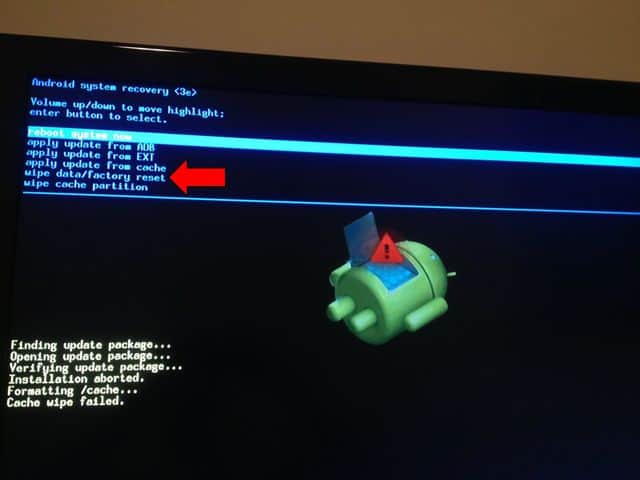
How to hard reset Android TV Box? Here are some of the most common reasons why people choose to reset Android TV Box.
When the Android Box refuses to boot up:
Sluggish speed:
Constant buffering:
There’s nothing more annoying than dealing with constant buffering from your Android TV Box. Unfortunately, this often happens when people start using streaming services like Kodi. Sure, you can apply some buffering fixes but this is a temporary solution. For the best results, go with an effective fix like restoring your Android TV Box to its factory settings.
How to Reset Android Box to Factory Settings
1. Click on the “Settings” page or menu.
2. Select “Storage and Reset.”
3. Select “Factory Reset.”
4. Select “Factory Reset” again.
In case the MX Box Reset Button not working and your Android TV Box settings page looks “off” try the following:
1. Select “System”
2. Select “Reset options”
3. Select “Erase all data”
4. Then, click on “Reset Phone”
Attention: Read before you continue
Governments and ISPs across the world monitor their users online activities. If found streaming or browsing content on your Fire TV Stick, mobile or PC, you could get into serious trouble.
Currently, the following information is visible:
- Your IP:
- Your Country:
- Your City:
- Your ISP:
If this is your real information, you need to use a VPN to protect your identity.
We strongly recommend you to get a good VPN and hide your identity so that your online experience doesn’t take a bad turn.
We use IPVanish which is the fastest and most secure VPN in the industry. It is very easy to install on any device including Amazon Fire TV Stick. Also, it comes with a 30-day money-back guarantee. If you don’t like their service, you can always ask for a refund. IPVanish also runs a limited time offer where you can save 74% on your VPN and they allow you to use one account on unlimited devices.
This is a flash sale that can expire at any time!
How to Reset Android TV Box Pin-Hole

How to reset MX Box? If you’re struggling to reset Android TV Box, perhaps you should try the following method.
How to fix my Android TV Box? Start by looking for a tiny hole on the device. It doesn’t have to be on a particular part of the Android TV Box reset, as long as it’s small enough to fit. Most of the time, this small slot can be found at the base of the box or inside the AV port.
1. Detach the power cord from the device.
2. Hold press the MX Android TV Box reset button while carefully placing a paper clip into the tiny hole we mentioned above.
3. While holding down the reset button, re-attach the power cord to the device.
4. Keep your finger pressed on the reset button for at least 10 to 15 seconds.
5. Let go to reveal the “Recovery Mode” screen. You’ll see a few options here, but you must choose the “Wipe Data/ Factory Reset” option.
6. Click on the confirm button to finish the reset process.
Once you’re done, your Android TV Box will display the original screen with the option to “Reboot system now.” But how to reboot Android TV box? Click on that option and wait for the device to reboot.
Check also an article to find out how to reset Firestick and Fire TV.
Let us know if you managed to reset your Android TV Box successfully? We love hearing back from you!


