This article will help you learn how to reset Firestick and basically make your device to work like new again. You can use the same process outlined here to spruce up any model and this goes for your Fire TV Cube as well.
Attention: Read before you continue
Governments and ISPs across the world monitor their users online activities. If found streaming or browsing content on your Fire TV Stick, mobile or PC, you could get into serious trouble.
Currently, the following information is visible:
- Your IP:
- Your Country:
- Your City:
- Your ISP:
If this is your real information, you need to use a VPN to protect your identity.
We strongly recommend you to get a good VPN and hide your identity so that your online experience doesn’t take a bad turn.
We use IPVanish which is the fastest and most secure VPN in the industry. It is very easy to install on any device including Amazon Fire TV Stick. Also, it comes with a 30-day money-back guarantee. If you don’t like their service, you can always ask for a refund. IPVanish also runs a limited time offer where you can save 74% on your VPN and they allow you to use one account on unlimited devices.
This is a flash sale that can expire at any time!
Guide to Resetting Your Firestick
1. Go to the “Settings” menu of your Firestick/Fire TV device.
2. Click on the “My Fire TV” icon.
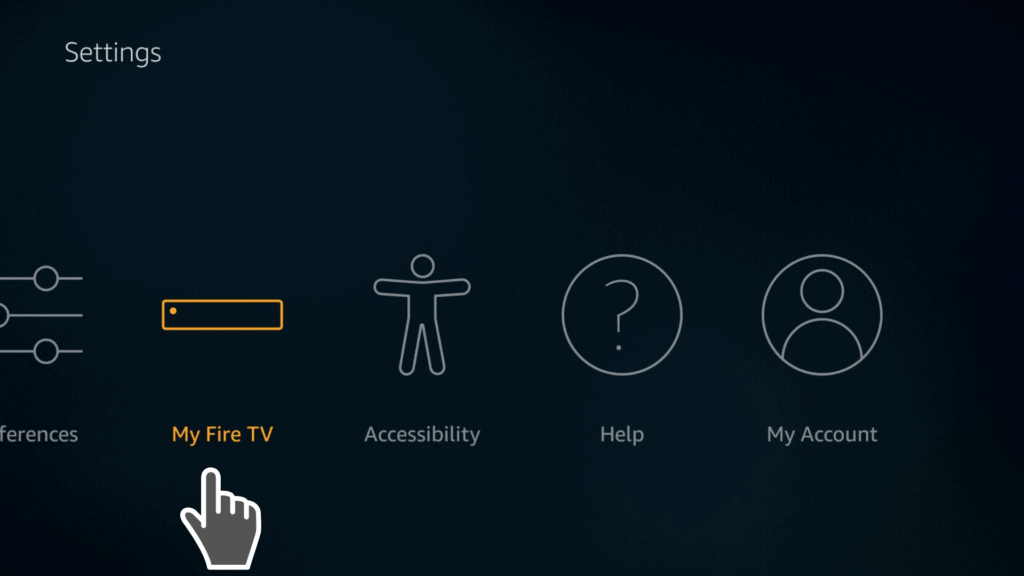
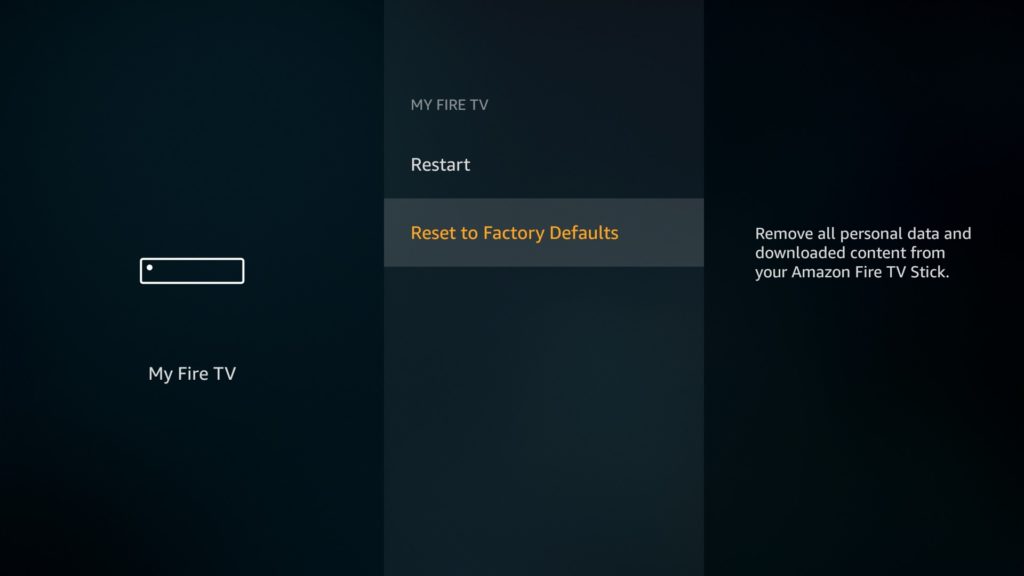
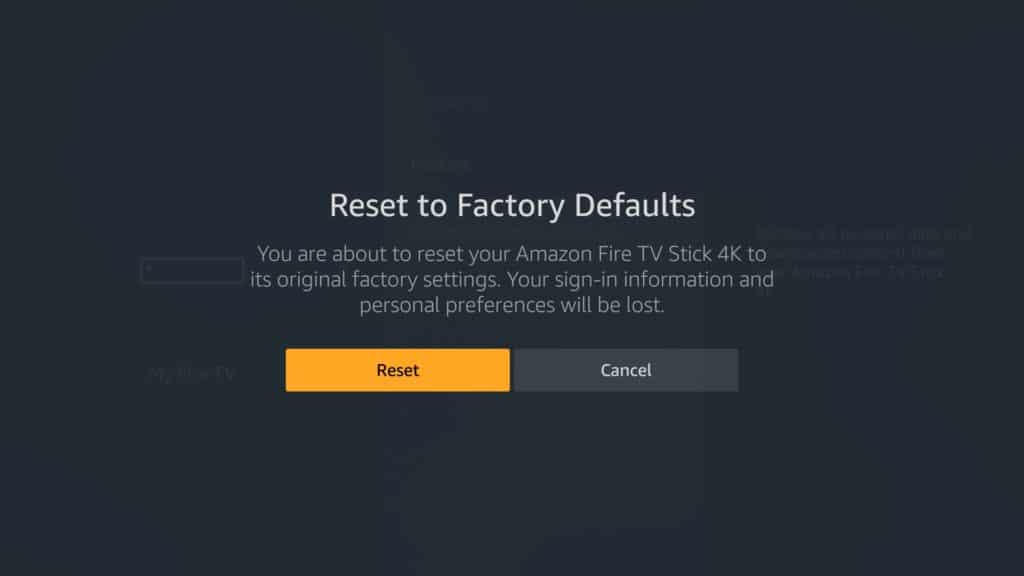
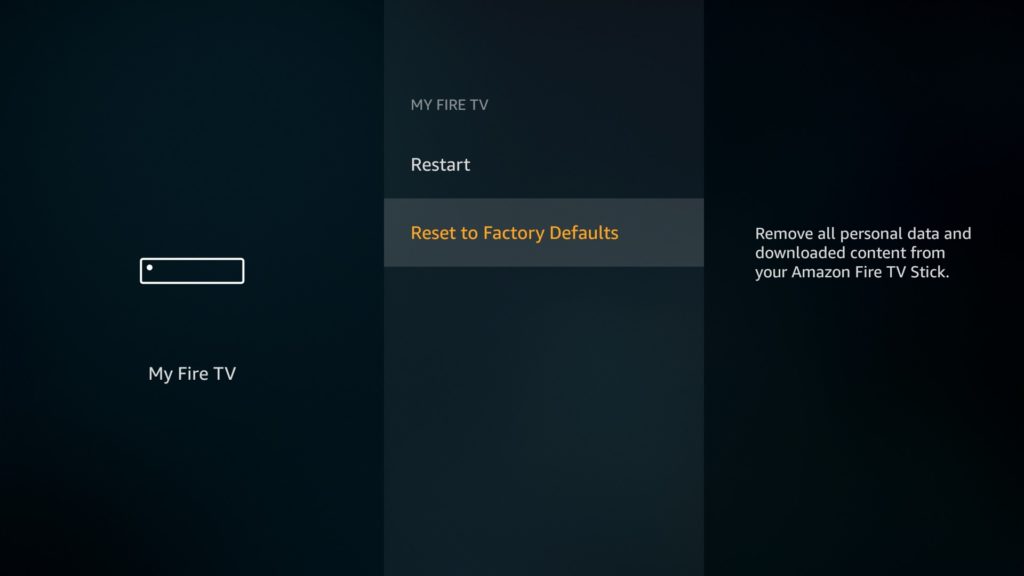
Now your Firestick or Fire TV will restart and you need to set up the Firestick from the beginning.
Reset Firestick without Settings
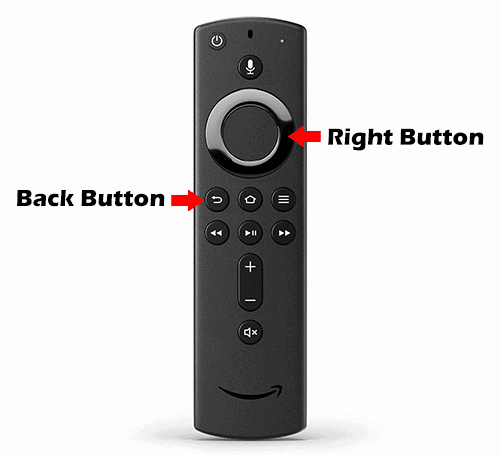
How to Do It Without Wi-Fi or Remote

Conclusion
This is the fastest way to connect your mobile with your Fire TV Stick so that you can access the Fire TV app from your phone. That way, you can control your Firestick reset and other settings straight from the app.
If you have any question about how to reset your Firestick or Fire TV, please let us know in the comments section. Thank you!


