When your Amazon Firestick first came out the box, chances are it was very snappy and smooth. As you keep using it, it became slower and slower. Also, it started to freeze from time to time. Such kind of occurrence is common. There’s an easy way of fixing this annoyance, and that’s by resetting the system. If you want to know how to reset your Amazon Firestick, then read on as this article will show you multiple ways of doing it.
1. Quick Reboot
If you want a quick way of resetting the Firestick, then you’ll like this method. First, you would need to grab the remote control. You will need to push and hold two buttons at once.
In the upper part of the remote control, there are your arrow buttons for navigation. What you want to do is press the button in the center of the navigation buttons. The second key that you want to press is the play button.
Press and hold the center button and play button at the same time. Hold it for about 10 to 15 seconds. Eventually, the Firestick screen will shut down and will perform a reset.
In most cases, this method is enough to freshen your Firestick. It will likely return to its original state of being snappy and smooth. However, if that doesn’t fix the issue, then you can move on to the second method.
2. Hard Reset
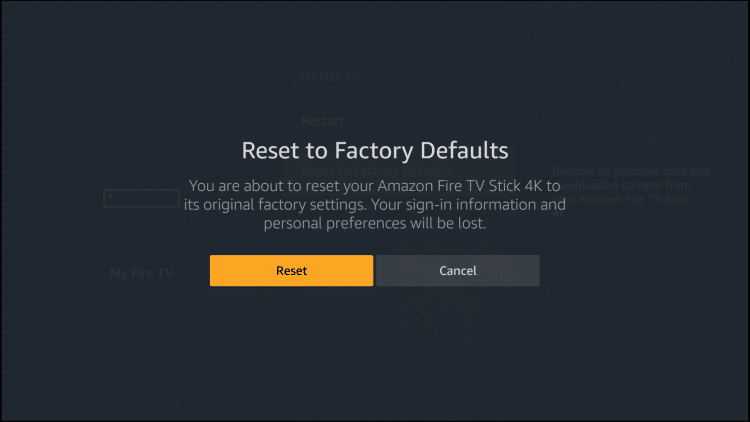
This method will also reset your Amazon Firestick, but it will take more steps. On the upside, this method is a hard reset which will likely fix any persistent issues.
The first step is to grab the remote control. Press and hold the Home button for about 3 to 5 seconds. A menu will pop-up in front of the screen.
You’d want to click “Settings.” Then, click “My Fire TV.” Then, scroll down until you see “Restart” and “Reset to Factory Defaults.”
These two options may work in fixing the issue. However, you may want to do a “Restart” to see if that remedies the problem. It will only do a hard reset, so it’s a lot simpler.
The other option is the “Reset to Factory Defaults.” It’s highly advisable that you only choose this option as a last resort. The reason for this is because this option will revert the Firestick to its original form. And, that means it will wipe everything, including your saved settings, images, and preferences. It’s a very time-consuming option as you will have to set up the Firestick again. On the upside, it will likely fix any problems that you may be experiencing with the Firestick.
Attention: Read before you continue
Governments and ISPs across the world monitor their users online activities. If found streaming or browsing content on your Fire TV Stick, mobile or PC, you could get into serious trouble.
Currently, the following information is visible:
- Your IP:
- Your Country:
- Your City:
- Your ISP:
If this is your real information, you need to use a VPN to protect your identity.
We strongly recommend you to get a good VPN and hide your identity so that your online experience doesn’t take a bad turn.
We use IPVanish which is the fastest and most secure VPN in the industry. It is very easy to install on any device including Amazon Fire TV Stick. Also, it comes with a 30-day money-back guarantee. If you don’t like their service, you can always ask for a refund. IPVanish also runs a limited time offer where you can save 74% on your VPN and they allow you to use one account on unlimited devices.
This is a flash sale that can expire at any time!
3. Remote Control Reconnect
While this only happens rarely, it’s possible the remote control is not connecting very well to the device. This could cause a plethora of problems. A quick way of forcing the remote to reconnect to the device is by pressing and holding the Home button. Hold it for around 10 seconds. This will tell the remote to reconnect to the device.
4. Hard Re-Plug
It’s also possible that there are glitches that are stored in Firestick’s memory. Even if you do a reset, there’s a chance that this glitch will still be there, and will continue to cause issues. What you can do is try cutting power to the device. Hopefully, by doing that, the memory gets wiped clean and will return to its original state.
What you want to do is unplug the device from the electric outlet. To be sure, don’t unplug the jack that’s powering the device. Instead, trace the cord and unplug it from the wall. You must wait for at least 30 seconds before plugging it back again.
The Firestick device will have a battery inside that will continue to give power to some parts of the system. By waiting for 30 seconds, you’d want the battery to stop powering the system so it can revert to its original state when you finally turn it on.
Conclusion
Like any electronic system, Firestick may manifest a couple of glitches as you keep using it. In most cases, the glitches are just in the software. Hence, a reset will often fix the problem. When you want to reset your Amazon Firestick, you may want to start with Method #1 mentioned above as it can fix most issues. If that doesn’t work, you can continue on Method #2, #3, and #4.
Hopefully, the issues you were experiencing are no longer there. However, if that doesn’t fix the issue, then you may have to do a factory reset. If it still doesn’t fix that, then you may have hardware problems, and you may want to call customer service.
Let us know in the comments if you managed to reset your Firestick device by following these methods!


