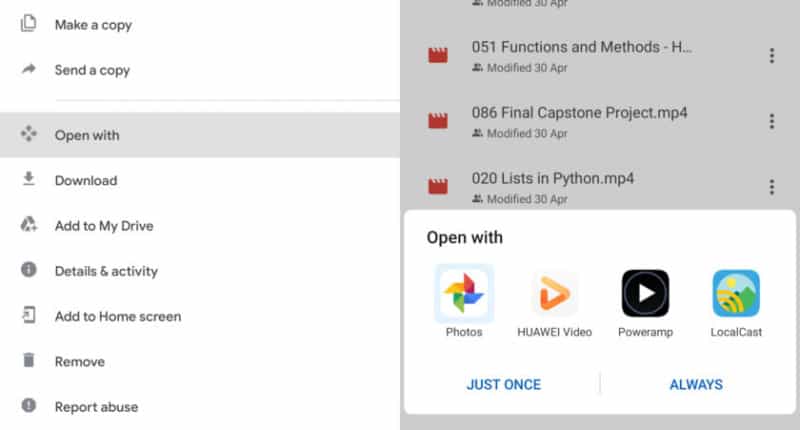Firestick TV is designed to give you a world of streaming experiences. This device gives you access to a series of streaming apps, including paid ones like Netflix and Amazon Prime Video, and free ones like Tubi and others. Despite this, there are a lot of people out there who would also prefer to stream content directly from Google Drive.
And the reason behind this is actually simple. Google Drive is probably one of the few places online where we have so much of our own personal content. Additionally, a lot of people share content via Drive. The ability to stream content directly from Google Drive could give your Firestick TV a bit more functionality in the long run.
Well, if you have been having trouble streaming from Google Drive to your Firestick, then this guide is going to help you out with some practical steps.
Is This a Big Problem?
You’ll notice that a lot of people using an Android device won’t have a problem using Drive to stream. This becomes an issue when you have a Firestick.
The reason for this is that you need to be running certain Google services like Gmail and others for you to access Drive from the Firestick TV. But we all know that this isn’t always possible.
Nonetheless, you can install some third-party apps into your Firestick to overcome this huddle. Eventually, you’ll easily stream content from Google Drive whenever you want.
But first, let’s show you how to activate the Google Drive add-on on your Firestick TV.
1. Launch the Kodi app on your device. Here is a guide on how to install the latest Kodi 18.9 Leia version.
2. Hit the home button on your remote and head to settings. This should be the cog icon on your screen.
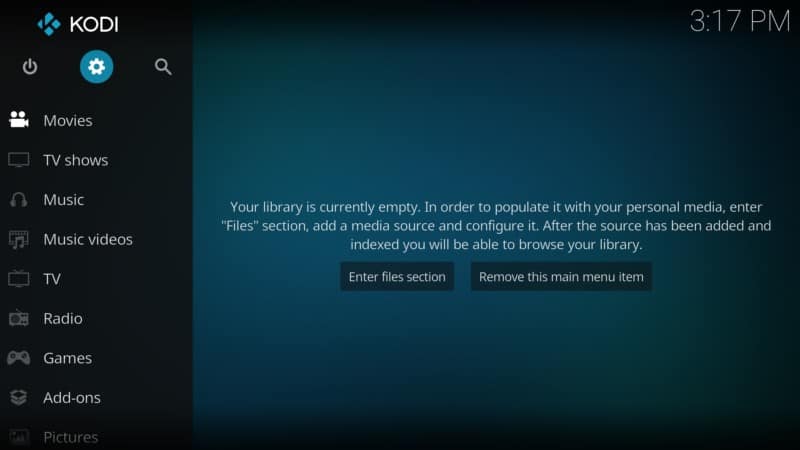
3. On the menu that appears, click on Add-ons.
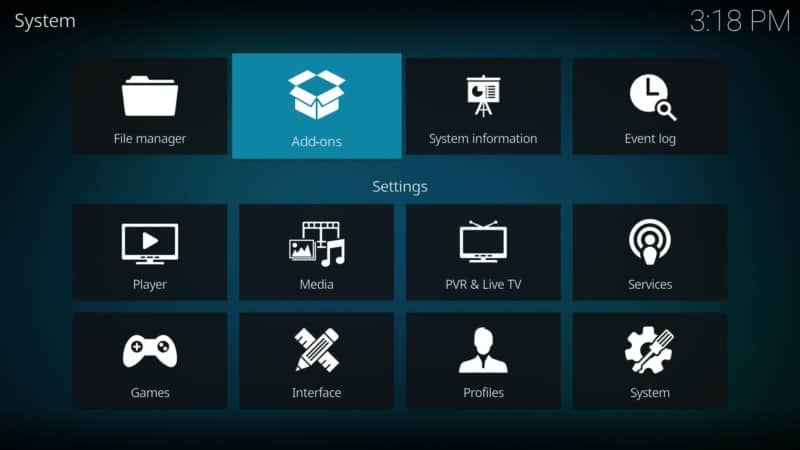
4. Head to Install from Repository.
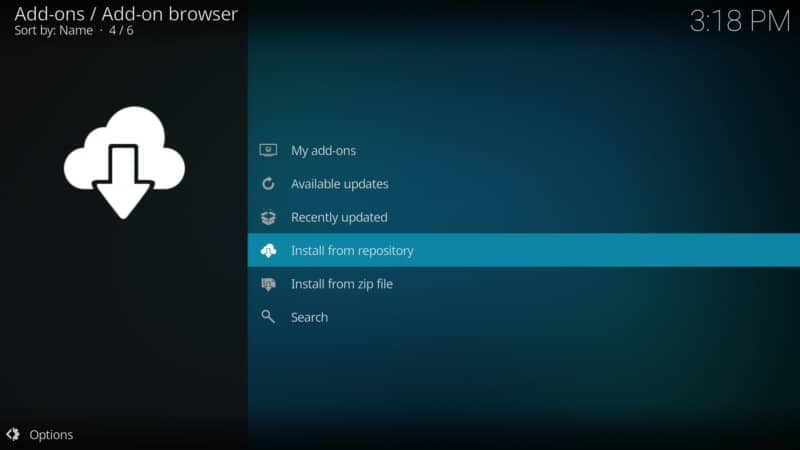
5. You’ll see a list of hundreds of add-ons available. Scroll down until you locate Video add-ons and click on it.
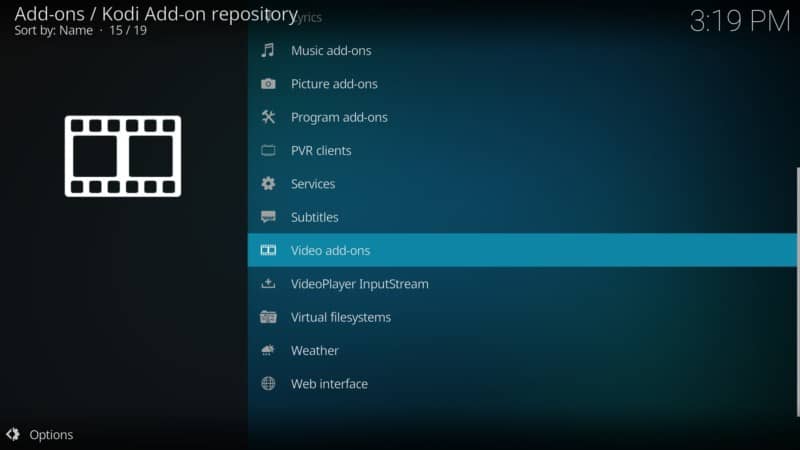
6. Keep scrolling down on the list that appears next until you find Google Drive and click.
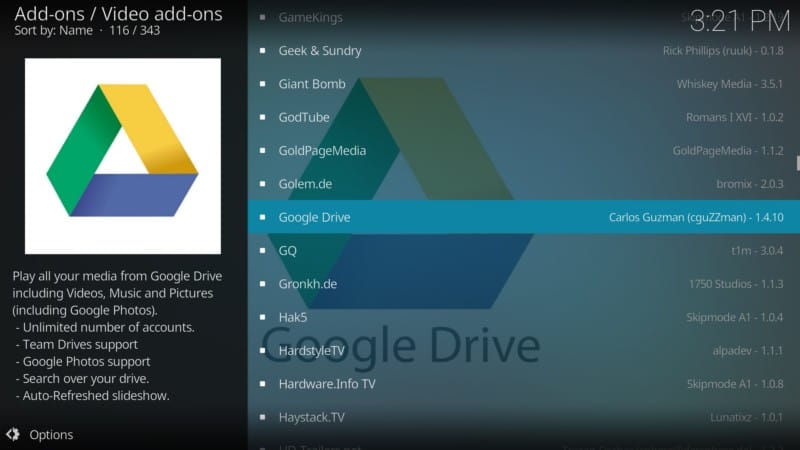
7. You will get into the Google Drive Interface. Locate the install button and hit it. Give it a few minutes and you’ll receive a message that the add-on has been installed.
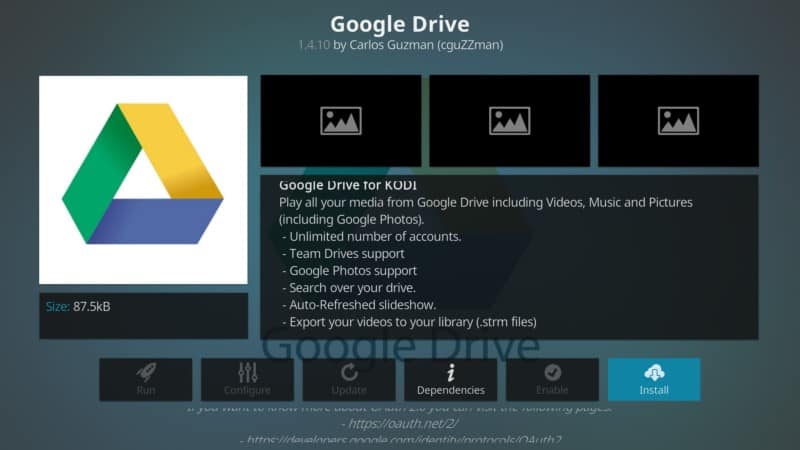
Now, you’ll notice that even after the add-on installs, it will still remain on the Google Drive Interface. You don’t need to go back to the home button.
Just navigate to your bottom left corner and you’ll see an Open button. Hit it to launch the Google Drive Addon.
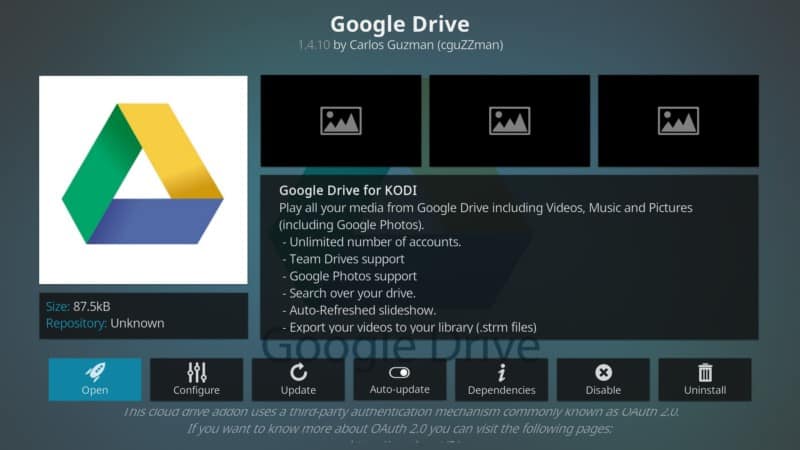
Adding or Linking an Account
Once the Google Drive add-on launches for the first time, it will prompt you to add an account. The add-on uses a QR code that you can use to connect your Google account.
It’s okay if you don’t want to use your main drive. Just create another Gmail account and dedicate it to streaming content.
To link your account, follow these steps.
1. Hit the “Add Account” button on Google Drive’s first-time launch screen.
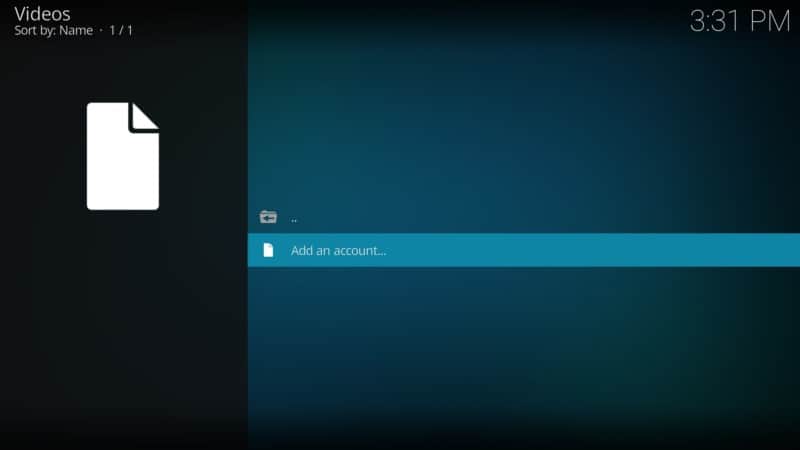
2. You’ll see a QR Code that has a link and an alphanumeric code.
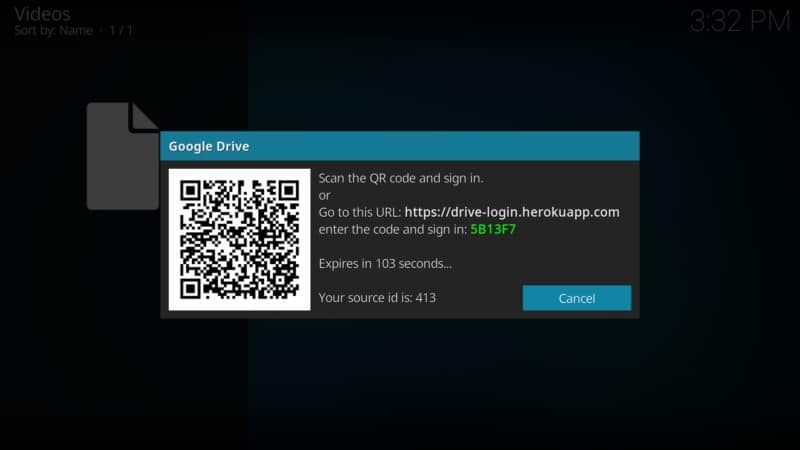
3. Scan the code using your mobile phone or just type the link on your web browser. The link takes you to a different page where you will now be prompted to enter the code on the screen. Just type it in and hit enter or the Next button.
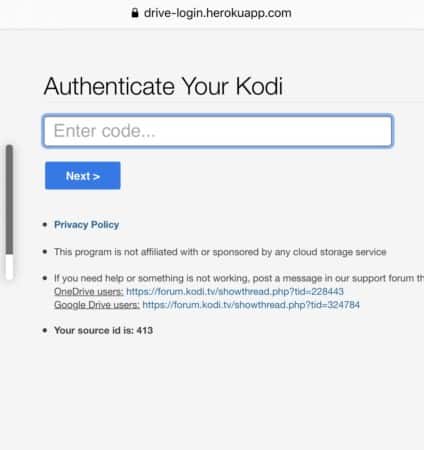
4. The code is basically used to authenticate the user. Gp to Allow.
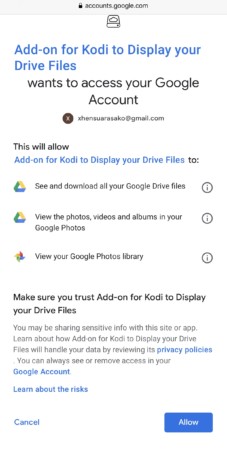
5. Once it’s accepted, you’ll now be redirected to a sign-in page, where you’ll enter your log-in details for the Google account you intend to use.
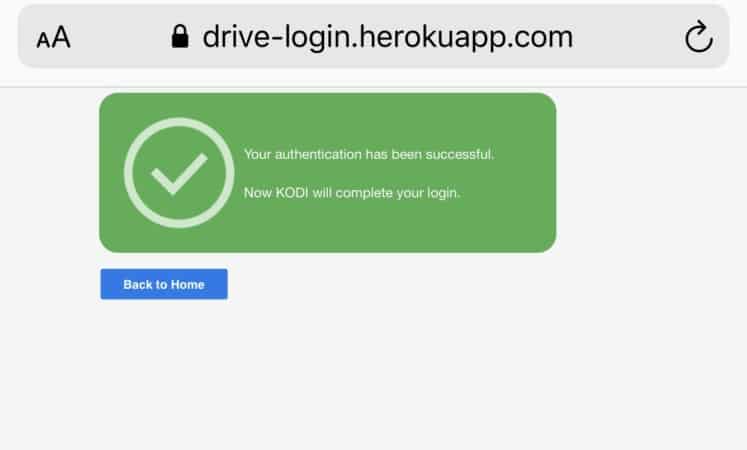
6. The log-in details will now be authenticated and after that, you’ll be redirected back to the Google Drive add-on.
You’ll notice now that there is a file titled with the name of the Google account you’ve used to log in. All the files linked to that account will now be available on your Google Drive add-on.
You can access them anytime you want and easily stream content directly from Google Drive without any issues.
How to Stream the Content
So, we’re assuming that the Google account you’ve linked to the Google Drive add-on in the process above has some movies and shows to watch. If the answer is yes, read on below.
Launch the Google Drive add-on by following the same steps you followed when you were setting it up. (We have covered this above).
1. On the window that appears, click on the file name linked with your Google account.
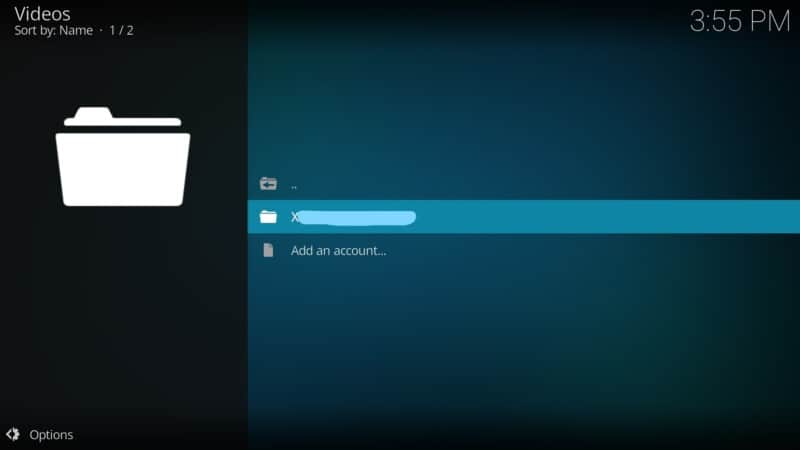
2. You will see a list of folders in there with “My Drive” at the top.
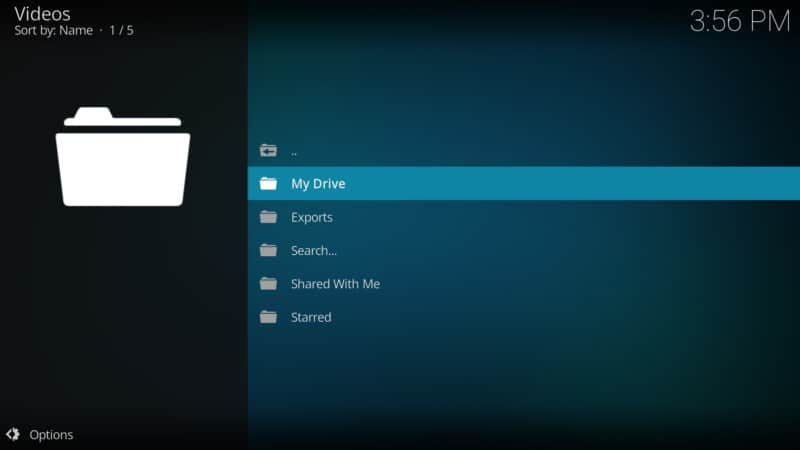
3. Open the “My Drive” folder and whatever content you had on your Google Drive will be visible from there.
4. Select what you want to watch and hit play.
That’s it. You can follow this process anytime you want to stream content directly from Google Drive. Just make sure you keep updating your drive.
Attention: Read before you continue
Governments and ISPs across the world monitor their users online activities. If found streaming or browsing content on your Fire TV Stick, mobile or PC, you could get into serious trouble.
Currently, the following information is visible:
- Your IP:
- Your Country:
- Your City:
- Your ISP:
If this is your real information, you need to use a VPN to protect your identity.
We strongly recommend you to get a good VPN and hide your identity so that your online experience doesn’t take a bad turn.
We use IPVanish which is the fastest and most secure VPN in the industry. It is very easy to install on any device including Amazon Fire TV Stick. Also, it comes with a 30-day money-back guarantee. If you don’t like their service, you can always ask for a refund. IPVanish also runs a limited time offer where you can save 74% on your VPN and they allow you to use one account on unlimited devices.
This is a flash sale that can expire at any time!
Why Use Google Drive to Stream
You may sit there and wonder why the idea to stream content directly from Google Drive makes sense and why you should even be bothered by this. After all, there seem to be so many other places these days where you can stream anything you want.
Google Drive offers you a lot of advantages, and here are some of them:
• Unlimited Storage
Google Drive is one of the most popular and advanced cloud storage services in the world. For just a small fee, you can get unlimited storage to keep all your favorite shows and movies. However, in case you don’t want to pay Google for this, there’s a cheaper workaround.
Just go to eBay and search for unlimited storage Google Drive accounts. You will find a lot of people selling Gmail accounts linked to drives with unlimited storage for just a few bucks. You can then use that storage to store anything you want.
• Versatility
Google Drive isn’t just for movies and TV shows. You can also use Drive to stream pictures directly into your Firestick TV.
Google Drive makes it easier for you to share various types of media with other people. This kind of versatility can help open up your streaming experience, giving you access to so much content.
• Fast
When you stream content directly from Google Drive, you’re actually using Google servers.
As you can probably guess, these are some of the most advanced servers in the world. You’re more likely to get good speeds and better bandwidth.
In essence, your movies won’t lag as you stream. Even if you decide to go for UHD versions of the movies, they will stream easily without any issues.
• You Can Update Your Library Anytime
One of the complaints we hear a lot about streaming devices these days is that they offer you a lot of things. The entertainment options are just too many to a point where it’s even hard to choose what to watch.
However, Google Drive gives you the chance to customize your playlist with the shows that you love. You can then keep updating your library with personal favorites as you stream directly on your Firestick TV.
• Quality Videos
Yes, a majority of streaming sites will have 4K videos for you. However, we know that many sites put limits on the video quality depending on your subscription.
For example, it’s not uncommon for streaming apps to offer standard definition videos for non-paying customers and HD videos for paying ones.
If you don’t want to go through this, then you can download your own HD videos, upload them on your Google Drive, and stream them whenever you want.
How to Maintain Privacy
Google has had its fair share of privacy scandals. Even if the search engine giant says that your privacy is guaranteed on the cloud, don’t take their word for it.
As an avid streamer, it’s always recommended to take extra precautions in the likely chance Google may be tracking your activity.
Well, although it’s harder to do this since your Google Drive is connected to your Google account, you can still use a VPN to encrypt your traffic. This gives you an extra layer of protection in case someone is snooping around.
There are a lot of VPN services these days, most of which are actually free. But don’t take any chances with your privacy. Use IPVanish and you’ll be fine.
Yes, this is a paid VPN service but it offers excellent privacy protection, superb speeds, and a great user experience. You’ll also enjoy excellent customer support.
Conclusion
There are a lot of benefits to enjoy when you stream content directly from Google Drive. But sadly, a lot of people don’t seem to understand how to go about this.
Well, this guide takes care of this. It gives you a simple and detailed guide on how you can start watching your favorite shows and movies directly from your Google Drive.
We would love to hear from you. Have you ever used Drive to stream before? How did you do it? Did you encounter any challenges? Let us know in the comments below.