The Amazon Fire TV device has made a name for itself as one of the best when it comes to streaming movies and shows as well as gaming from your television set. But, you need to customize it first if you want to get the most out of it. Most users complain that it tends to make a clicking sound when using the remote, which negatively affects their experience. That’s why we’ve put together this short tutorial on how to turn off Firestick clicking sound.
Amazon is very generous when it comes to the home screen options available. This includes an app list, menu tab and other options readily available to you. The only problem is that these features are a bit difficult to find.
For instance, the feature that allows you to disable the clicking sound from the remote is annoyingly hard to find. Yet after some time, even the most patient person will get irritated at this clicking sound. But, we’re going to show you how to turn off Firestick clicking sound through a few simple steps.
As you can see, the following guide is pretty straightforward and we can guarantee that it won’t take more than a few minutes:
1. Go to the home screen on your Amazon Fire TV device and select “Settings.”
2. Under “Display and Sounds” click on “Audio.”
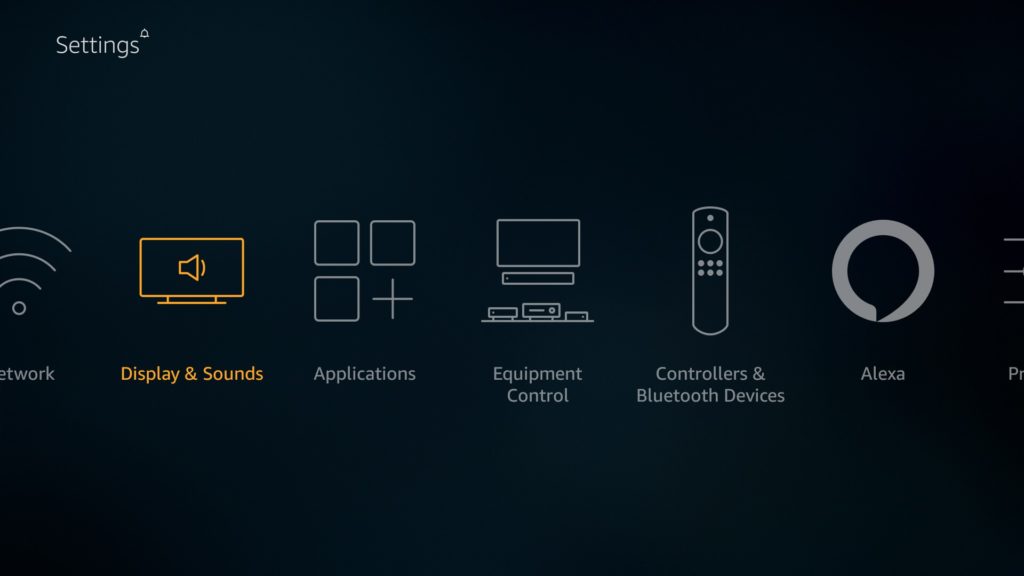
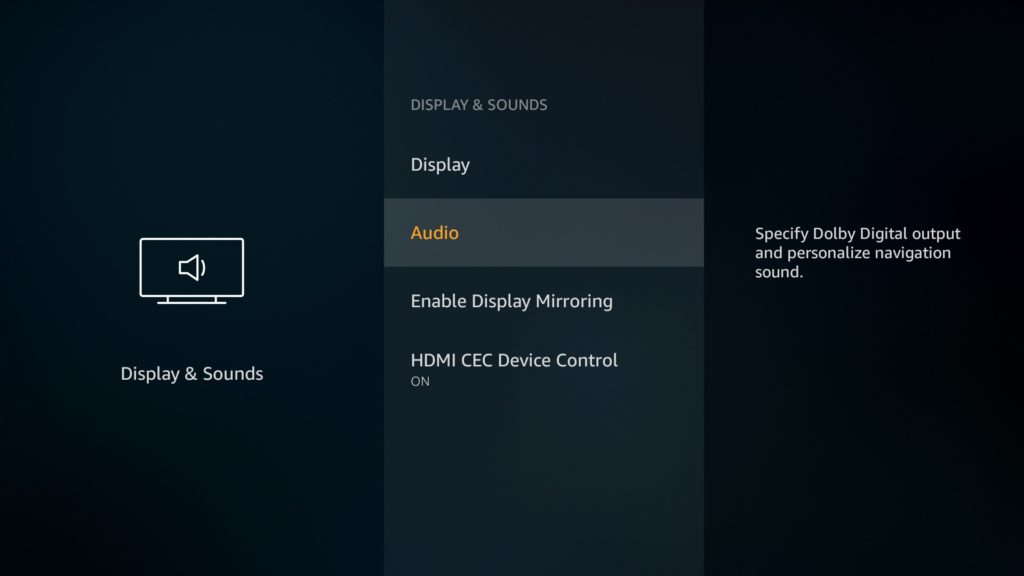
3. Go to “Navigation Sounds” and switch it off.
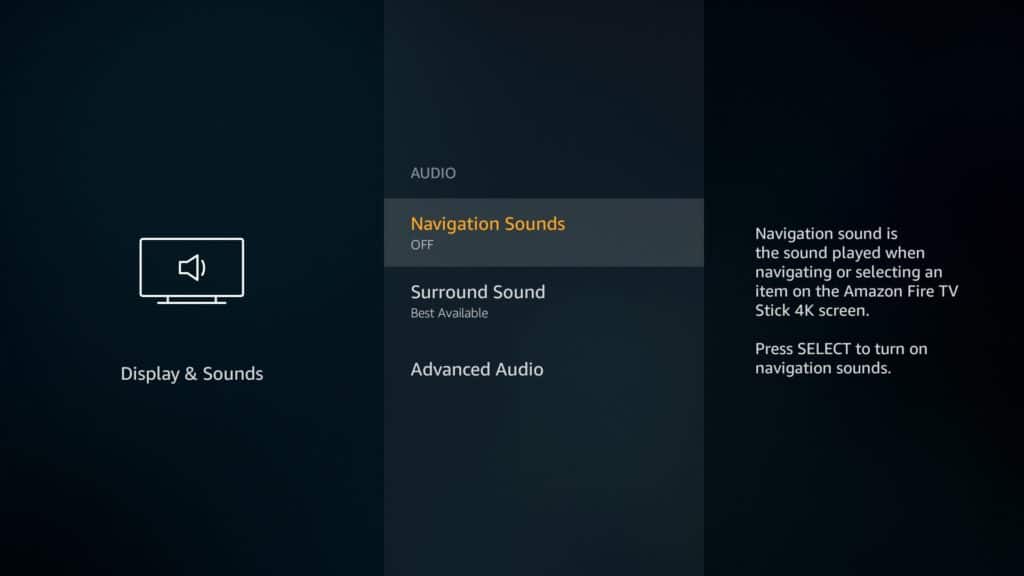
After following the preceding steps, you should have switched off the clicking sound successfully. However, if you still hear clicking when using your remote then you’ll have to reboot your Fire TV device.
Start by long-pressing the “Select” and “Play” button at the same time. After a few seconds, let them go and the device will automatically reboot. When you use the device again, the clicking sound should be gone.
Attention: Read before you continue
Governments and ISPs across the world monitor their users online activities. If found streaming or browsing content on your Fire TV Stick, mobile or PC, you could get into serious trouble.
Currently, the following information is visible:
- Your IP:
- Your Country:
- Your City:
- Your ISP:
If this is your real information, you need to use a VPN to protect your identity.
We strongly recommend you to get a good VPN and hide your identity so that your online experience doesn’t take a bad turn.
We use IPVanish which is the fastest and most secure VPN in the industry. It is very easy to install on any device including Amazon Fire TV Stick. Also, it comes with a 30-day money-back guarantee. If you don’t like their service, you can always ask for a refund. IPVanish also runs a limited time offer where you can save 74% on your VPN and they allow you to use one account on unlimited devices.
This is a flash sale that can expire at any time!
What to Check When You Have No Sound on Your Amazon Firestick
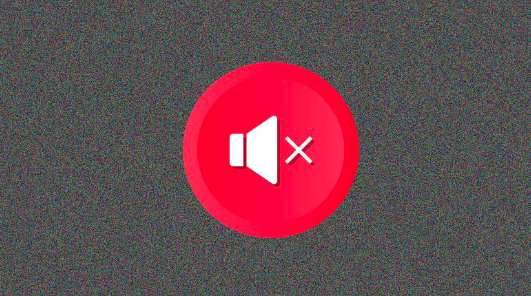
Before you try to troubleshoot any device, it’s important to understand how it works in the first place. Amazon Firestick is a multifunctional and versatile device.
In fact, it’s currently available in three main models:
- The Fire TV Stick for 1080p Video
- The TV Box for 4K, HDR, and Ultra HD Video
- The Fire TV or Echo Device with integrated voice assistance
One of the programs featured on the Fire TV allows the device to seamlessly use and access the Amazon Streaming service. This makes for a seamless streaming process whether you want to hear some music, watch videos or whatever!
You connect an HDMI on your TV receiver and your Firestick to activate the function. You must configure your TV set with these devices in order for this to work. Amazon Firestick is always available for beginners who don’t yet know how best to connect these devices to one another.
• Make Sure You Haven’t Muted TV Audio
You might have sat on your TV remote thus activating the mute function by accident. This obviously prevents you from getting sound so it might be worth it to check to see if the sound hasn’t been muted on your TV set. First, get your TV remote control, click on “Mute” and you should see “Unmuted” on your TV screen.
• Check if the Audio Receiver is Turned On
If you’re listening to content from your Firestick through an “AV receiver” then you should make sure that the AV receiver switches are turned on and that it’s receiving the requisite power it needs to work and generate sound on your home theatre.
• Turn Off Dolby Digital Output
Lack of sound from a Firestick device can also be caused by using an incompatible external sound system. The Dolby Digital sound system is a common culprit of this issue.
Here’s how you can get around the problem:
- From the Firestick Home Screen click on “Settings” using your Firestick remote.
- Click on “Display & Sounds.”
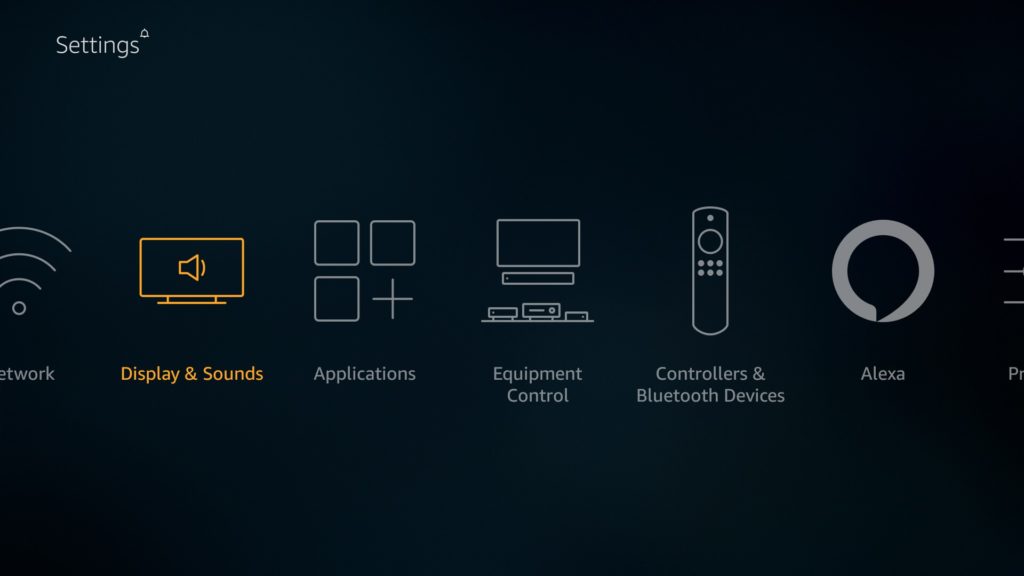
- Go to “Audio” and search for “Surround Sound.”
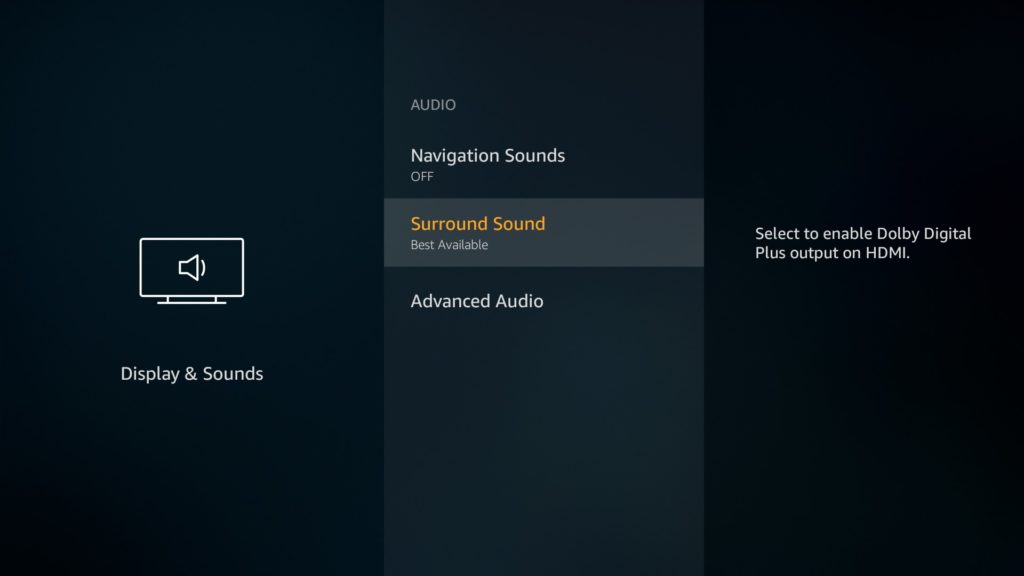
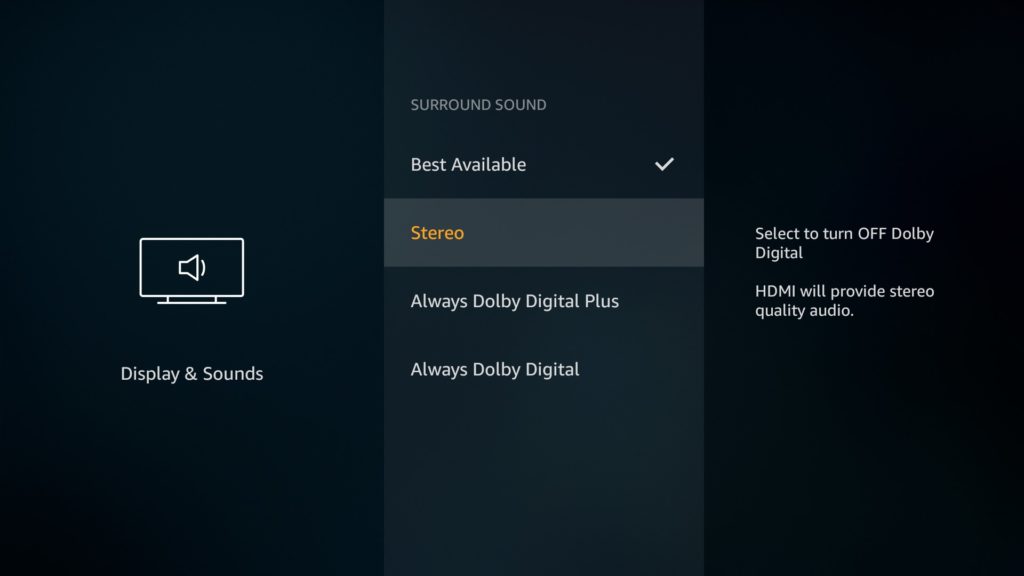
If the surrounding sound system that you’re using doesn’t come with Dolby Digital Plus technology support, then it’s going to be tough to get sound from your Firestick.
Conclusion
Well, now you know how to turn off Firestick clicking sound. As you can see, it’s a pretty simple and straightforward process. It doesn’t require any extra tools or knowledge, but it’s absolutely essential if you want to enjoy content from the Fire TV Stick device without worrying about sound issues.
Have you tried following this tutorial? Let us know how it helped you in the comments section below!


