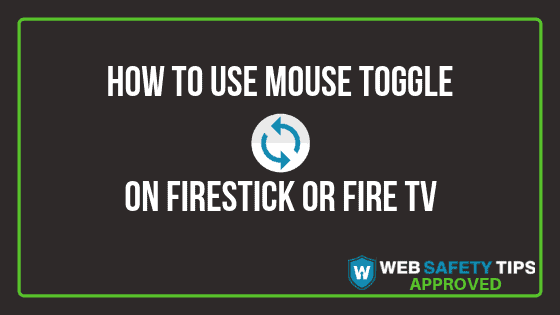The Mouse Toggle is very useful because some specific apps don’t work with the FireStick or Android TV box remote. This app is a must have for every cord cutter that wants to enjoy all the available apps at the most convenient way. By using the Mouse Toggle Fire TV pointer, you will have the same experience like you are using a laptop.
Here you can find a detailed guide on how to install Mouse Toggle on Your FireStick or Fire TV.
Attention: Read before you continue
Governments and ISPs across the world monitor their users online activities. If found streaming or browsing content on your Fire TV Stick, mobile or PC, you could get into serious trouble.
Currently, the following information is visible:
- Your IP:
- Your Country:
- Your City:
- Your ISP:
If this is your real information, you need to use a VPN to protect your identity.
We strongly recommend you to get a good VPN and hide your identity so that your online experience doesn’t take a bad turn.
We use IPVanish which is the fastest and most secure VPN in the industry. It is very easy to install on any device including Amazon Fire TV Stick. Also, it comes with a 30-day money-back guarantee. If you don’t like their service, you can always ask for a refund. IPVanish also runs a limited time offer where you can save 74% on your VPN and they allow you to use one account on unlimited devices.
This is a flash sale that can expire at any time!
How to launch Mouse Toggle on Your Fire TV Stick:
Make sure ADB debugging is enabled so you can launch Mouse Toggle on Your Fire TV Stick.
Here’s how to do this in easy steps:
1. Click Settings.
2. Go to My Fire TV.
3. Click Developer Options.
4. Open ADB debugging.
5. Check if it’s ON.
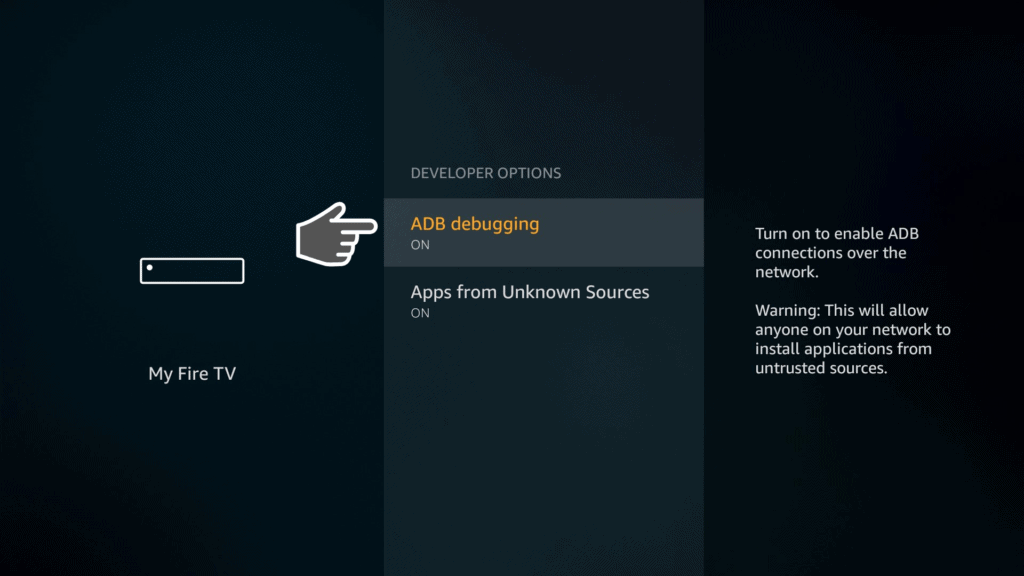
The apps that you have installed recently won’t show on the home screen immediately. You should go to the Apps tab in order to find what apps you have installed.
Here’s what you should do:
Method 1:
1. Click Home button on your remote for three seconds.
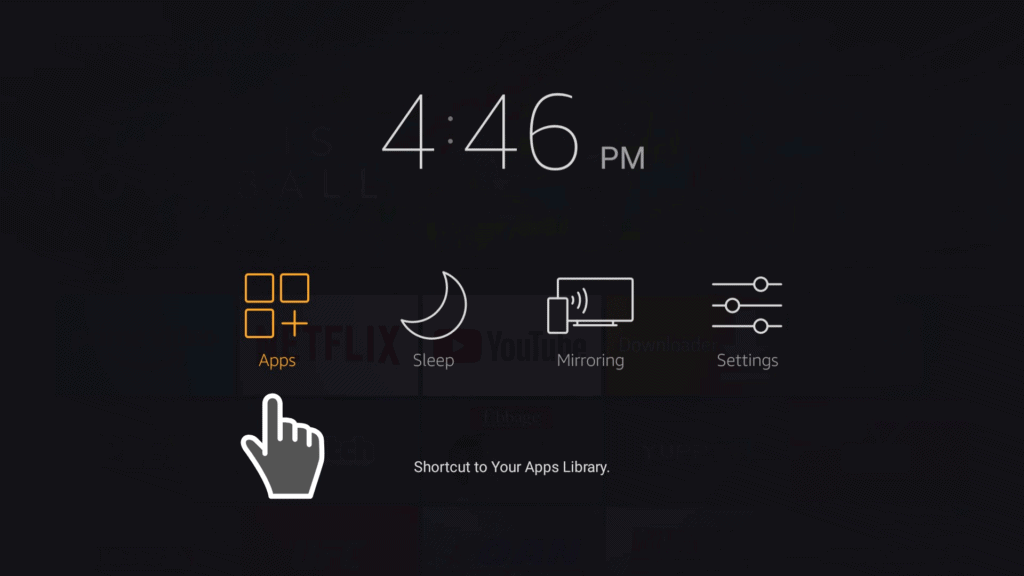
2. Click Apps in the new menu. All apps will be listed here.
Go to the bottom to the Mouse Toggle app. Click the app icon and then the menu button on your remove if you want to move Firestick Mouse Toggle to your device’s home screen. Then just click “Move” and that’s it.
Method 2:
1. Go to Settings.
2. Click on Applications.
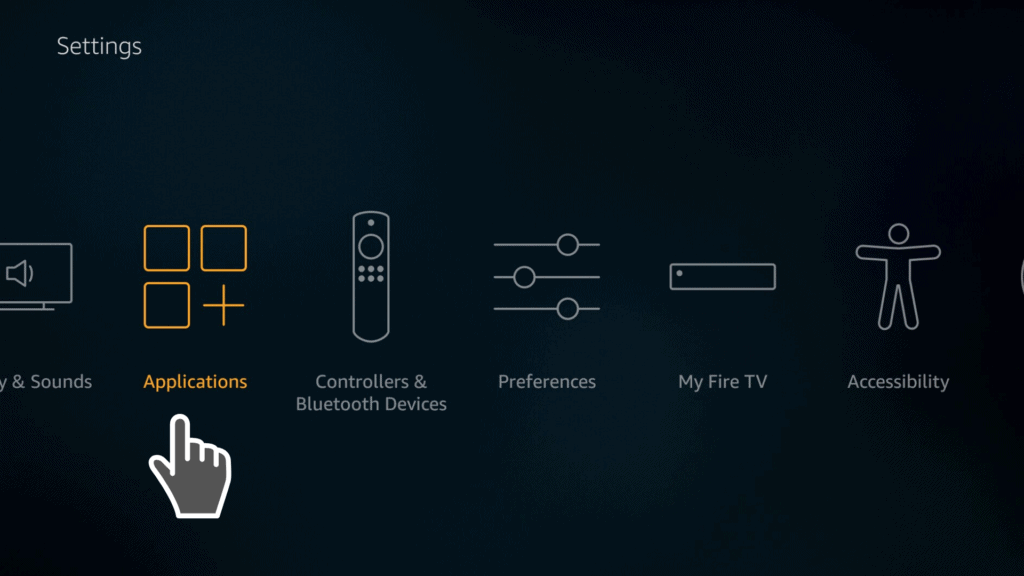
3. Go to Manage Installed Applications to find all installed apps.
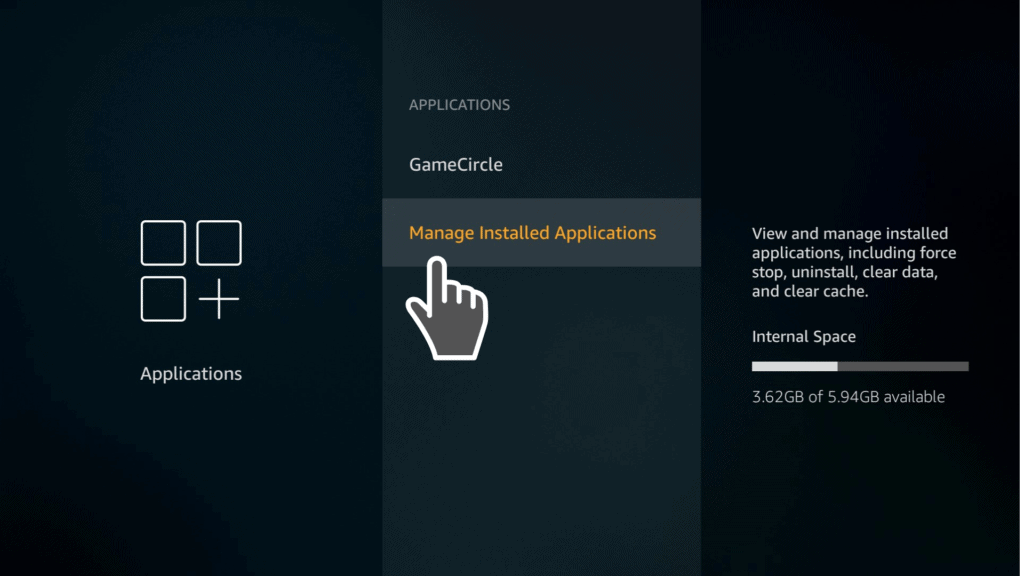
4. When you find the Mouse Toggle for Firestick app you are looking for, click on it and another options will appear.
5. Launch the app right away by clicking Launch Application.
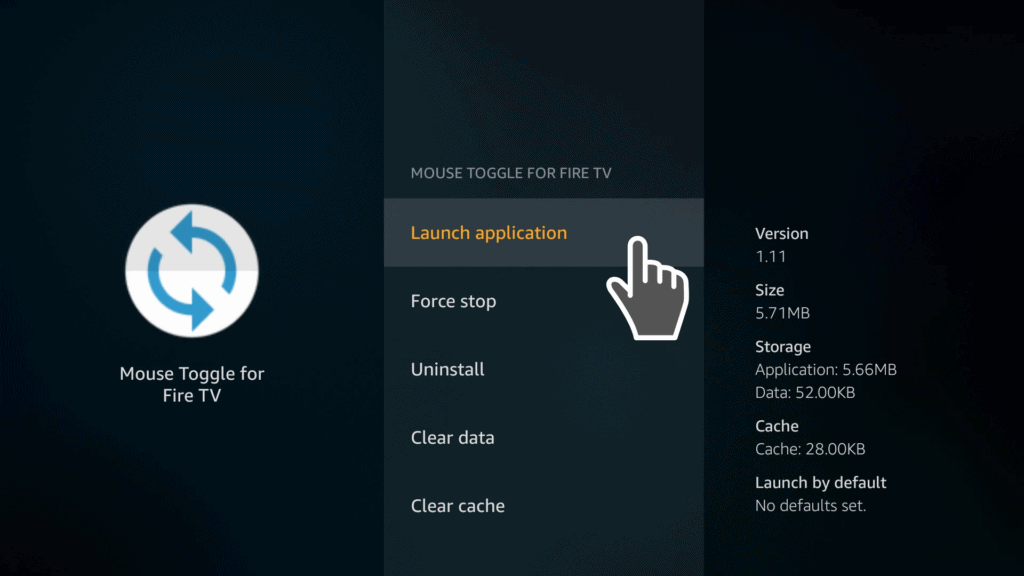
How to use the Mouse Toggle on Your Fire TV Stick:
How to use Mouse Toggle on Firestick and how to use mouse on Firestick? After you have launched the Mouse Toggle on your Fire TV Stick, only one screen will open.
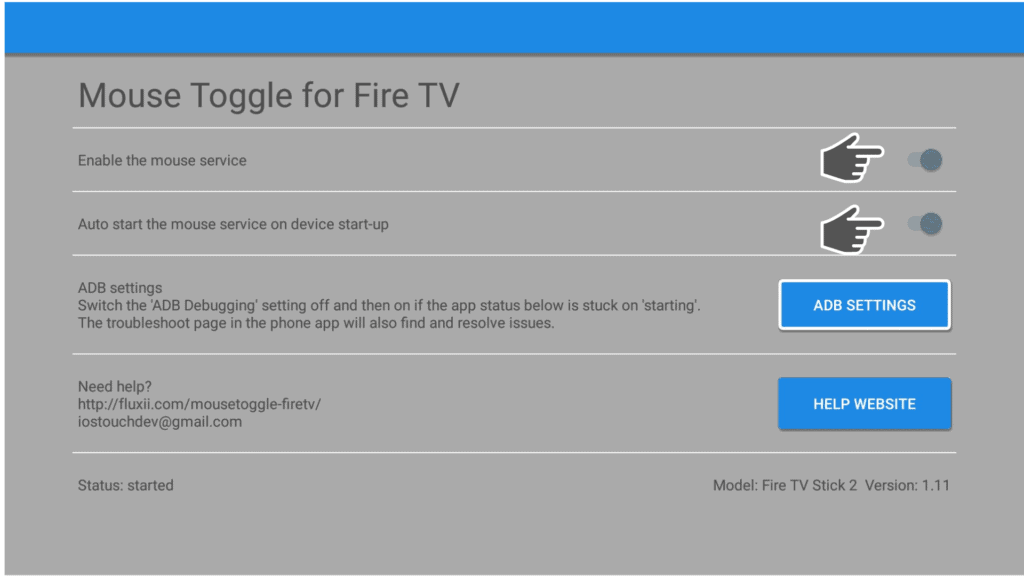
Check if Auto start the mouse service on device start-up and Enable the mouse service are both activated.
You can activate / deactivate the mouse service when you don’t want to use it. The second option is optional if you want the Amazon Fire Stick mouse service to start automatically on device start-up, but we recommend keeping this option ON.
Mouse Toggle App is just 2 MB so it won’t affect your Firestick’s performance at all.
Turn ADB debugging OFF and then turn it back ON if the status is stuck on starting.
The status will read Started if the mouse service is working. It won’t show if Mouse Toggle not working on Firestick device.
Go to Settings and then Notification to find the app’s notifications (like in the photo below):
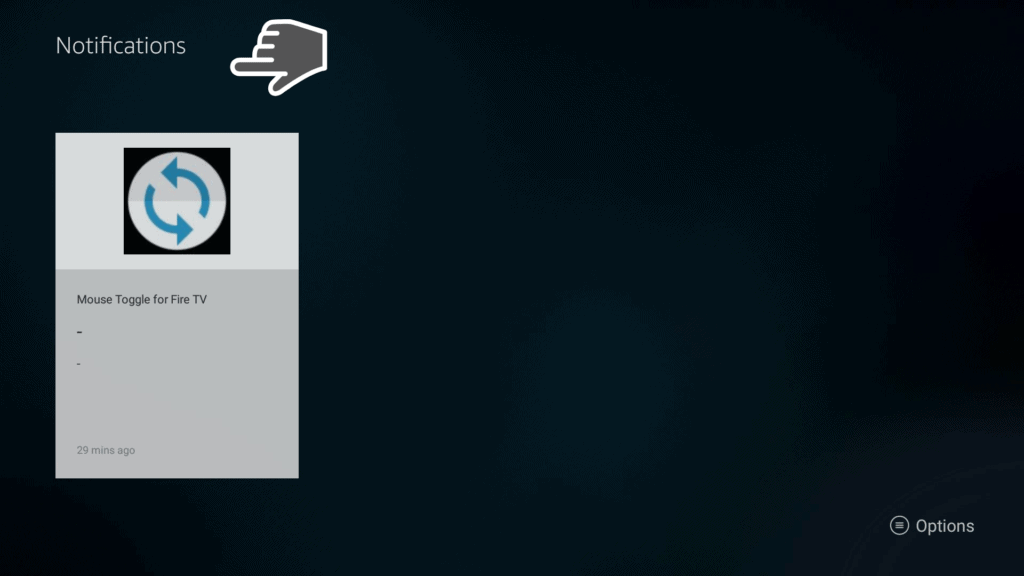
Using Mouse Pointer with All Apps
How to use Mouse Toggle for Fire TV Cube? What if Mouse Toggle stuck on starting or not working on Fire TV? We will go through these issues below.
Note: You can’t use the mouse on your device’s home screen, only within apps.
There are certain applications like FilePursuit where you can’t get to every option without using the mouse toggle.
FilePursuit is a great app if you like to search for content on your FireStick or Fire TV because it generates file links as results while other search engines give out webpages as results.
If you try to use FilePursuit, you can see that you can access with your Firestick remote only the bottom toolbar (there are not all the options listed).
The only way to access all the options, will be using the Mouse Toggle.
Hover over with the mouse point and select the options that you were looking for.
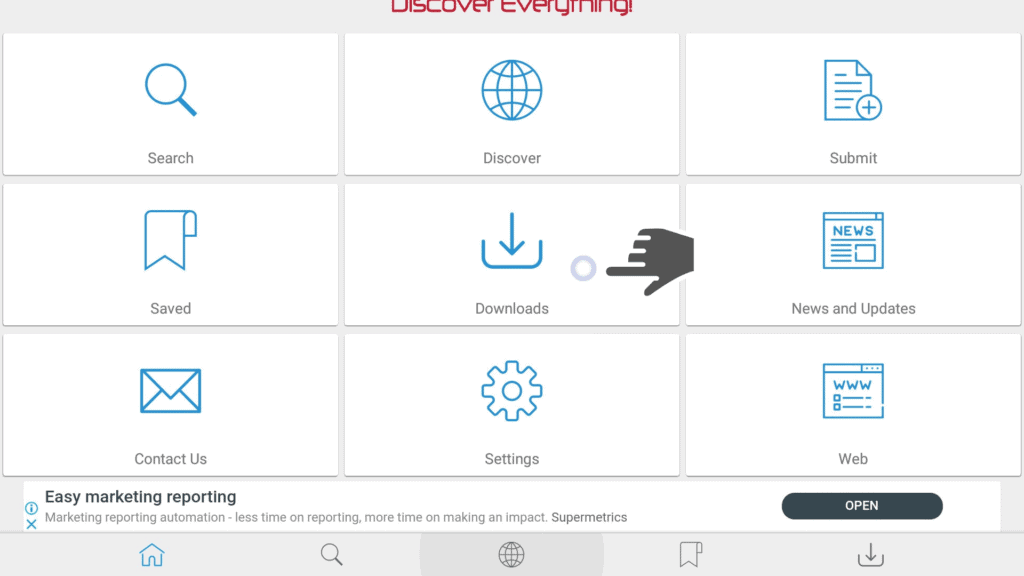
In order for the mouse pointer to show up, you have to click the Play/Pause button on the remove two times. Then you will see a small circle which you can move with the help of the navigation buttons.
Caution: The mouse pointer disappears if you don’t move it. Simply click Play/Pause on your remove two times so you can activate it again.
Can you Scroll Pages with the Mouse Toggle?
After you make sure the mouse toggle cursor is on your screen and quickly press the Play/Pause and Down Navigation in the same order. With the help of the big and fast cursor, you will be able to scroll through the pages one at a time.
Conclusion
When installing and using Mouse Toggle App we strongly recommend you to install a quality VPN service. The best VPN available now in the market is IPVanish, based in the US and with servers all over the world.
With IPVanish, you will benefit from the end-to-end encryption so every activity you make online will be protected and anonymous.
Did this article on how to use Mouse Toggle on Fire TV Stick help you out? Let us know in the comments section below. We would love to hear your feedback!