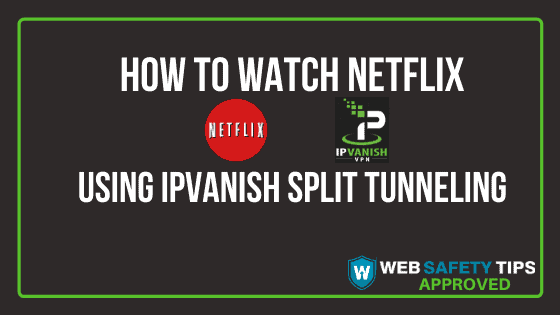Netflix blocks the IP address pools of VPN servers in order to not let you use a VPN service when watching its content. It also blocks all information from GPS services.
How to Get Around This
The good news is that if you’re accessing Netflix without being connected to a VPN, you can continue doing that even when you connect to IPVanish. This is made possible by the split tunneling feature that’s available on the FireOS and Android devices. You can use this feature to route your apps through the ISP and not the VPN.
You will have more control over the way you can channel Internet traffic when using a VPN connection. The split tunneling feature is available for all Android devices.
If you haven’t yet signed up for IPVanish VPN, this article is all you need to know! Don’t forget to also check our “Top 4 IPVanish Secret Settings” article.
Attention: Read before you continue
Governments and ISPs across the world monitor their users online activities. If found streaming or browsing content on your Fire TV Stick, mobile or PC, you could get into serious trouble.
Currently, the following information is visible:
- Your IP:
- Your Country:
- Your City:
- Your ISP:
If this is your real information, you need to use a VPN to protect your identity.
We strongly recommend you to get a good VPN and hide your identity so that your online experience doesn’t take a bad turn.
We use IPVanish which is the fastest and most secure VPN in the industry. It is very easy to install on any device including Amazon Fire TV Stick. Also, it comes with a 30-day money-back guarantee. If you don’t like their service, you can always ask for a refund. IPVanish also runs a limited time offer where you can save 74% on your VPN and they allow you to use one account on unlimited devices.
This is a flash sale that can expire at any time!
Let’s jump into the guide so you can learn how to access Netflix using the IPVanish Split Tunneling option.
How to Watch Netflix using IPVanish Split Tunneling
1. Click on the red Disconnect button if your IPVanish VPN is already connected. If your VPN is not connected, go to the second step.
2. Tap on the Settings icon located at the top right of the screen.
3. Click on Split Tunneling at the Connection section.
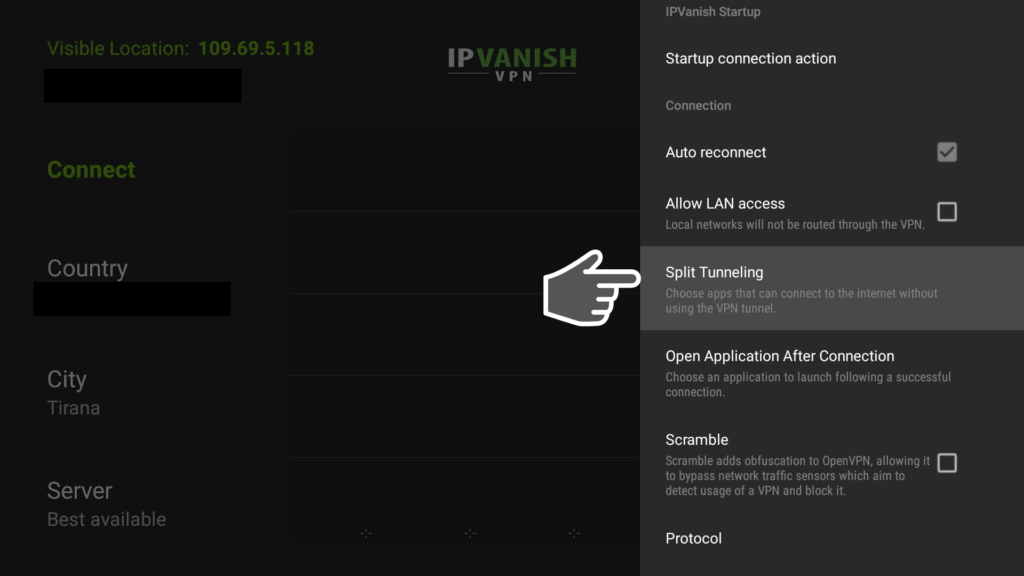
5. Click on Netflix.
6. Make sure the description under Netflix is com.netflix.ninja
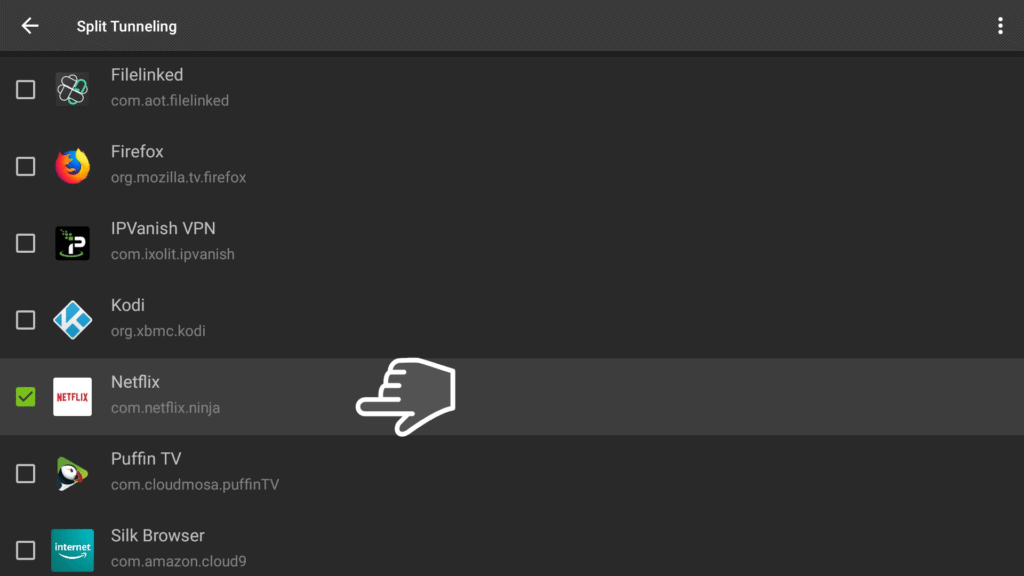
7. Go back to the IPVanish home screen and click on the back arrow on the top left side of the screen. Connect IPVanish and enjoy Netflix!
Note: If you are unable to see the Netflix app listed on your app list, go to the triple dot menu on top right hand to open the System app list. Scroll down until you find the Netflix app and click it.
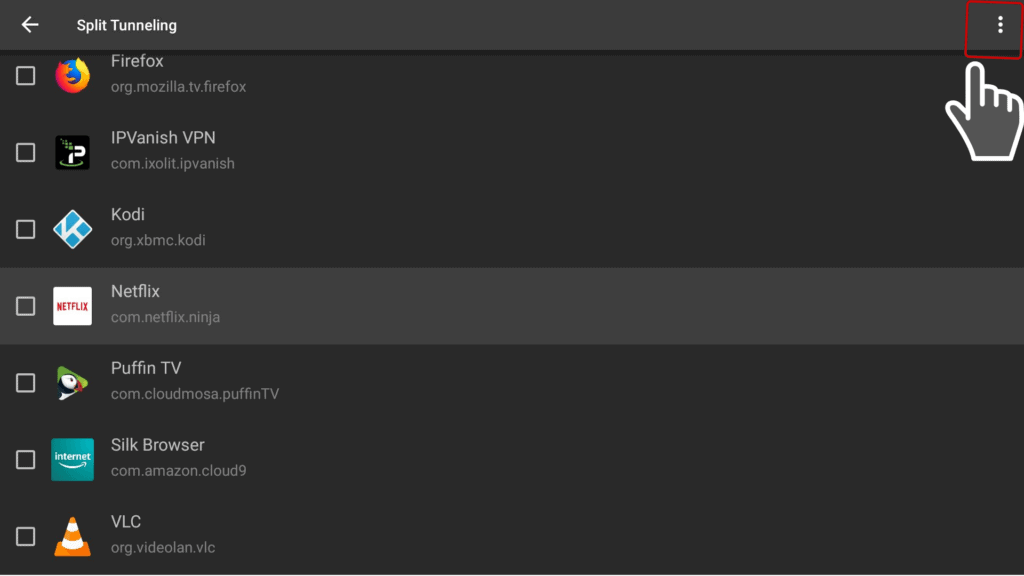
When streaming content online, you should always use a VPN service such as IPVanish. With IPVanish, you will protect your online privacy while browsing the world wide web.
Netflix Split Tunneling - Updated Guide
There are just a few changes made on the IPVanish app after the new Amazon Firestick interface was released. Here are the updated steps you need to follow:
After you lunch the IPVanish app on your device, go ahead and find ‘Split Tunneling‘ option in the Settings section.
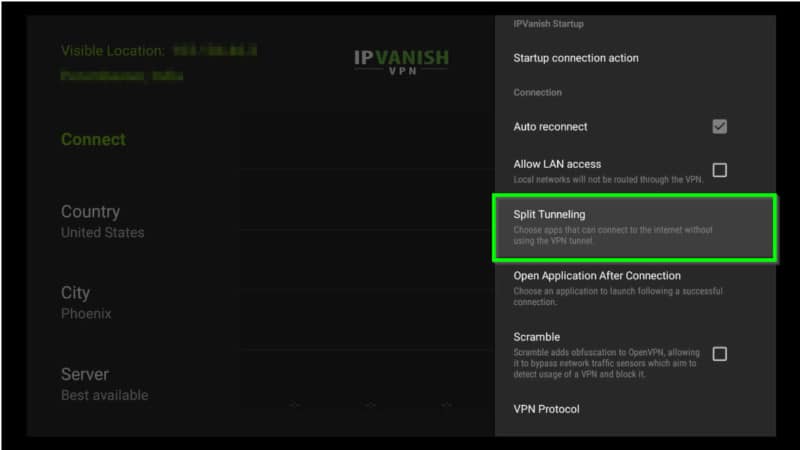
Choose the second green option, User Apps.
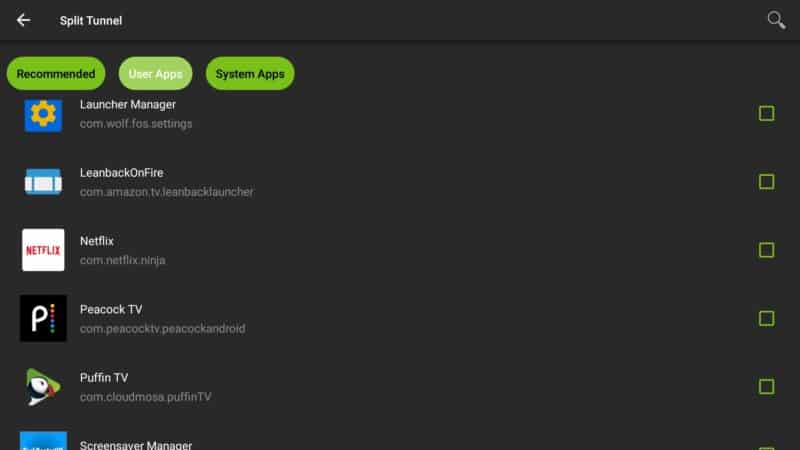
Search for Netflix (com.netflix.ninja) exactly as it is shown below.
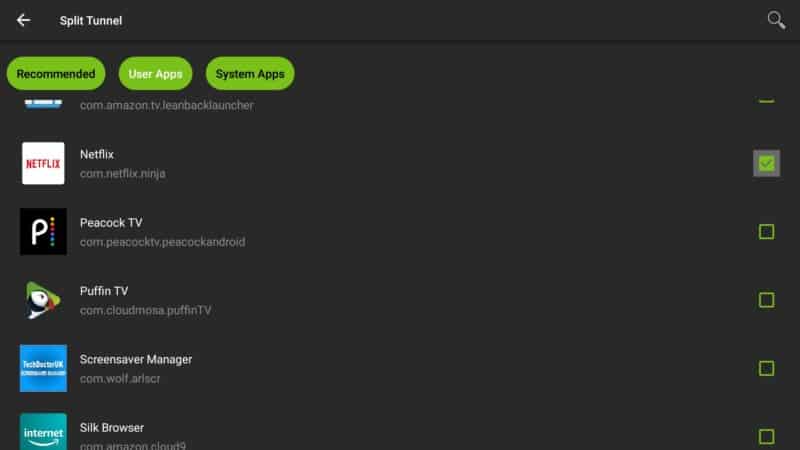
Go back and enjoy your Netflix streaming right away.