VPNs have become increasingly popular today. Most people spend time online connected to the Internet via VPN whether on their computers or TV streaming devices such as Firestick and NVIDIA Shield.
However, a VPN can be both a blessing and a curse. This is because it’s actually a trade-off between all the privacy and unrestricted access benefits and loss of your Internet speed. It’s no surprise that many people online keep asking how can I increase VPN speed on my device?
Why Does Your Internet Speed Drop When You Enable VPN?
A VPN is quite useful. But if you did a random speed test with the VPN enabled and disabled, you’ll notice a significant drop in speed. This is whenever you enable the VPN. Low Internet speed is the last thing you’d want. This is especially when you’re streaming content via your smart TV online.
Slow speed always results in sluggish performance and constant buffering. Even freezing issues when you’re in the middle of your favorite show or movie. We all know how frustrating it feels to have your screen constantly buffering. You’re forced to watch that dreaded wheel of death stuck on your screen.
So why does your Internet speed drop when the VPN is enabled? Well, the buffering icon may appear when you enable the VPN on your device. This is because to keep you safe from prying eyes, the VPN server uses heavy encryption mechanisms. These take a huge toll on your Internet speed. You have to sacrifice your Internet speed for your online security. But this doesn’t always have to be the case.
In this post, I’ll show you how you can apply some tweaks to your IPVanish. This will help you boost your VPN speed and performance.
There are several tweaks that you can apply on your NVIDIA Shield Pro, Firestick or any other device where you have installed IPVanish.
Your Device Power and Resources
It’s important to also note that the speed you’re getting on your VPN depends on the type of device you’re using.
Keep in mind also that the work of a VPN program is to encrypt your traffic and capsulate those data packets. Then it will send them down a secure tunnel. So the more power and resources your device has the better performance it will have in the encryption process and the better VPN speed you’ll get.
Similarly, if you have a less powerful device with low CPU and RAM resources, then expect to see slow VPN speeds on such a device.
Run a Speed Test
When you open your IPVanish, you’ll obviously notice that it’s running in the background. This is if you have already established a connection. The first thing you need to do is to run a quick speed test.
This way, you can check the speed you’re getting on your device. You can use any speed test app you have installed in your device with the VPN connected. When using IPVanish on NVIDIA Shield without any speed boosting tweaks, I get an average speed of around 38 to 40 Mbps. This is actually not reliable at all.
If you plan to do any HD or 4k streaming, you should aim at getting speeds of over 20 to 25 Mbps. This also depends on the number of devices sharing the same Wi-Fi network and other factors such as your device RAM and amount of signal interference in between the device and your Wi-Fi router.
To get the best streaming experience without buffering issues you should always aim at getting as much speed as possible via your VPN connection.
Now that we have established our current VPN speed, we can go ahead and tweak things out to increase VPN speed.
Tweaks to Increase VPN Speed
The first thing we need to do in our quest to increase VPN speed is to navigate over to IPVanish and click on Settings. In this first tweak, we shall scroll down to Protocol which by default is set to OpenVPN (UDP).
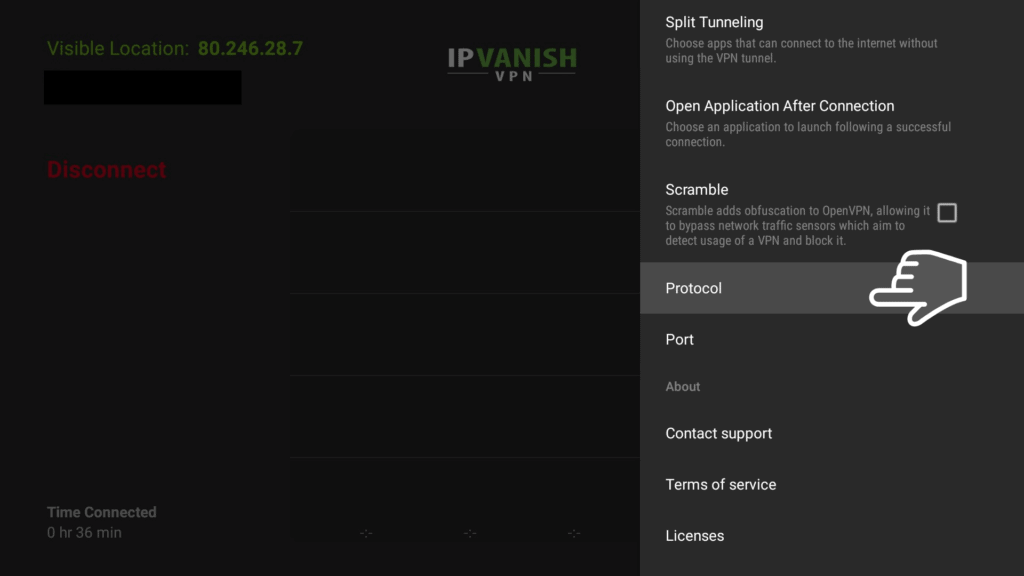
You also have another option which is OpenVPN TCP. When you change the protocol settings from UDP to TCP you’ll definitely get better speeds, more than double your current speed when you’re connected to the Internet via the IPVanish VPN.
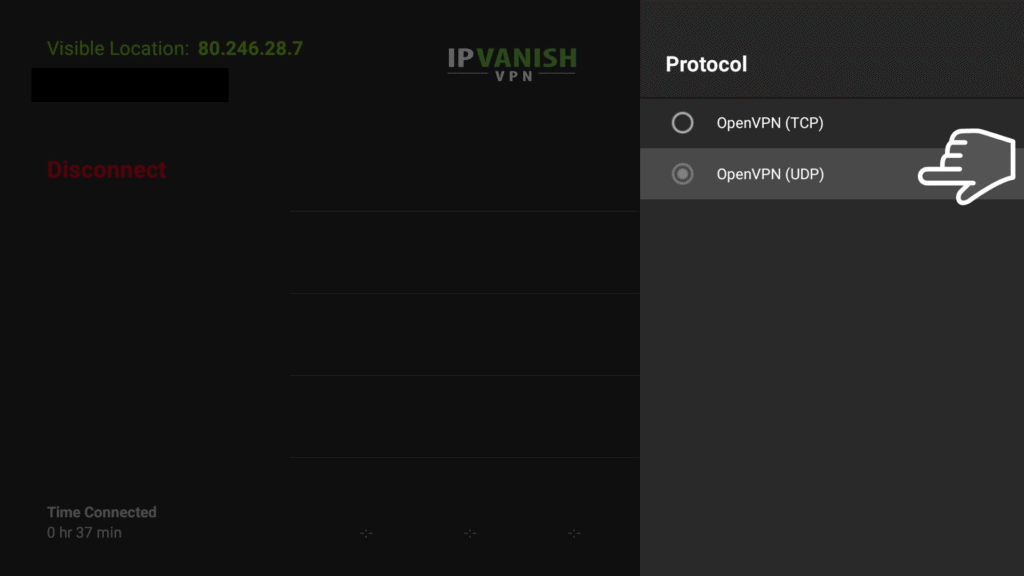
The next thing you’ll do is to go back to settings and open the Port section.
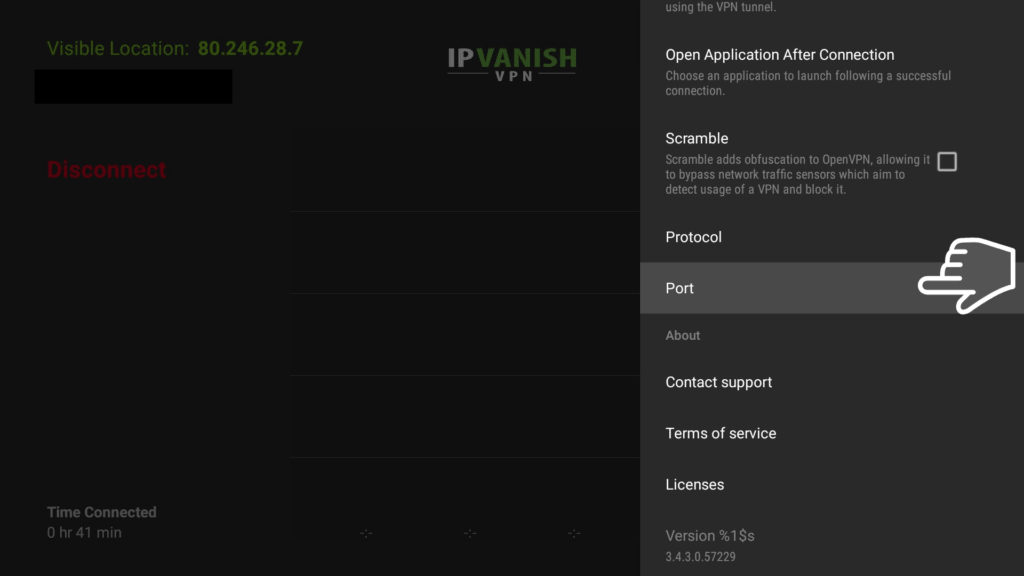
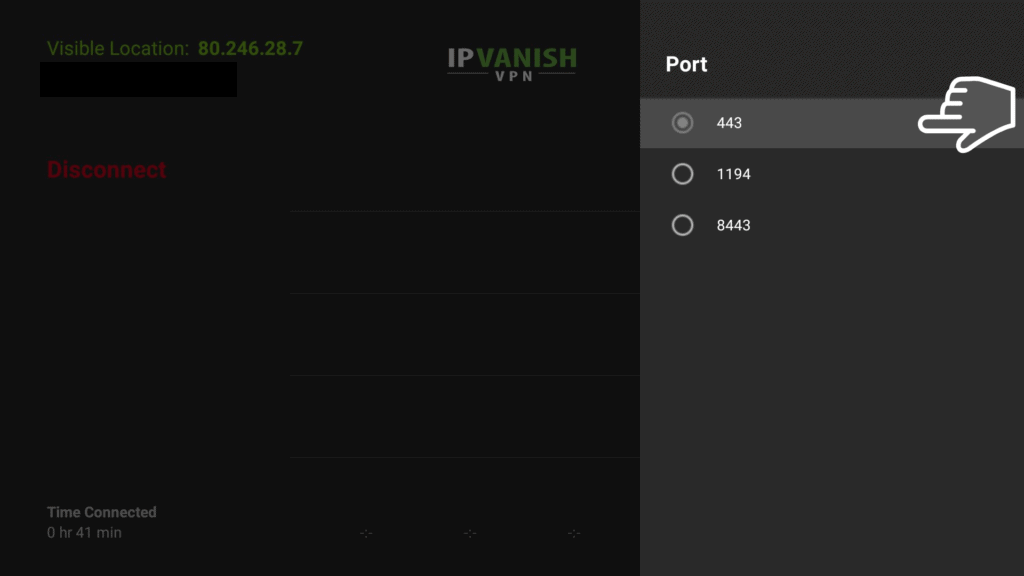
When the ISP detects your VPN traffic, they’ll start limiting the speed you get. This is especially if you’re steaming Full HD or 4K videos. So, no matter what kind of VPN use, if your ISP detects that you’re using a VPN, they will try to limit your speed as much as possible. One thing you can do to avoid ISP throttling is to change your default port.
With IPVanish, you will have the default port of 443 selected but I highly recommend that you change that to any one of the other two options, either 1194 or 8443. Try each of the two options in turns and see which one gives you better Internet speed and performance. Once you change the default protocol setting and port, press the back button to go back to the IPVanish interface.
IPVanish normally asks you which server you want to connect to. Instead of just choosing Best Available, which is the default option, I recommend that you go through the list of available servers to find one with the least latency. Basically, latency shows how far the server is from your location geographically.
The lower the latency number, the closer the server is to you. Ideally, you should choose a server with the least milliseconds (ms) number.
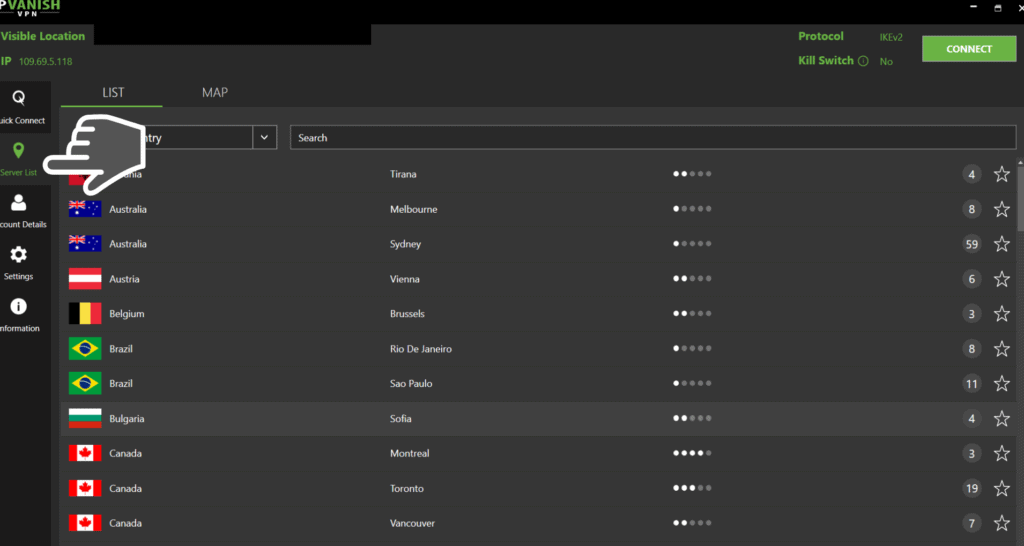
So far, we’ve made three quick changes to increase VPN speed, which are:
- Changed the default protocol settings from UDP to TCP
- Fixed the default port from 443 to 8443
- Changed server selection from the default Best Available to one with the least latency, which is closest to you.
Once you’ve made the changes, you can click on connect now to check how much your Internet speed has improved. Click connect and go back to your speed test. In our case, we initially had around 40Mbps. But after we made the three changes, we get a download speed of 117 Mbps.
That is way over three times the initial speed of 40 Mbps just by making three quick and easy tweaks on our VPN connection. We were aiming at doubling VPN speed. But we have actually more than tripled the initial one.
To confirm that this isn’t just a random improvement, we did another speed test. We got an even faster speed of 124 Mbps. This proves that the VPN speed improvement is actually consistent and reliable. However, keep in mind that each ISP, device, and each location is different. So your results may not be the same as ours but you’ll definitely get a significant VPN speed improvement when you do the three simple tweaks we have discussed above.
The simple changes will make a big difference to your VPN speed. You can always try different options in the settings to find out which combination best works for you. However, the selections I made on my own device had a massive impact on my VPN speed.
Attention: Read before you continue
Governments and ISPs across the world monitor their users online activities. If found streaming or browsing content on your Fire TV Stick, mobile or PC, you could get into serious trouble.
Currently, the following information is visible:
- Your IP:
- Your Country:
- Your City:
- Your ISP:
If this is your real information, you need to use a VPN to protect your identity.
We strongly recommend you to get a good VPN and hide your identity so that your online experience doesn’t take a bad turn.
We use IPVanish which is the fastest and most secure VPN in the industry. It is very easy to install on any device including Amazon Fire TV Stick. Also, it comes with a 30-day money-back guarantee. If you don’t like their service, you can always ask for a refund. IPVanish also runs a limited time offer where you can save 74% on your VPN and they allow you to use one account on unlimited devices.
This is a flash sale that can expire at any time!
More Tweaks That You Can Do with IPVanish to Increase VPN Speed
Here are two more settings tweaks you can do on your IPVanish to increase VPN speed.
1. Split Tunneling
The first setting you will look at is Split Tunneling. One of the most important things about a VPN is that it allows you to create a secure tunnel from your Android Box, Firestick, or computer to a VPN server. This ensures that all your traffic is channeled through a secure tunnel. If you create a split tunnel your applications don’t go through the secure tunnel. They instead go directly to the Internet.
You may ask, why do you need to create a split tunnel? Well, take for example if you want to use an application from another device. This could be your smartphone or your Firestick. The problem is that if you have your VPN enabled on your Firestick you may not access the application on your smartphone. This is because the VPN blocks traffic from your smartphone unless it goes through a secure tunnel. This is why you need split tunneling on your VPN to allow access to other devices.
To enable split tunneling, go to your IPVanish settings and click on split tunneling. Once you open split tunneling, you will have to choose which applications you want to bypass your VPN. You’ll see a selection of apps you have installed on your device with a checkbox after each application.
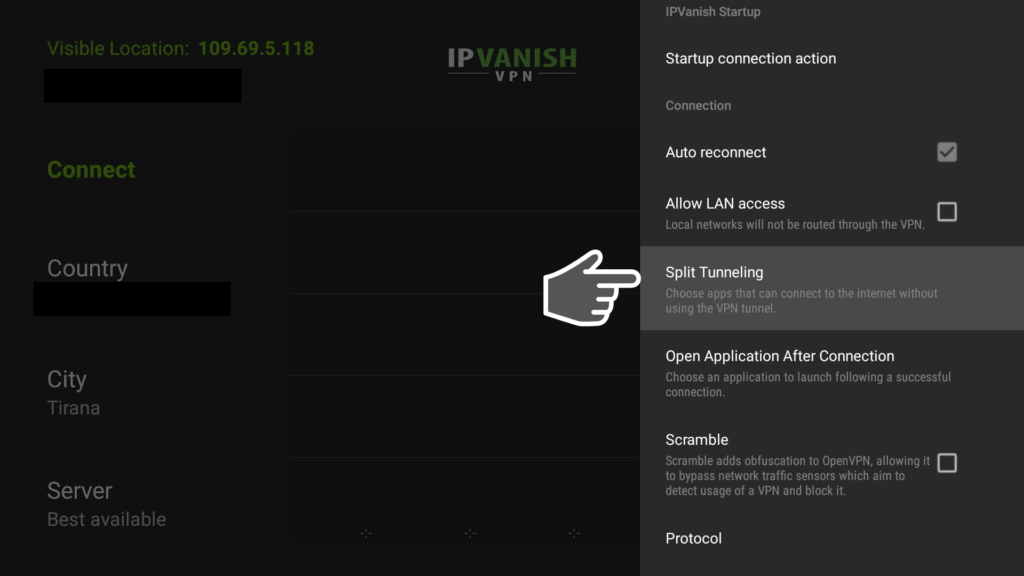
You can test split tunneling by choosing an app that’s on your phone and try to cast it on your TV. If you have selected the app, it will definitely bypass the VPN’s secure blocking and cast on your TV.
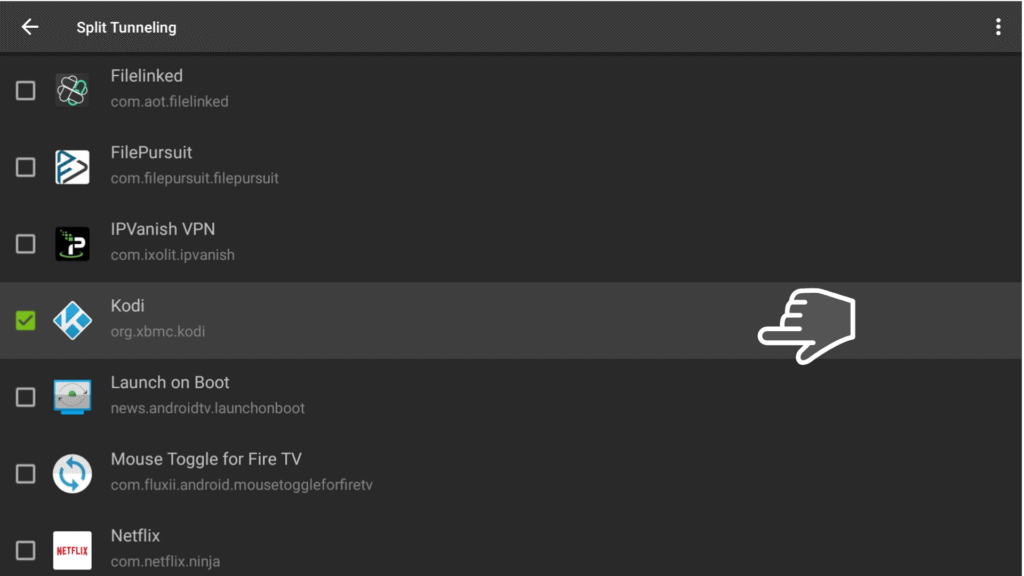
With Split Tunneling, you can cast any selected application from another device to your TV instantly even when the VPN is running. For your information, this is just one example of using split tunneling. You can use the feature in many other ways.
For example, if you want to get maximum performance from your Netflix subscription, you can simply select split tunneling. Then include Netflix in the apps you want to bypass your VPN block. All you need to do is just to add any application you want to access quickly and directly to your VPN split tunnel. This way you will get seamless access.
The quick access via Split Tunneling helps to increase the speed at which you can access your favorite apps such as Netflix movies and shows. Split tunneling is actually an effective trick of increasing your VPN speed. It does this by eliminating obstacles to the content you want to access quickly.
2. LAN Access
Another tweak that you can do to help increase VPN speed is in LAN access. For instance, if you have a LAN drive with all the movies you’ve purchased and use a media player to access the content, every time you enable VPN on your Firestick or Android Box, the VPN will automatically block access to the content on the external device.
So how do you get around the VPN block and ensure that you access the content on your media player with the best possible speed?
You can simply do that by allowing LAN access to your VPN settings. Just navigate to the VPN settings and check on Allow LAN access. When Allow LAN access is ticked, you can view anything on your local network on your TV.
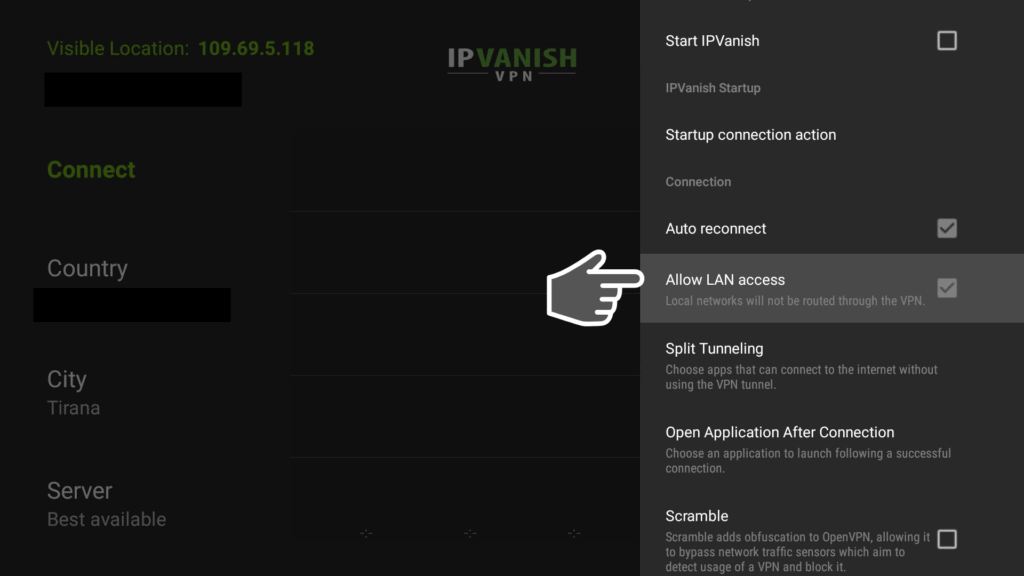
With quick access to content on external drives and devices connected to your network, you’ll definitely experience faster VPN speed.
Conclusion
VPNs are quite useful in every online scenario. A good VPN such as IPVanish allows you to access geo-restricted content, browse more securely, privately, and anonymously, and even avoid ISP throttling. However, using a VPN creates a trade-off between security and Internet speed.
VPNs normally have heavy encryption mechanisms. These are designed to maintain your online privacy and security but often take a huge toll on your connection speed.
The good news is that you don’t have to suffer constant buffering and sluggish performance due to slow internet speeds when you have your VPN enabled. The quick and simple tweaks discussed above will significantly help to increase VPN speed. It will work on your Firestick, Android Box, NVIDIA Shield, or any other content streaming device that you use at home.
You can always give our handy tweaks a try on your VPN settings and let us know in the comments below how helpful they were in boosting your VPN speed.

