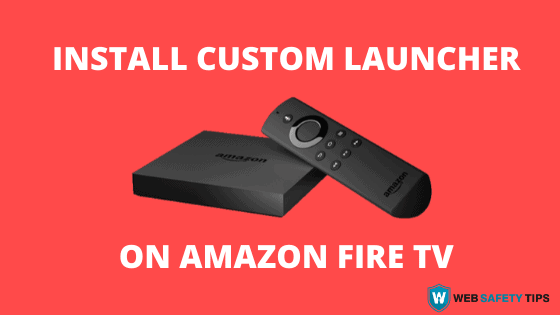This process has only been tested on a 4K Fire TV Stick!
If you are looking for new ways to make the most out of your Amazon Firestick, you will be happy to know that there is a custom launcher on Amazon Fire TV which will change the look and feeling of your device. You should definitely check it out as soon as you can. The new launcher is none other than the Leanback Launcher (new version), but accompanied by “Fire TV Settings” and “Fire TV Helper” applications to make the installation easier.
Well, you may think that this article is just about custom launchers for Fire TV like many others. But take it from me that the Fire TV Settings App and the brand new Fire TV Helper App are relatively unknown but among the most useful apps for Firestick.
Let’s take a look at what these apps and the launcher on Amazon Fire TV do all together!
What are Fire TV Settings and Fire TV Helper Apps?
With the Fire TV Settings and Fire TV Helper App the whole process of switching your Fire TV launcher will be easier than ever.
All you need to do is just to start the application. Select your favorite launcher or choose the Leanback Launcher option we describe in this article. Then click on save. Once you will have a clean looking brand-new custom launcher on Amazon Fire TV with a custom background.
The Fire TV Settings app helps you to create a new custom launcher with a new background without having to use any complicated commands or go to any remote ADB device. Just start the new application and it will do all the necessary tasks for you. This is a very useful app that every Firestick user should have by now.
How to Easily Customize Firestick Home Screen with Custom Backgrounds and Launchers
You can fully customize Amazon Fire stick home screen without doing any typing in a very simple and quick process. To make this process work, you need to make sure that you have ADB Debugging enabled on your Firestick device.
Keep in mind that, like I previously stated, you don’t need to do any manual typing or ADB. The application will actually do all the necessary tasks on your behalf.
Attention: Read before you continue
Governments and ISPs across the world monitor their users online activities. If found streaming or browsing content on your Fire TV Stick, mobile or PC, you could get into serious trouble.
Currently, the following information is visible:
- Your IP:
- Your Country:
- Your City:
- Your ISP:
If this is your real information, you need to use a VPN to protect your identity.
We strongly recommend you to get a good VPN and hide your identity so that your online experience doesn’t take a bad turn.
We use IPVanish which is the fastest and most secure VPN in the industry. It is very easy to install on any device including Amazon Fire TV Stick. Also, it comes with a 30-day money-back guarantee. If you don’t like their service, you can always ask for a refund. IPVanish also runs a limited time offer where you can save 74% on your VPN and they allow you to use one account on unlimited devices.
This is a flash sale that can expire at any time!
Download the Necessary Applications
After you have ensured that “Apps from unknown sources” is enabled, press the home key. Go to FileLinked, then download the Fire Tv Settings Helper App from the WST FileLinked store.
If you haven’t installed FileLinked on your Firestick, here is a short guide how to do it.
To use a custom launcher on Amazon Fire TV, you’ll also need to download the following three applications from WST store, using 11111111 (eight ones) as a code:
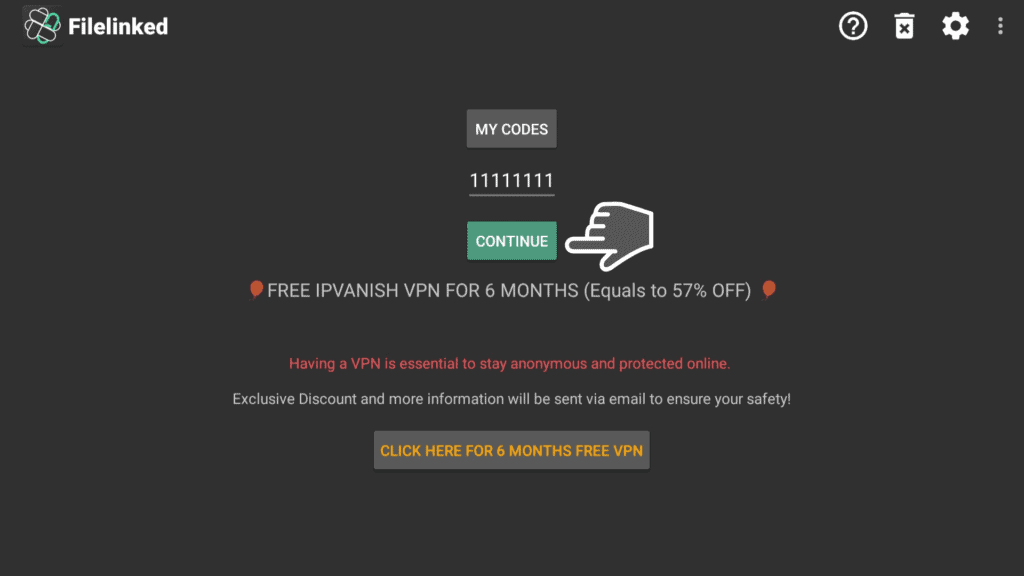
- Fire TV Settings
- Fire TV Helper
- Leanback Launcher 1.9
- Wallpaper or Custom background if you want to change Amazon Fire Launcher background (optional)
Fire TV Settings App
The Fire TV Settings app helps you to choose a specific launcher that you want to use. It’s a small 1.8MB file. Once you have downloaded the application, click on install, and then click Done. You can then download the Fire TV Helper app, which will do all the work in the background.
Here are the steps to follow:
1. Search for the Fire TV Settings app.
2. Wait for the download to finish.
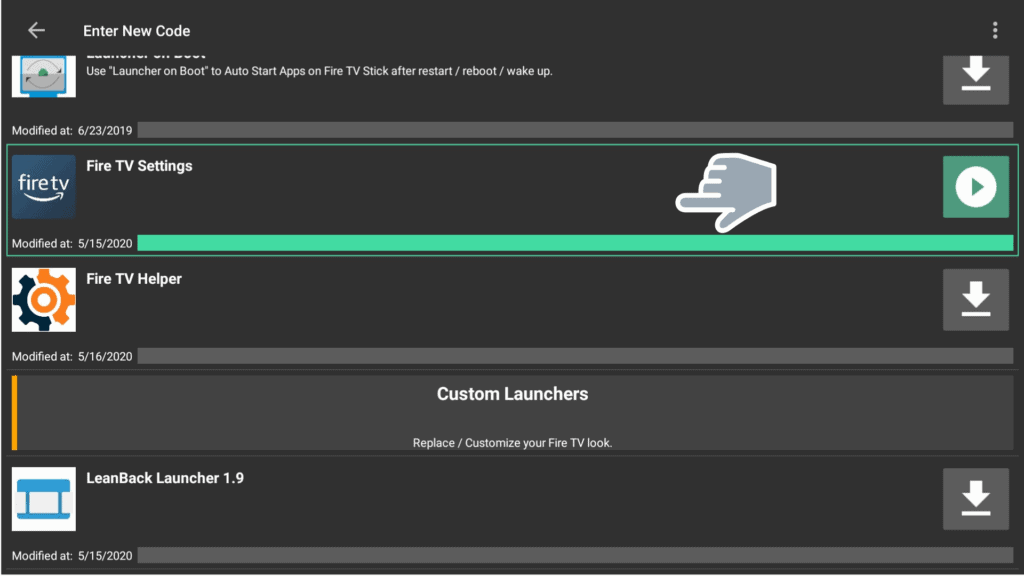
3. Click Install.
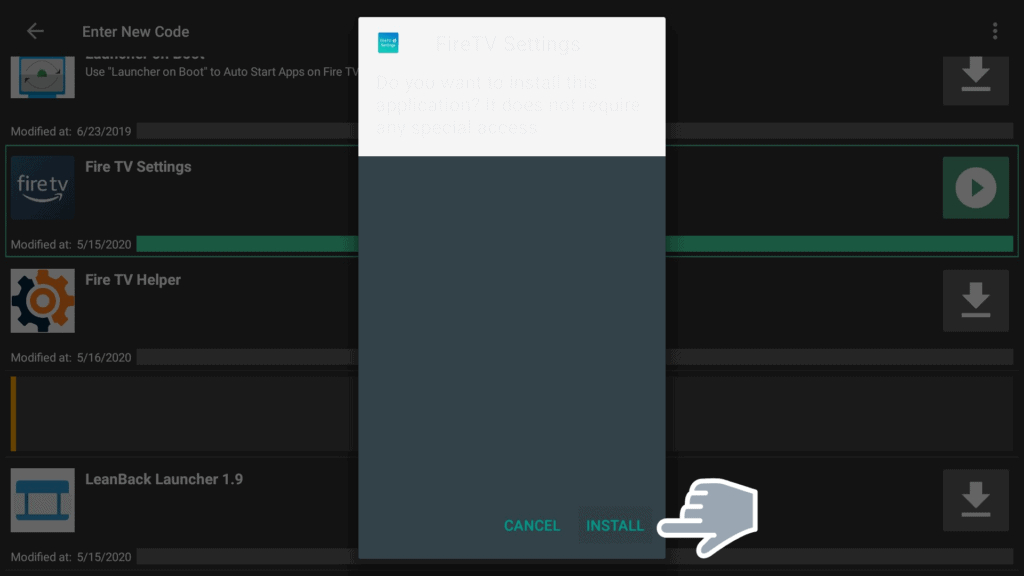
4. Click Done.
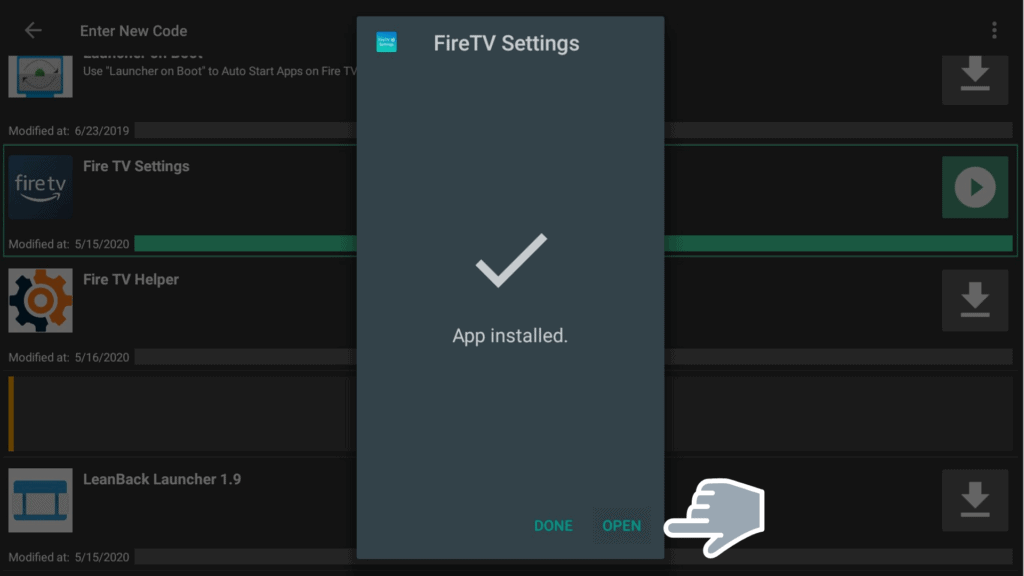
Fire TV Helper App
Here are the steps you should follow:
1. Search for the Fire TV Helper and wait for it to download.
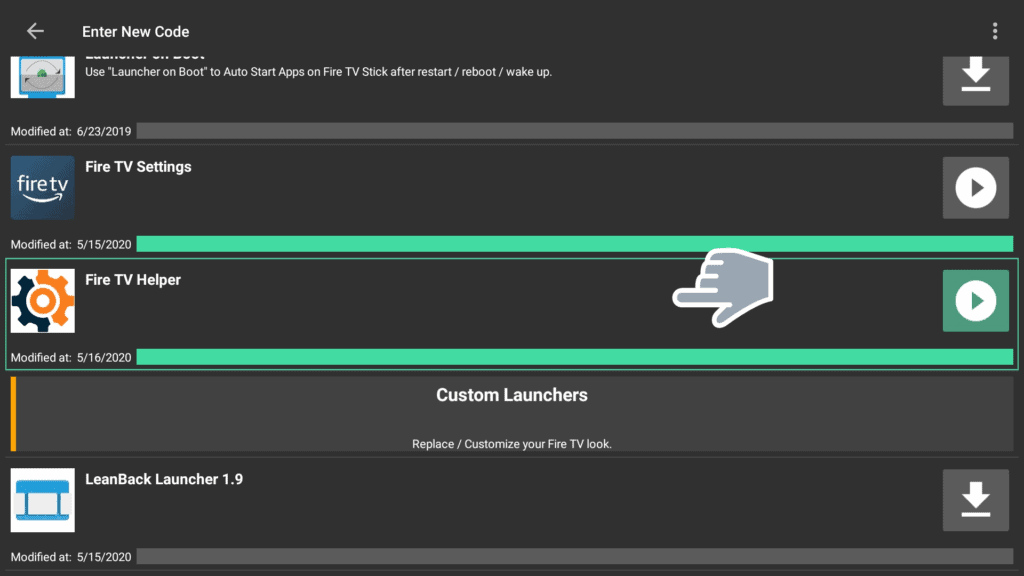
2. Simply click Install.
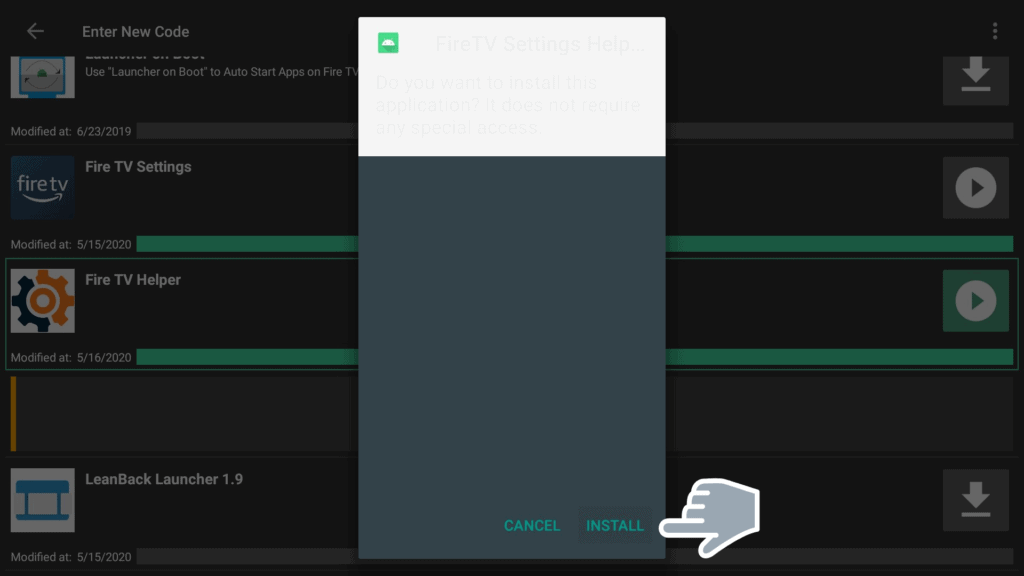
3. Click on Done.
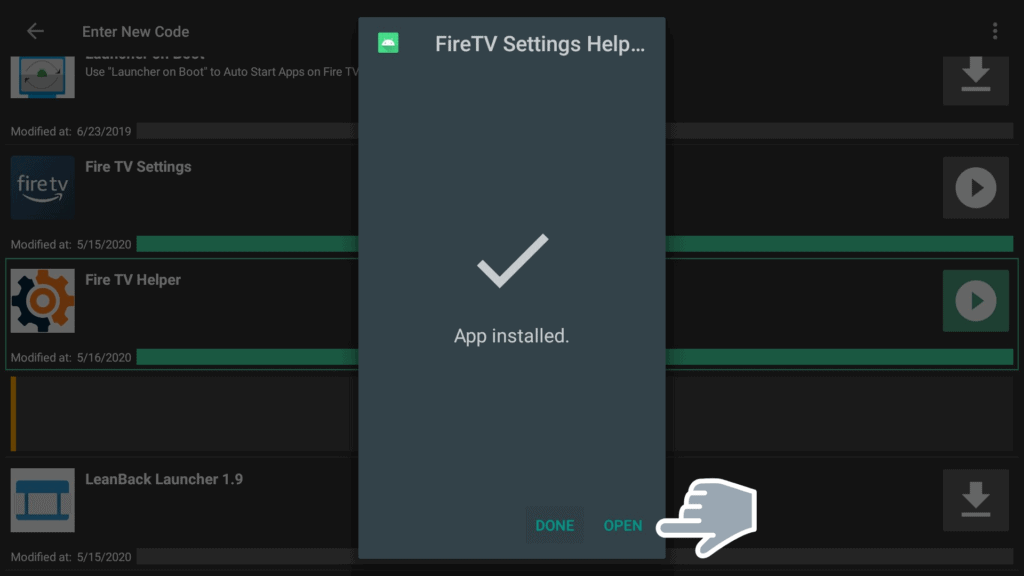
When you open the Fire TV Helper app, it will connect automatically with the ADB. It will type the necessary commands on your behalf.
The app will take you to the Fire TV Settings application. It will ask you to select the launcher you want to use. It is a very useful application that saves you the time and effort of typing and making ADB commands when you want to select a new launcher for your Firestick device.
One important thing to note about the Fire TV Settings Helper app is that it is designed as a one-time use application. This means that once you have downloaded, installed, and used the app, you can uninstall it. If, for any reason, you need to use it again, you’ll have to uninstall it from your device then install a new copy.
Leanback Launcher
Keep in mind that you’ll need to download the latest version of Leanback Launcher. It happens to be the 1.9 version at the moment.
Leanback Launcher allows you to create custom backgrounds that look really nice in your custom launcher on Amazon Fire TV. The app allows you to download any wallpaper you like and create your own customized backgrounds.
Here’s how to install it:
1. Download the LeanBack Launcher 1.9
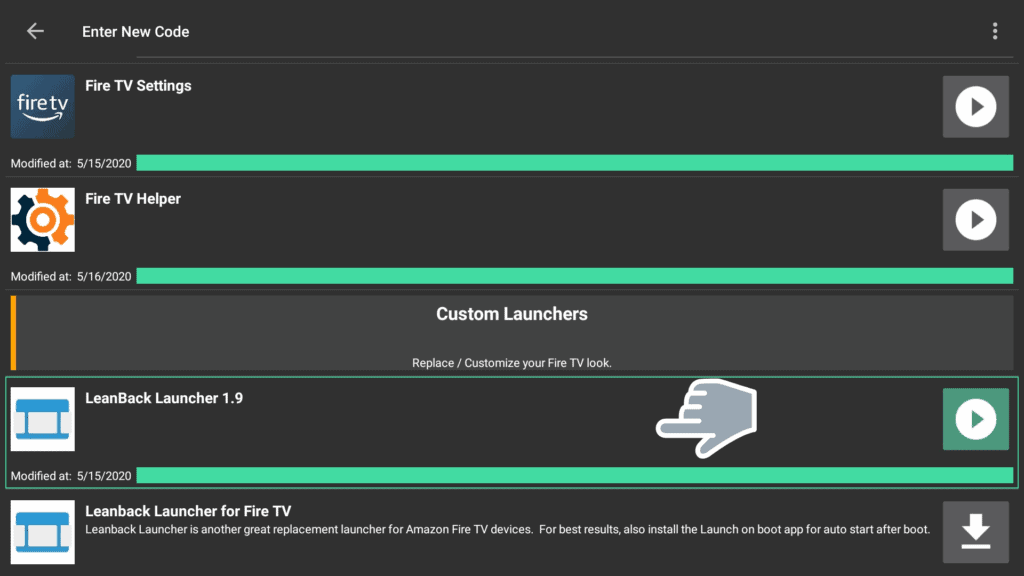
2. Install it.
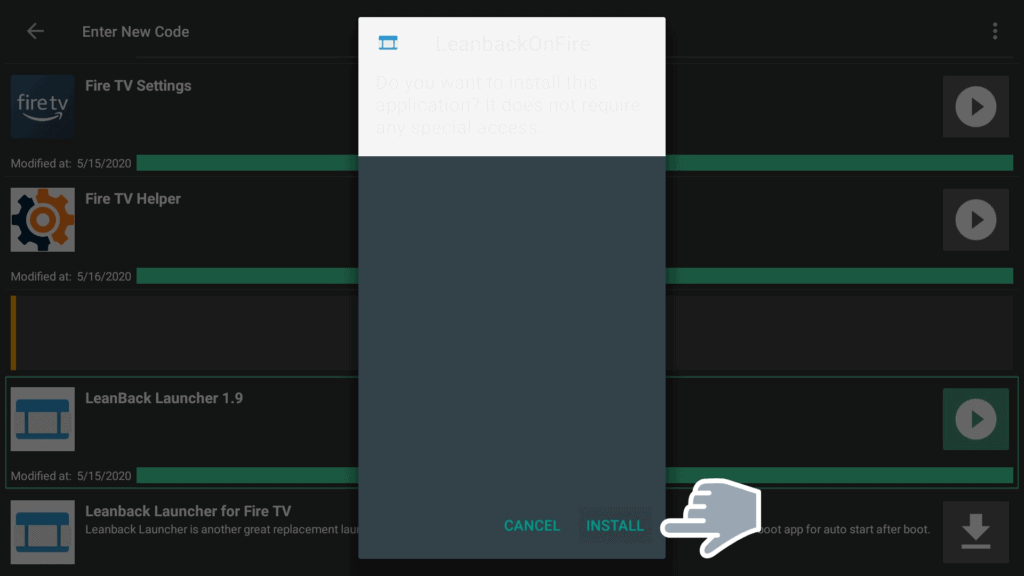
3. Open Leanback Launcher.
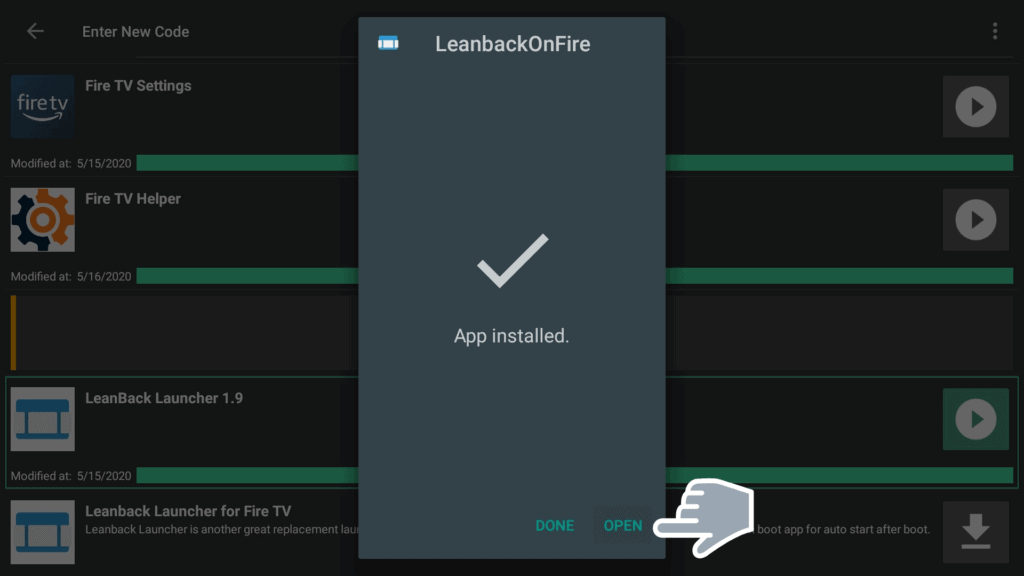
When you download any wallpaper that you want to use on Firestick, make sure that you have given the new wallpaper a special name and saved it in its own directory. When you put the wallpaper in a special directory under its unique name, you’ll easily be able to use it on Leanback Launcher.
After you have installed the three applications, press and hold the home key, go to applications, and locate the Fire TV Helper app at the bottom of the screen. As soon as you launch the app, it will make an ADB connection for you and automatically start the Fire TV Settings applications in a quick and easy process.
Attention: Read before you continue
Governments and ISPs across the world monitor their users online activities. If found streaming or browsing content on your Fire TV Stick, mobile or PC, you could get into serious trouble.
Currently, the following information is visible:
- Your IP:
- Your Country:
- Your City:
- Your ISP:
If this is your real information, you need to use a VPN to protect your identity.
We strongly recommend you to get a good VPN and hide your identity so that your online experience doesn’t take a bad turn.
We use IPVanish which is the fastest and most secure VPN in the industry. It is very easy to install on any device including Amazon Fire TV Stick. Also, it comes with a 30-day money-back guarantee. If you don’t like their service, you can always ask for a refund. IPVanish also runs a limited time offer where you can save 74% on your VPN and they allow you to use one account on unlimited devices.
This is a flash sale that can expire at any time!
How to Use the Fire TV Settings App and the Fire TV Helper App
First and foremost, check the Fire TV Settings app default status. Notice that Accessibility Services are Stopped and Secure Permissions: Not Granted. If not done yet, to change these parameters, we will use just one click on Fire TV Helper app.
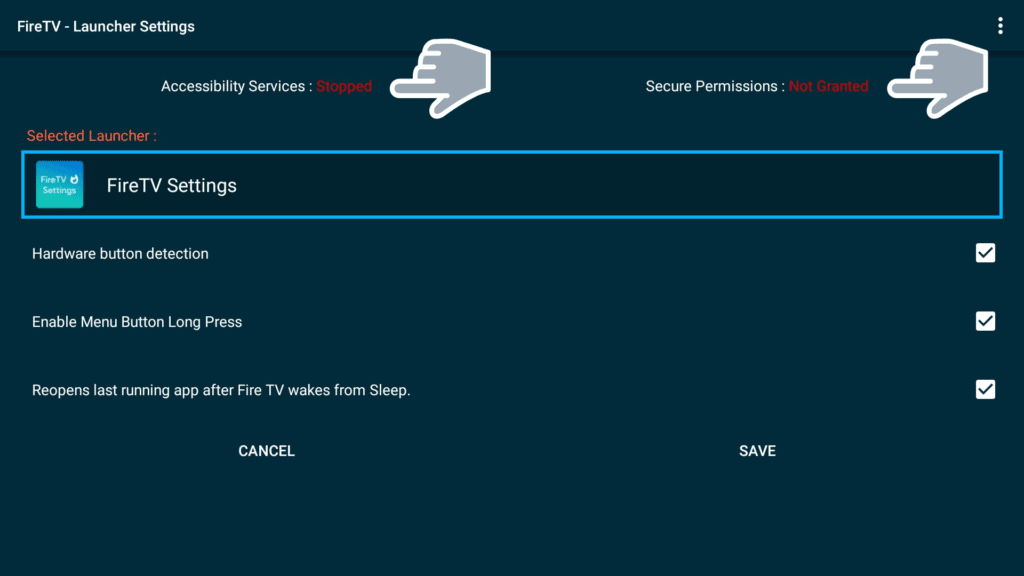
Note: It is important to mention here that the Fire TV Settings Helper app doesn’t work on 2nd Generation Fire TV Cube devices.
The first thing you’ll see when you open the Fire TV Helper application is a key prompt asking you to Allow USB Debugging. Click on OK and leave the app to do its magic. Uninstall Fire TV Helper App because as previously stated it is a one-time use application and you will no longer need it.
Let’s recheck the Fire TV Settings app status one again. The app will then launch the other applications and even show you Accessibility Services have Started and Secure Permissions Granted.
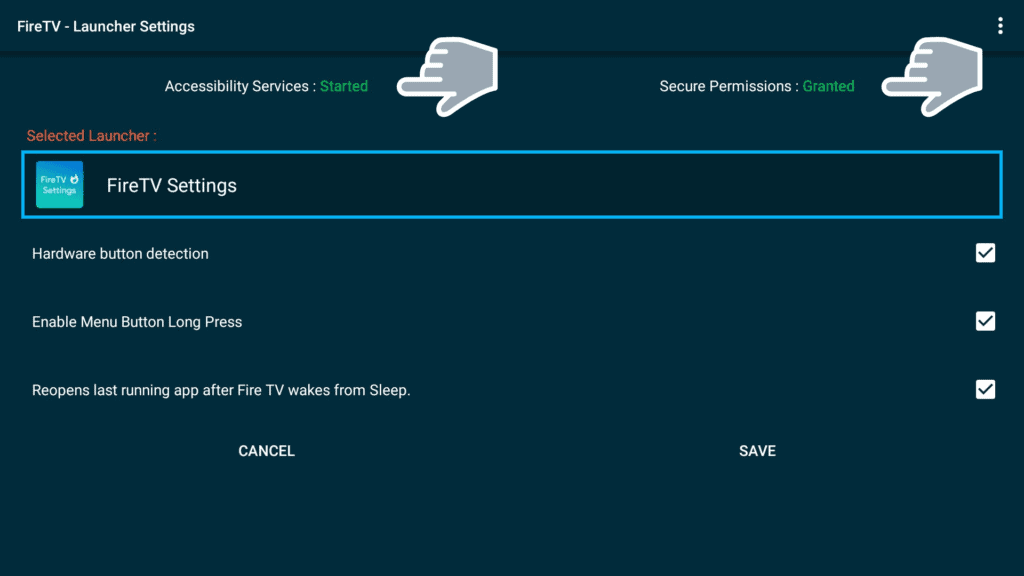
You can then choose your preferred launcher from a list of options provided. In our case, we’ll choose the Leanback Launcher.
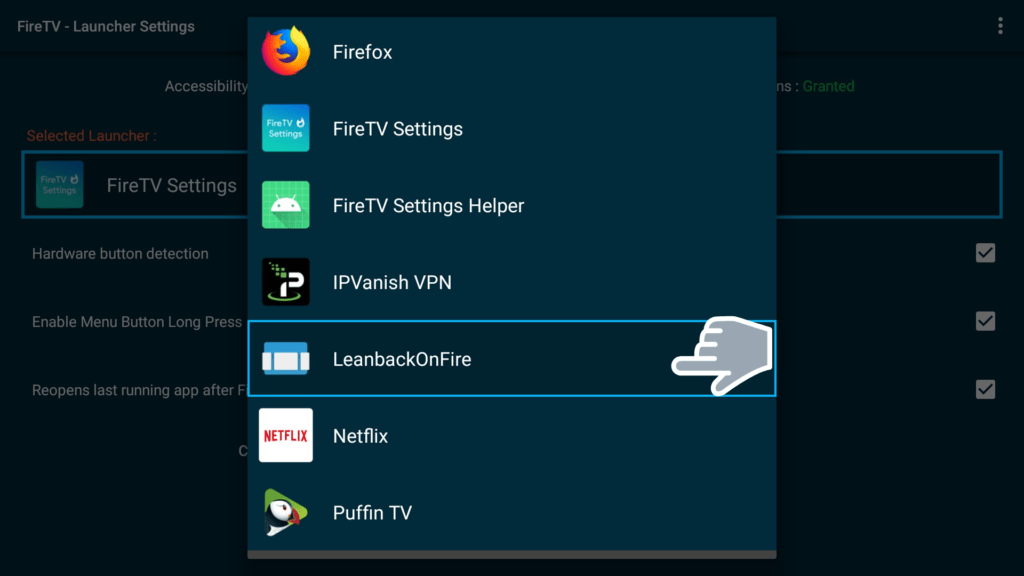
Leave the three options provided below Leanback Launcher ticked on default and just click Save.
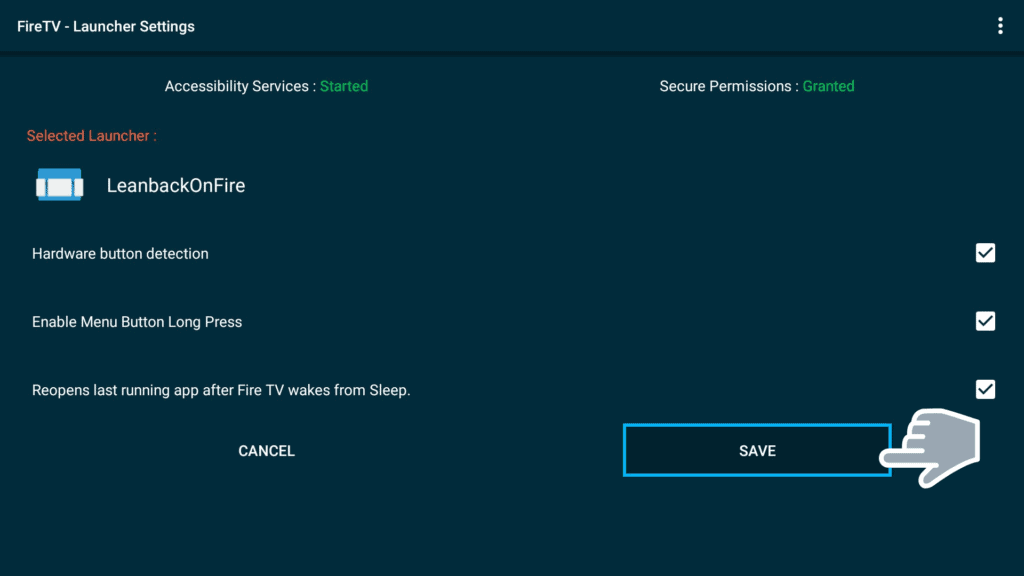
Customize Leanback Launcher
The new launcher has a sleek design, is faster, and doesn’t have sponsored content. All the apps you need are also available on your homepage.
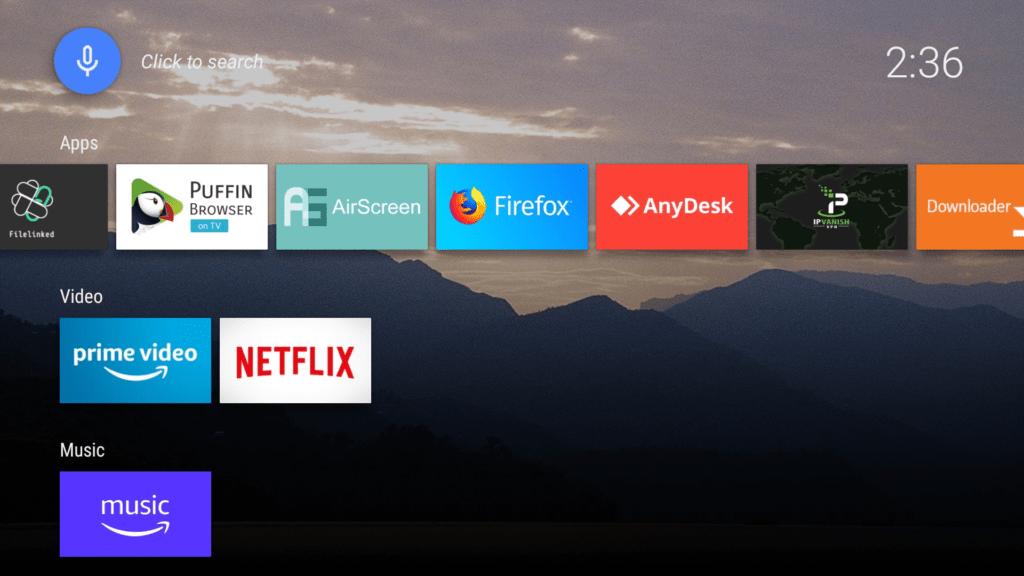
Going Back to Default Launcher
In case you want to go back to the default launcher for any reason, such as to check something on the settings, just scroll down to the bottom of your screen and click on System which will take you to the normal Settings page.
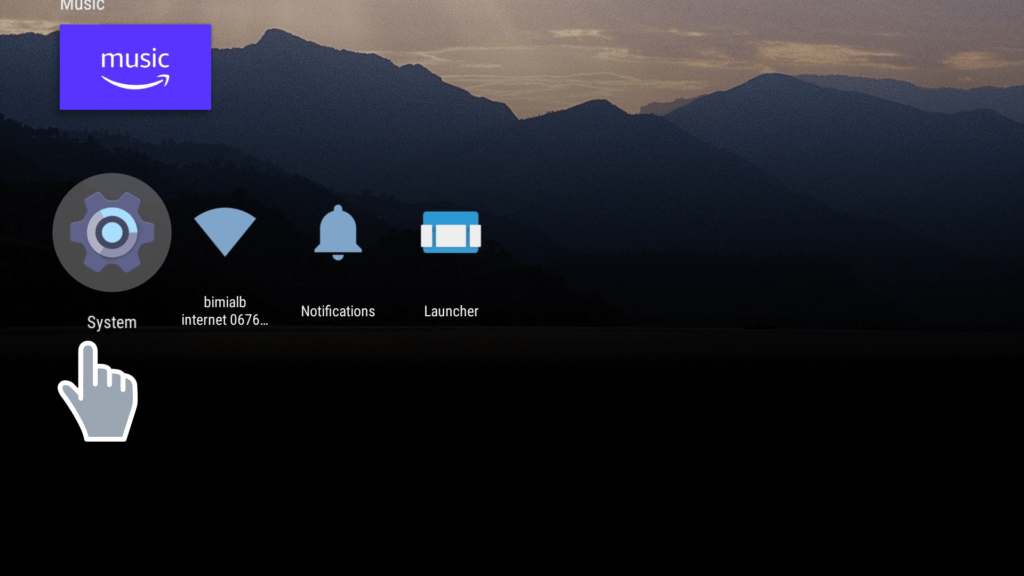
You can then press the back button on your remote once. You’ll be automatically taken back to the Firestick default launcher. You can then check for anything you want.
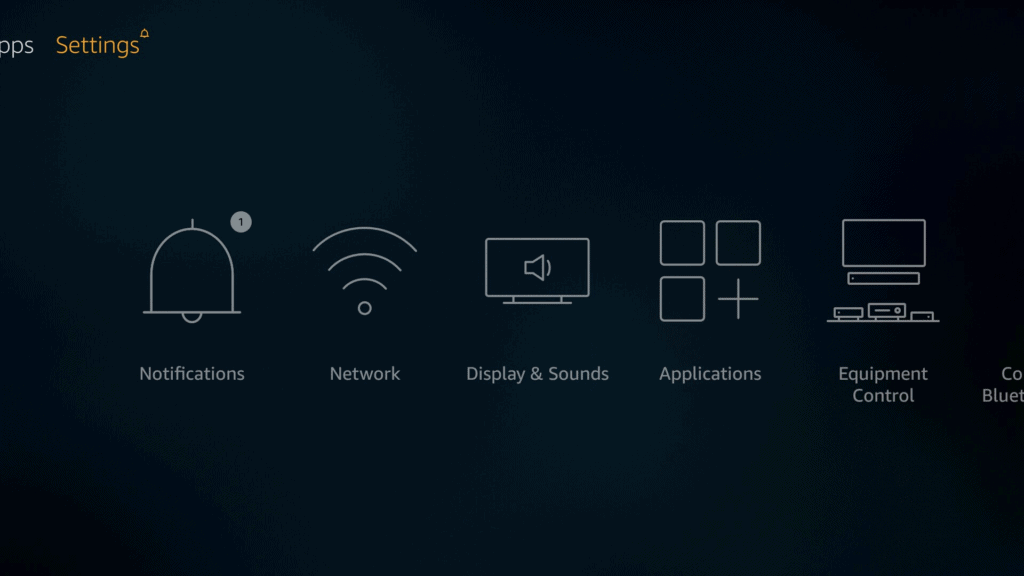
If you want to go back to the Firestick stock launcher permanently just uninstall the Fire TV Settings app which makes the custom launcher on Amazon Fire TV.
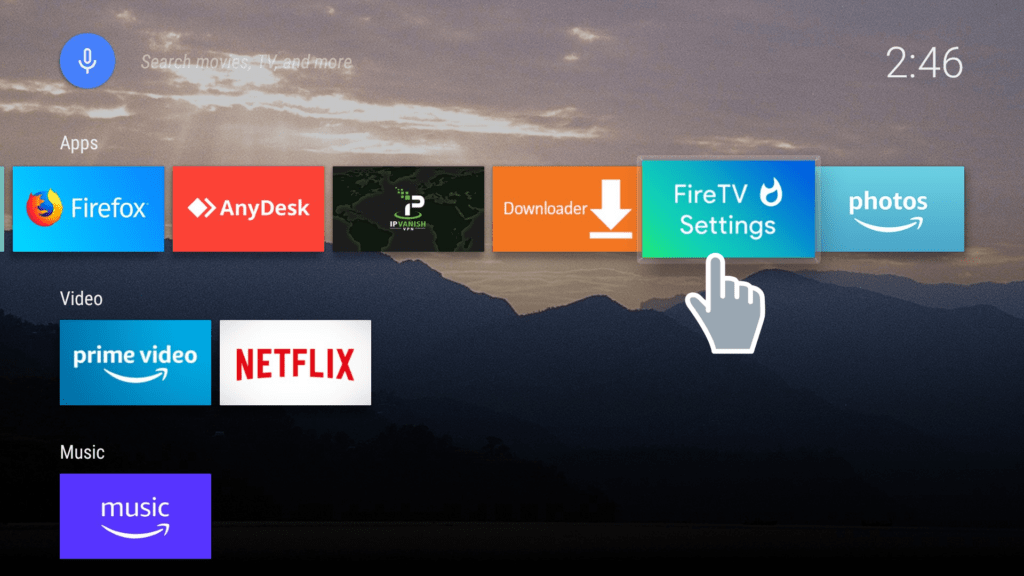
To do this press the context key / hamburger button on your remote and scroll down to App Settings.
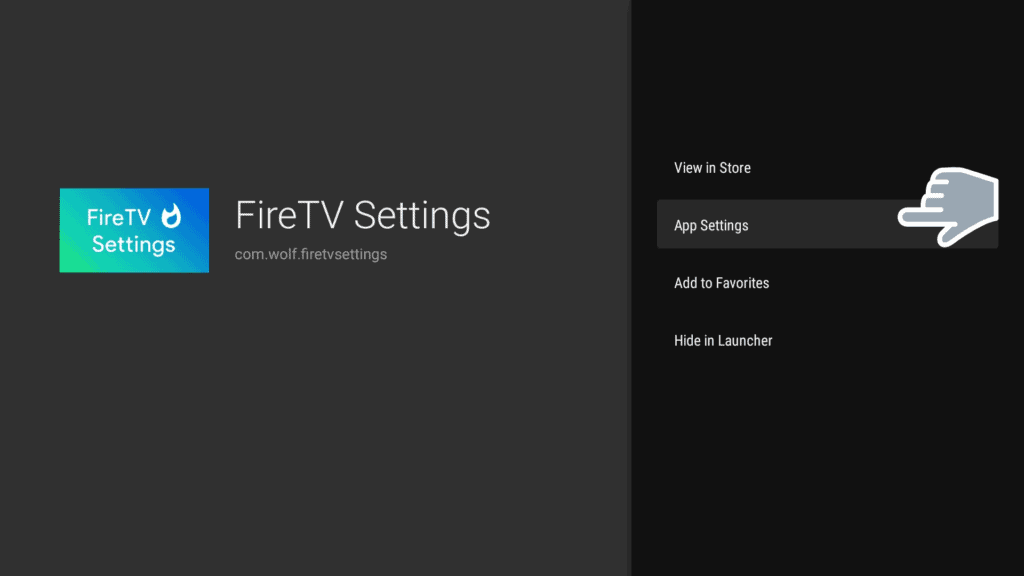
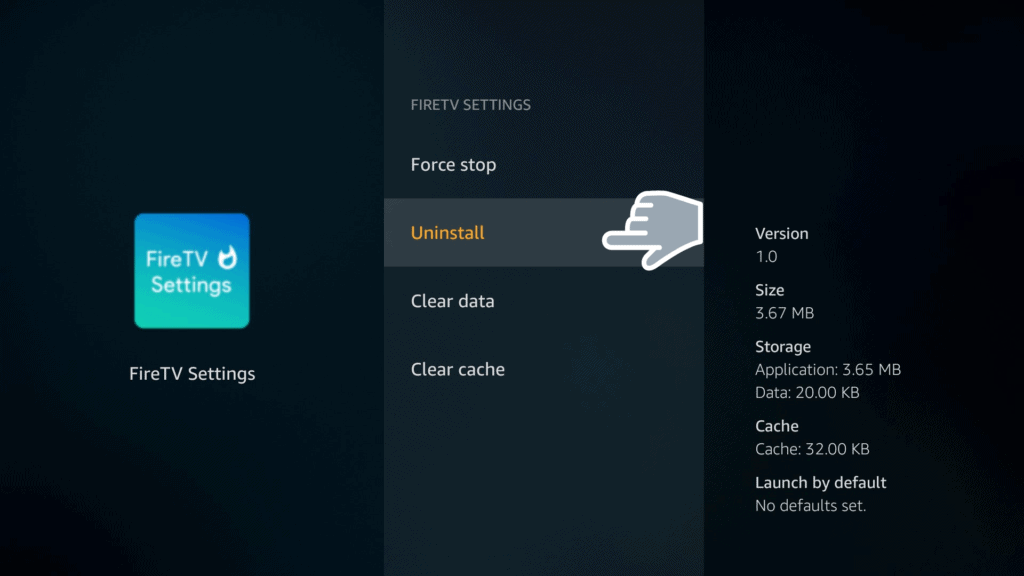
Let us know in the comments below if you have any questions about the steps you need to follow here!