One of the first challenges you’ll come across when using a VPN for the first time is noticing the difference between your internal vs. external IP address.
That’s why a lot of people get confused after noticing that their IP address stays the same even though they’re using a VPN because they expect it to change instantly to reflect their chosen server.
Keep in mind that an Internet-connected address will always bring with it two IP addresses, mainly the internal and external IP address.
The internal IP address basically belongs to your home network, while the eternal IP address is the one visible to the public and it comes through your Internet router.
The illustration below clearly shows what a home network actually looks like:

What is an External IP Address?
An external IP address is what most of us are used to and it actually comes from your ISP.
It’s known as a “public-facing” IP address because this is the address that your router uses to connect you to the Internet. Every time you go onto the Internet, the system automatically saves your IP address along with your browsing history.
That’s why your IP address is directly linked to your ISP account and it makes it possible for third-parties to view your online activity in its entirety and everything links back to you. That’s why it’s a good idea to try and privatize or hide your external IP address as much as possible. The easiest way to do this is by using a virtual private network (VPN).
What makes a VPN so effective at masking your IP address is the fact that it provides you with another IP address that isn’t connected to your ISP account so that no-one can link your online activity back to you.
How to Find Your External IP Address?
There are lots of different methods that you can use to find your external IP address. The following guide will help you view your external IP address if you use devices like the Amazon Firestick, Fire TV Cube and Fire TV, for example.
Alternatively, you can do it by going through the web browser you use on your device. You’ll probably see that both the internal vs. external IP address icons are off. This is all thanks to the use of a VPN which has the ability to hide your IP address altogether so that not even your ISP can see it, let alone the government, advertisers and hackers.
Attention: Read before you continue
Governments and ISPs across the world monitor their users online activities. If found streaming or browsing content on your Fire TV Stick, mobile or PC, you could get into serious trouble.
Currently, the following information is visible:
- Your IP:
- Your Country:
- Your City:
- Your ISP:
If this is your real information, you need to use a VPN to protect your identity.
We strongly recommend you to get a good VPN and hide your identity so that your online experience doesn’t take a bad turn.
We use IPVanish which is the fastest and most secure VPN in the industry. It is very easy to install on any device including Amazon Fire TV Stick. Also, it comes with a 30-day money-back guarantee. If you don’t like their service, you can always ask for a refund. IPVanish also runs a limited time offer where you can save 74% on your VPN and they allow you to use one account on unlimited devices.
This is a flash sale that can expire at any time!
Step-by-Step Guide
1.Start by visiting the Amazon App Store on your Fire TV or Firestick device and install the Amazon Silk browser.
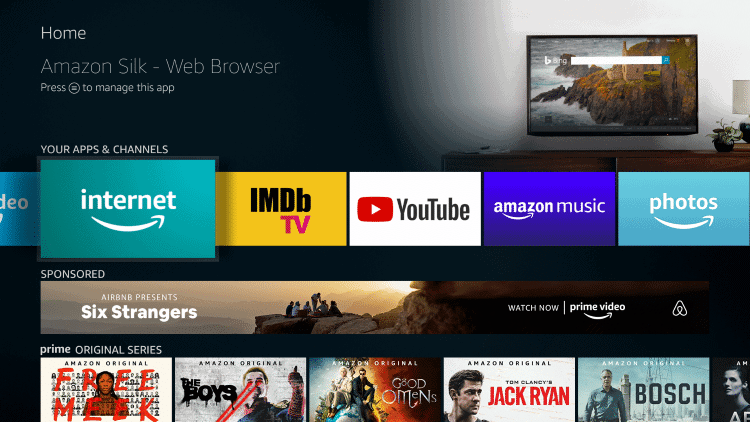
2. Launch the browser.
3. Go to your remote and select “options” so the search bar can pop up.
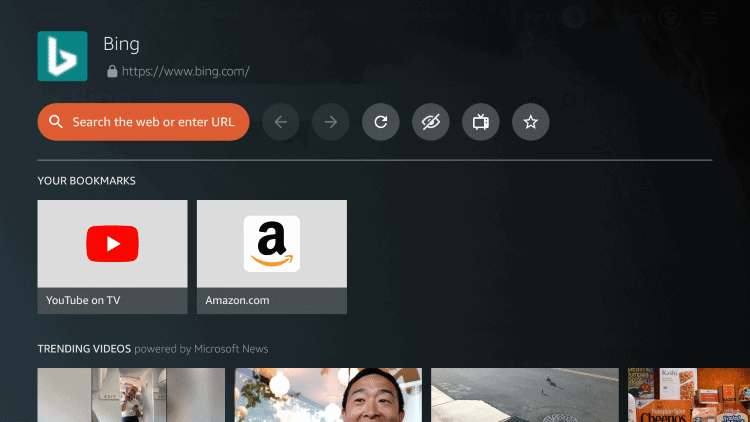
4. Select “Search the web or enter URL” and input – dnsleaktest.com.
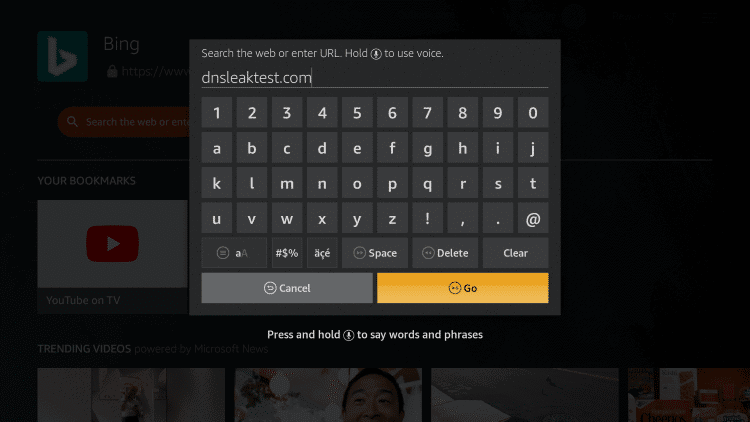
5. You should be able to see your external IP address now.
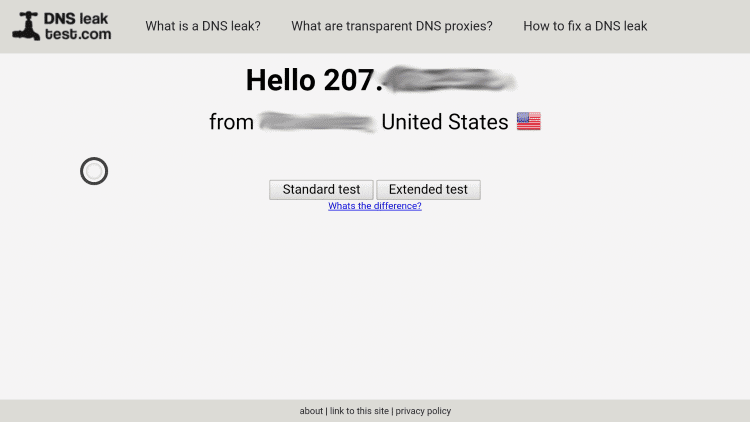
6. Go to your device’s home screen, jumpstart your VPN and connect to it so you can change your external IP address. If you don’t yet have a VPN, consider installing IPVanish- it’s one of the best on the market!
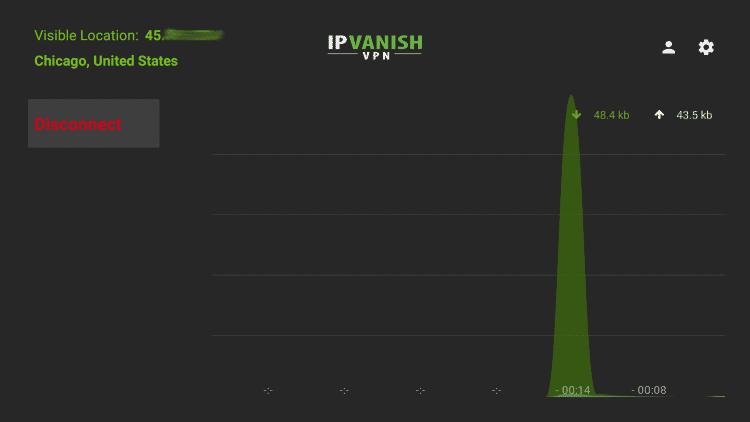
7. Visit dnsleaktest.com to see the new IP address.
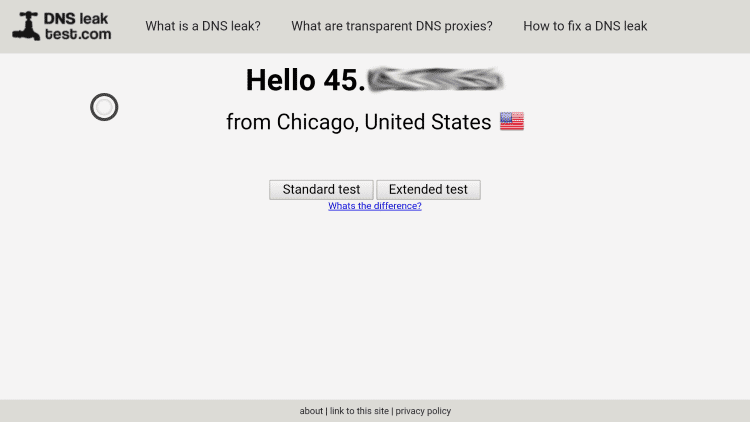
What is an Internal IP Address?
This is also known as a private address because it’s only visible to a private network. It’s the same as the unique cell phone number that you get for your smartphone.
With an internal IP address, it is possible to see into a Local Area Network (LAN) system while an external IP address doesn’t come with these limitations.
How to Find Your Internal IP Address
The key to finding your internal IP address varies according to the Internet device you’re using.
Perhaps the screenshot tutorials below might be helpful.
For Firestick
1. Go to Settings and hover over it until you find My Fire TV. Click on this option.
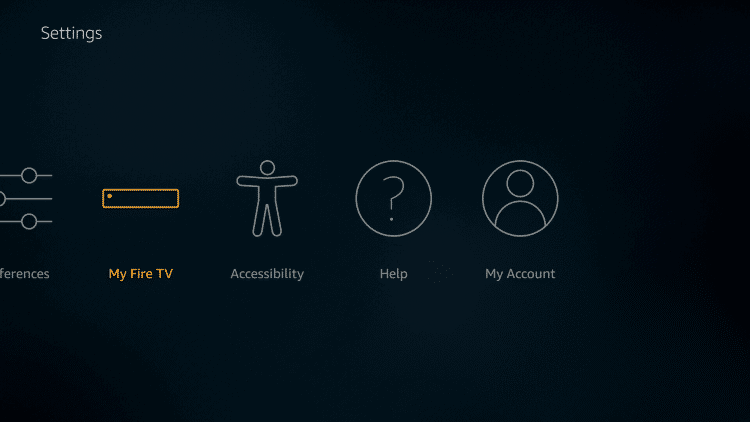
2. Select About.
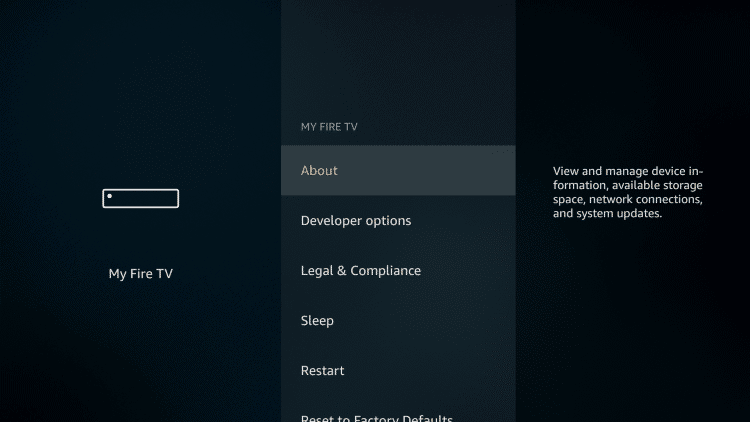
3. Go to the bottom of the screen and hover on top of Network.
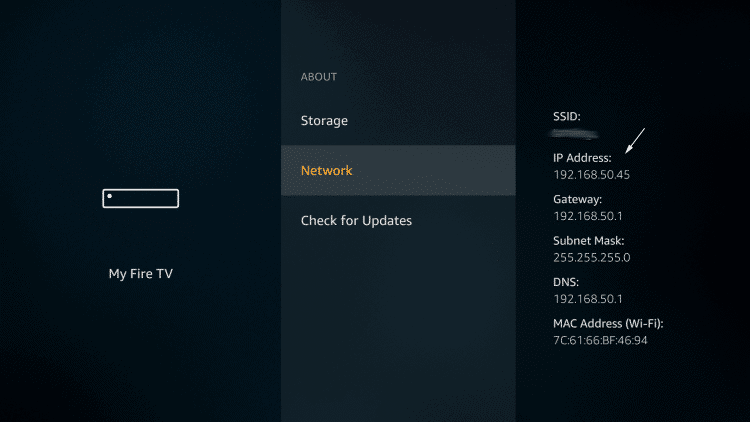
All done! You should see your IP address right below the words “IP Address”
For Windows 10
1.Select the Windows Start symbol and hit Settings.

2. Click Network and Internet
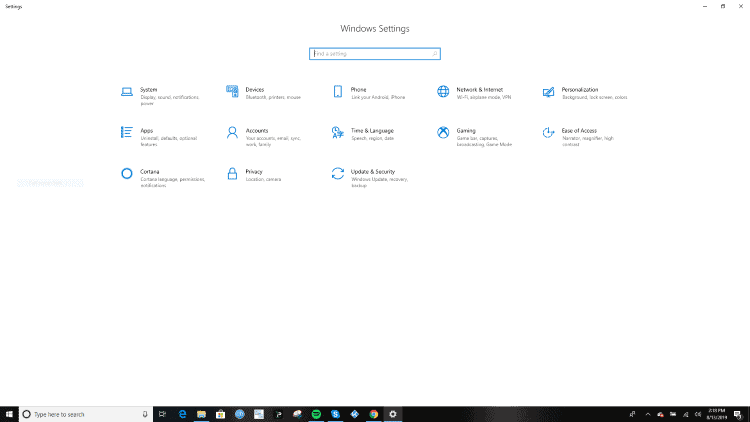
3. Select Wi-Fi if you’re using a wireless connection
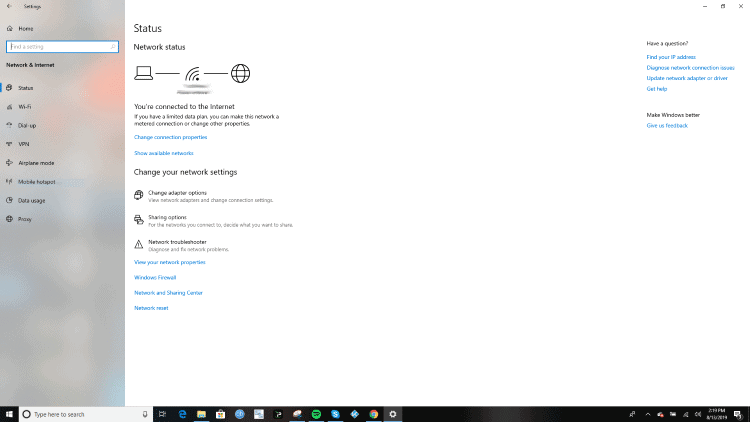
4. Click “Show available networks” if you’re connecting through hardware
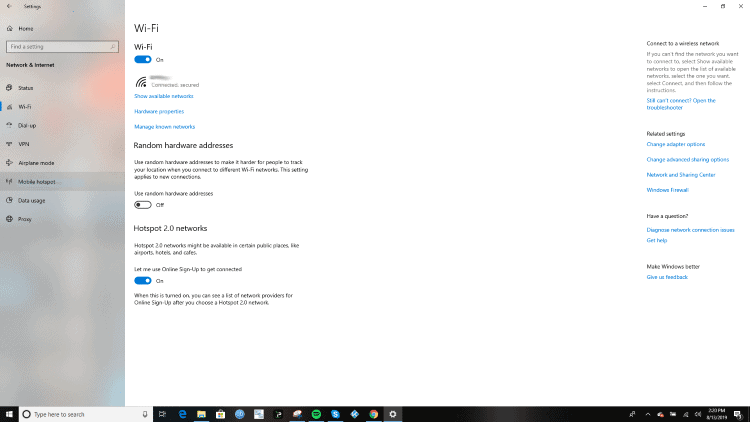
5. All done! You should see your internal IP address next to the words “IPv4 Address”
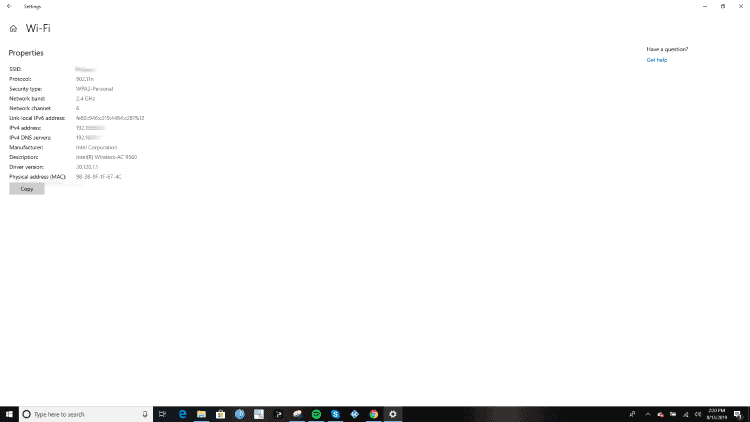
Now you know how to switch off and hide internal vs. external IP address!
Conclusion
The main difference between internal vs. external IP address is that the former is private and the latter is public.
The best way to hide your public IP address is to install a VPN and we recommend IPVanish. It offers a wide variety of servers and IP addresses to choose from and it’ll always keep your IP address and browsing history completely hidden.
Do you know what the difference is between internal vs. external IP address? Let us know in the comments below.

