If you use your Firestick or Android TV and decide to just only use Kodi, then you don’t need the home screen at all. In this case it’s better if you autostart Kodi Fire Stick immediately after you turn on your Firestick or Android TV.
You can use the Launch on Boot app to make an app startup run on Firestick. By using this app, you will be able to choose an app to launch directly when you start or wake your Firestick. Launch on Boot is very easy to use and it works perfectly.
Attention: Read before you continue
Governments and ISPs across the world monitor their users online activities. If found streaming or browsing content on your Fire TV Stick, mobile or PC, you could get into serious trouble.
Currently, the following information is visible:
- Your IP:
- Your Country:
- Your City:
- Your ISP:
If this is your real information, you need to use a VPN to protect your identity.
We strongly recommend you to get a good VPN and hide your identity so that your online experience doesn’t take a bad turn.
We use IPVanish which is the fastest and most secure VPN in the industry. It is very easy to install on any device including Amazon Fire TV Stick. Also, it comes with a 30-day money-back guarantee. If you don’t like their service, you can always ask for a refund. IPVanish also runs a limited time offer where you can save 74% on your VPN and they allow you to use one account on unlimited devices.
This is a flash sale that can expire at any time!
Without further ado, let’s jump right into the Fire Stick boot to Kodi guide.
How to Download Launch on Boot from FileLinked:
In case you don’t know, FileLinked is an app that you can use to share files but also as a sideloading tool for Android. You can share content such as photos, music, videos and APK files with it.
Haven’t downloaded FileLinked on your device, yet? Here is a guide on how to install FileLinked on Firestick and Fire TV.
Follow these easy steps to install ‘Launch On Boot”:
1. Launch FileLinked on your Firestick or Fire TV and enter 11111111 (eight ones) to access WebSafetyTips Store.
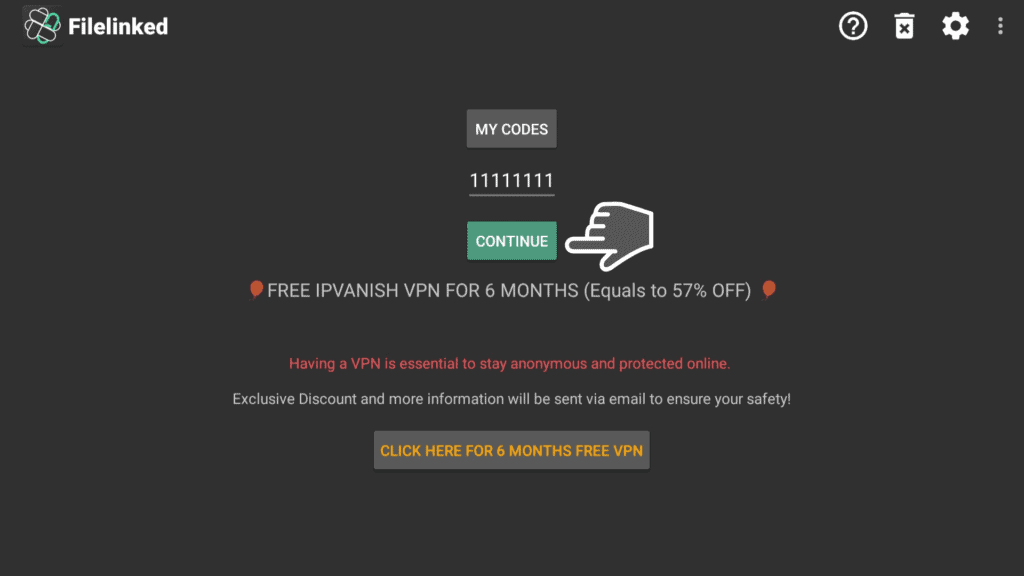
2. Click the “Launch on Boot” app and patiently wait for it to download.
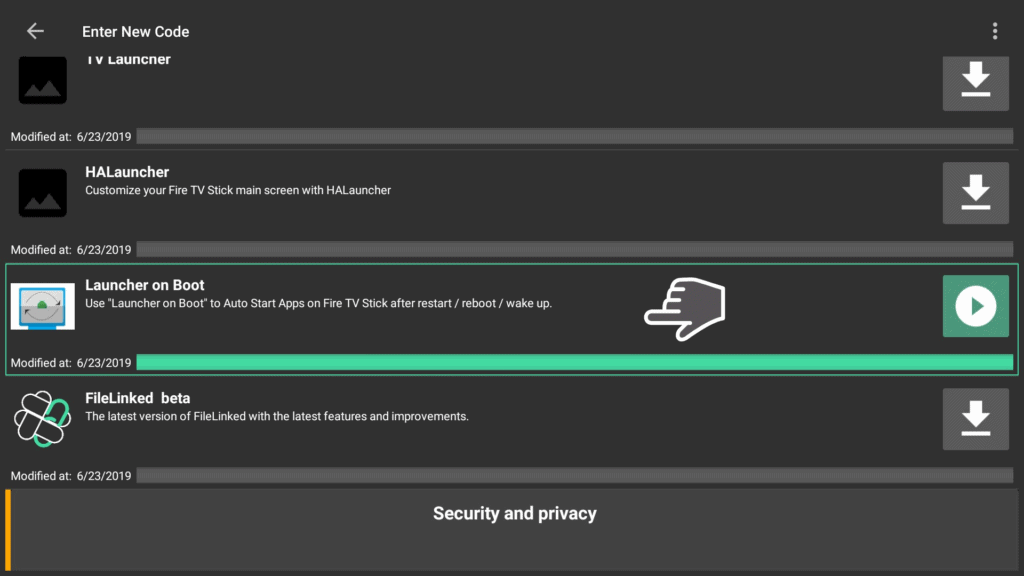
3. Go for Install option.
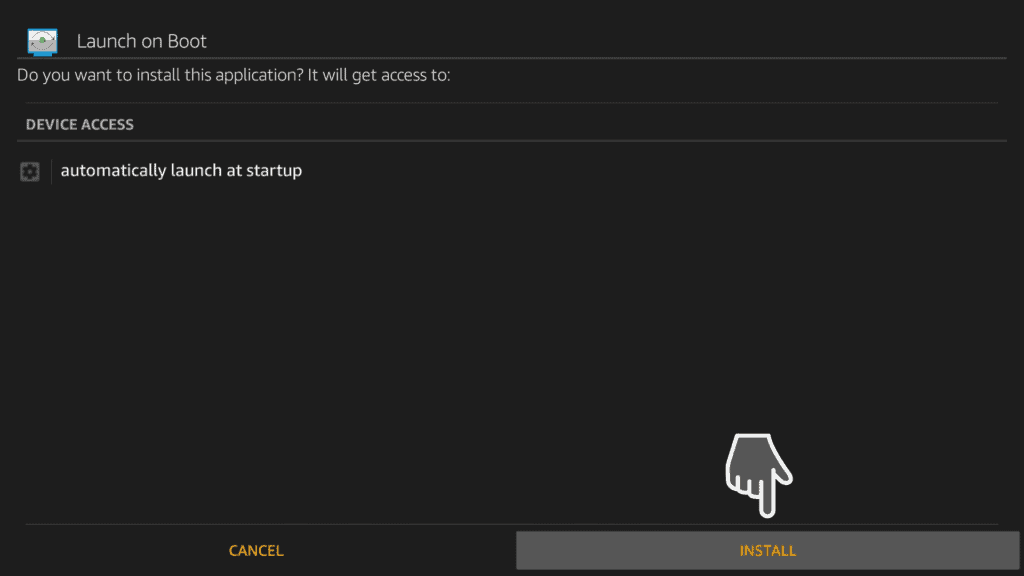
4. Choose Open to launch the app right away.
How to use Launch On Boot:
How to autostart Kodi on Firestick? When Launch on Boot opens, a short tutorial appears. It’s your decision to take a look or just skip it and go to the last page.
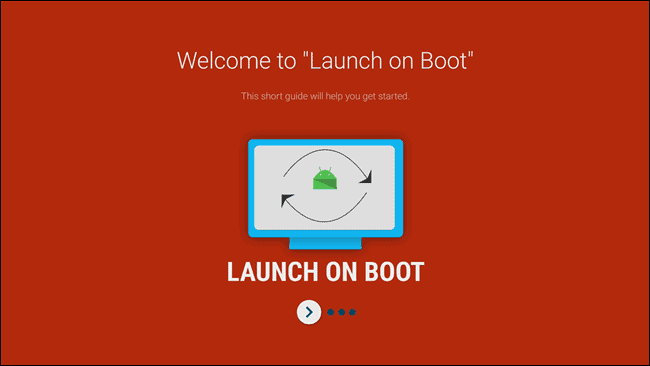
1. Slide the first toggle to enable the Amazon Fire Stick Kodi startup.
The second toggle will auto-start the Live Channels apps, but in this guide we will use the first and the last toggle. Feel free to use the second toggle if you are interested.
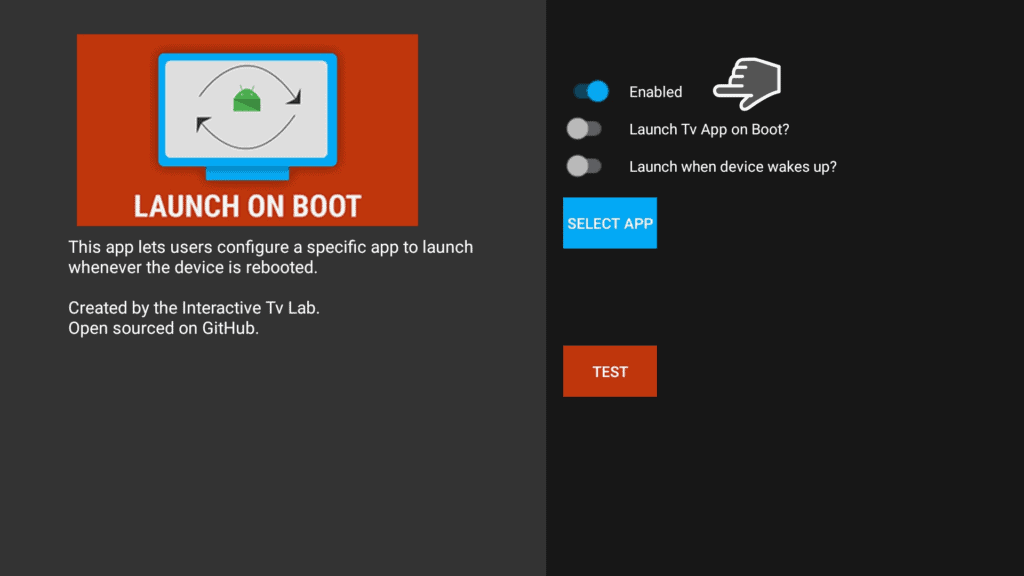
2. If you prefer the app to launch when you Fire TV Stick wakes up, enable the last toggle to do that for you.
3. Click on SELECT APP to search for your favorite app to launch and click on it.
In this guide, we will assign Kodi 18.3 as an app startup run on Firestick so you can figure out how to launch Kodi on Fire Stick, but you can choose any app you prefer.
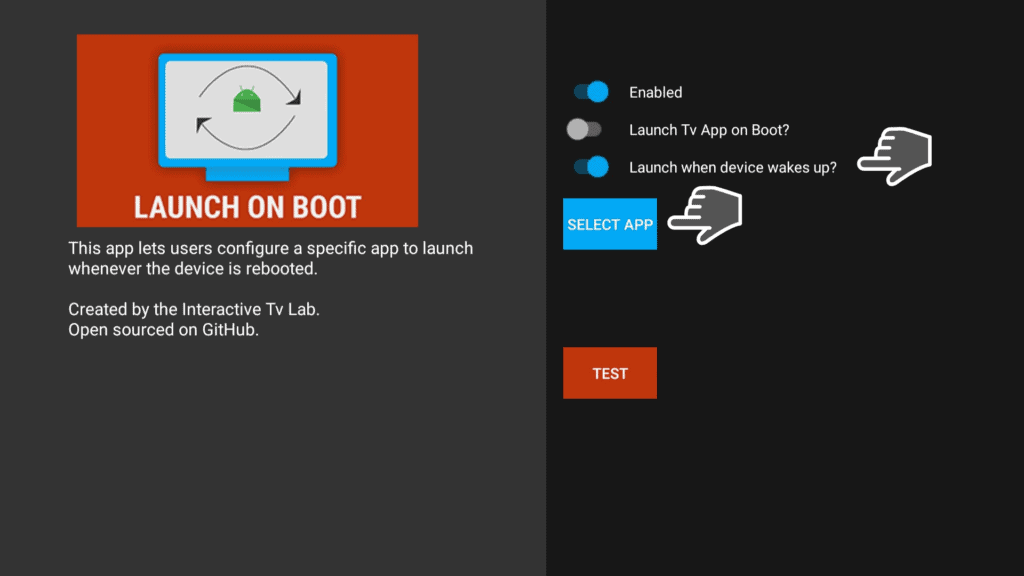
4. You will see under the SELECT APP Box, a short preview of what app you chose (org.xbmx.kodi in this case).
5. Go and test “Launch on Boot” by clicking TEST.
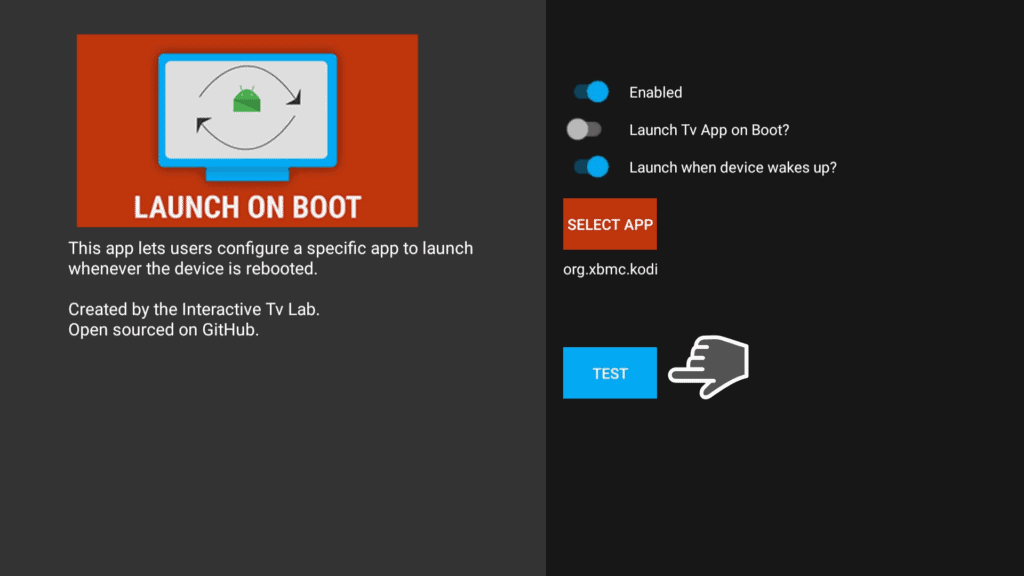
6. Restart your Firestick or Fire TV. Go at Settings > My Fire TV > Restart.
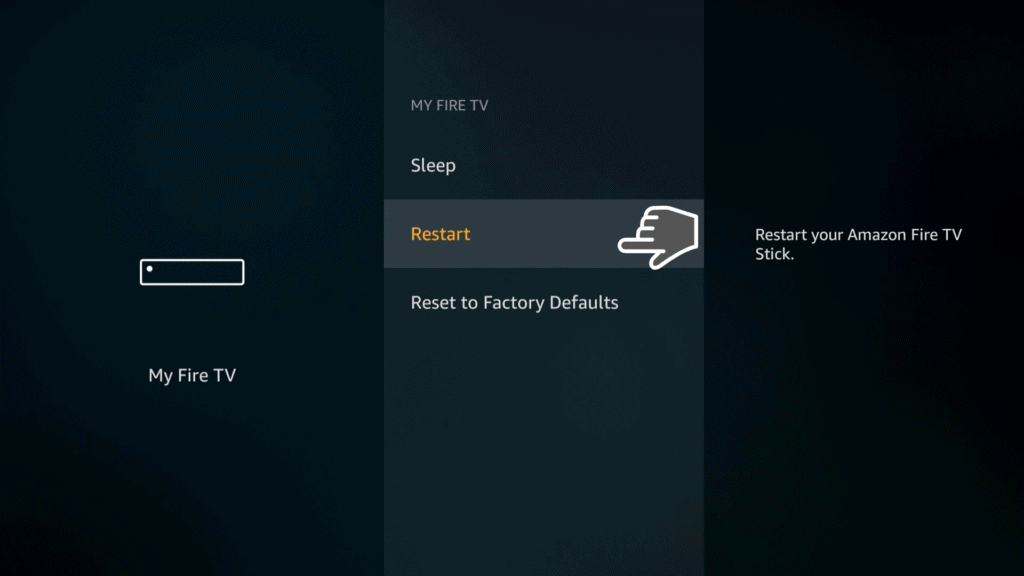
Want to access back your Firestick Launch as it was before you installed Launch on Boot app? Just press the Home button on your remote and your Home screen will be back in it’s default mode.
Let us know in the comments down below if you managed to autostart app on Fire TV Stick with the help of our how to make Kodi start automatically on Firestick tutorial.


