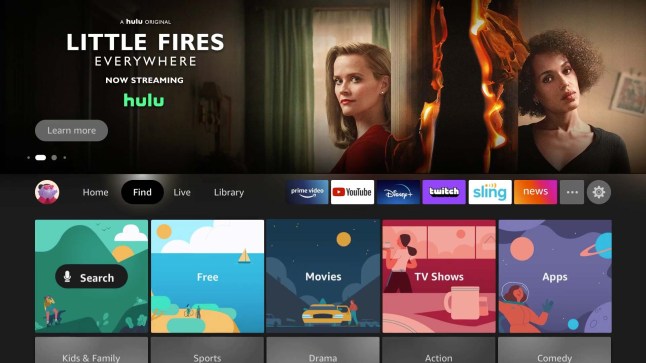Amazon has finally updated its Firestick interface. However, the new interface is only available on its latest devices, including the Firestick Lite and third-gen Firestick devices. The new Firestick 4K interface looks very similar to Google TV though and I know there will be a lot of mixed reactions towards it out there.
While some people will love it, others may prefer the older interface that they were already used to.
When Will the Update Roll Out for All Firestick Devices?
As we have noted above, the brand-new Firestick interface is only available for third-gen devices and the Firestick Lite. However, we have seen reports online that this will not remain the case for long.
Amazon intends to roll out the interface to other devices soon. In fact, we know that the interface will be available for Firestick 4K and Fire TV Cube users as early as next month.
How Do I Get the Update?
If your Firestick device is set to update automatically, then you will get the new interface automatically.
In fact, all Amazon Firestick devices have the automatic update as a default setting. Unless you changed it, it should be able to do this without any further input from you.
But, if your Firestick TV hasn’t updated yet, you can check for new updates manually using the steps below:
- Hit the home button on your remote and head to Settings
- Scroll across the settings page and locate “My Fire TV” to click it
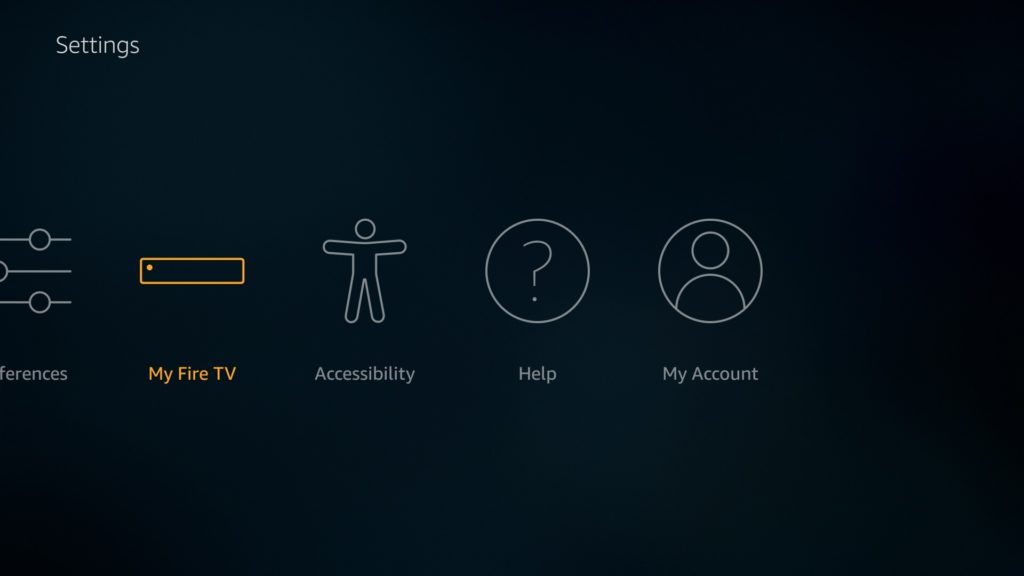
3. On the drop-down menu that appears head to “About”
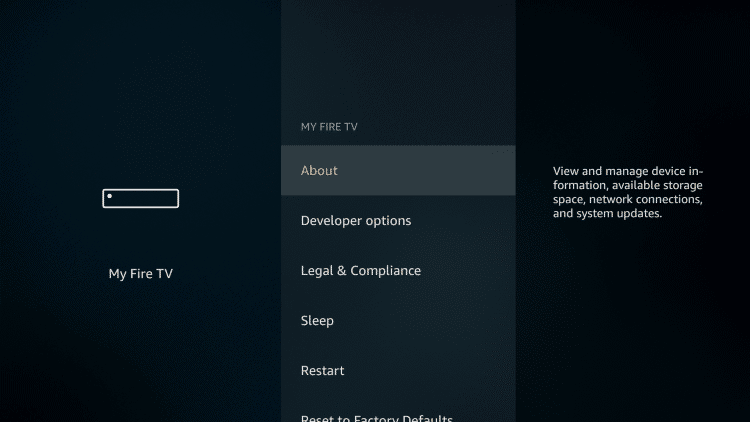
4. Scroll, down the screen and hit “Check for Updates”
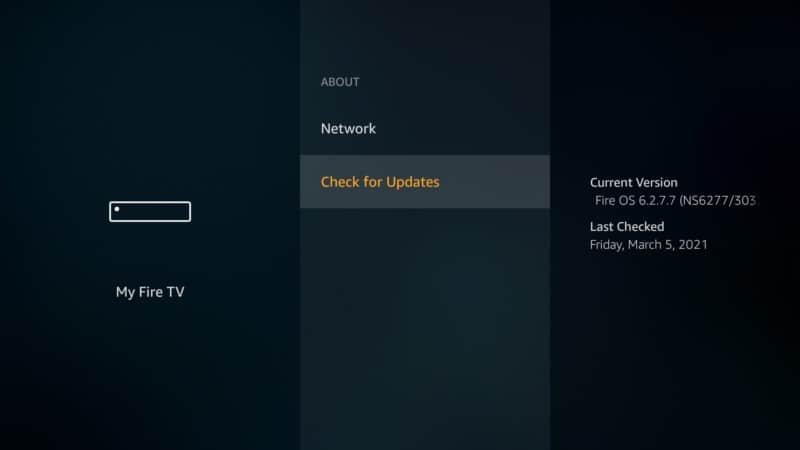
Your device will scan for new updates and if they are available, it will install them. However, if there aren’t any new updates to report, you will simply get a message saying your device is up to date.
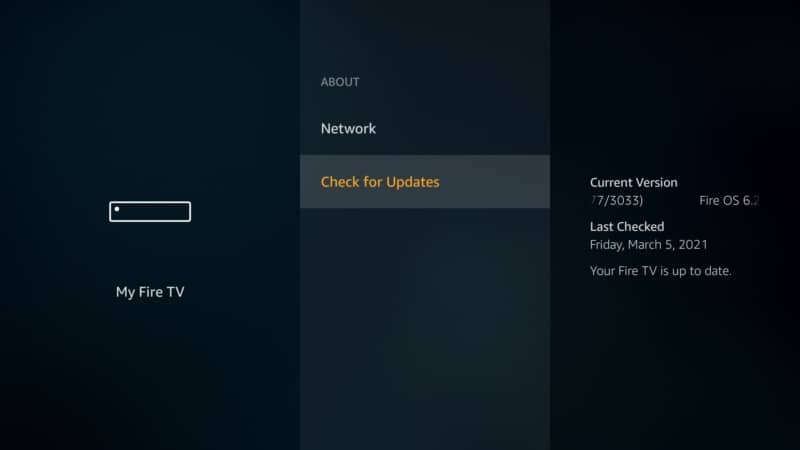
Attention: Read before you continue
Governments and ISPs across the world monitor their users online activities. If found streaming or browsing content on your Fire TV Stick, mobile or PC, you could get into serious trouble.
Currently, the following information is visible:
- Your IP:
- Your Country:
- Your City:
- Your ISP:
If this is your real information, you need to use a VPN to protect your identity.
We strongly recommend you to get a good VPN and hide your identity so that your online experience doesn’t take a bad turn.
We use IPVanish which is the fastest and most secure VPN in the industry. It is very easy to install on any device including Amazon Fire TV Stick. Also, it comes with a 30-day money-back guarantee. If you don’t like their service, you can always ask for a refund. IPVanish also runs a limited time offer where you can save 74% on your VPN and they allow you to use one account on unlimited devices.
This is a flash sale that can expire at any time!
What If I Want to Keep the Old Interface?
No doubt the new Firestick 4K interface has so much to offer but we also know that there are a lot of people out there who don’t like to change things that much. Besides, the older Amazon interface is still pretty good.
So, if you want to keep it, the best way to do so is to prevent your Firestick TV from automatically updating.
But before we get to the steps on how to do this, check to see that you have the FileLinked app installed on your device.
Secondly, you will need to enable Apps from Unknown Sources.
After doing this, open the FileLinked app and search for “Amazon Update Blocker” file, after you enter the WST FileLinked code of 11111111 (eight ones).
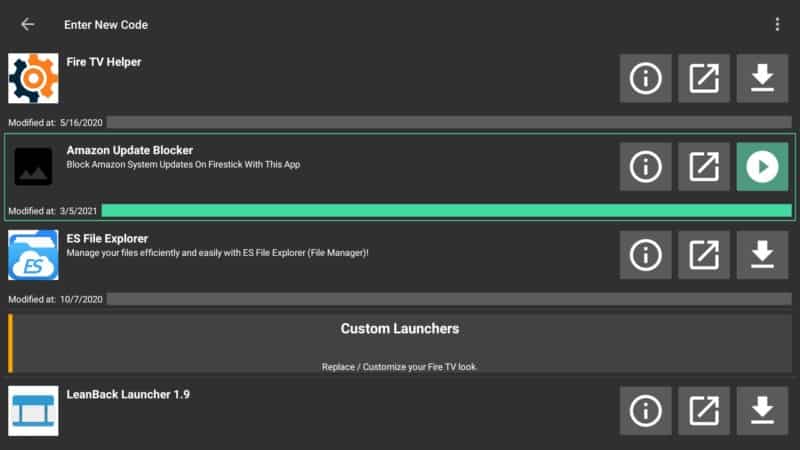
Hit Install.
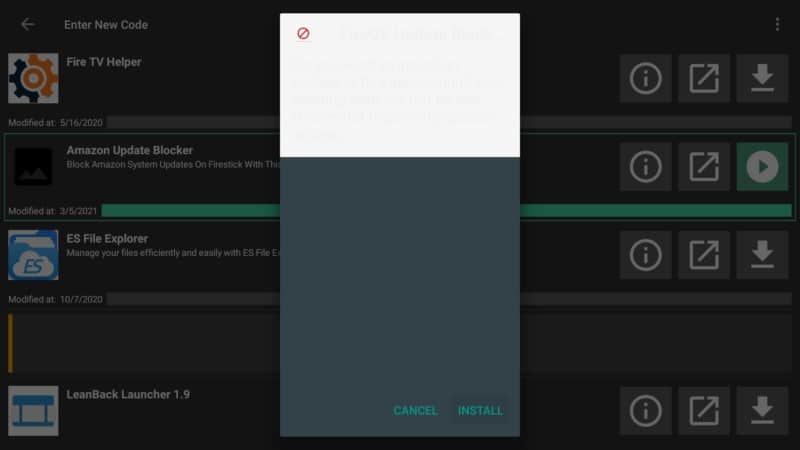
Go to Open.
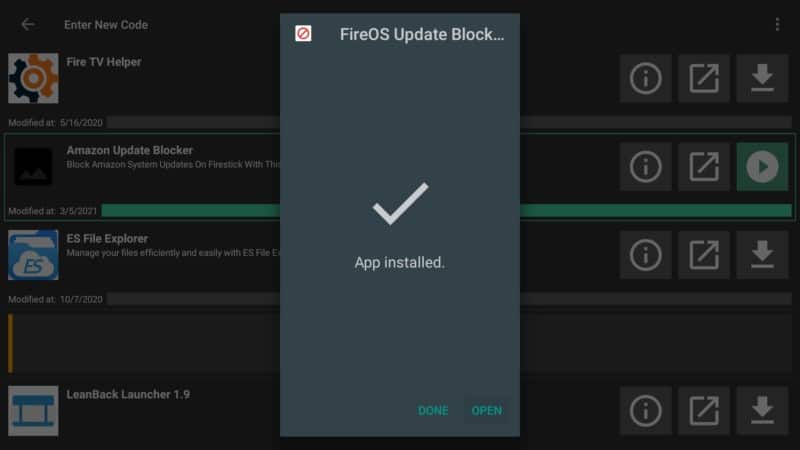
Carefully read the instructions as in the image added below and enter your Wi-Fi Network.
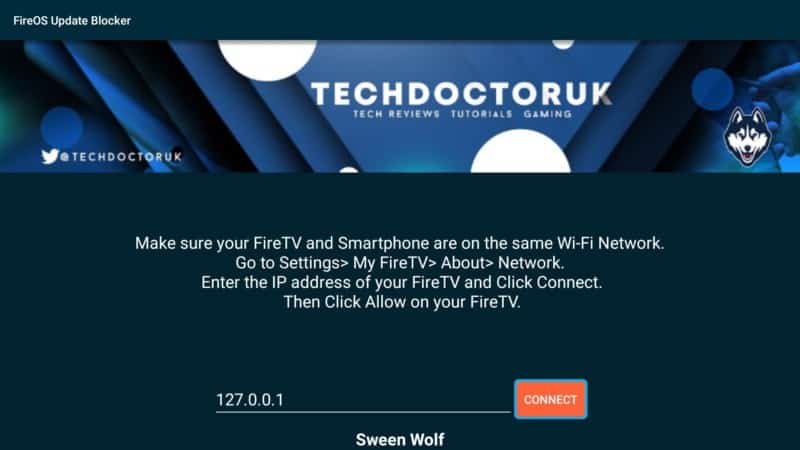
Scroll across to My Fire TV and on the drop-down menu, hit “About” and then “Network.” Get the IP Address.
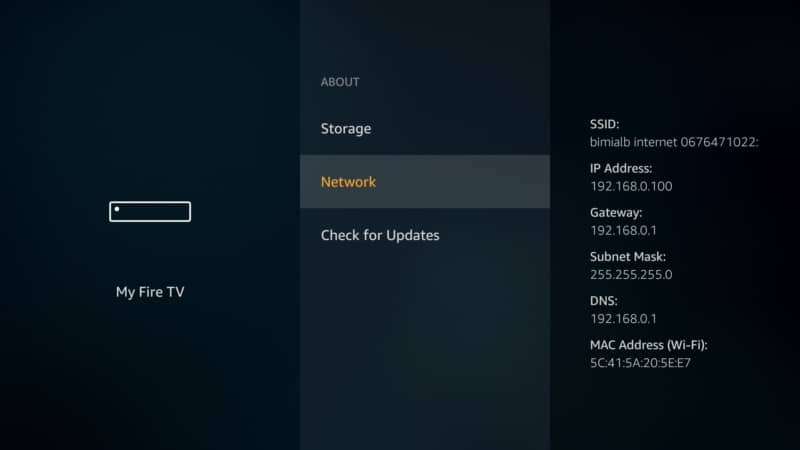
Enter the IP Address and hit CONNECT.
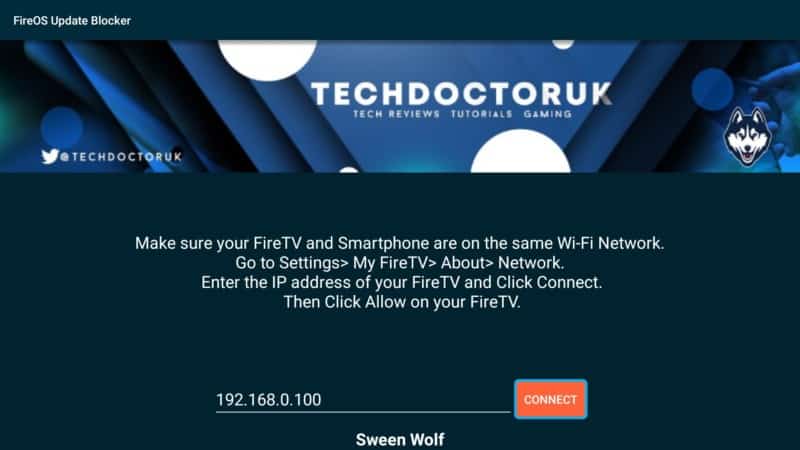
After you notice that your Firestick is Connected, click on the BLOCK button.
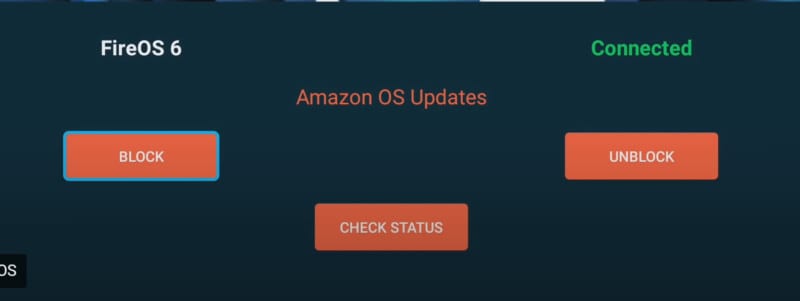
That’s it, you will now not be able to get Amazon OS updates. And while we understand that this is a bit risky, it will prevent you from getting the new Firestick 4K interface.
You can check everything if you go to Settings > My Fire TV > Check for Updates.
There will be a message saying Update Error, try again later.
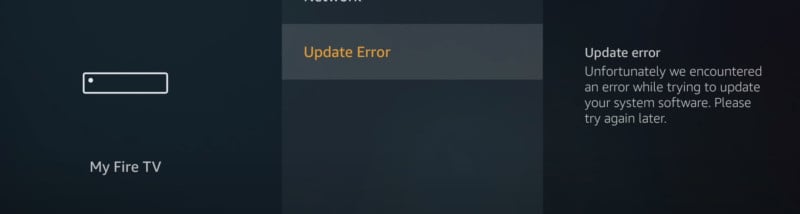
Conclusion
Are you looking forward to the new Firestick 4K interface? If the answer is yes, let us know in the comments below what exactly excites you about it.
And for those of you who have already used it, what is your experience so far? How does the interface compare to the old one? Make sure to leave your comments down below.