There are two things that matter the most when you are streaming content on your Firestick – the picture quality and the sound quality. With the 4K Firestick now available, a lot of people don’t always have an issue with the image. But when it comes to audio, things get a bit tricky. Many factors determine the quality of your Firestick audio as well.
For instance, you want to make sure that there’s perfect synchronization between the sound and the video.
In essence, you don’t want those situations where the picture seems to be ahead of the sound. This typically happens when you’re streaming an HD video on a slow device. It may also happen when there’s a new firmware update that messes up the settings of your streaming device.
The great thing is that fixing Firestick audio issues isn’t that hard. We have a few tricks here below that may come in quite handy for you.
What Causes Firestick Audio Problems
Now, as you can probably guess, the Firestick goes through a lot of quality control before it’s released to the market. This means that you don’t expect such a high-profile device to have issues with audio, especially when you consider that good audio is integral in the way this device works.
Well, in most cases, the audio issues don’t arise from hardware failures. But still, there could be several hardware-related causes. First, your Firestick may have audio issues if the HDMI cable isn’t firmly attached to the TV. Additionally, in cases where the cable is actually damaged or not working properly, it will affect how your device streams and produces sound.
Secondly, in case your TV or Firestick is attached to an external speaker, make sure the connection is done correctly. Test to see that the speakers are working as well.
Secondly, your Firestick may also have issues if the device’s internal speaker is off. I know that most of you tend to use external speakers with this device. But even then, the internal speaker must be on for it to work. So, hit the Settings button and head to Audio. Scroll down and click on Internal Speaker. Make sure that it’s toggled on.
Software updates are some of the main causes of audio issues on the Firestick. And when we talk about updates, we mean both firmware updates and updates to individual apps. For example, small changes to a streaming app that you’ve been using could affect the sound. Going back to an older version of the app may solve this.
Additionally, as you know, Amazon updates Firestick’s firmware regularly. This is done to ensure that you get the best possible experience using this streaming device. But even then, such firmware updates can easily mess up sound settings. Don’t worry though. We will show you how to fix all these things here below.
Attention: Read before you continue
Governments and ISPs across the world monitor their users online activities. If found streaming or browsing content on your Fire TV Stick, mobile or PC, you could get into serious trouble.
Currently, the following information is visible:
- Your IP:
- Your Country:
- Your City:
- Your ISP:
If this is your real information, you need to use a VPN to protect your identity.
We strongly recommend you to get a good VPN and hide your identity so that your online experience doesn’t take a bad turn.
We use IPVanish which is the fastest and most secure VPN in the industry. It is very easy to install on any device including Amazon Fire TV Stick. Also, it comes with a 30-day money-back guarantee. If you don’t like their service, you can always ask for a refund. IPVanish also runs a limited time offer where you can save 74% on your VPN and they allow you to use one account on unlimited devices.
This is a flash sale that can expire at any time!
Fixing Audio Issues
So, this trick that we are giving you here is purely designed to deal with the audio delay that we typically see in the Firestick.
Please note that there are many reasons why your Firestick may develop sound issues. However, loss of sound synchronization is the most common issue and it’s typically caused by updates.
That’s why we thought we would prioritize this before we give you more tips. Well, without further ado, if you’re experiencing a sound delay on your device, follow the steps below.
- Hit the home button on your remote and head to Settings.
- Scroll across the screen, locate Display & Audio and click on it.
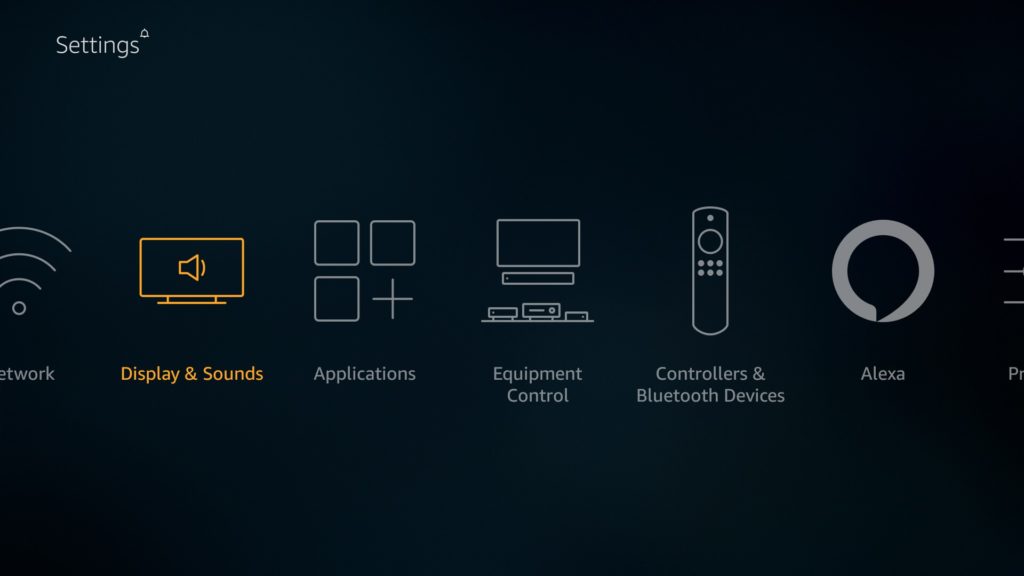
- On the Menu that appears, scroll down to Audio and click it.
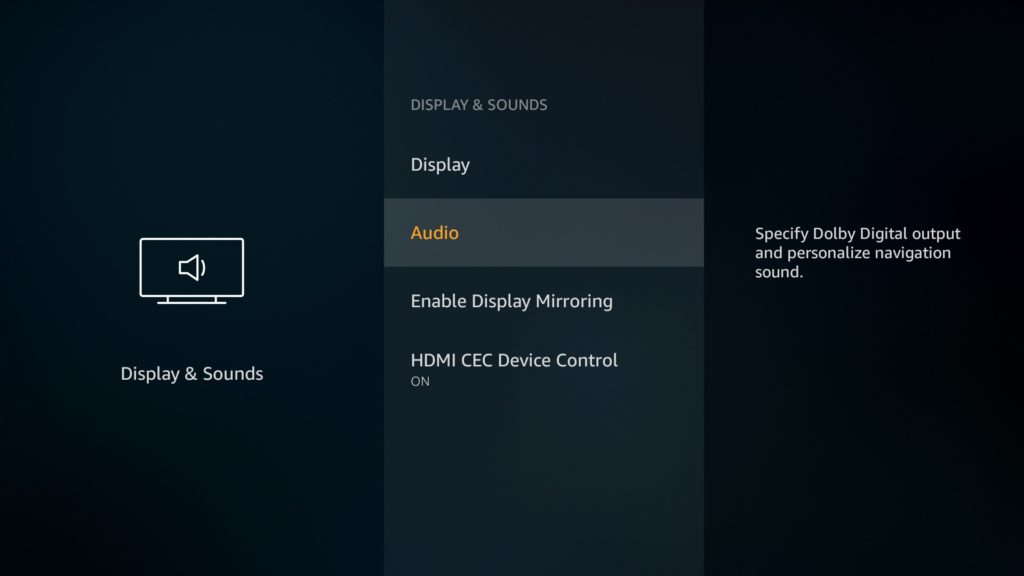
- Another dropdown menu appears. Scroll down and click on “AV Sync Tuning.”
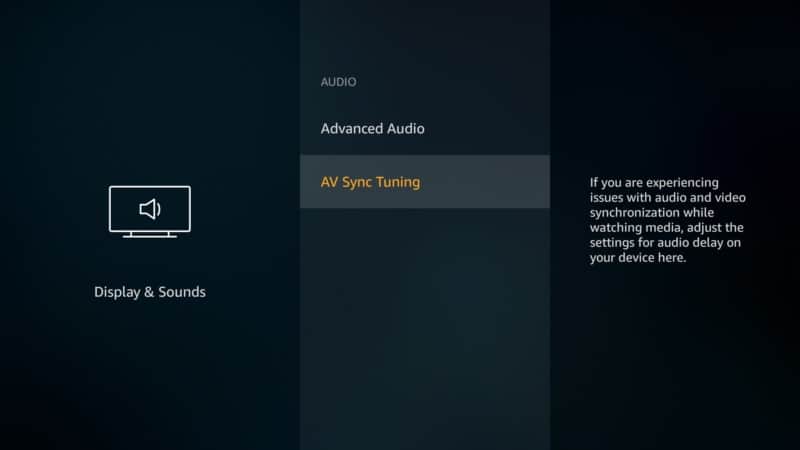
While you’re there, you’ll notice a blue ball bouncing and another blue bar racing across the screen. Now, this feature is simply designed to show you whether your streaming device is synchronized or not. As the ball bounces up and down, it will beep when it hits the blue bar racing across.
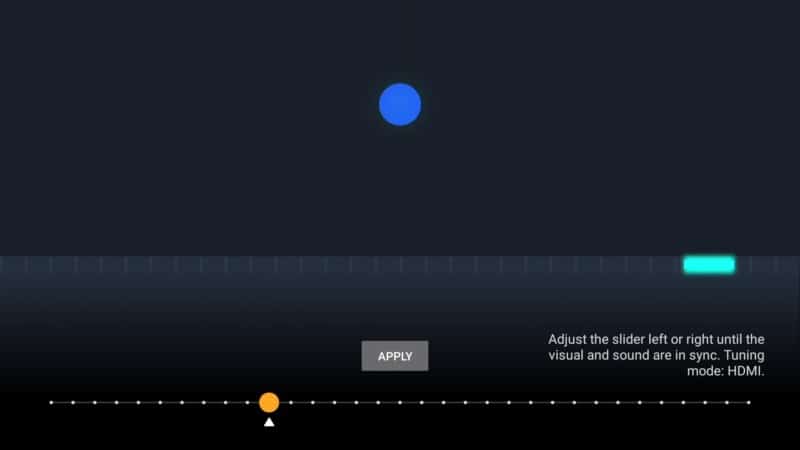
To ensure your Firestick video and sound are fully synchronized, the device will beep each time the ball hits the blue bar racing across. However, if you notice that you are hearing the beep long before the ball hits the bars, then it means that the sound and the video aren’t synchronized.
The good news is that you can fix this right away. While still on the same interface, you’ll notice a yellow ball at the bottom right corner of your screen. What you want to do is drag and drop that yellow ball across to your left slowly.
Apply the changes and then test it again. If the beep is still coming before the ball hits the blue bars running across the screen, go back to the yellow ball again and adjust it further to the left. Keep applying these changes until you reach a point where the bouncing ball is fully synced with the beep.
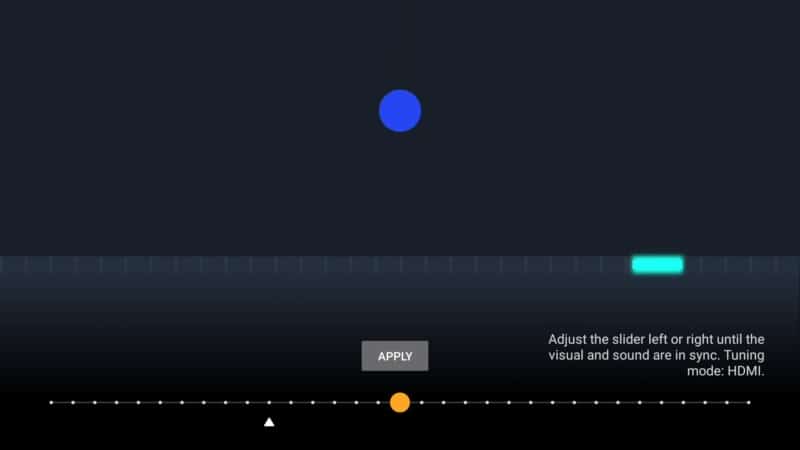
This Audio and Video synch feature is part of a new update released by Amazon. Right now, it’s only available on newer devices like the Firestick Lite.
No doubt it’s a great way to fix Firestick audio. But for those of you who still have the Firestick 4K or older devices, you won’t be able to use this feature. We are hoping that Amazon will step up and roll out the update on as many devices as possible.
Conclusion
There’s nothing more annoying when streaming content than the lag in sound. It just makes the picture look weird.
The great thing is that this issue, as with many other Firestick audio problems, can be fixed with a few simple tricks. It’s all about isolating the main cause of the problem and finding the perfect solution for it.
Well, have you had sound delay problems before with your Firestick? How did you fix them? Let us know in the comments below!


