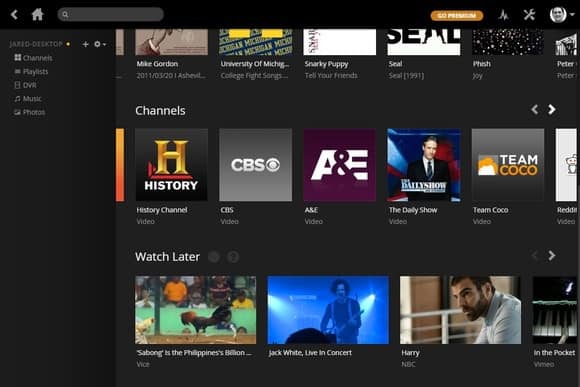There’s a new streaming app that you should definitely be using by now.
Think of an application that works across all of the devices you have. It doesn’t require a VPN, gives you access to more than 80 live TV channels that aren’t DVR or pre-recorded, plenty of cool live HD content including entertainment, sports, and news. The best of all is that the app is absolutely free.
The application is none other than the Plex TV app. Read on to find out more about the Plex app and what it can do to improve your live TV streaming experience.
What is Plex App?
Plex TV is a new app that offers live TV. It comes with over 80 free channels of awesome live TV content. During the launch of the app Plex TV stated that although they offer OTA content, the service would provide users with a lot of free content too.
Is Plex TV free? Unlike other popular streaming services such as Roku and Peacock, where without a VPN you cannot access anything, Plex offers a massive Plex TV channel list of global content. You can access it anywhere you are without the need for a VPN. You can access all their global content from anywhere in the world free of charge.
How to Access Plex TV
There are multiple ways that you can use to access Plex TV content. The easiest way is to install the official Plex app, which I’ll show you how to install on Firestick shortly. Another way of accessing Plex TV is by using a standard browser.
One of the major advantages of using the browser application is that it doesn’t require any form of login. All you need to do is to navigate to app.plex.tv.
Once you open the app on your browser, you will see on the left side menu a new option for Live TV. The Live TV section is a recent addition that wasn’t previously available. In the previous version of Plex you only had Home, Free Movies and TV, and Web Shows sections.
If you’re new to Plex TV web app, you may also need to know that it has great content that’s available to users absolutely free. You can also access Plex from any device including your computer, mobile device, and even Fire TV and Firestick.
However, our focus today is the Live TV section. So, when you click on that the first thing you’ll notice is that the Plex app gives you a great electronic program guide. This is also known as EPG in short. The EPG shows you what’s going to be live at what time and at what channel.
Attention: Read before you continue
Governments and ISPs across the world monitor their users online activities. If found streaming or browsing content on your Fire TV Stick, mobile or PC, you could get into serious trouble.
Currently, the following information is visible:
- Your IP:
- Your Country:
- Your City:
- Your ISP:
If this is your real information, you need to use a VPN to protect your identity.
We strongly recommend you to get a good VPN and hide your identity so that your online experience doesn’t take a bad turn.
We use IPVanish which is the fastest and most secure VPN in the industry. It is very easy to install on any device including Amazon Fire TV Stick. Also, it comes with a 30-day money-back guarantee. If you don’t like their service, you can always ask for a refund. IPVanish also runs a limited time offer where you can save 74% on your VPN and they allow you to use one account on unlimited devices.
This is a flash sale that can expire at any time!
How to Use the Plex App
If you go through the list of content, you’ll notice that the app has a massive list of great content covering every genre. This includes family, kids, gaming, news, general entertainment, and much more.
You’ll also see what’s showing live at this moment, and what’s scheduled to show next. You can, for example, choose any channel and click play to see the show in full HD. You can close the channels by clicking on the stop button at the bottom. And go back to the list of channels to view what else is currently playing or scheduled to show in the next hour.
The app has tons of family and gaming content too, which is all available free of charge. There are sports channels too including winter sports and parkour and free running, bike riding, and much more.
If you press the back button on your remote while watching any of the channels, the content keeps on playing at the bottom of your screen while you keep on browsing for something else to watch. You can close the content showing at the bottom of your screen using the small close button along the video timeline. You can then click back on Live TV from the left side menu for more channel options.
If you only want to watch HD content, you can use the filter at the top of the channels list. You can choose the HD Channels Only option instead of All channels. When you click on HD channels only, you will be presented with a list of HD channels only. One thing you’ll also notice is that over half the channels available on Plex TV are HD channels. HD channels are also clearly indicated on the list of available channels.
Another thing you should know about most of these official streaming services such as Roku, Pluto, or Plex TV, is that these popular streaming services normally have a large infrastructure and the bandwidth to handle the numbers quite easily. So, there could be issues when you’re using 3rd party applications. You may probably encounter issues such as choppy backgrounds and buffering.
The good news is that when you connect directly to the official streaming site such as through the Plex app, you won’t suffer performance problems such as buffering if you have a reliable Internet speed.
The new Live TV offer from Plex is quite impressive. They already have a large movies and TV section. But it’s even better now that they are offering a Live TV section as well. The Plex app is without a doubt another great service or application that you can add to your streaming tool box. The free section was added just recently and already has plenty of content.
We hope that they will be adding even more content and popular channels as the service develops in the future. So basically, that’s how you access and use Plex TV on your browser. In the next section, I’ll show you how to install and access the Plex app on your Firestick or any other Android device that you use for streaming.
How to Install Plex App on Firestick
Plex TV comes with apps for almost every type of device that supports media playback. The apps can easily be downloaded from official app stores such as Google Play for Android devices. For Firestick, you can download the Plex TV app from the Amazon Store.
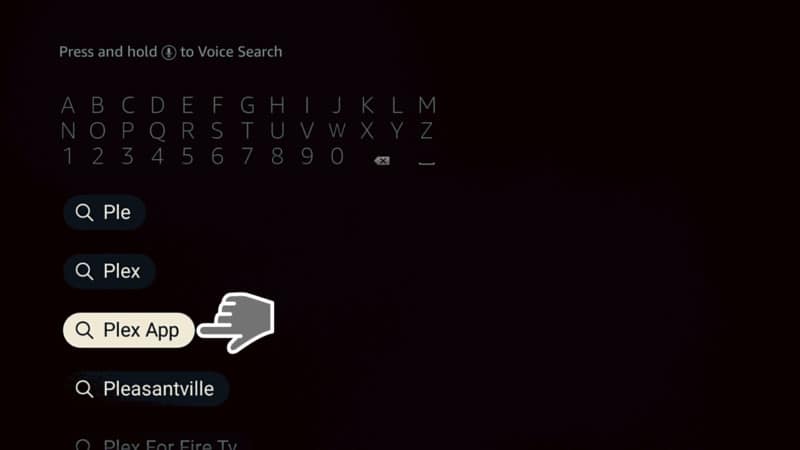
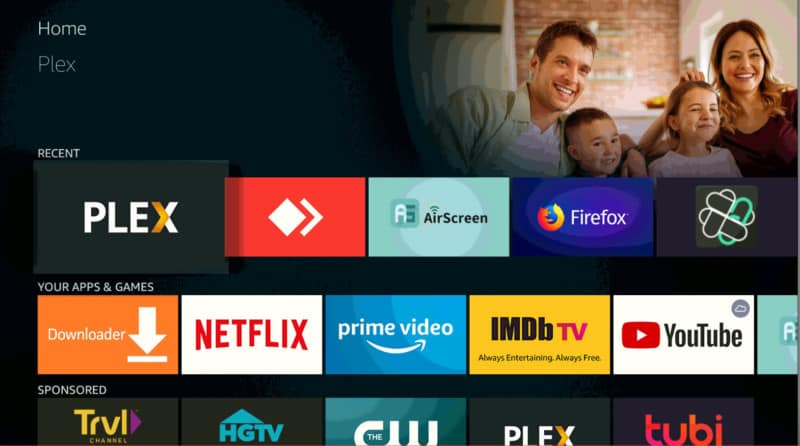
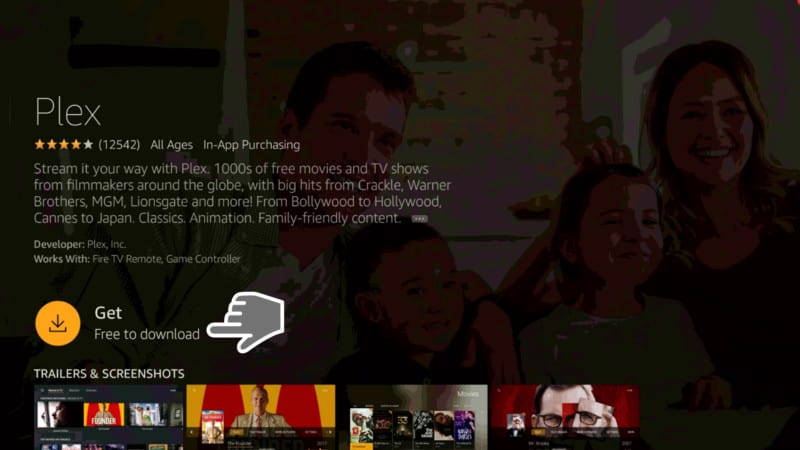
Note: Keep reading in the next paragraph to discover how to connect Plex with your account, using a mobile phone or a computer.
One of the best things about Plex is that your computer and Firestick devices don’t have to be connected to the same Wi-Fi network for the app to work.
For example, you can install Plex on your computer and still access it on your mobile phone at a friend’s house or at work. This is as long as both devices are connected to the Internet at the same time. The app is basically independent of the server.
Signing Up for a Plex Account
Before you can install Plex on your Firestick, you may need to sign up for an account if you don’t yet have one. It’s quite easy to create a Plex account.
Simply go to the official Plex website (www.plex.tv) on your computer, mobile phone, or Firestick supported browsers such as Puffin or Silk Browser. Then click the Sign Up button at the top right corner. You can sign up using your email, Facebook, or Google account details.
After you create your account, you may as well consider purchasing one of Plex Pass plans to enjoy additional benefits. The plans cost $4.99 per month, $39.99 per year, and $119.99 for a lifetime pass.
You don’t have to purchase the plans if you don’t want to because you can still enjoy a lot of features of the app without a Plex Pass. Just make sure you sign up for an account.
Now it’s time to go and sign in on the Plex app on Firestick. Launch the Plex app and click on ‘Sign in’ as in the photo below.
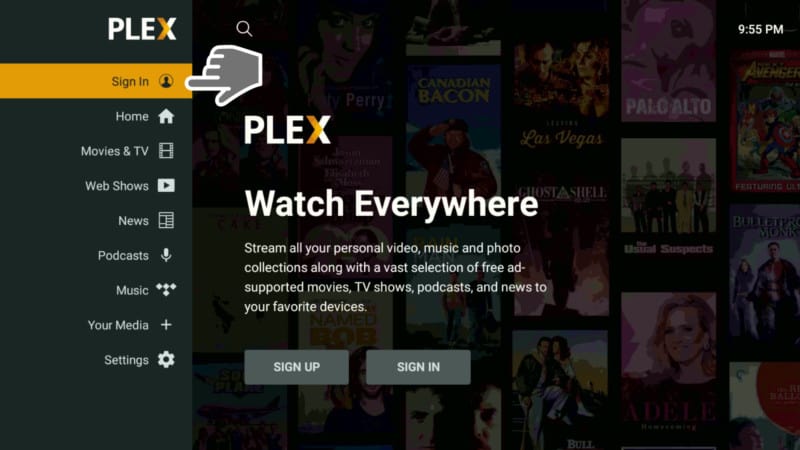
At this moment you will notice a 4-digit code which is very important to enter the Plex TV link enter code in a specific timeframe, using this link (http://plex.tv/link) from your mobile device or computer.
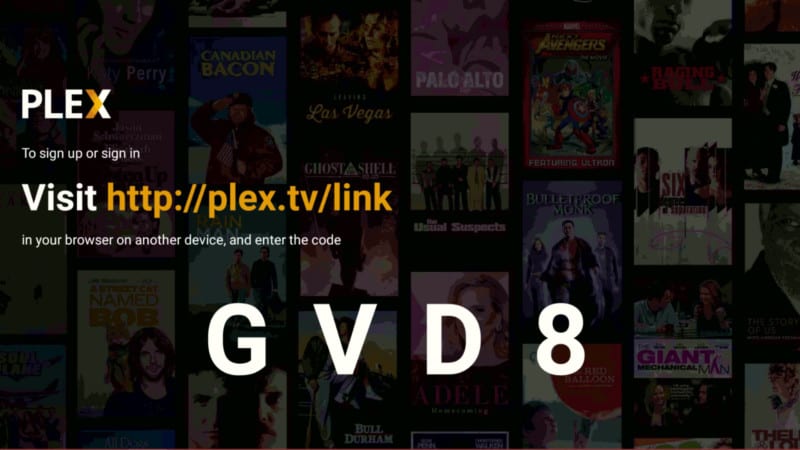
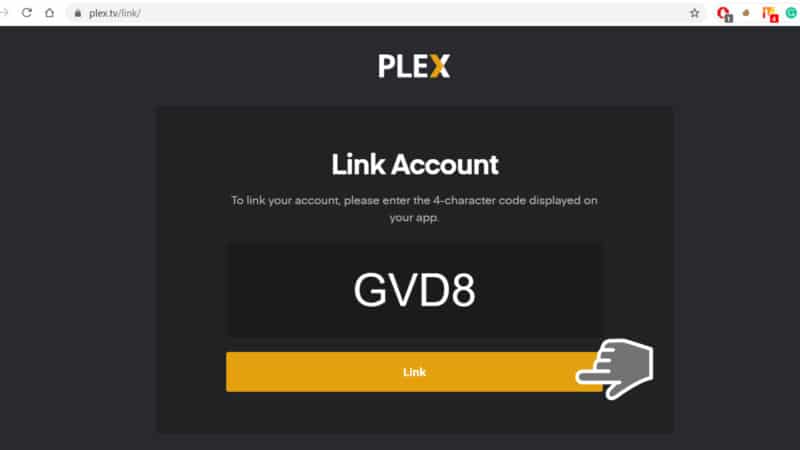
At this point, the Plex apps notifies you have successfully linked your account with your Firestick. Start enjoying your new streaming application.
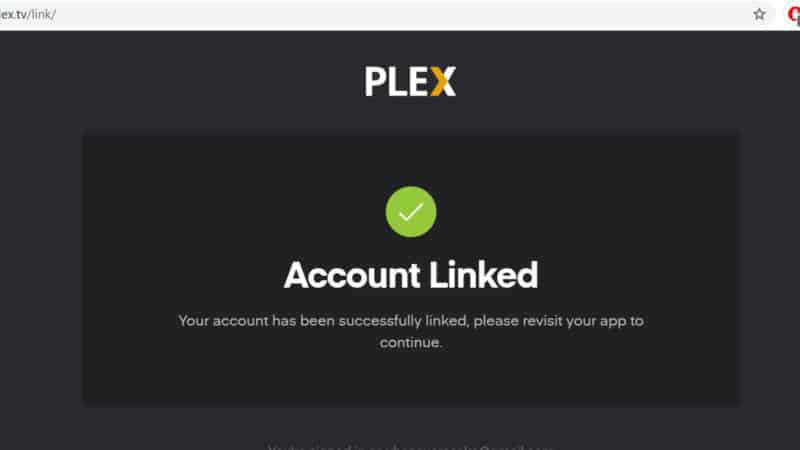
How to Access Live TV
If you had already installed the older version of Plex TV, you may notice that the new Live TV section isn’t available on the menu. You’ll need to update to the latest version to get the Live TV section. So simply open the Plex app and you’ll have to update to the latest version.
If you don’t see a prompt and just the standard Plex home screen without the Live TV option, simply back up again by pressing the context key on your remote. You’ll have the option to update among other things such as uninstall and move.
Click on Update and you will have the option to get the latest version of Plex. This comes with the Live TV option.
Conclusion
The Plex app is a great app that every TV streamer should have in their streaming toolbox.
It gives you access to Live TV with over 80 channels for family, kids, gaming, sports, and much more. Try it today and let us know your experience with Plex TV in the comments below!