After using this VPN router for some time, we decided to write this Vilfo Router review and share our experience and views on it.
We’re also going to share our tips on how to get the most out of this VPN router. This is considering that it has so much to offer.
Without further ado, read on for a totally unbiased Vilfo Router review based on comprehensive research and experience. Trust us, we don’t hold anything back here. You’ll get all of the router’s pros and cons.
Vilfo VPN Router Benefits
Here are the main advantages of this router:
- Thanks to the router’s in-built VPN server, you get to access your home on the go.
- You’ll never have to worry about “forgetting” to connect.
- You can block internet access in case the VPN services goes down, thanks to the reliable kill switch.
- It enables you to protect smart home devices and gaming systems that wouldn’t ordinarily benefit from VPN support.
- Allows you to simultaneously connect your devices to different VPN services and locations.
- You can select specific devices to protect.
- You don’t have to install apps that are specific to that device in order to protect it.
Keep in mind that a vast majority of the routers available out there don’t come with VPN optimization features. This means that they have more cons and pros.
I mean, who wants to continuously install a VPN on a router? It’s a supremely annoying process that takes a lot of time and effort. This is on account of the difficult split tunneling and slow downloading.
However, with the Vilfo VPN Router, you don’t have to worry about any of this. It’s really one of the most convenient VPN routers on the market.
How to Set Up Vilfo
The first part of our Vilfo Router review deals with how to set up and use your Vilfo router. You can attach it to your cable modem in order to utilize it as your primary router.
Alternatively, you can do what we’ve decided to do, which is to operate a dual router setup.
This is a useful and convenient way to do things if you have an existing open and non-VPN router that you’ve been using and only need the Vilfo VPN router as an extra for your network.
The reason we personally chose to utilize both routers is because this offered us a better wireless connection. Our initial router gets a stronger signal so we chose to continue using it as a primary cable modem.
Alternatively, we could have just utilized our primary router as the Vilfo’s access point which would defeat the purpose of what we’re trying to achieve with this tutorial. However, this approach may have also been beneficial in allowing us to use the Vilfo VPN router. This is a means to route all Ethernet traffic.
Nevertheless, the first thing we did after attaching the WiFi antennas to the Vilfo router was to switch it on. Afterward, we attached the Ethernet cord into a LAN port of the existing router that we had before.
It’s worth noting in this Vilfo Router review that this router comes with a useful and informative Quick Start Guide. This makes the setup process that much easier.
Simply start by connecting the Vilfo to your computer’s WiFi connection. Then, launch your computer’s Chrome browser in order to input the web address admin.vilfo.com.

The Vilfo router will provide you with simple instructions to follow in order to change your IP address. If you have a poor network connection then you might experience a few disruptions during the setup process, But you can always reconnect to the Vilfo WiFi access point again easily.
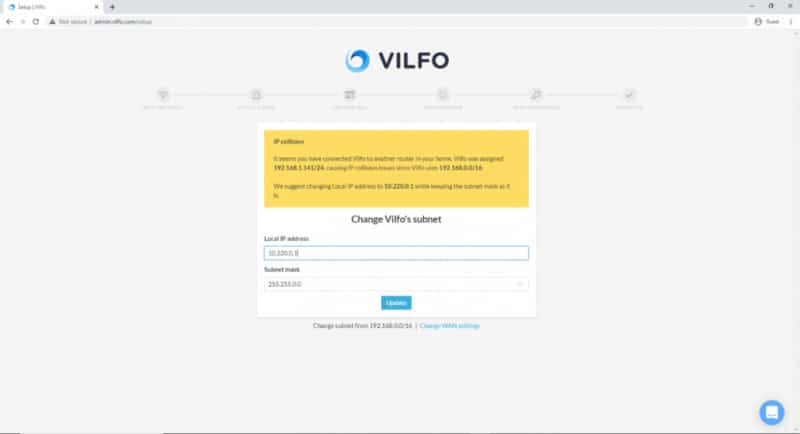
If you like, it is possible to utilize a custom Open VPN such as IPVanish. This is to enjoy an even smoother process with a simple setup.
Anyway, once you’ve gotten through the initial settings (hit Skip after the first step), you’ll see the page below followed by the Dashboard.
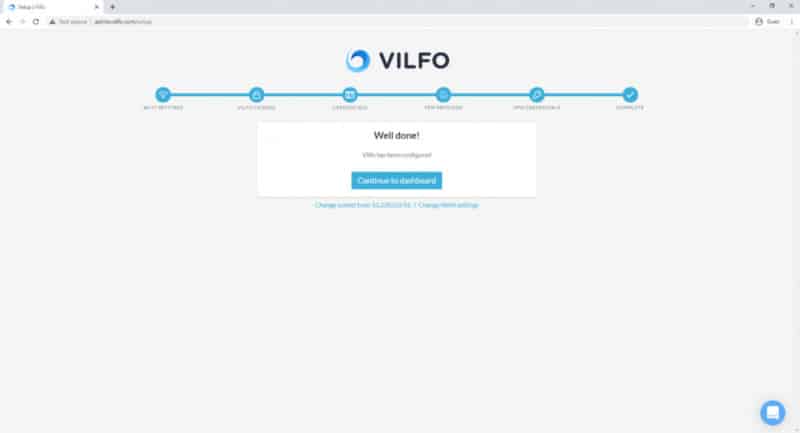
From here you can connect to your IPVanish VPN account manually just as easily as you’ve done everything else so far in this Vilfo Router review.
Vilfo Features
From the Vilfo dashboard, you’ll see and experience the following features and functions which we’re about to walk you through.
1. General
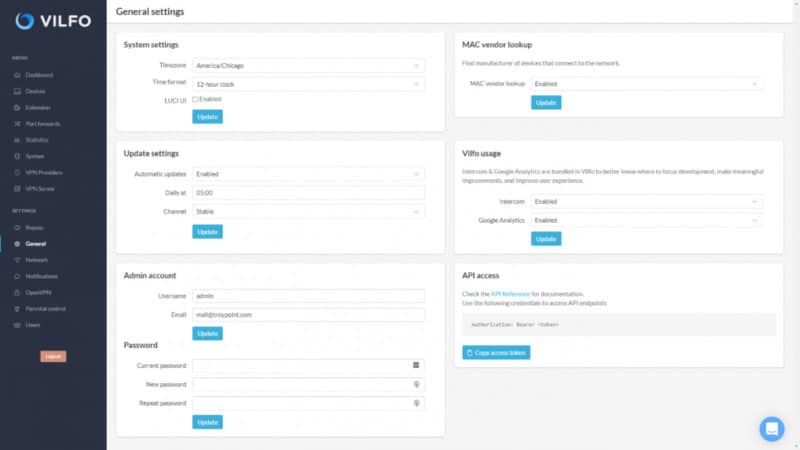
From the General page, you can control settings like access, Vilfo usage, MAC vendor lookup, password, admin, updates, and timezone.
In case you’re wondering, this is where you should go in order to change your username and password as the Admin.
2. Devices
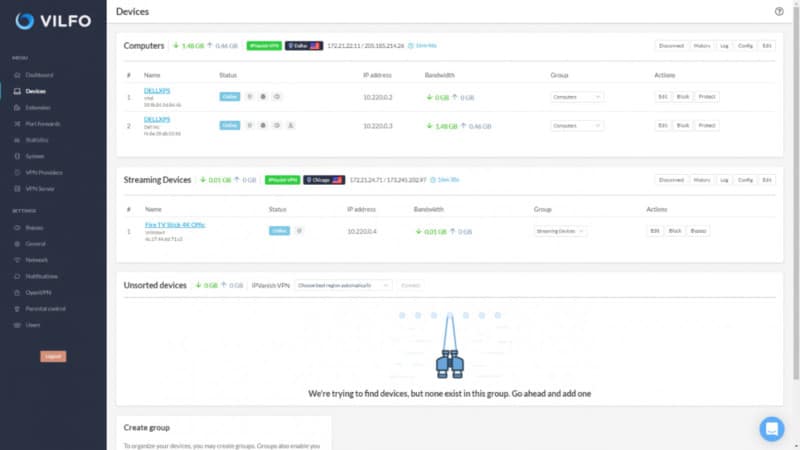
Devices is the interface from which you’re able to either connect or disconnect any of your VPN services.
3. Dashboard
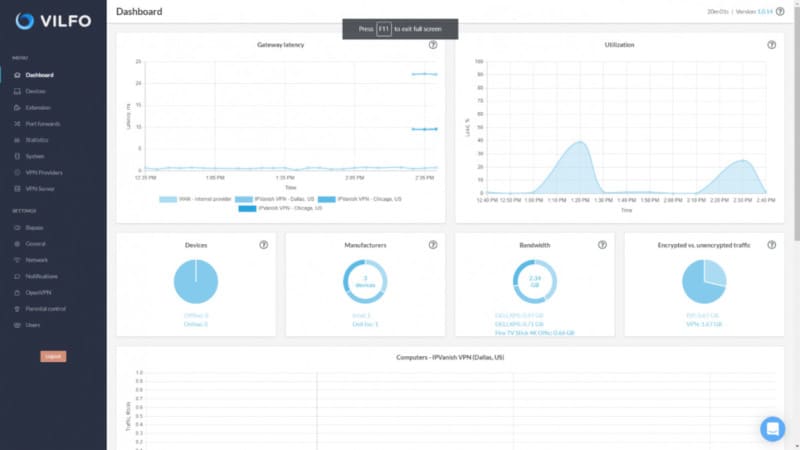
The Dashboard is where you get a play by play of our Vilfo Router’s current stats.
This includes the current VPN connection traffic, encrypted vs unencrypted traffic, bandwidth used, device manufacturers, the number of devices that are connected, router utilization, and gateway latency.
Basically, this gives you a summary of what’s going on with your router.
4. Extension
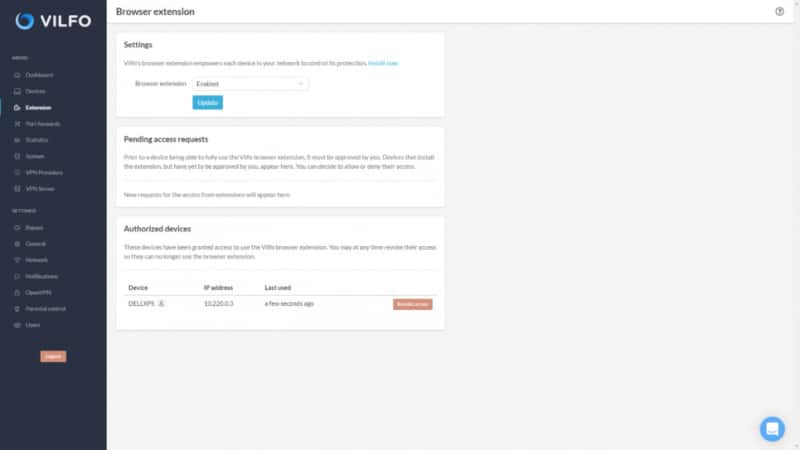
Chrome supports the Vilfo browser extension so that it’s easy to access. You’ll soon be able to do the same on Firefox as well. That way you can set up your VPN on any website that you visit.
You can also use it to switch off the VPN function for certain websites. This includes financial institutions like your bank and streaming sites that don’t take kindly to VPN users.
5. Statistics
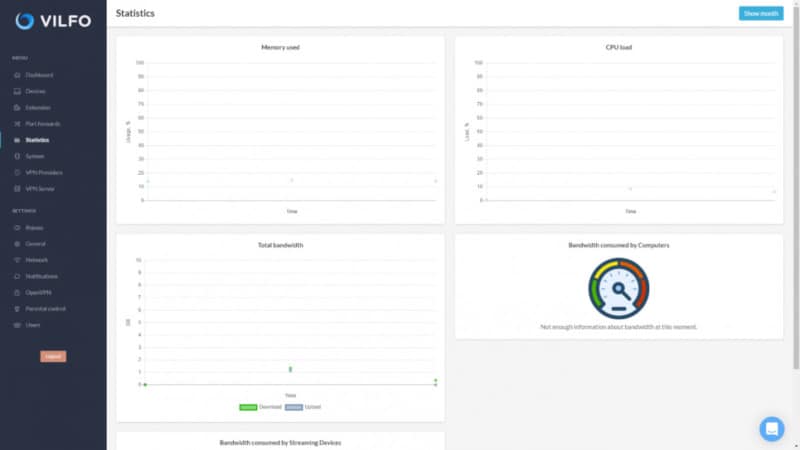
The Statistics page is where you go to find out how much bandwidth you’ve consumed, total bandwidth that’s left, CPU load as well as the amount of memory that has been utilized thus far.
6. Port Forwards
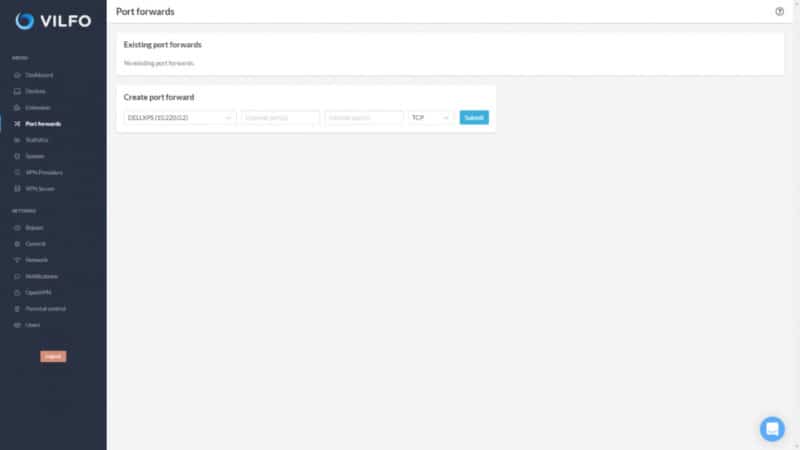
This feature is what makes it possible for you to port network traffic forward which is something that’s possible with pretty much any router.
Attention: Read before you continue
Governments and ISPs across the world monitor their users online activities. If found streaming or browsing content on your Fire TV Stick, mobile or PC, you could get into serious trouble.
Currently, the following information is visible:
- Your IP:
- Your Country:
- Your City:
- Your ISP:
If this is your real information, you need to use a VPN to protect your identity.
We strongly recommend you to get a good VPN and hide your identity so that your online experience doesn’t take a bad turn.
We use IPVanish which is the fastest and most secure VPN in the industry. It is very easy to install on any device including Amazon Fire TV Stick. Also, it comes with a 30-day money-back guarantee. If you don’t like their service, you can always ask for a refund. IPVanish also runs a limited time offer where you can save 74% on your VPN and they allow you to use one account on unlimited devices.
This is a flash sale that can expire at any time!
7. VPN Providers
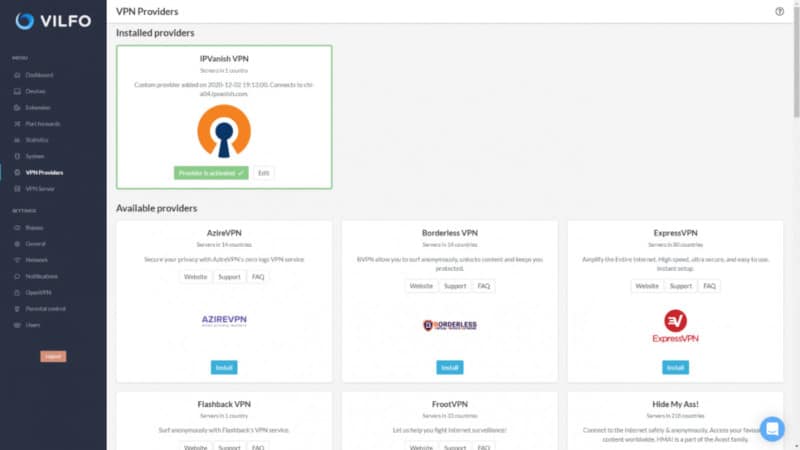
This feature enables you to add your own VPN services. The best part is that it’s easy to navigate and use.
If you like, you can even use multiple VPNs thanks to this feature. Our favorite, of course, is IPVanish, simply because we’ve had such a positive experience with it.
With that said, your VPN might not be on the Vilfo router’s list. In this case, you will need to combine the certificate and .ovpn into a single file.
8. System
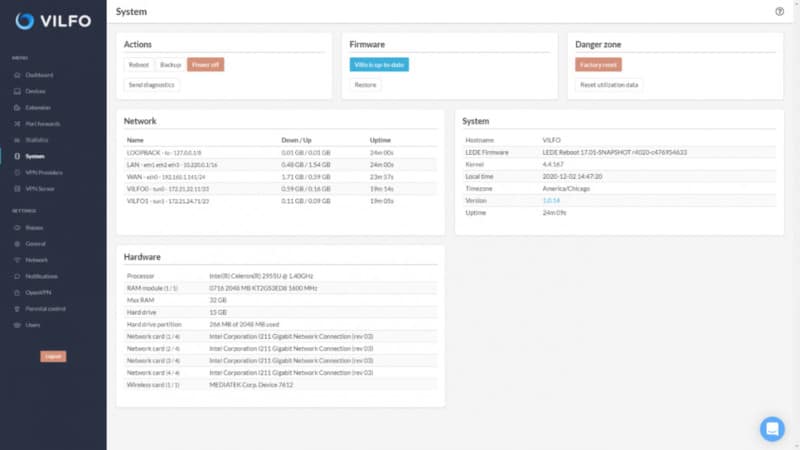
This particular page contains all of the different tools that you’ll need to reset utilization information, perform a factory reset, check for new firmware, send diagnostics, power off, backup, and reboot.
The Backup button is not all that it’s cracked up to be though in our experience. But it’s useful considering that it provides you with useful stats on the hardware, system, and network.
9. VPN Server
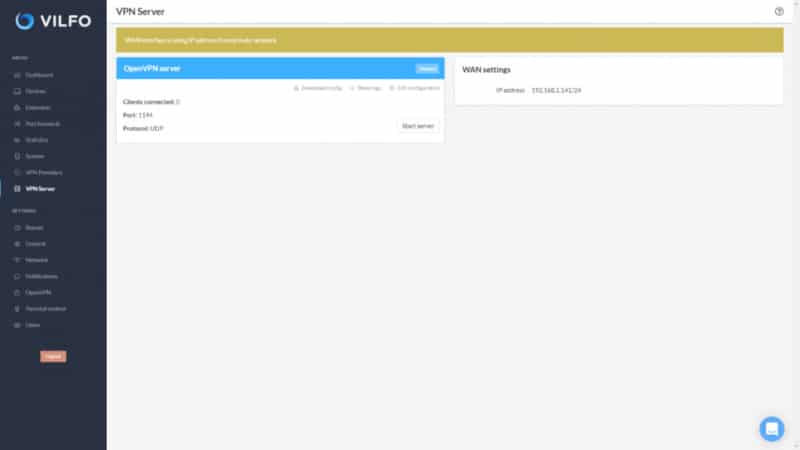
This particular feature is designed to allow you to run a separate VPN server.
This feature can be useful for those who want to customize the Vilfo from their own router. Or they want to connect to a home network.
To find out more about what the VPN Server feature has to offer, we suggest you check out the Vilfo website.
10. Network
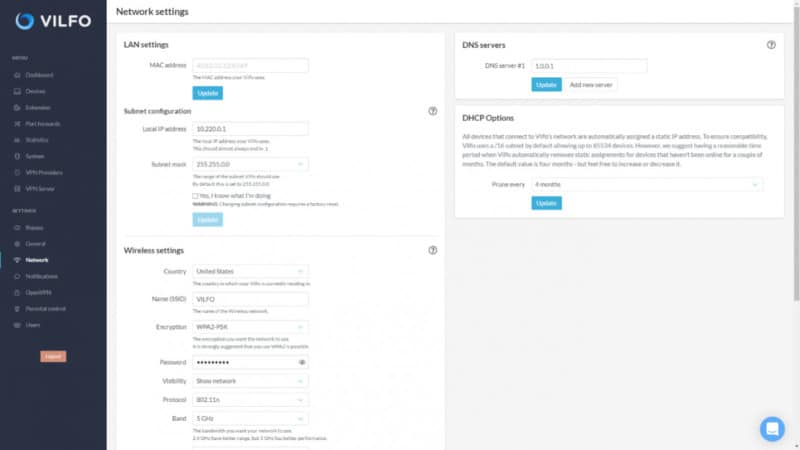
From the Network page, you can control settings for DHCP, WAN, DNS, WiFi, Subnet and LAN.
Be sure to look out for Band and Protocol features. In particular, features that enable you to experience faster download speeds.
As part of the testing we did for this Vilfo Router review, our speed came to just below 802.11ac.
11. Parental Control
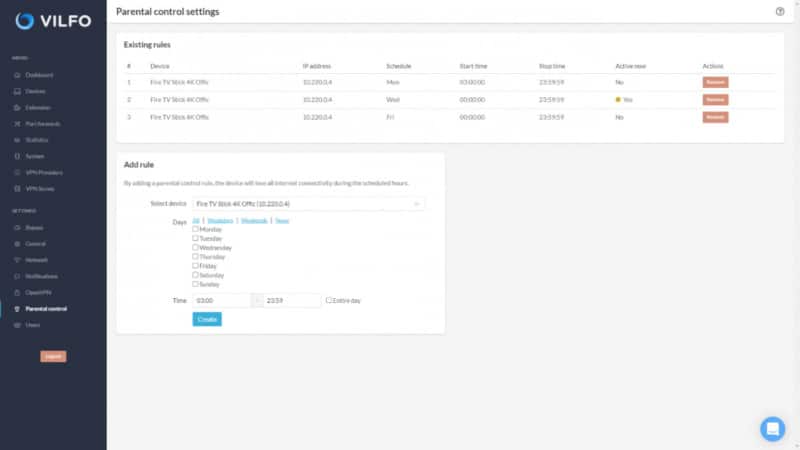
Vilfo has pretty simple and straightforward parental control settings that are easy to use.
These settings enable you to block internet access during certain times based on a schedule that’s determined by you and for certain separate devices as well.
12. Notifications
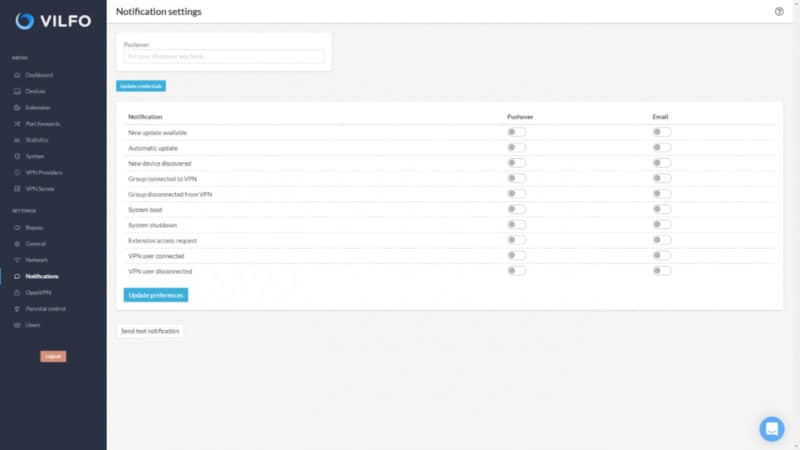
Usually, the Vilfo router will send you a Pushover or email alert whenever a VPN user is connected or disconnected.
Or due to an extension access request, system shutdown, system boot, group VPN connection, or disconnection, new device discovery, automatic update, or a new update.
In case you’re wondering, Pushover is a notification app that’s designed to send alerts straight to your iOS or Android device for any updates that happen.
Conclusion
As you can see this is a rather lengthy and comprehensive Vilfo Router review. That’s because it’s based on a lot of research and experience, using it and testing it against other routers in the same or similar category.
We wanted to make sure that we provide you with something of real value. This is because this router doesn’t come cheap. We know that.
Our favorite part about this router is just how convenient it is. If you use the provided settings to your advantage you can just “set it and forget it.”
The only downside that we really can’t get over when it comes to the Vilfo router is the fact that it doesn’t allow you to split tunnel for Amazon Prime and Netflix on your streaming devices.
But then again, you could always bypass the VPN temporarily from the Vilfo admin panel in order to split tunnel for any of your preferred streaming services on the device that you’re using.

