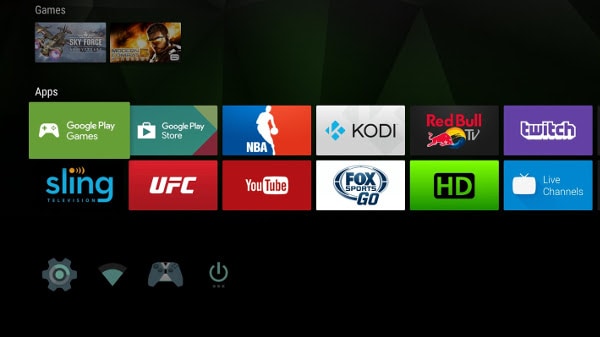Similar to how you’d customize the home screen of your Android smartphone or tablet, it’s possible to fully customize your Android TV in pretty much the same way. In fact, there are several ways to customize Android TV home screen.
You could play around with the displays for your watch next lists, recommended content lists, third-party launchers, your favorite apps and much more.
How to Change Home Screen on Android TV Box
So how to change Android TV Box Home Screen? Read on for some helpful tips on how to customize Android TV home screen.
1. Get Recommended Content
Another way to customize Android TV home screen is most importantly by getting relevant content recommendations from installed apps. This is usually visible from the home screen and doesn’t take any effort from you.
Streaming services like Netflix, YouTube, Amazon Prime Video and Plex will automatically display the latest content updates for you without any special settings. What you can do is choose the apps you want to see updates from. You could even determine the channel recommendations you’d like to get. This is something that YouTube has been doing for years. Even Plex users can see recommendations for content and content channels in separate displays and can customize Plex home screen.
As a way to customize Android TV box, you can choose the different channels you’d like to see updated content from on your home screen.
To do this, scroll down to the bottom of your Android home screen customization and click on “Customizable Channels”. Alternatively, go to “Settings”, followed by “Preferences”, “Home Screen”, “Channels”, and then “Customize Channels.” From there, select the channels and apps you’d like to enable by sliding the toggles in the right direction.
Attention: Read before you continue
Governments and ISPs across the world monitor their users online activities. If found streaming or browsing content on your Fire TV Stick, mobile or PC, you could get into serious trouble.
Currently, the following information is visible:
- Your IP:
- Your Country:
- Your City:
- Your ISP:
If this is your real information, you need to use a VPN to protect your identity.
We strongly recommend you to get a good VPN and hide your identity so that your online experience doesn’t take a bad turn.
We use IPVanish which is the fastest and most secure VPN in the industry. It is very easy to install on any device including Amazon Fire TV Stick. Also, it comes with a 30-day money-back guarantee. If you don’t like their service, you can always ask for a refund. IPVanish also runs a limited time offer where you can save 74% on your VPN and they allow you to use one account on unlimited devices.
This is a flash sale that can expire at any time!
2. Choose Your Favorite Apps
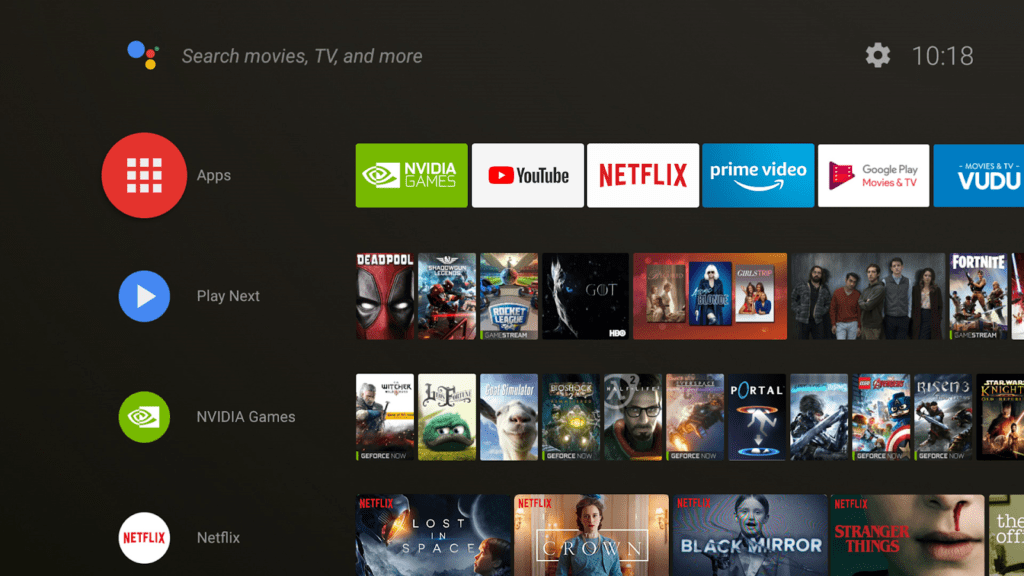
There are plenty of apps that you may have installed on your TV that you don’t use on a daily basis. For example, MX Player or VLC media player rarely get used. But they do come in handy for playing content that doesn’t have a native playback tool.
Now, you can still benefit from these apps without having them take up space on your Android TV home screen. The good news is that you can customize your apps according to your preferences. You can make it so that your favorite apps appear at the top of the home screen. This includes things like your favorite games and apps that you use on a daily basis.
To choose your favorite apps, simply scroll to the top-right corner of the Apps screen, click on the “Plus” button and select the app/s you’d like to add.
Worried that you’ll have a hard time accessing non-favorited apps? Don’t sweat it! You can easily access these apps from the Apps icon on the top-right corner of the Apps screen.
3. Customize the Play Next Channel
If you go to your Android TV home screen you’ll notice that there’s a row dedicated to “Favorites.” Below that is the “Play Next Channel” option. This part of the system sources content from different channels so it can offer you suggestions based on your preferences. For instance, if you’re watching an episode of the TV series “Game of Thrones”, it’ll show you the following episode so that it’s easier for you to make the transition.
This is where the fun starts. You can actually choose which apps can show you content on the “Play Next channel” option. To activate this fantastic feature, simply scroll down to the bottom of the home screen, click on “Customize Channels” and then choose “Customize Your Play Next Channels.” Toggle the options according to your preferences and voila! You are one step closer to customize Android TV box home screen.
4. Enable and Disable Video/Audio Previews
Your ability to apply this fix will depend on the app in question but you can customize Android TV home screen to switch off the feature that shows you content previews before you watch stuff.
To do this, simply go to “Settings”, followed by “Preferences”, then “Home screen”, and “Channels.” Slide the toggles according to your preferences to either Enable or Disable video and audio previews.
5. Create Home Screen Shortcuts
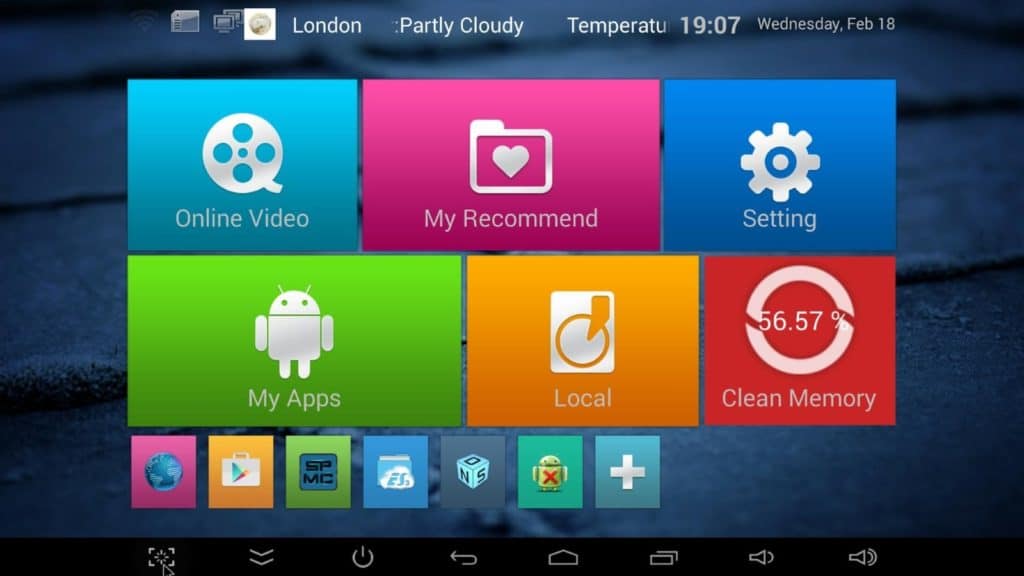
A lot of consumers complain about the Android TV OS’s inability to show sideloaded apps along with the rest of your apps. This makes it virtually impossible to include them in your favorites. Or is it?
One way to get around this problem is to create shortcuts for the sideloaded apps in your device. That way, the OS on your device will read them like regular apps. It’s worth noting here that Tv App Repo will come in handy with this method.
This tool is available free of charge, and it allows you to fast-track the process of making Amazon TV home screen shortcuts.
6. Reorder the Channels in the Home Screen
At this point, you probably know that you can add specific channels from your chosen Android TV apps to your home screen. Now you can also organize them so that they show up however you like them to on your Android TV home screen.
To move a channel to a different position, scroll through the options until you find the channel in question. Highlight the channel and press the Left arrow on your remote control. You’ll see a new icon on your screen with up/down arrows. Select the relevant button on your remote control to move the channel to your preferred spot on the home screen.
7. Reorder Apps and Games
Now you can organize the titles on your Android TV home screen so that the apps and games are placed in your preferred order. There are two ways to do this.
You could go the menu-based route, which goes like this: go to “Settings”, click on “Preferences”, then “Home Screen”, followed by “Apps.” From here, you can either choose to “Reorder games” or “Reorder apps”.
Your apps should be displayed in the form of a grid and you’ll have to use your remote control to choose a particular app’s thumbnail. Once you’re done, click on the “Back” button and you’re done!
The other method allows you to reorder apps and games straight from the home screen. To execute, simply click on the Apps button on the top-left corner of the Favorites row. Hold press on the icon of the app you want to reorder and click “Select” on your remote control. You should see a context menu. Click on “Move” and move the app to your preferred spot on the menu.
You can use the same hold press method to reorder the apps in your Favorites row. Simply highlight the app in question, hold press the “Select” icon and click on “Move”.
8. Use an Alternative Launcher
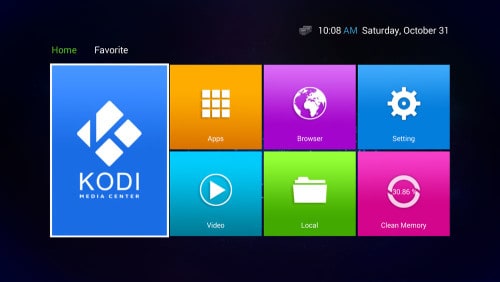
Lastly, it’s important to note that you can install a new Android TV launcher at any time and therefore you can completely customize Android TV home screen.
Conclusion
Well, there you have it! We hope the above article will make it easier for you to customize Android TV home screen and help you enjoy your Firestick or Fire TV Stick even more. Remember to always use your Android TV devices with a VPN like IPVanish so you can protect your identity and your data when streaming or downloading content online. Cybercrime is real, and you don’t want to be a victim of it. Try IPVanish today. It’s affordable, easy to install and the safest, most versatile VPN out there.
Let us know in the comments section below if you found this article helpful!