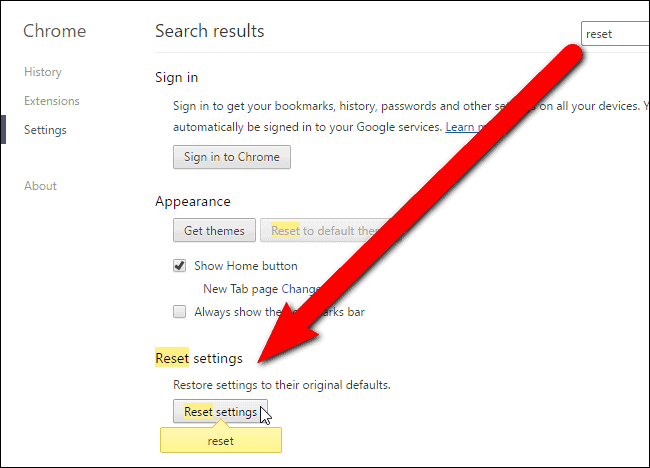The Chrome browser comes with a wide range of features that allow you to send information to Google servers. These features are all very valuable, so we don’t recommend you to disable them. But, you might feel a bit anxious about what type of information Chrome is sending to Google. Luckily, you can figure it all out through Chrome browser default settings.
For most people, the goal is to browse the Internet without worrying about leaving behind breadcrumbs that’ll trace back to them. The most common and easy solution to achieving this is by opening the “New Incognito Window” option on the Chrome menu.
1. Choosing the Data That Chrome Synchronizes
Whenever you sign into the Chrome browser using your Gmail account, this enables Google to sync your browser data to the info from your Google account. It happens automatically and it’s designed to make it easy for you to access critical data. Doesn’t matter which device you’re using to access Chrome.
The first step in synchronizing these options is to hit the Menu tab and then click on Settings.
If you’d like to disable Chrome’s data syncing feature, go to Sign In and select “Disconnect your Google Account.” This enables you to use Chrome as much as you like without linking to your Google account.
Now, if you’d like to pick and choose the data you want to sync with your Google account, go to “Advanced Sync Settings” and hit “Choose What to Sync.” Your options range from autofill entries, browser settings, themes, extensions, installed apps, saved credit cards, open tabs, saved passwords and bookmarks.
Attention: Read before you continue
Governments and ISPs across the world monitor their users online activities. If found streaming or browsing content on your Fire TV Stick, mobile or PC, you could get into serious trouble.
Currently, the following information is visible:
- Your IP:
- Your Country:
- Your City:
- Your ISP:
If this is your real information, you need to use a VPN to protect your identity.
We strongly recommend you to get a good VPN and hide your identity so that your online experience doesn’t take a bad turn.
We use IPVanish which is the fastest and most secure VPN in the industry. It is very easy to install on any device including Amazon Fire TV Stick. Also, it comes with a 30-day money-back guarantee. If you don’t like their service, you can always ask for a refund. IPVanish also runs a limited time offer where you can save 74% on your VPN and they allow you to use one account on unlimited devices.
This is a flash sale that can expire at any time!
2. Picking What Online Services Chrome Uses
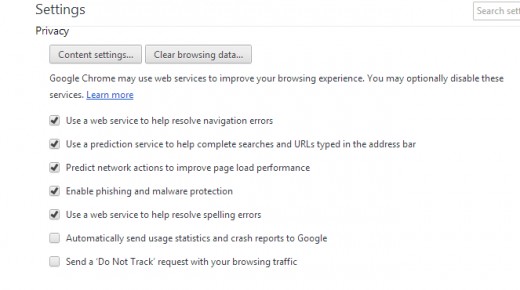
To view additional privacy options, go to the bottom of the Settings page on Chrome. Click on “Show Advanced Settings.” Select the options you’d like to disable or enable.
These checkboxes will determine whether or not Chrome can use some of the Google services.
Here’s an overview of each option:
• Using a Web Service for Navigation Errors
If you’re struggling to connect to a particular web page for whatever reason, Chrome can actually help you out by sending that address to Google. The latter will suggest the web address that you may have meant to type. Disabling these Chrome browser default settings means Chrome will no longer be able to facilitate this process.
• Using a Prediction Service for URLs
Chrome can send the searches you make in your address bar to Google. This way you can actually see the suggestions while you’re typing. Disabling this feature means that Chrome won’t be able to send your data to Google until you finish type and hit “Enter.”
• Using a Prediction Service for Fast Page Loading
Another much loved feature by Chrome is to search for the IP addresses of the web pages you visit. This way, it can preload some of the pages it thinks you’ll be interested in. They use browser cookies to speed up the browsing process for you. Once you deactivate this function, Chrome can no longer load or make predictions on your behalf.
• Reporting Potential Security Incidents Automatically
As soon as Chrome notices suspicious behavior in a file download or website you’re visiting, it can automatically send Google the relevant data it needs in order to fix the problem.
Thanks to Google’s Safe Browsing service, Chrome is able to check some of the websites you visit. This is to make sure they don’t contain any harmful addresses. Chrome will also download a list of flagged websites to make sure it doesn’t make the mistake of sending all the web page addresses you visit while you’re on Google.
Now what happens when you type in one of the web addresses in this list? Chrome will simply send it to Google servers in order to confirm how risky the website is. Remember that Chrome is unable to protect you from phishing and malware so it’s best to leave this feature disabled.
3. Controlling What Websites Can Do
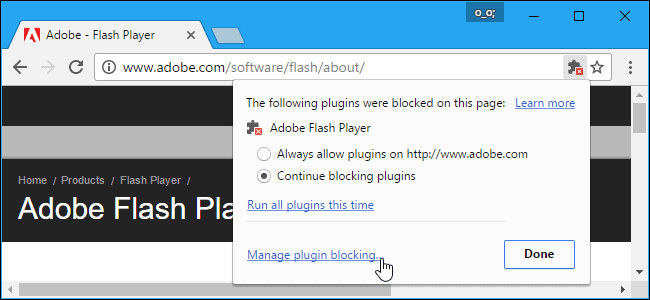
Go to Privacy and click on Content Settings to see how far you can control web page activity on Chrome.
Chrome does enable websites to set cookies. But these are designed to save your preferences and login credentials on certain websites. This facilitates a smoother browsing experience so it’s one of those Chrome browser default settings that you shouldn’t disable.
However, if you want Chrome to delete all cookies automatically, go to “Keep local data only until you quit browser.” This means Chrome will automatically forget all of the preferences and websites you visited when you close the tab.
If you want to completely prevent websites from settings cookies, go to “Block sites from setting any data.” This will limit the number of websites that you can access. So it’s not recommended for you to disable it.
Alternatively, you could just use a Virtual Private Network like IPVanish every time you use the Internet. This way you will save yourself from going through all these different settings.
Did you find this article on Chrome browser default settings helpful? Let us know in the comments below!