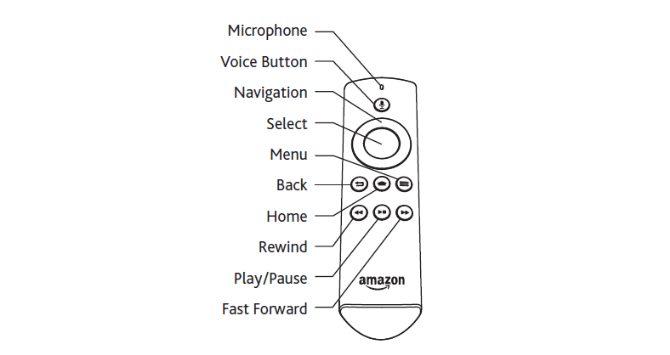Some of the most common problems reported by Fire TV users include issues such as slow streaming, buffering, lagging performance, and other glitches. Most of these problems occur when the device is low on storage. You may have even come across an error message on your screen that warns you of “Critically Low Storage” on your device.
In most cases, low memory issues can be solved by simply restarting your device. It’s therefore important to know how to restart your Firestick and why it’s important to reboot the device regularly.
There are many reasons why you would need to restart your device every so often. For example, if you’re experiencing buffering and other speed issues despite having a reliably fast Internet connection, restarting the device can help resolve some of these issues.
In other instances, some of the apps on your device can suddenly freeze. They won’t allow you to navigate back to the homepage. In such cases, the only option you have is to restart the device and everything will continue running normally. Don’t forget that you’ll need to restart your device when you install or update some apps.
Restarting your Firestick or Fire TV regularly helps to free up memory. This way, it will keep your device in optimal condition and performance. Learn how to restart Firestick and always reboot your device regularly to improve speed and overall performance.
Why Restart Firestick?
Here are some of the key reasons why you should restart your Fire TV regularly:
Restart Clears Apps and Processes Running in the Background to Speed Up Your Device
If you want to enjoy the best streaming experience from your Firestick, make sure that the device runs at the best possible speed. This is without buffering and lagging. However, Fire TV and Firestick devices normally have limited amounts of RAM.
After you have installed several apps, your device may start to experience low memory problems such as buffering and frequent slowdowns. The problems are usually caused by apps that continue running in the background after you have closed them.
Most apps that you install from Amazon App Store normally use up a sizeable amount of your device’s storage. When the device begins running low on memory your best option is to stop apps and processes running in the background. This is when you don’t even need them.
The best option is to uninstall unnecessary apps using a good application such as the Firestick Task Killer. Alternatively, you can reboot your device and start again on a clean slate. Regularly restarting your device will help to free up more memory space and make your device run faster.
Restart Clears Memory Cached Files
One of the easiest ways of clearing the cache stored on your device by the apps and services you regularly use is by restarting your device regularly. If you have used your Fire TV or Firestick device for a long time, you’ll need to clear the huge amount of cache accumulated in your device to help speed it up. This is especially true if you use Kodi.
You are probably wondering what cache memory is and why you need to clear it regularly by restarting your device. Cache memory is basically space where your Firestick stores data and functions that your apps use repeatedly.
The memory allows the apps installed in your device to start faster and function properly. Cache memory helps to speed up your apps’ processes but can unfortunately take up a lot of your device’s storage and slow down its performance.
The easiest way of clearing the cached data hampering the speed and performance of your device is by restarting your device frequently. Restarting helps by stopping all the ongoing cache processes. It prevents apps from storing more data in your device, especially if you leave the Firestick connected to the Internet all day and night.
The more data or cache an app stores in your device the more memory or storage space it consumes. When you know how to restart Firestick and do it more often, you’ll stop apps from storing more cached data, free up more space, and make your device run faster.
Restart Usually Checks for Updates and Fixes for Your Device
It’s important to know how to restart Firestick regularly if you want to check and get the latest updates and fixes from Amazon.
Updates and fixes are important because they improve your device’s performance. They provide more efficient security features for the apps you use. Updates help to prevent the apps you have in your Firestick from crashing. They even remove outdated or incorrectly added features in previous versions of the app.
Amazon rolls out new software updates almost every month. It usually installs the updates automatically. But it’s always a good idea to manually check for the latest updates and software fixes. You can then manually install available updates that have not been installed automatically.
The problem is that you may never know if you’re missing an update until the next time you reboot your device. This is why it’s important to restart your Firestick or Fire TV regularly to check for the latest updates and fixes.
Attention: Read before you continue
Governments and ISPs across the world monitor their users online activities. If found streaming or browsing content on your Fire TV Stick, mobile or PC, you could get into serious trouble.
Currently, the following information is visible:
- Your IP:
- Your Country:
- Your City:
- Your ISP:
If this is your real information, you need to use a VPN to protect your identity.
We strongly recommend you to get a good VPN and hide your identity so that your online experience doesn’t take a bad turn.
We use IPVanish which is the fastest and most secure VPN in the industry. It is very easy to install on any device including Amazon Fire TV Stick. Also, it comes with a 30-day money-back guarantee. If you don’t like their service, you can always ask for a refund. IPVanish also runs a limited time offer where you can save 74% on your VPN and they allow you to use one account on unlimited devices.
This is a flash sale that can expire at any time!
Restart Fixes Memory Consumption Caused by Memory Leaks
Restarting your Fire TV regularly helps to fix excessive memory consumption caused by memory leaks. These leaks can end up filling up your device’s available memory after some time.
A memory leak is basically your device’s failure to release unused data from its memory. It’s caused by an application that doesn’t release unused objects from the memory.
When you restart your device, you start afresh on a clean slate. You release the unused data or objects from your memory caused by memory leaks.
Restart Can Free Up Memory Space by Stopping Cross-App Access
When you restart your Firestick or Fire TV, the apps you have installed or moved to your SD card lose their ability to read and write. This is because of the heavy reading and writing involved in the process.
You can only restore permissions when you move the apps back to your internal storage. Or when you delete the folders in the external SD card and then reinstall the app on the SD card.
This may appear like a tiresome process. But it actually helps to improve the performance of your device by saving the resources that your device uses to access apps in SD cards and other external memory.
How to Restart Firestick
There are basically two ways of restarting your Firestick. You can do it by going to Settings, scroll across to My Fire TV.
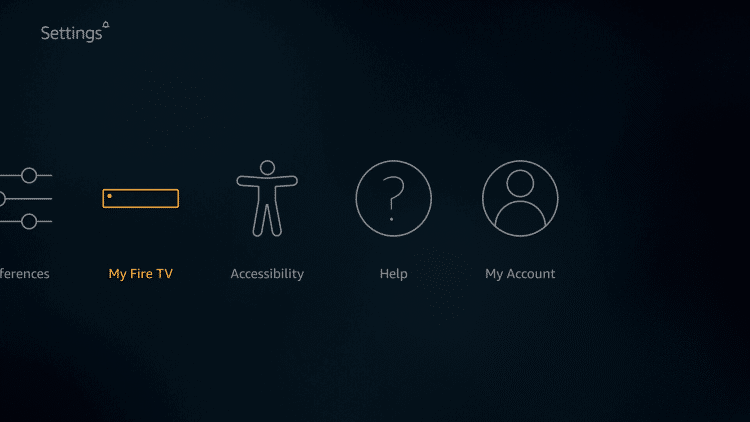
Go down to Restart..
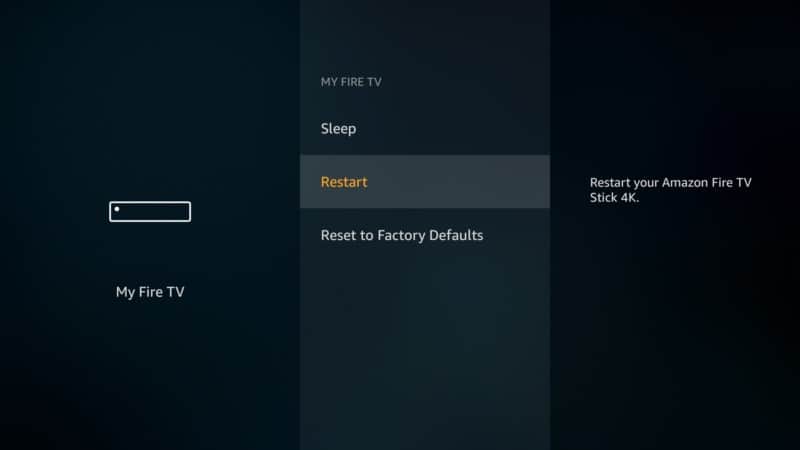
You’ll be prompted again to confirm if you want to restart. Just press Ok and your device will reboot. You’ll also get a “Powering Off” message on the screen.
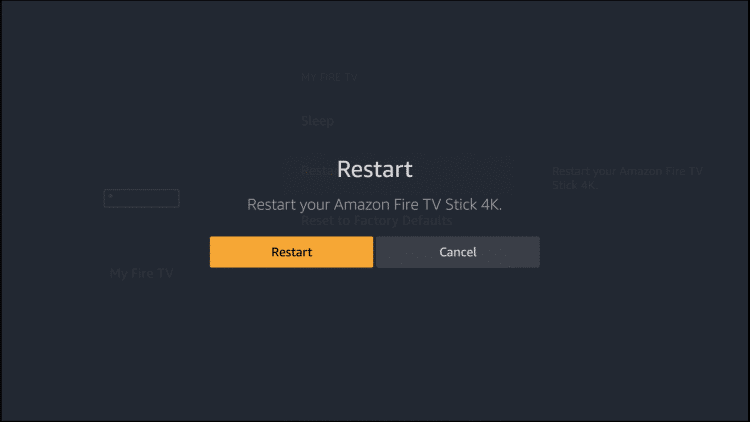
Alternatively, you can restart your Firestick directly using the remote. To do this just hold down the “Select” and the “Play/Pause” keys on your remote at the same time for about 5 seconds. The device will restart without showing you any confirmation messages on the screen.