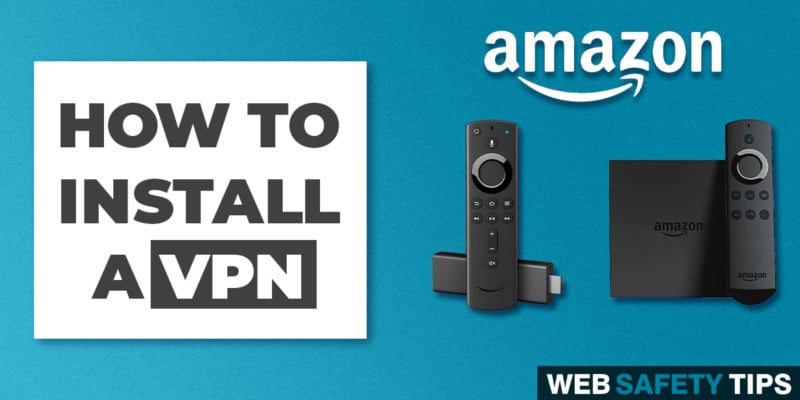Watch the Video Tutorial:
Special Offer from the video -> https://www.websafetytips.com/ipvanish
Text Version:
Internet providers are increasingly blocking access to content and even spying on your Internet activities. We know how you feel. In order to take control over your privacy online and to prevent your activities from being recorded, there’s one option: a VPN. We’re here to show how to install a VPN on a Firestick or similar device.
A VPN, or virtual private network, encrypts your traffic and provides you a new IP address. This means installing a VPN ensures security and anonymity on the Internet to hide your activity from your Internet provider. In addition, you no longer have to worry about bandwidth limitations from your Internet provider because you will no longer be limited to one service.
The IPVanish VPN uses cutting edge tunneling and encryption to hide your IP address. Essentially, your connection to the Internet will no longer be tied to your home location and instead you can choose to become anonymous to finally have the privacy you deserve.
We have created a tutorial below to walk you through the step-by-step details on how to install a VPN on a Firestick.
Why IPVanish is the best VPN service?
After testing many VPN providers, we discovered that first, only a few are compatible with the FireTV or Firestick. Secondly, many aren’t comprehensive privacy protectors. Just to mention a few issues, some forget to delete entire log files, while others didn’t prioritize privacy first and foremost. Rather than comparing the “less than optimal” providers, we’ll cut to the chase.
Here’s our favorite – the VPN with best performance, usability, security, privacy, and pricing: IPVanish.
IPVanish does not keep track of any traffic logs. This means that if your activity history were ever requested, it simply won’t exist. It also provides the best VPN speeds, the most secure connections, and the most competitive pricing.
Another cool point is that there is no limit to the number of VPN you can install on a Firestick. IPVanish will allow you to use their VPN service on up to 10 devices at the same time with one account. This is great for those of us who want to extend privacy protection to every device. You can now use a VPN service on your computer, phone, tablet, FireTV or Firestick, and more. It is compatible on different platforms such as Windows, Mac OS X, iOS, Android, and Windows Phone.
How to install IPVanish VPN on a Firestick or FireTV
Installing the IPVanish VPN on a Firestick is very easy. First, make sure that you have a valid IPVanish account. This tutorial shows how to install a VPN on a Firestick or FireTV.
1. Access "Apps" at the top your home screen
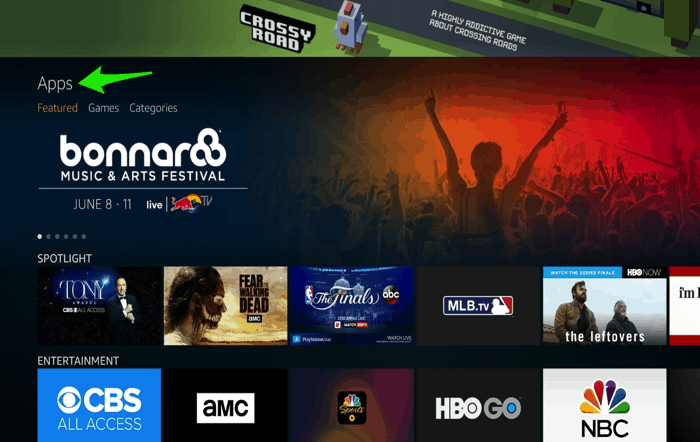
2. Select the "Categories" option
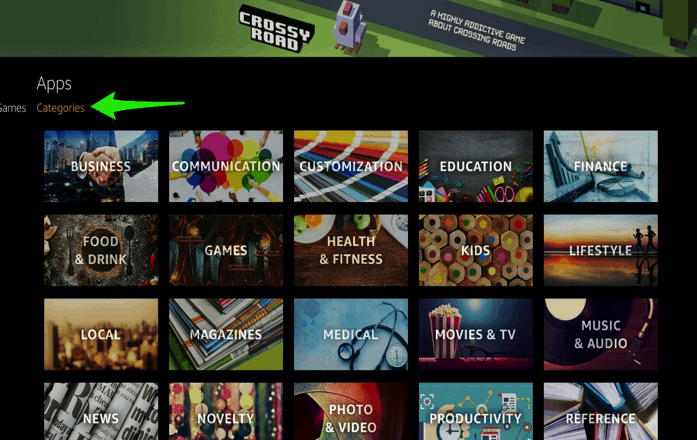
3. Scroll down to select 'Utility'
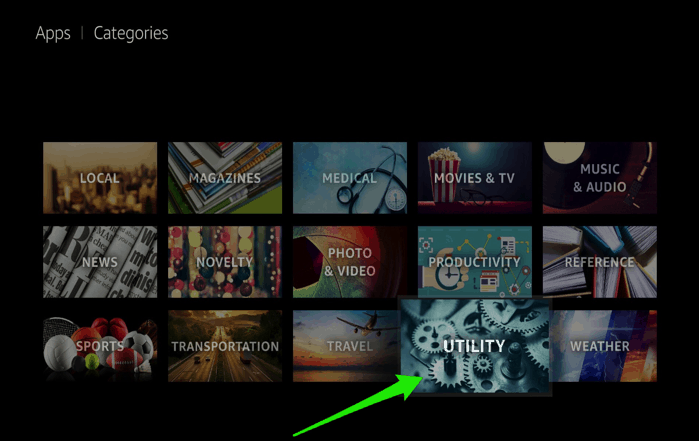
4. Select the IPVanish VPN app
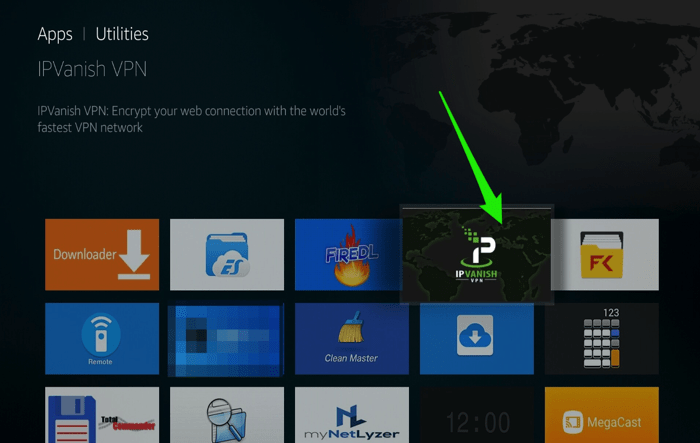
5. Download the VPN with the 'Get' button
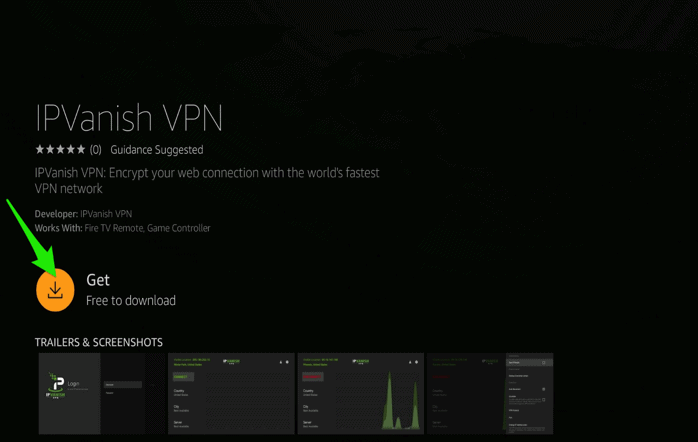
6. Once the download finishes, use the "Open" button to launch IPVanish
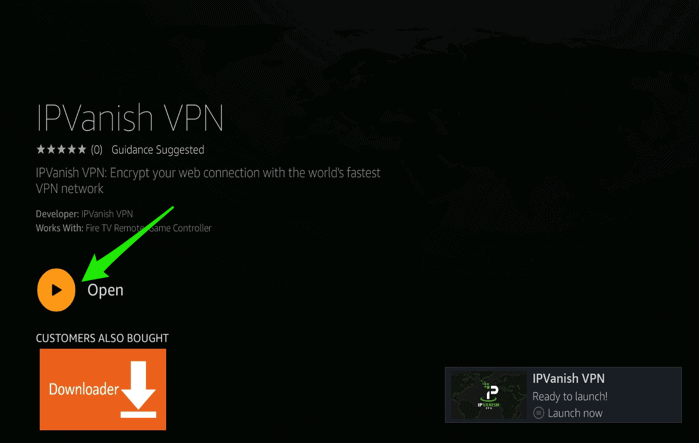
7. Follow the login prompt by entering your personal IPVanish Username and Password to access your account. (Make sure to check "Remember Me" so you don't have to reenter the login each time.) Now select "LOGIN."
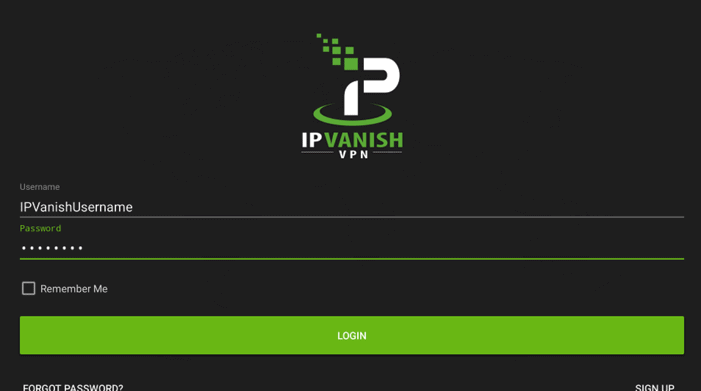
8. Once logged in, you can pick any location and click the "CONNECT" button or you can go to the options to select a specific server.
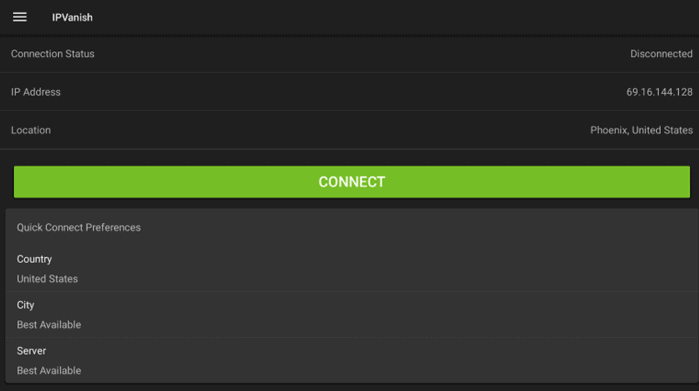
Once you are connected, return to your home screen and all of your applications will be now be routed through the IPVanish VPN to protect your privacy.
To open the IPVanish app anytime, select the IPVanish icon from your Apps & Games.
We hope you enjoyed our tutorial!