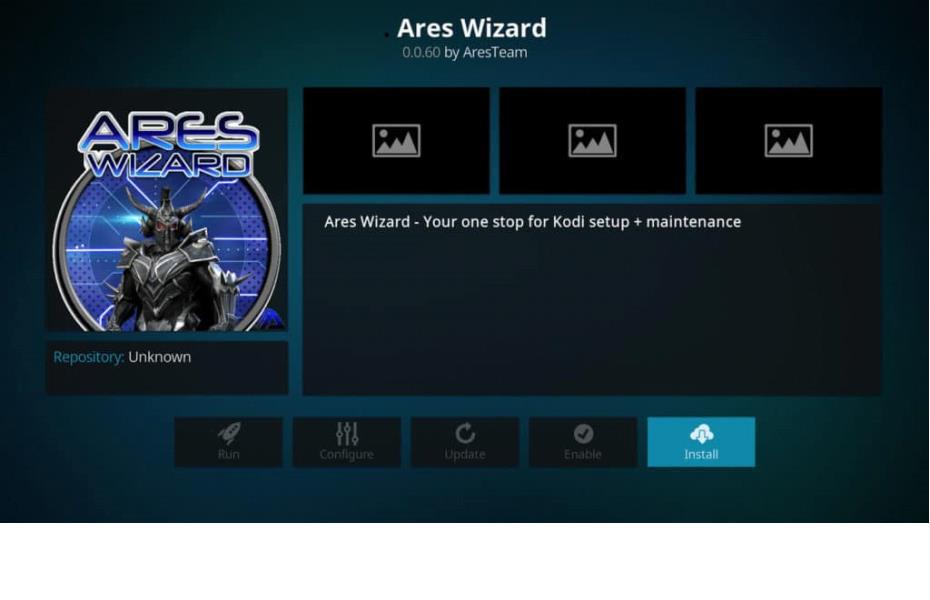Ares Wizard was for a long time a popular add on for Kodi until a series of recent crackdowns brought to its shut down. The Wizard has been out of operation for some time until it was recently revived again. The good news is that Ares Wizard Krypton is today back up and running, thanks to an update that allows to install Kodi 18 Ares Wizard/ 18.1 as well as Leia and 17.6 Krypton. However, the current version of Ares Wizard on Kodi comes with maintenance tools only. The Builds and Add-Ons section has been disabled.
The Wizard’s maintenance features are perfectly okay for Kodi addon. The Ares Wizard for Kodi 18 will be of great help when you want to maintain your Kodi clean and clutter-free or when you want to back up your Kodi data. The Wizard does all this for you. However, the new Ares Wizard update doesn’t give you much entertainment stuff. It is primarily a maintenance tool used for optimizing and fixing issues in the Kodi cache.
The Wizard may not give you entertainment features such as movies and television shows but it is still an important utility to have on your Kodi device. It will help you to eliminate Kodi buffering problems by optimizing Kodi cache size. You’ll also find it quite useful in backing up your Kodi data before you reset Kodi on Firestick and other similar devices. In this article, you will learn how to install Ares Wizard on Kodi Leia and Krypton. The Ares Wizard installation process we described in this article works on Windows PC, Mac OS, Android, Android TV boxes, tablets, and devices that support Kodi.
Attention: Read before you continue
Governments and ISPs across the world monitor their users online activities. If found streaming or browsing content on your Fire TV Stick, mobile or PC, you could get into serious trouble.
Currently, the following information is visible:
- Your IP:
- Your Country:
- Your City:
- Your ISP:
If this is your real information, you need to use a VPN to protect your identity.
We strongly recommend you to get a good VPN and hide your identity so that your online experience doesn’t take a bad turn.
We use IPVanish which is the fastest and most secure VPN in the industry. It is very easy to install on any device including Amazon Fire TV Stick. Also, it comes with a 30-day money-back guarantee. If you don’t like their service, you can always ask for a refund. IPVanish also runs a limited time offer where you can save 74% on your VPN and they allow you to use one account on unlimited devices.
This is a flash sale that can expire at any time!
Get Kodi VPN
It is against the law to stream copyrighted content. We don’t encourage you to do so. We nevertheless strongly suggest that you ensure you have Kodi VPN before you install third-party add-ons and builds. The VPN will help you hide your online browsing and streaming activities.
Installing Ares Wizard on Kodi 18.0, 18.1, and Kodi 17.6 Krypton
How to get Ares Wizard on Kodi? You probably by now know how useful it is to have Ares Wizard as a maintenance tool.
Here are the steps you need to follow to install it on your Kodi system.
Pre-Installation Adjustments
There are a few adjustments that you need to make to Kodi security options before you can install the Ares Wizard. The customization is essential to ensure that the Kodi security system does not restrict any of the Ares Wizard’s operations. You’ll need to make some adjustments in the “Unknown Source” setting of both versions of Kodi. This is because Ares Wizard is a third-party add-on and you would, therefore, need to make some security changes to allow third-party add-ons on Kodi.
Here’s how to enable add-ons from “Unknown Sources” in Kodi:
- Start by opening settings from the Kodi homescreen. You can easily do this by clicking the cog icon on the screen’s upper left corner.
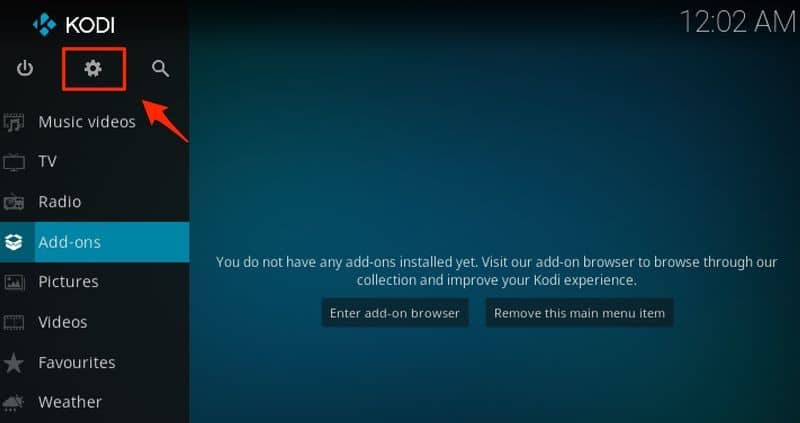
- Then click the System tab for Kodi 18.x or click System Settings if you are on Kodi 17.6
- Check the screen’s left side and click on Add-ons
- Look for Unknown Sources on the right side of the window and switch it on
- Finally, click Yes when you are prompted to.
Once you click Yes, you’ll have enabled the “Unknown Sources” option. Your Kodi is now ready to install the add-on so you can add Ares Wizard to Kodi.
How to Install Ares Wizard on Kodi Krypton
The following method is similar for both Kodi 18.x and 17.6 although there are a few minor differences that you’ll need to be aware of. For easier hassle-free installation, follow the steps outlined below in the order they have been listed in order to learn how to setup Ares Wizard.
- Start by launching Kodi on your Windows, Mac OS, Android, or Amazon Fire device
- Look for the universal “Settings” icon (the cog icon) on the top left corner of the screen and click it
- Find and open File Manager on the list of available options in settings
- Click on “Add Source”
- Find “Enter the paths for media locations” and click “None”
- Copy the following URL and paste it then click OK: http://areswizard.co.uk/
- Give the Add-on your preferred name on the section labeled “Enter a name for this media source”. Use a name that you can easily identify such as AresWiz or another memorable name.
- Go back to the home screen for Kodi and click on Add-ons
- Click the folder icon on the left side
- Go to “Install from zip file” and click this function
- Remember the AresWiz media source from the Ares Wizard website you created on the step 7 above? Click on it now
- On the window that opens next, click the folder labeled “script” and then click the file with the name that looks like “script.areswiz-0.0.69.zip”
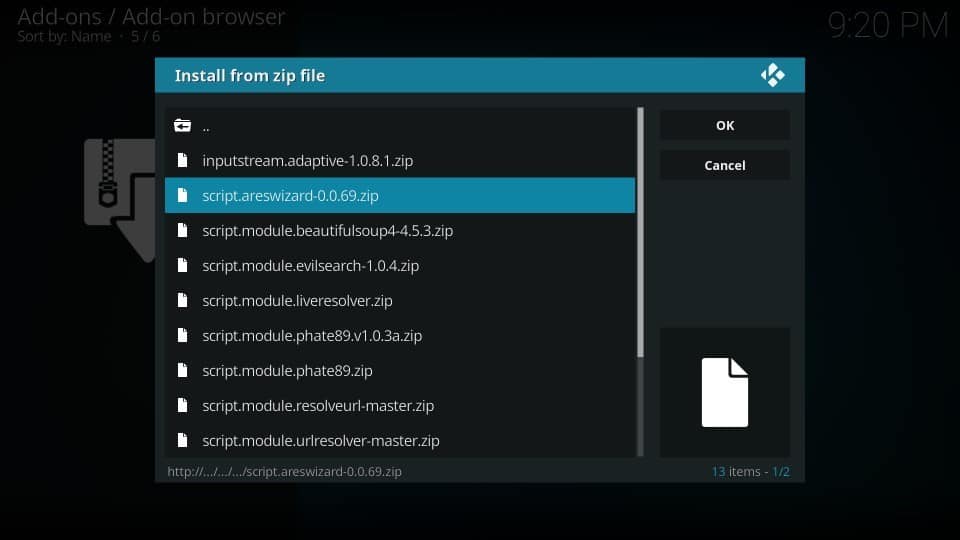
- Your add-on will take a few moments to install. You’ll get a notification when it does at the top of the screen after around 2 to 3 minutes.
- Go back to the homescreen and open the newly installed Ares Wizard by going to Add-ons>Program Add-Ons>Ares Wizard
- Click on the Ares Wizard and it will now load instantly
You have now installed Ares Wizard successfully on your Kodi device. It’s just as easy as that if you take the time to follow each step as shown in this guide.
Keep in mind that you may need Kodi VPN to protect you from copyright notices, geo-blocking of Kodi add-ons, ISP throttling, and DMCAs. The VPN will help you maintain your identity anonymous every time you are browsing or streaming online.
You can also use the URL http://areswizard.co.uk/ as an alternate Ares Wizard URL. This guide also works for installing Ares Wizard on Fire TV Stick, PC, and any other Kodi supported device you may be using.
However, keep in mind that when on PC, you can download the Ares Wizard as a zip file and then upload it as a zip file while in Firestick you can upload it in the URL format only. This way you can easily figure out how to install Ares Wizard on Firestick.