In this post, we are going to be looking at the new Firestick layout. This is what Amazon calls the all-new Firestick experience. What we are basically going to look at are the key differences between the all-new Firestick layout and the one you already have if you are a Firestick user.
This post is for you if you want to learn more about the new Firestick layout, how to use it, and what you can do to get the most out of your Firestick streaming device.
Basically, it is a simple walkthrough of the new Firestick layout in 2021. So, keep on reading to find out more.
The All-New Firestick 2021 Interface
One of the first things you’ll discover about the all-new Firestick interface is that Amazon has moved all the settings and apps to the center so as to give you a more convenient and sleek view.
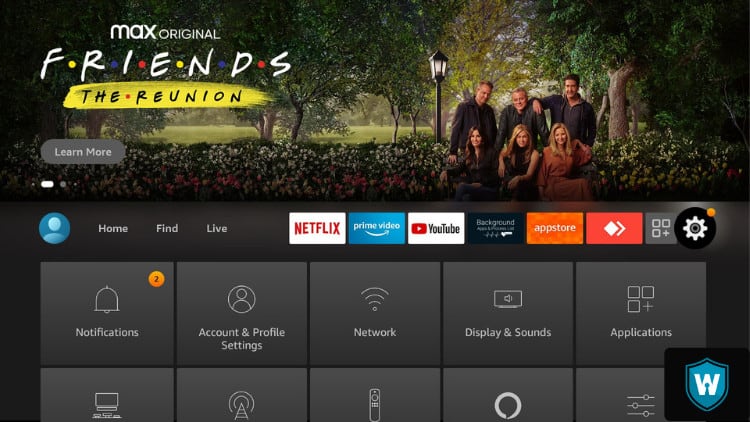
The new layout gives you a better view of the usual thumbnails that you regularly use. The thumbnails actually slide across the top of your screen to help you easily pick the best show or movie that you want to watch or have been watching.
Talking of thumbnails, you’ll also notice that if you click on your remote you get deeper into the thumbnails and check the exact shows that you might be interested in watching. You even get a little preview played for you to let you know what the movie or show is all about.
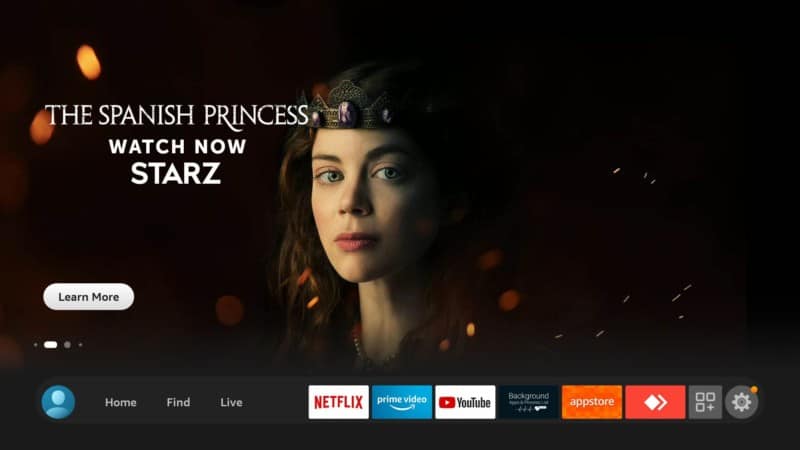
Add Dedicated Kids’ Profiles
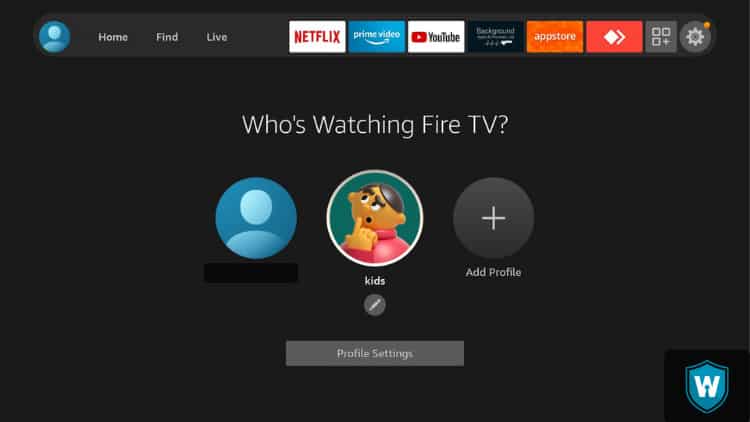
In the center of the screen, you’ll notice a major change in the layout which is all about the profiles. This basically means that you will now be able to add up to 6 profiles on your Firestick device.
For example, if you have kids in the home, you’ll want to ensure that each kid has their own profile. When they are watching something on TV, they won’t be able to accidentally click or push another show meant for adults or users beyond their PG rating or age-appropriate.
The new Firestick layout allows you to set up dedicated kids’ profiles to prevent them from accessing inappropriate content. Your kids can only watch or get suggestions for kid-friendly content. That’s a good thing to have on TV for parents that have younger kids in the house.
Easy Search Function
As usual, you will have featured content straight from your home screen. The next part is the Sponsored, followed by On Now, and all the great streaming content that you are already used to having on your Firestick device.
However, when you go to the Find section, you’ll notice a few differences from what you’re already used to. For instance, you now have the ability to search for anything you are looking for in the Find section using the Search button.
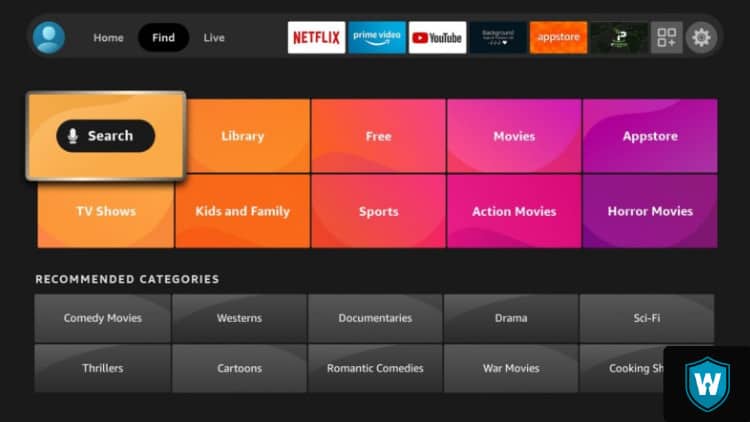
In the previous layout, you had to go to the top left corner to get the Search button but in the new layout, the Search function has conveniently been moved to the Find section. The new Search function works exactly the same as the old one but it’s now more conveniently located.
The new layout has also brought other functions and sections closer to you such as the Library and everyone’s favorite section – the Free section. Everything is clearly laid out to make things easier even for first-time Firestick users.
Easy Access to Free Shows

When you open up the Free section, it will take you straight away to all the free shows and movies available to you. These are content providers that provide you with entertaining and informative content without paying a single dime for a subscription or anything.
In the middle of the new layout, you’ll also find your favorite sections such as Movies, App Store, Action, Sports, and Horror Movies just to mention a few.
Amazon has really done a good job of breaking down all the available content into different categories to help you locate your favorite shows and movies quite easily.
The same convenience and ease of access trend continues in the lower section down in the bottom where you can easily locate anything you want to watch.
Attention: Read before you continue
Governments and ISPs across the world monitor their users online activities. If found streaming or browsing content on your Fire TV Stick, mobile or PC, you could get into serious trouble.
Currently, the following information is visible:
- Your IP:
- Your Country:
- Your City:
- Your ISP:
If this is your real information, you need to use a VPN to protect your identity.
We strongly recommend you to get a good VPN and hide your identity so that your online experience doesn’t take a bad turn.
We use IPVanish which is the fastest and most secure VPN in the industry. It is very easy to install on any device including Amazon Fire TV Stick. Also, it comes with a 30-day money-back guarantee. If you don’t like their service, you can always ask for a refund. IPVanish also runs a limited time offer where you can save 74% on your VPN and they allow you to use one account on unlimited devices.
This is a flash sale that can expire at any time!
Live TV Section Guide
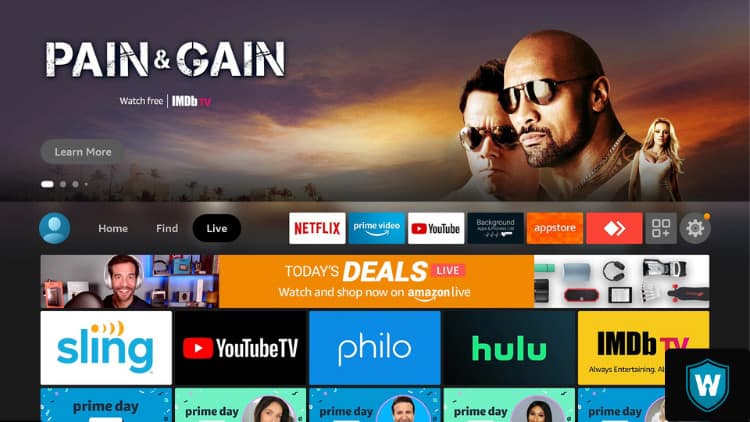
When you go back to the home screen, you’ll notice that on the Live TV section, you have the On Now icon, Sponsored content, and other different apps that you can choose for Live TV. For instance, they have Live Sports, Breaking News, and all the news stuff that you need to watch in real time.
When you scroll to the bottom of the Live section, you’ll notice the new Guide section. When you click on Guide, you’ll be seriously impressed by what Amazon has done to the section.
The Guide is an absolutely free TV section with a working guide. All you need to do is scroll down the list and choose what you want to watch, click on it, and enjoy free live TV.
On the home screen, you also have the top 6 applications conveniently located on the home screen for easy access. There are of course several videos dedicated to showing you how you can get and use the 6 apps. These are apps that give you access to free movies, TV shows, Live TV, and much more.
Apps & Channels Quick Access
Scroll over to the 3 squares and the plus sign and you will land on all the applications that you have installed on your device.
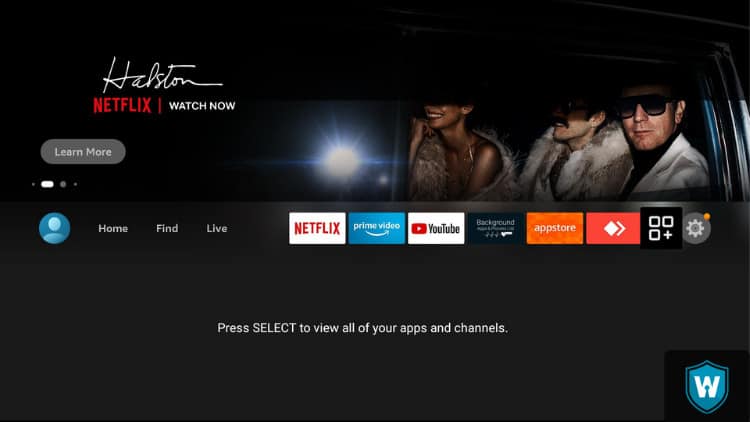
Basically, this takes you to the “Your Apps & Channels” section straight away. From here you can easily see all the apps you had installed on your previous device or the ones you have downloaded on your current device.
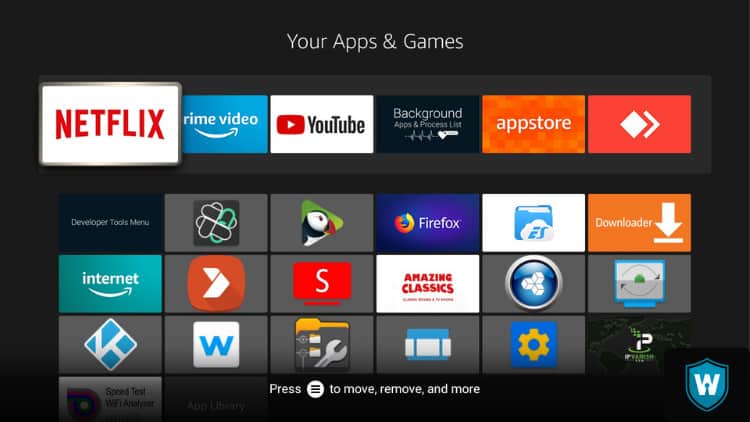
You can also easily access the Settings tab. Settings are on the same spot as in the previous or old Amazon Firestick layout. You can easily access everything you need to change settings and make your device run faster.
Conclusion
To be honest, not much has been changed to optimize the operation of your Firestick device in the new Firestick layout.
The new interface basically looks a little bit different than you are used to but with a few improvements in terms of access and convenience.
However, since Firestick has been updating and almost everyone now has the new layout, you’ll soon get to like it.
In my opinion, the new Firestick layout has a cleaner and more organized look. Let us know what you think about it in the comments section below.


