Hello everyone! In our earlier guides, we showed you how to install VPN on your FireTV or Stick and how to install VPN on Mac OS. As we said in the past tutorials, setting up IPVanish VPN is possible for almost any platform. Some of you asked us, if its also possible to install a VPN on Windows. Sure it is! So we thought, why not create a blogpost with a step-by-step tutorial and show everybody how its done?
Attention: Read before you continue
Governments and ISPs across the world monitor their users online activities. If found streaming or browsing content on your Fire TV Stick, mobile or PC, you could get into serious trouble.
Currently, the following information is visible:
- Your IP:
- Your Country:
- Your City:
- Your ISP:
If this is your real information, you need to use a VPN to protect your identity.
We strongly recommend you to get a good VPN and hide your identity so that your online experience doesn’t take a bad turn.
We use IPVanish which is the fastest and most secure VPN in the industry. It is very easy to install on any device including Amazon Fire TV Stick. Also, it comes with a 30-day money-back guarantee. If you don’t like their service, you can always ask for a refund. IPVanish also runs a limited time offer where you can save 74% on your VPN and they allow you to use one account on unlimited devices.
This is a flash sale that can expire at any time!
How to install IPVanish VPN On Windows
Step 1: Sign up for IPVanish Account. You will get the cheapest plan for less than how much you shell on a footlong sub. There’s nothing you can do wrong, especially with IPVanish 7-day money back guarantee. Once you receive your username and password, keep your account information in a safe place.
Step 2: The guys from IPVanish did a very good job to simply steps to install a VPN on Windows by creating a Windows application that the user can download from their website. Go to https://www.ipvanish.com/vpn-setup/windows/ and click on the “Download Windows App” button. After you download the app, you have everything you need to easily install a VPN on your computer.
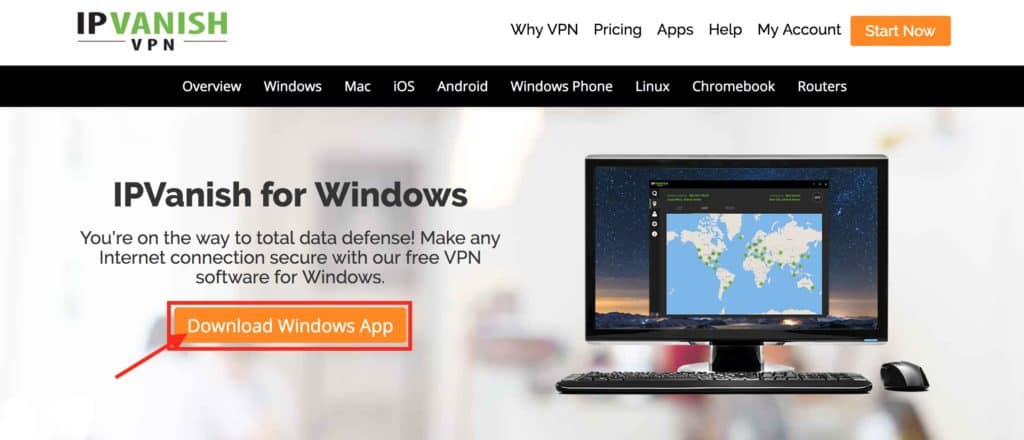
Step 3: Now you need to install the already downloaded IPVanish app. To do this, go to your “Downloads” folder and start the installer ipvanish-setup.exe by double clicking on the file. Accept the shown licence agreement and click on the checkbox.
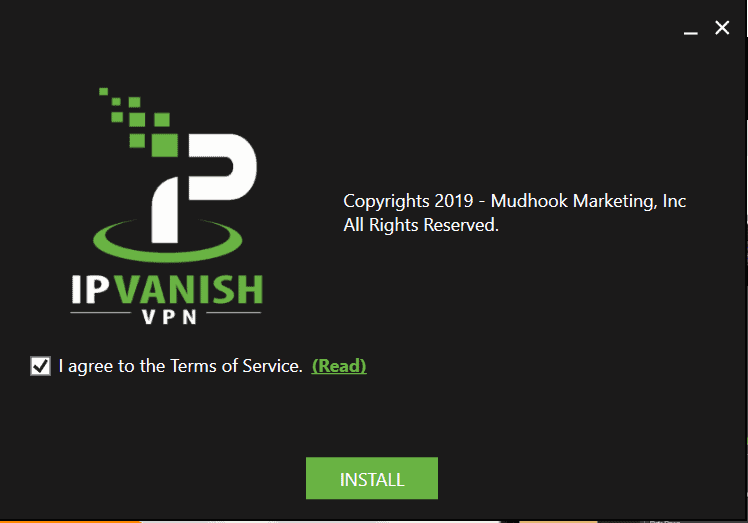
Step 4: Click on “Run” to launch the IPVanish app right away.
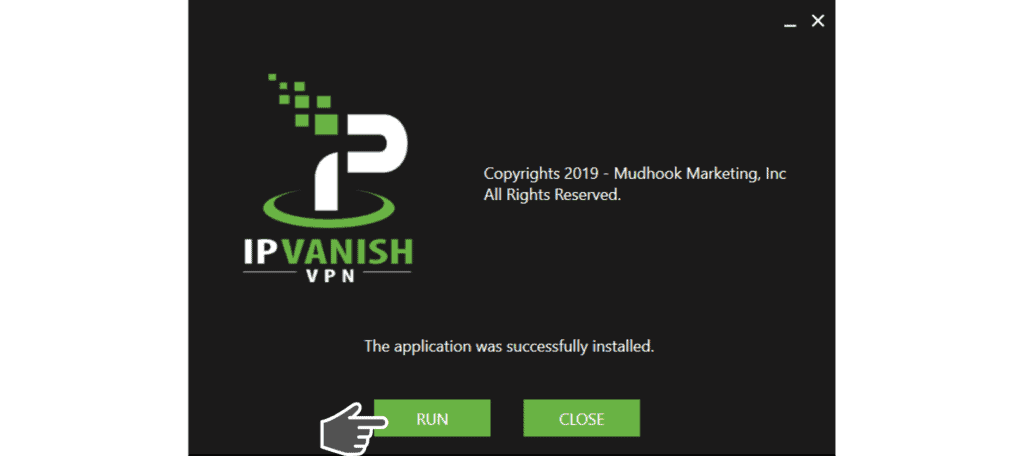
Step 5: Congratulations! The application is now installed on your Windows PC.
Step 6: The login page of the application should now appear on your screen. Enter your IPVanish username and password here and click “Remember me” button to save your credentials. This way, you don’t need to login every time before starting the application. The following screenshot shows the login screen.
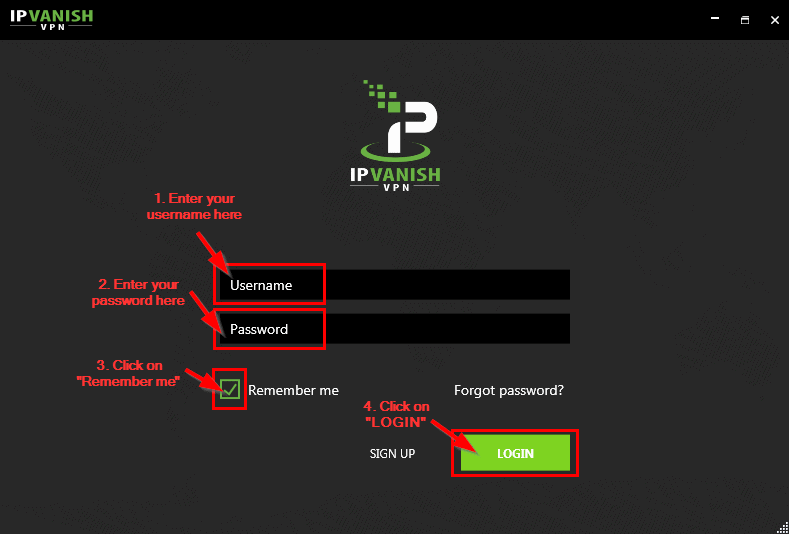
Step 9: If you entered your credentials correctly, you will be logged in and able to see the your screen similar to our screenshot. On the upper left corner, you will see your real IP address and location – this is what we will be hiding together. Just click on the connect button on the bottom right and see what happens!
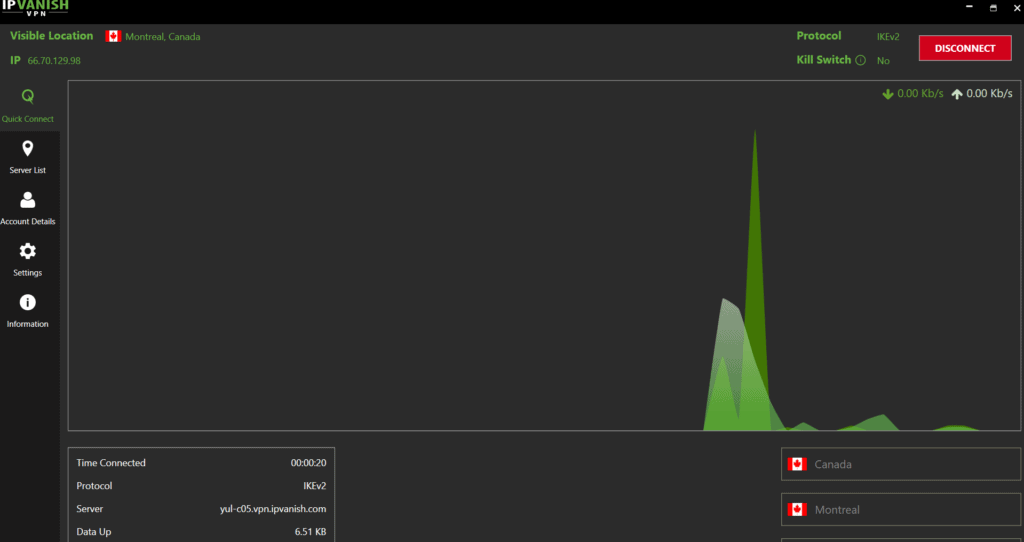
Step 10: Tada!! You’re now in Montreal, Canada! Not really… but this is the location that Internet sites will see if you visit their page. You are now absolutely safe and free to surf the web without leaving any footprints. Maybe you’ve already noticed, but your visible location as well as your IP address is now different from your actual one.
Note: Another cool feature of IPVanish VPN is that you can use VPN servers from 60+ countries manually and connect to them.
From Server List you can access different countries to connect your IPVanish account. Choose your favorite!
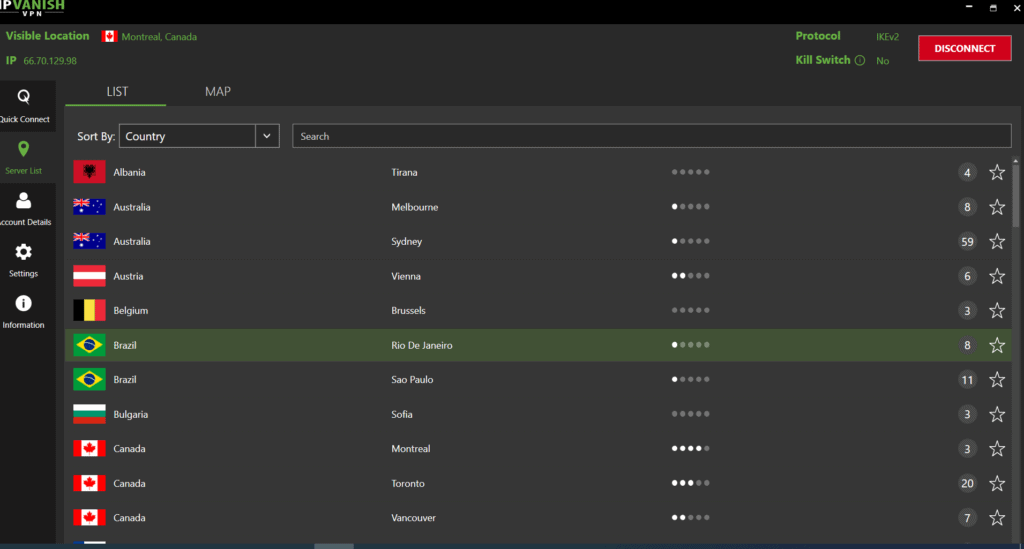
Click “Yes” to approve your decision. You are now in Rio De Janeiro, Brazil.
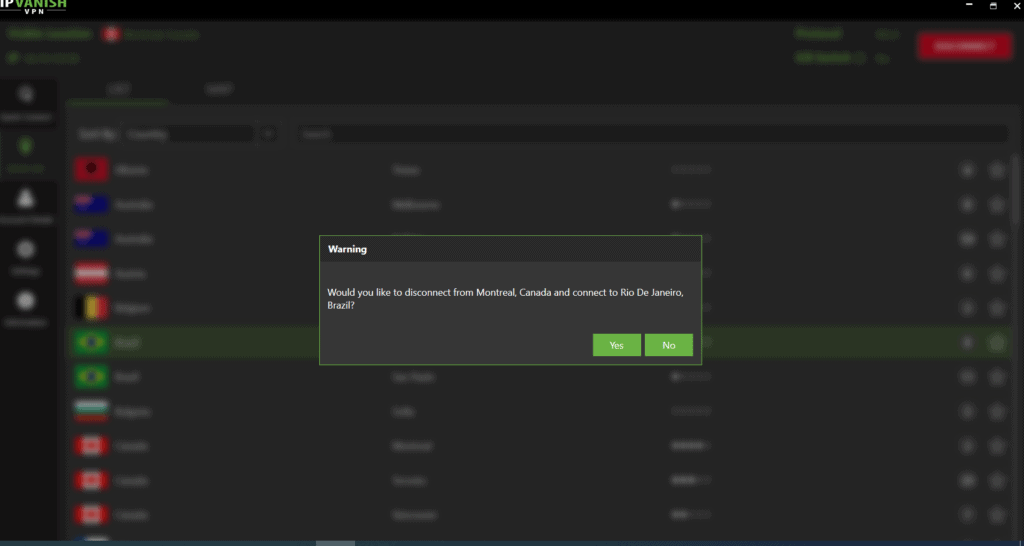
We hope you enjoyed our tutorial on how to install a VPN on Windows. Let us know if you have any further questions or tips on how to improve this step-by-step guide!


