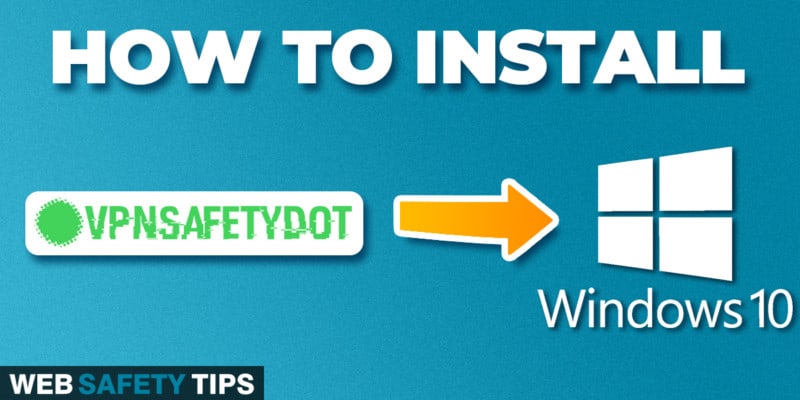Are you looking for a way to find out if the VPN you’re using is doing its job and is protecting you?
We have just the right solution for your needs!
VPNSafetyDot is an app that will help you check your VPN connection and tell you if it’s active and working as it should. You just have to install VPNSafetyDot on your Windows device.
The app gives you a visual sign in the form of a dot at the right side of your device’s screen. No matter what you’re doing, the app will show you if you’re being protected or not in real time.
A green dot means your VPN connection is working flawlessly while, on the other hand, a red dot means you have problems with your connection.
It’s a great way to have peace of mind knowing that you have an encrypted connection and you’re not using your real IP address.
Does VPNSafetyDot Come with a VPN?
No, it doesn’t have a VPN. It’s simply an app that you can use together with a VPN service of your choice to guarantee online protection.
It will regularly check and validate your connection so you can know in real time if the VPN service is working as it should.
Attention: Read before you continue
Governments and ISPs across the world monitor their users online activities. If found streaming or browsing content on your Fire TV Stick, mobile or PC, you could get into serious trouble.
Currently, the following information is visible:
- Your IP:
- Your Country:
- Your City:
- Your ISP:
If this is your real information, you need to use a VPN to protect your identity.
We strongly recommend you to get a good VPN and hide your identity so that your online experience doesn’t take a bad turn.
We use IPVanish which is the fastest and most secure VPN in the industry. It is very easy to install on any device including Amazon Fire TV Stick. Also, it comes with a 30-day money-back guarantee. If you don’t like their service, you can always ask for a refund. IPVanish also runs a limited time offer where you can save 74% on your VPN and they allow you to use one account on unlimited devices.
This is a flash sale that can expire at any time!
Install VPNSafetyDot on Windows
Follow the steps below to install VPNSafetyDot on your Windows PC:
1. Go to this link: https://get.vpnsafetydot.com/windows/SafetyDotWin.application
A file will download into your computer and you need to check at the bottom left side of your screen.
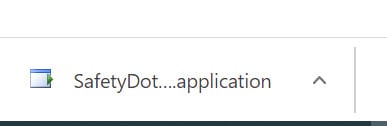
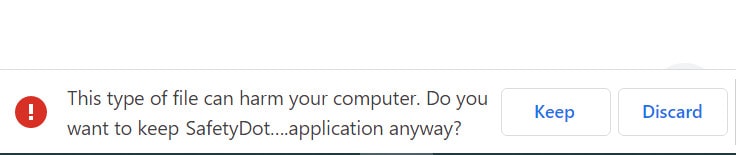
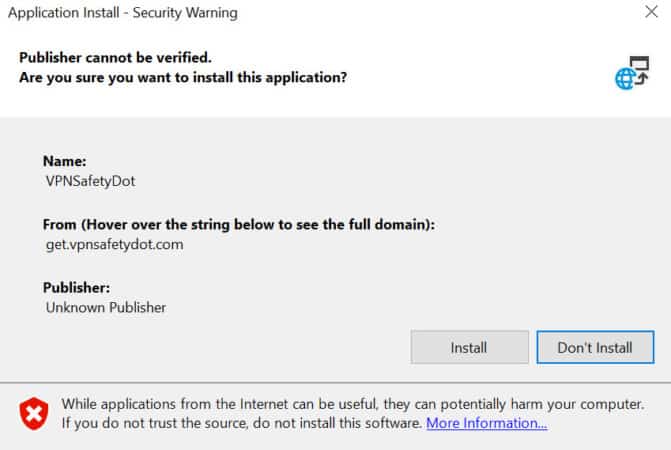
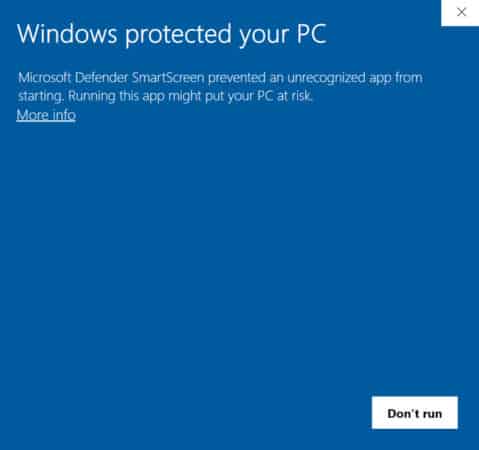
5. Hit ‘Run anyway’
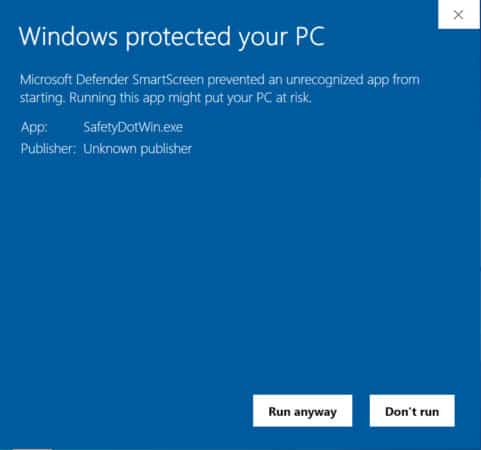
6. Go and click on the VPNSafetyDot app installed in your computer.
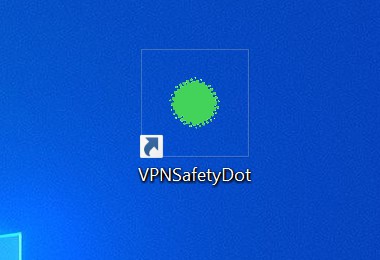
7. A Red dot will blink on the top-right screen of the device, meaning you have to check the VPN connection.
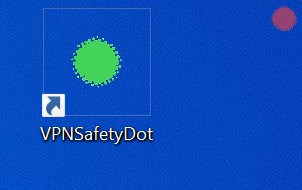
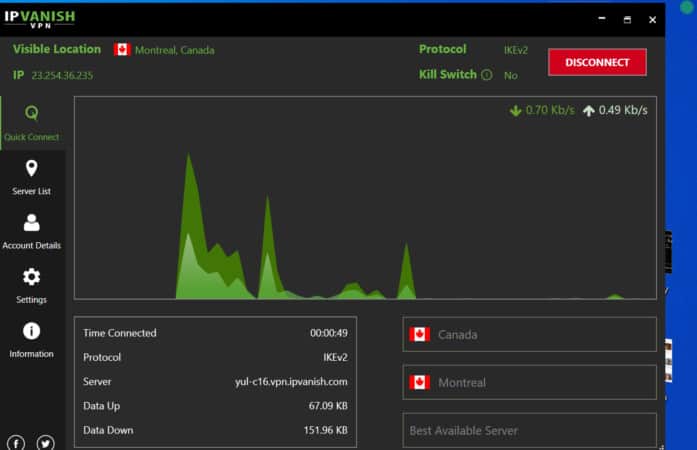
9. If you want to disconnect the VPNSafetyDot app, take a look at the bottom toolbar and click on the up arrow, as shown in the screenshot below.
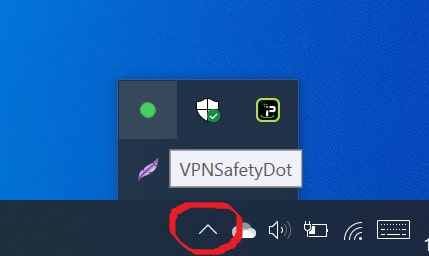
10. Press Exit and the Dot will disappear. To relocate it you need to go to the app installed and reactivate it.
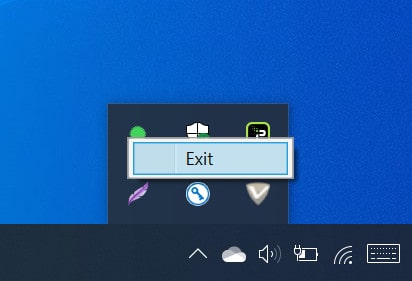
Conclusion
That’s it! With the help of these easy-to-follow steps you can easily install VPNSafetyDot on your Windows device.
Let us know in the comments down below if you have any questions about the installation process!